What are the bootstrap input box groups?

Recommended tutorial: Bootstrap tutorial
##1. Bootstrap4 input box group
We can use the.input-group class to add more to the form input box styles, such as icons, text, or buttons. Use the .input-group-prepend class to add text information in front of the input box, and the .input-group-append class to add it after the input box. Finally, we also need to use the .input-group-text class to style the text.
<form>
<div class="input-group mb-3">
<div class="input-group-prepend">
<span class="input-group-text">@</span>
</div>
<input type="text" class="form-control" placeholder="Username">
</div>
<div class="input-group mb-3">
<input type="text" class="form-control" placeholder="Your Email">
<div class="input-group-append">
<span class="input-group-text">@runoob.com</span>
</div>
</div></form>Rendering:

##2. Input box size Use
.input-group-sm class to set a small input box, .input-group-lg class to set a large input box: <div class="code" style="position:relative; padding:0px; margin:0px;"><pre class='brush:php;toolbar:false;'><form>
<div class="input-group mb-3 input-group-sm">
<div class="input-group-prepend">
<span class="input-group-text">Small</span>
</div>
<input type="text" class="form-control">
</div></form><form>
<div class="input-group mb-3">
<div class="input-group-prepend">
<span class="input-group-text">Default</span>
</div>
<input type="text" class="form-control">
</div></form><form>
<div class="input-group mb-3 input-group-lg">
<div class="input-group-prepend">
<span class="input-group-text">Large</span>
</div>
<input type="text" class="form-control">
</div></form></pre><div class="contentsignin">Copy after login</div></div>
3. Multiple input boxes and text<!-- 多个输入框 --><form>
<div class="input-group mb-3">
<div class="input-group-prepend">
<span class="input-group-text">Person</span>
</div>
<input type="text" class="form-control" placeholder="First Name">
<input type="text" class="form-control" placeholder="Last Name">
</div></form>
<!-- 多个文本信息 --><form>
<div class="input-group mb-3">
<div class="input-group-prepend">
<span class="input-group-text">One</span>
<span class="input-group-text">Two</span>
<span class="input-group-text">Three</span>
</div>
<input type="text" class="form-control">
</div></form>
4. Check boxes and radio buttons
<div class="input-group mb-3">
<div class="input-group-prepend">
<div class="input-group-text">
<input type="checkbox">
</div>
</div>
<input type="text" class="form-control" placeholder="RUNOOB"></div>
<div class="input-group mb-3">
<div class="input-group-prepend">
<div class="input-group-text">
<input type="radio">
</div>
</div>
<input type="text" class="form-control" placeholder="GOOGLE"></div>Rendering:
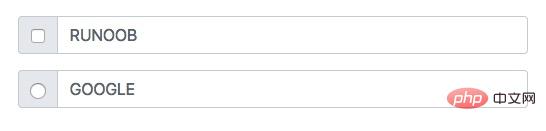
5. Add input box Button group
<div class="input-group mb-3">
<div class="input-group-prepend">
<button class="btn btn-outline-secondary" type="button">Basic Button</button>
</div>
<input type="text" class="form-control" placeholder="Some text"></div>
<div class="input-group mb-3">
<input type="text" class="form-control" placeholder="Search">
<div class="input-group-append">
<button class="btn btn-success" type="submit">Go</button>
</div></div>
<div class="input-group mb-3">
<input type="text" class="form-control" placeholder="Something clever..">
<div class="input-group-append">
<button class="btn btn-primary" type="button">OK</button>
<button class="btn btn-danger" type="button">Cancel</button>
</div></div>6. Set drop-down menu
<div class="input-group mt-3 mb-3">
<div class="input-group-prepend">
<button type="button" class="btn btn-outline-secondary dropdown-toggle" data-toggle="dropdown">
选择网站 </button>
<div class="dropdown-menu">
<a class="dropdown-item" href="https://www.google.com">GOOGLE</a>
<a class="dropdown-item" href="https://www.runoob.com">RUNOOB</a>
<a class="dropdown-item" href="https://www.taobao.com">TAOBAO</a>
</div>
</div>
<input type="text" class="form-control" placeholder="网站地址"></div>Rendering:
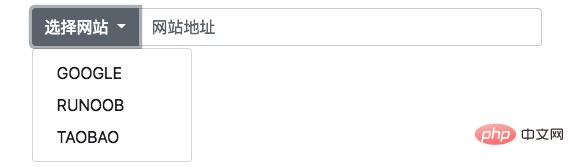
#7. Input box group label In the input box group, set the label through the label outside the input box group. The for attribute of the label needs to correspond to the id of the input box group. After clicking the label, you can focus on the input box:
<label for="demo">Write your email here:</label><div class="input-group mb-3">
<input type="text" class="form-control" placeholder="Email" id="demo" name="email">
<div class="input-group-append">
<span class="input-group-text">@runoob.com</span>
</div></div>The above is the detailed content of What are the bootstrap input box groups?. For more information, please follow other related articles on the PHP Chinese website!

Hot AI Tools

Undresser.AI Undress
AI-powered app for creating realistic nude photos

AI Clothes Remover
Online AI tool for removing clothes from photos.

Undress AI Tool
Undress images for free

Clothoff.io
AI clothes remover

Video Face Swap
Swap faces in any video effortlessly with our completely free AI face swap tool!

Hot Article

Hot Tools

Notepad++7.3.1
Easy-to-use and free code editor

SublimeText3 Chinese version
Chinese version, very easy to use

Zend Studio 13.0.1
Powerful PHP integrated development environment

Dreamweaver CS6
Visual web development tools

SublimeText3 Mac version
God-level code editing software (SublimeText3)

Hot Topics
 How to get the bootstrap search bar
Apr 07, 2025 pm 03:33 PM
How to get the bootstrap search bar
Apr 07, 2025 pm 03:33 PM
How to use Bootstrap to get the value of the search bar: Determines the ID or name of the search bar. Use JavaScript to get DOM elements. Gets the value of the element. Perform the required actions.
 How to do vertical centering of bootstrap
Apr 07, 2025 pm 03:21 PM
How to do vertical centering of bootstrap
Apr 07, 2025 pm 03:21 PM
Use Bootstrap to implement vertical centering: flexbox method: Use the d-flex, justify-content-center, and align-items-center classes to place elements in the flexbox container. align-items-center class method: For browsers that do not support flexbox, use the align-items-center class, provided that the parent element has a defined height.
 Do I need to use flexbox in the center of the Bootstrap picture?
Apr 07, 2025 am 09:06 AM
Do I need to use flexbox in the center of the Bootstrap picture?
Apr 07, 2025 am 09:06 AM
There are many ways to center Bootstrap pictures, and you don’t have to use Flexbox. If you only need to center horizontally, the text-center class is enough; if you need to center vertically or multiple elements, Flexbox or Grid is more suitable. Flexbox is less compatible and may increase complexity, while Grid is more powerful and has a higher learning cost. When choosing a method, you should weigh the pros and cons and choose the most suitable method according to your needs and preferences.
 How to set up the framework for bootstrap
Apr 07, 2025 pm 03:27 PM
How to set up the framework for bootstrap
Apr 07, 2025 pm 03:27 PM
To set up the Bootstrap framework, you need to follow these steps: 1. Reference the Bootstrap file via CDN; 2. Download and host the file on your own server; 3. Include the Bootstrap file in HTML; 4. Compile Sass/Less as needed; 5. Import a custom file (optional). Once setup is complete, you can use Bootstrap's grid systems, components, and styles to create responsive websites and applications.
 How to write split lines on bootstrap
Apr 07, 2025 pm 03:12 PM
How to write split lines on bootstrap
Apr 07, 2025 pm 03:12 PM
There are two ways to create a Bootstrap split line: using the tag, which creates a horizontal split line. Use the CSS border property to create custom style split lines.
 How to insert pictures on bootstrap
Apr 07, 2025 pm 03:30 PM
How to insert pictures on bootstrap
Apr 07, 2025 pm 03:30 PM
There are several ways to insert images in Bootstrap: insert images directly, using the HTML img tag. With the Bootstrap image component, you can provide responsive images and more styles. Set the image size, use the img-fluid class to make the image adaptable. Set the border, using the img-bordered class. Set the rounded corners and use the img-rounded class. Set the shadow, use the shadow class. Resize and position the image, using CSS style. Using the background image, use the background-image CSS property.
 Bootstrap Accessibility: Building Inclusive and User-Friendly Websites
Apr 07, 2025 am 12:04 AM
Bootstrap Accessibility: Building Inclusive and User-Friendly Websites
Apr 07, 2025 am 12:04 AM
Building an inclusive and user-friendly website with Bootstrap can be achieved through the following steps: 1. Enhance screen reader support with ARIA tags; 2. Adjust color contrast to comply with WCAG standards; 3. Ensure keyboard navigation is friendly. These measures ensure that the website is friendly and accessible to all users, including those with barriers.
 How to use bootstrap button
Apr 07, 2025 pm 03:09 PM
How to use bootstrap button
Apr 07, 2025 pm 03:09 PM
How to use the Bootstrap button? Introduce Bootstrap CSS to create button elements and add Bootstrap button class to add button text






