Why can't I enter the WordPress backend?
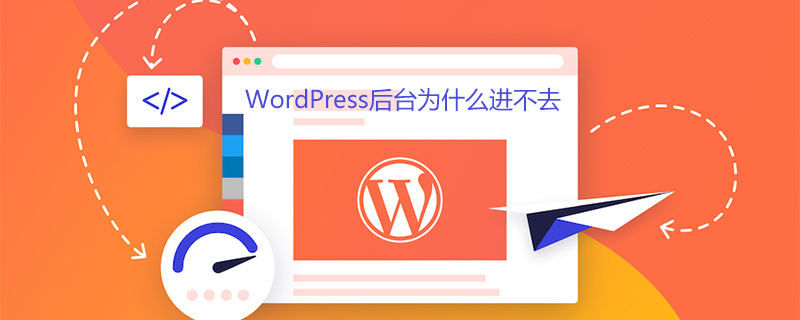
Why can’t I enter the WordPress backend?
Many Internet marketers are using WordPress for search engine optimization.
However, sometimes you suddenly cannot log in to the WordPress backend and will jump to such a connection repeatedly.
https://域名/wp-login.php?redirect_to=https%3A%2F%2F域名%2Fwp-admin%2F&reauth = 1
This situation of being unable to log in to WordPress is a common phenomenon:
In the background login interface, after entering the account and password,
click to enter, but there is no response or prompt...
Cannot log in even if you change the browser.
Solution 1
Step 1: Open the WordPress system file ▼
/wp-includes/pluggable.php
Step 2: Use the find tool to find this line of code▼
setcookie($ auth_cookie_name,$ auth_cookie,$ expire,ADMIN_COOKIE_PATH,COOKIE_DOMAIN,$ secure,true);
Please note that different versions of WordPress may have different lines of code.
Step 3: All you have to do is find all these codes and replace them with ▼
setcookie($ auth_cookie_name,$ auth_cookie,$ expire,SITECOOKIEPATH,COOKIE_DOMAIN,$ secure,true);
Solution 2
If both There is a conflict between plugins, and WordPress plugins can sometimes cause this problem.
Disable all plugins:
Please use an FTP client to connect to your virtual host.
Rename the /wp-content/plugins/ directory to plugins_backup.
This will deactivate all WordPress plugins installed on your site.
Once you have deactivated all plugins, try logging into your WordPress site.
If you log in successfully and see a prompt about a plug-in error in the background, it means that one of your plug-ins is causing the problem.
You only need to rename the plug-in through FTP software (rename shortcut key: F2), and you can directly deactivate the plug-in.
Solution 3
If you use the plug-in directory renaming method, disable all WP plug-ins, successfully log into the WordPress backend, and do not see any plug-in error prompts.
I only see error messages similar to the following
Warning: Unable to modify title information - already in (home/username/web/domainname/public_html/wp-content/advanced-cache.php: headers sent in 26) /home/username/web/domainname/public_html/wp-admin/includes/misc.php
on line 1116 of /home/username/web/domainname/ headers sent in username/web/domainname/public_html/wp-content/advanced-cache.php:26) /home/username/web/domainname/public_html/wp-includes/option.php# on line 919
##Warning: Unable to modify header information - header already sent in (home/username/web/domainname/public_html/wp-content/advanced-cache.php:26)/home/username/web/ domain name/public_html/wp-includes/option.php at line 920. Therefore, the error may not be caused by the WordPress plugin. The following is the solution for netizens to test successful login: Through "Quick Edit", let WordPress pop up a small login window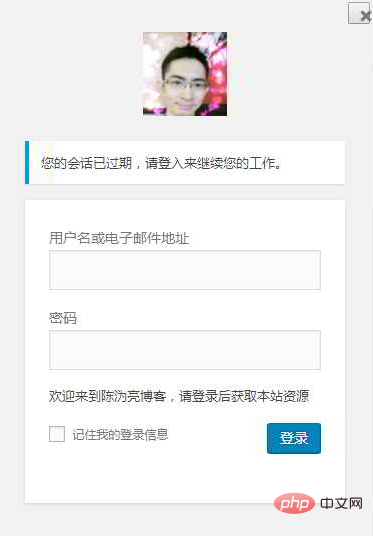
Final solution
Delete the manual addition Code of functions.php: If you have manually added other codes to the functions.php file, please back up the code first. Then, test removing the code you added manually. If you can successfully log in to the WordPress backend after deletion, it means there is a problem with the code of the functions.php file. Need to check one by one, which code is wrong? Some network promotion operators said that they used the following "delete 1/2 of the code to troubleshoot" method to troubleshoot, and successfully deleted a manually added code, which perfectly solved the problem. .Delete 1/2 of the code for troubleshooting
Step 1: Delete half of the function code firstFor example, if you are in the functions.php file , manually added 10 function codes, and first tested to delete half (5) codes. Step 2: In an incognito window of the browser, log in to the WordPress backend againIf you find that you can successfully log in to the WordPress backend, it means that the half of the code you just deleted is wrong. If you cannot successfully log in to the WordPress backend, it is because the half of the code that has not been deleted is wrong. Step 3: Continue to test the half of the error codeContinue to repeat the above two steps and test the half of the error code until you successfully log in to the WordPress backend. For more WordPress technical articles, please visit theWordPress Tutorial column!
The above is the detailed content of Why can't I enter the WordPress backend?. For more information, please follow other related articles on the PHP Chinese website!

Hot AI Tools

Undresser.AI Undress
AI-powered app for creating realistic nude photos

AI Clothes Remover
Online AI tool for removing clothes from photos.

Undress AI Tool
Undress images for free

Clothoff.io
AI clothes remover

Video Face Swap
Swap faces in any video effortlessly with our completely free AI face swap tool!

Hot Article

Hot Tools

Notepad++7.3.1
Easy-to-use and free code editor

SublimeText3 Chinese version
Chinese version, very easy to use

Zend Studio 13.0.1
Powerful PHP integrated development environment

Dreamweaver CS6
Visual web development tools

SublimeText3 Mac version
God-level code editing software (SublimeText3)

Hot Topics
 1663
1663
 14
14
 1419
1419
 52
52
 1313
1313
 25
25
 1263
1263
 29
29
 1236
1236
 24
24
 How to adjust the wordpress article list
Apr 20, 2025 am 10:48 AM
How to adjust the wordpress article list
Apr 20, 2025 am 10:48 AM
There are four ways to adjust the WordPress article list: use theme options, use plugins (such as Post Types Order, WP Post List, Boxy Stuff), use code (add settings in the functions.php file), or modify the WordPress database directly.
 How to build a website for wordpress host
Apr 20, 2025 am 11:12 AM
How to build a website for wordpress host
Apr 20, 2025 am 11:12 AM
To build a website using WordPress hosting, you need to: select a reliable hosting provider. Buy a domain name. Set up a WordPress hosting account. Select a topic. Add pages and articles. Install the plug-in. Customize your website. Publish your website.
 How to change the head image of the wordpress theme
Apr 20, 2025 am 10:00 AM
How to change the head image of the wordpress theme
Apr 20, 2025 am 10:00 AM
A step-by-step guide to replacing a header image of WordPress: Log in to the WordPress dashboard and navigate to Appearance >Theme. Select the topic you want to edit and click Customize. Open the Theme Options panel and look for the Site Header or Header Image options. Click the Select Image button and upload a new head image. Crop the image and click Save and Crop. Click the Save and Publish button to update the changes.
 What are the plugins for wordpress blocking ip
Apr 20, 2025 am 08:27 AM
What are the plugins for wordpress blocking ip
Apr 20, 2025 am 08:27 AM
WordPress IP blocking plugin selection is crucial. The following types can be considered: based on .htaccess: efficient, but complex operation; database operation: flexible, but low efficiency; firewall: high security performance, but complex configuration; self-written: highest control, but requires more technical level.
 How to cancel the editing date of wordpress
Apr 20, 2025 am 10:54 AM
How to cancel the editing date of wordpress
Apr 20, 2025 am 10:54 AM
WordPress editing dates can be canceled in three ways: 1. Install the Enable Post Date Disable plug-in; 2. Add code in the functions.php file; 3. Manually edit the post_modified column in the wp_posts table.
 How to import the source code of wordpress
Apr 20, 2025 am 11:24 AM
How to import the source code of wordpress
Apr 20, 2025 am 11:24 AM
Importing WordPress source code requires the following steps: Create a sub-theme for theme modification. Import the source code and overwrite the files in the sub-topic. Activate the sub-theme to make it effective. Test the changes to make sure everything works.
 How to view the front-end of WordPress
Apr 20, 2025 am 10:30 AM
How to view the front-end of WordPress
Apr 20, 2025 am 10:30 AM
You can view the WordPress front-end by logging into the dashboard and switching to the View Sites tab; automate the viewing process with a headless browser; installing the WordPress plugin to preview the front-end within the dashboard; viewing the front-end via a local URL (if WordPress is set locally).
 How to write a header of a wordpress
Apr 20, 2025 pm 12:09 PM
How to write a header of a wordpress
Apr 20, 2025 pm 12:09 PM
The steps to create a custom header in WordPress are as follows: Edit the theme file "header.php". Add your website name and description. Create a navigation menu. Add a search bar. Save changes and view your custom header.




