How to block domestic users in WordPress
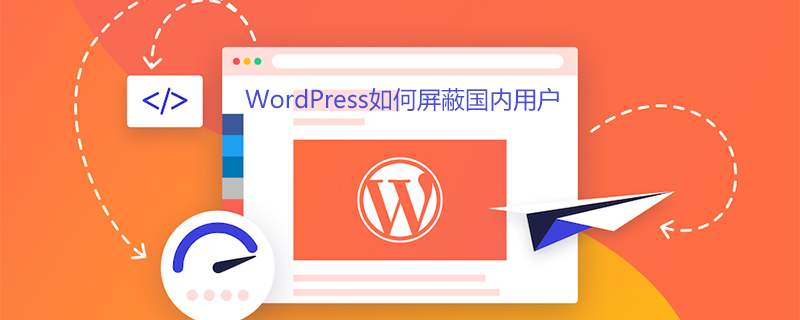
How does WordPress block domestic users
Some foreign trade companies will choose to block domestic IPs from accessing their own foreign trade websites. Possible reasons include: preventing domestic competitors from knowing their products, etc., because some domestic companies do engage in unhealthy competitive behavior of plagiarism. Also, if a foreign trade website uses Adwords for promotion, domestic user clicks will not only not generate orders, but will also increase Adwords advertising expenditures.
If we use the popular foreign CMS program WordPress to build a foreign trade website, we can block domestic IP access to our foreign trade website through simple settings. For example, today we will demonstrate blocking through a WordPress plug-in iQ Block Country Domestic IP access website.
First, we install the iQ Block Country plug-in in the backend of the WordPress website.
After the plug-in is installed, we will see the prompt: The MaxMind GeoIP database does not exist. Please download this file manually or if you wish to use the GeoIP API get an API key from…This is a prompt that we are missing IP Data file, click the link in the second line to download the IP data file, and then upload the file to the uploads folder in the wp-content of the website via FTP transfer.
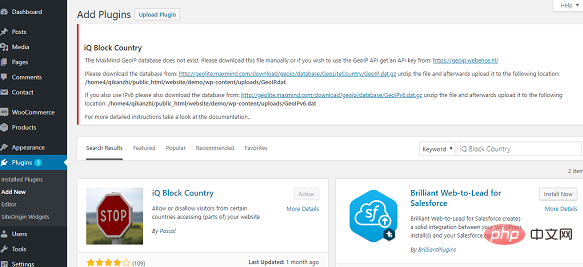
The second step is to set specific blocking information.
Click on the Home menu of the plug-in. We set the specific display of blocking here. The default setting is: Forbidden – Visitors from your country are not permitted to browse this site. The default setting is: Forbidden – Visitors from your country are not permitted to browse this site. You can keep it. By default, you can also set the corresponding login page or website jump by yourself.
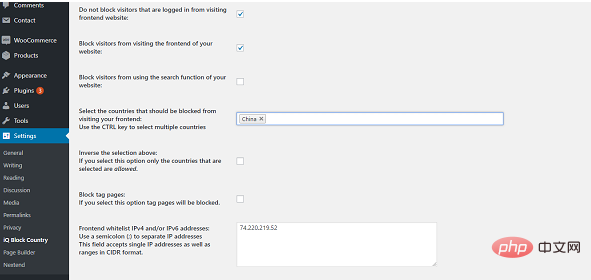
Click the Frontend menu of the plug-in to set the specific country IP address to be blocked. We can select China in the Select the countries that should be blocked from visiting your frontend menu.
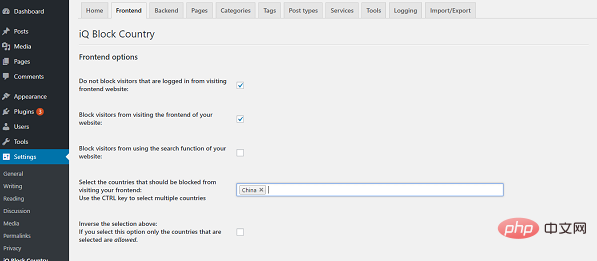
The website blocks Chinese IP access, how do we view (set up) the website ourselves?
To block domestic IP, we can choose to check Do not block visitors that are logged in from visiting frontend website in the second step of the settings, so that we can view (set up) the website by logging in to the backend.
In addition, this operation can only block normal domestic access. It cannot be blocked if someone browses the website by circumventing the wall.
For more WordPress technical articles, please visit the WordPress Tutorial column!
The above is the detailed content of How to block domestic users in WordPress. For more information, please follow other related articles on the PHP Chinese website!

Hot AI Tools

Undresser.AI Undress
AI-powered app for creating realistic nude photos

AI Clothes Remover
Online AI tool for removing clothes from photos.

Undress AI Tool
Undress images for free

Clothoff.io
AI clothes remover

Video Face Swap
Swap faces in any video effortlessly with our completely free AI face swap tool!

Hot Article

Hot Tools

Notepad++7.3.1
Easy-to-use and free code editor

SublimeText3 Chinese version
Chinese version, very easy to use

Zend Studio 13.0.1
Powerful PHP integrated development environment

Dreamweaver CS6
Visual web development tools

SublimeText3 Mac version
God-level code editing software (SublimeText3)

Hot Topics
 1655
1655
 14
14
 1414
1414
 52
52
 1307
1307
 25
25
 1253
1253
 29
29
 1227
1227
 24
24
 How to adjust the wordpress article list
Apr 20, 2025 am 10:48 AM
How to adjust the wordpress article list
Apr 20, 2025 am 10:48 AM
There are four ways to adjust the WordPress article list: use theme options, use plugins (such as Post Types Order, WP Post List, Boxy Stuff), use code (add settings in the functions.php file), or modify the WordPress database directly.
 How to build a website for wordpress host
Apr 20, 2025 am 11:12 AM
How to build a website for wordpress host
Apr 20, 2025 am 11:12 AM
To build a website using WordPress hosting, you need to: select a reliable hosting provider. Buy a domain name. Set up a WordPress hosting account. Select a topic. Add pages and articles. Install the plug-in. Customize your website. Publish your website.
 What are the plugins for wordpress blocking ip
Apr 20, 2025 am 08:27 AM
What are the plugins for wordpress blocking ip
Apr 20, 2025 am 08:27 AM
WordPress IP blocking plugin selection is crucial. The following types can be considered: based on .htaccess: efficient, but complex operation; database operation: flexible, but low efficiency; firewall: high security performance, but complex configuration; self-written: highest control, but requires more technical level.
 How to change the head image of the wordpress theme
Apr 20, 2025 am 10:00 AM
How to change the head image of the wordpress theme
Apr 20, 2025 am 10:00 AM
A step-by-step guide to replacing a header image of WordPress: Log in to the WordPress dashboard and navigate to Appearance >Theme. Select the topic you want to edit and click Customize. Open the Theme Options panel and look for the Site Header or Header Image options. Click the Select Image button and upload a new head image. Crop the image and click Save and Crop. Click the Save and Publish button to update the changes.
 How to cancel the editing date of wordpress
Apr 20, 2025 am 10:54 AM
How to cancel the editing date of wordpress
Apr 20, 2025 am 10:54 AM
WordPress editing dates can be canceled in three ways: 1. Install the Enable Post Date Disable plug-in; 2. Add code in the functions.php file; 3. Manually edit the post_modified column in the wp_posts table.
 How to write a header of a wordpress
Apr 20, 2025 pm 12:09 PM
How to write a header of a wordpress
Apr 20, 2025 pm 12:09 PM
The steps to create a custom header in WordPress are as follows: Edit the theme file "header.php". Add your website name and description. Create a navigation menu. Add a search bar. Save changes and view your custom header.
 How to import the source code of wordpress
Apr 20, 2025 am 11:24 AM
How to import the source code of wordpress
Apr 20, 2025 am 11:24 AM
Importing WordPress source code requires the following steps: Create a sub-theme for theme modification. Import the source code and overwrite the files in the sub-topic. Activate the sub-theme to make it effective. Test the changes to make sure everything works.
 What to do if there is an error in wordpress
Apr 20, 2025 am 11:57 AM
What to do if there is an error in wordpress
Apr 20, 2025 am 11:57 AM
WordPress Error Resolution Guide: 500 Internal Server Error: Disable the plug-in or check the server error log. 404 Page not found: Check permalink and make sure the page link is correct. White Screen of Death: Increase the server PHP memory limit. Database connection error: Check the database server status and WordPress configuration. Other tips: enable debug mode, check error logs, and seek support. Prevent errors: regularly update WordPress, install only necessary plugins, regularly back up your website, and optimize website performance.




