How to Chineseize wordpress plug-in
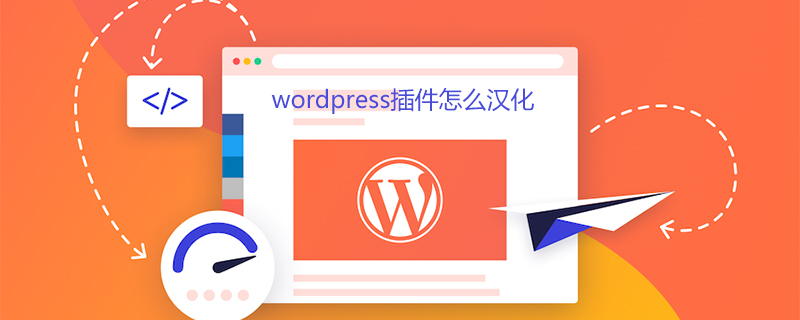
How to Chineseize the wordpress plug-in
Tools that need to be called:
1 .POEDIT
2.UltraEdit
Here we take the configure-smtp plug-in as an example for demonstration
1. Ordinary Chinese version
First install configure-smtp and enter the plug-in setting interface. You can see that it is all in English. Open the wp-content\plugins\configure-smtp directory.
You can see that there are configure-smtp.pot file, this is the English template (portable object file) of the language pack
1. Copy it to the lang directory and rename it to configure-smtp-zh_CN.po
2. Use POEDIT software to open it (the settings of POEDIT will not be explained, you will know it by Baidu)
After opening, you can compare the original text and translate it one by one. After the translation is completed, save it. This will automatically generate a mo file with the same name based on the po file. The mo file is the language pack called by WP.
3. After the translation is completed, you need to set up the loading. Open the configure-smtp.php main file and add the following code to it
load_plugin_textdomain('configure-smtp','wp-content/plugins/configure-smtp/lang'); /* *说明:load_plugin_textdomain('插件名称','wp-content/plugins/configure-smtp/lang 插件语言包所在目录'); * */
If so For other plug-ins or themes, find the main file of the plug-in or the function file of the theme and add the above code. If there are multiple language packages, they will be loaded according to the language set in wp-config.php.
4. At this time, open the backend and you will find that the plug-in has changed to Chinese.
2. Add entries
If there are no certain entries in the language pack, you can add them manually at this time. For example, if a plug-in update and upgrade adds some settings or instructions, there is no need to re-translate. Language pack, you only need to add some entries to the existing language pack.
I use dreamweaver and notepad to add it, but it doesn't work. I can only use UltraEdit.
1. Use UltraEdit to open the .po file and add entries manually
Add the format as follows:
#: 条目所在文件:行数 msgid "条目内容" msgstr "翻译"
Note: msgid is required Exactly the same as in the php file!
2. After adding the new entry, use POEDIT to open it and regenerate the .mo file.
The added content will take effect, and you can see the Chinese content when you open the backend.
3. If there is some content in the background that does not use association, such as some explanatory content, you can also manually associate it and use the above method to add corresponding entries for Chineseization.
For example: a place in configure-smtp.php of configure-smtp
echo'<p><em>You must save any changes to the form above before attempting to send a test e-mail.</em></p>'; //将其修改为: echo'<p><em>'.__('You must save any changes to the form above before attempting to send a test e-mail.', $this->textdomain ).'</em></p>';
The entry added in the po is:
Regenerate mo and the sentence will be Chineseized.
For more WordPress technical articles, please visit the WordPress Tutorial column!
The above is the detailed content of How to Chineseize wordpress plug-in. For more information, please follow other related articles on the PHP Chinese website!

Hot AI Tools

Undresser.AI Undress
AI-powered app for creating realistic nude photos

AI Clothes Remover
Online AI tool for removing clothes from photos.

Undress AI Tool
Undress images for free

Clothoff.io
AI clothes remover

Video Face Swap
Swap faces in any video effortlessly with our completely free AI face swap tool!

Hot Article

Hot Tools

Notepad++7.3.1
Easy-to-use and free code editor

SublimeText3 Chinese version
Chinese version, very easy to use

Zend Studio 13.0.1
Powerful PHP integrated development environment

Dreamweaver CS6
Visual web development tools

SublimeText3 Mac version
God-level code editing software (SublimeText3)

Hot Topics
 1653
1653
 14
14
 1413
1413
 52
52
 1305
1305
 25
25
 1251
1251
 29
29
 1224
1224
 24
24
 How to adjust the wordpress article list
Apr 20, 2025 am 10:48 AM
How to adjust the wordpress article list
Apr 20, 2025 am 10:48 AM
There are four ways to adjust the WordPress article list: use theme options, use plugins (such as Post Types Order, WP Post List, Boxy Stuff), use code (add settings in the functions.php file), or modify the WordPress database directly.
 How to build a website for wordpress host
Apr 20, 2025 am 11:12 AM
How to build a website for wordpress host
Apr 20, 2025 am 11:12 AM
To build a website using WordPress hosting, you need to: select a reliable hosting provider. Buy a domain name. Set up a WordPress hosting account. Select a topic. Add pages and articles. Install the plug-in. Customize your website. Publish your website.
 What are the plugins for wordpress blocking ip
Apr 20, 2025 am 08:27 AM
What are the plugins for wordpress blocking ip
Apr 20, 2025 am 08:27 AM
WordPress IP blocking plugin selection is crucial. The following types can be considered: based on .htaccess: efficient, but complex operation; database operation: flexible, but low efficiency; firewall: high security performance, but complex configuration; self-written: highest control, but requires more technical level.
 How to change the head image of the wordpress theme
Apr 20, 2025 am 10:00 AM
How to change the head image of the wordpress theme
Apr 20, 2025 am 10:00 AM
A step-by-step guide to replacing a header image of WordPress: Log in to the WordPress dashboard and navigate to Appearance >Theme. Select the topic you want to edit and click Customize. Open the Theme Options panel and look for the Site Header or Header Image options. Click the Select Image button and upload a new head image. Crop the image and click Save and Crop. Click the Save and Publish button to update the changes.
 How to cancel the editing date of wordpress
Apr 20, 2025 am 10:54 AM
How to cancel the editing date of wordpress
Apr 20, 2025 am 10:54 AM
WordPress editing dates can be canceled in three ways: 1. Install the Enable Post Date Disable plug-in; 2. Add code in the functions.php file; 3. Manually edit the post_modified column in the wp_posts table.
 How to write a header of a wordpress
Apr 20, 2025 pm 12:09 PM
How to write a header of a wordpress
Apr 20, 2025 pm 12:09 PM
The steps to create a custom header in WordPress are as follows: Edit the theme file "header.php". Add your website name and description. Create a navigation menu. Add a search bar. Save changes and view your custom header.
 How to import the source code of wordpress
Apr 20, 2025 am 11:24 AM
How to import the source code of wordpress
Apr 20, 2025 am 11:24 AM
Importing WordPress source code requires the following steps: Create a sub-theme for theme modification. Import the source code and overwrite the files in the sub-topic. Activate the sub-theme to make it effective. Test the changes to make sure everything works.
 What to do if there is an error in wordpress
Apr 20, 2025 am 11:57 AM
What to do if there is an error in wordpress
Apr 20, 2025 am 11:57 AM
WordPress Error Resolution Guide: 500 Internal Server Error: Disable the plug-in or check the server error log. 404 Page not found: Check permalink and make sure the page link is correct. White Screen of Death: Increase the server PHP memory limit. Database connection error: Check the database server status and WordPress configuration. Other tips: enable debug mode, check error logs, and seek support. Prevent errors: regularly update WordPress, install only necessary plugins, regularly back up your website, and optimize website performance.




