How to calculate average function
AVERAGE function is a function that calculates the arithmetic average.

1. The AVERAGE function is classified as a statistical function among other functions in the EXCEL2007 version and is used to return the arithmetic mean of a set of data.
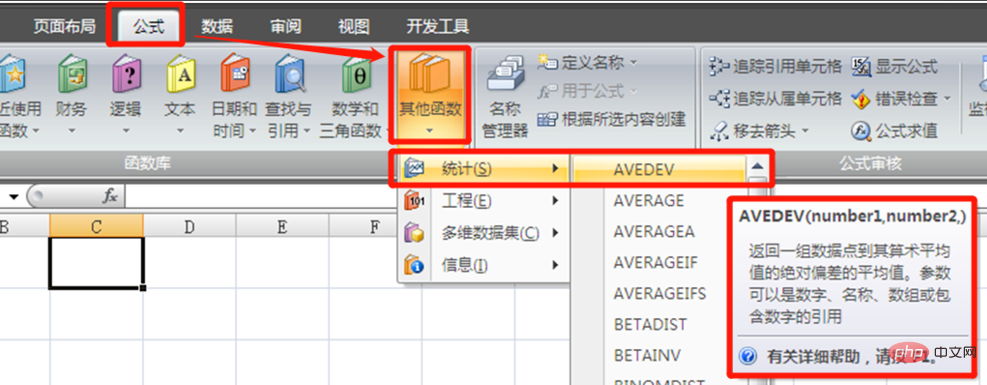
#2. The AVERAGE function can set up to 255 parameters, and the parameters can be numbers, names, arrays, or references.
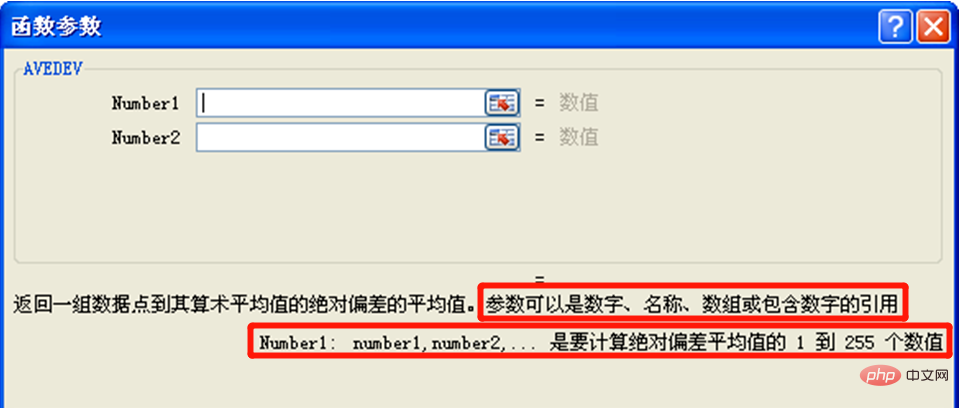
#3. Let’s take a set of examples to see how to use the AVERAGE function. As shown in the figure below, we need to calculate the average income of the 8 people in the table. The income of each person is a numerical value. We directly enter the formula: "=AVERAGE(C2:C9)" to calculate the per capita income.
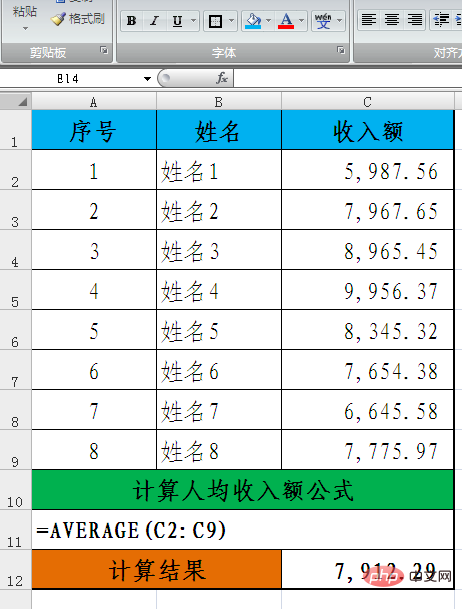
4. As shown in the figure below, it is necessary to calculate the average sales of 8 people. The sales volume and sales unit price of each person are different. The sales of each person is equal to the sales The volume is multiplied by the sales unit price. The sales here is the result calculated by a formula. We enter the formula: "=AVERAGE(E2:E9)" to calculate the per capita sales.
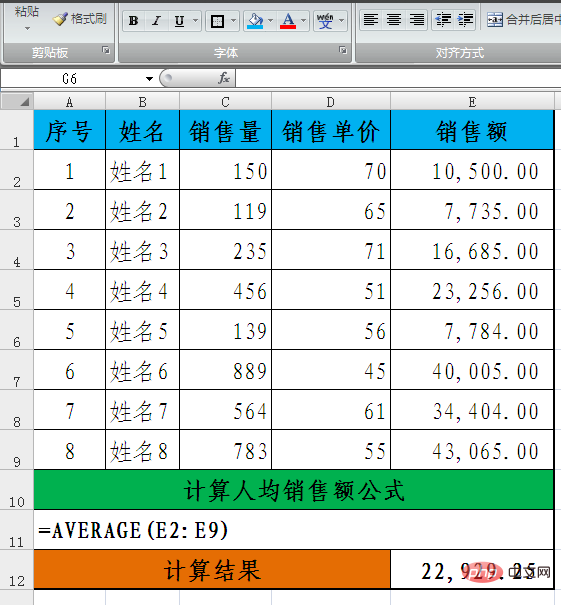
5. Let’s look at another situation. The sales unit price is fixed and each person’s sales volume is different. The sales volume of each person is equal to the fixed sales unit price times the sales. Volume, sales per person is also a formula. To calculate per capita sales, you need to enter the formula: "=AVERAGE(D4:D11)" to calculate per capita sales.
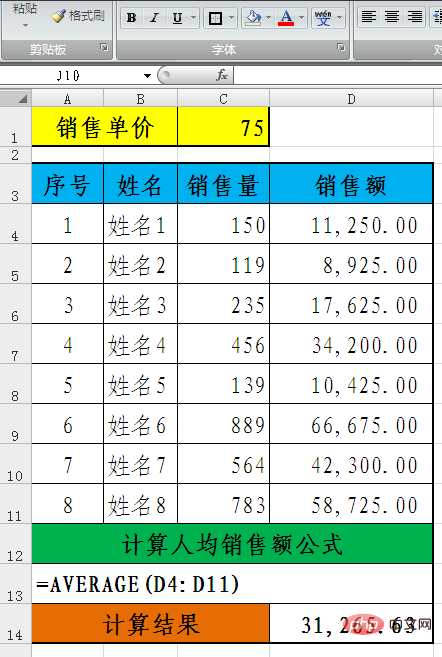
6. Let’s take a look at the situation where the parameters are names. We first set the two names of “fixed data 1 and fixed data 2”. “Fixed data 1” is equal to 250, "fixed data 2" is equal to "fixed data 1*3".

7. We need to calculate the arithmetic average of 6 changing data and 2 names. We can enter the formula: "=AVERAGE(fixed data 1, fixed data 2, A2:F2)" can calculate the arithmetic mean of these 8 values.
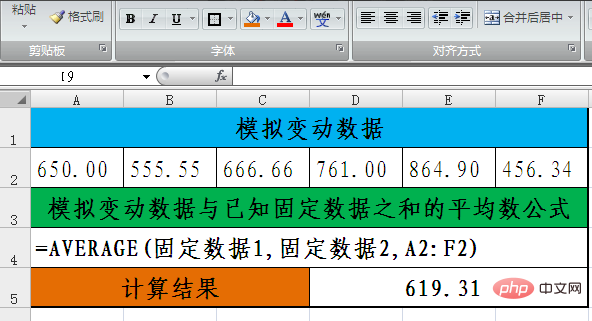
For more Excel-related technical articles, please visit the Excel Basic Tutorial Column to learn!
The above is the detailed content of How to calculate average function. For more information, please follow other related articles on the PHP Chinese website!

Hot AI Tools

Undresser.AI Undress
AI-powered app for creating realistic nude photos

AI Clothes Remover
Online AI tool for removing clothes from photos.

Undress AI Tool
Undress images for free

Clothoff.io
AI clothes remover

Video Face Swap
Swap faces in any video effortlessly with our completely free AI face swap tool!

Hot Article

Hot Tools

Notepad++7.3.1
Easy-to-use and free code editor

SublimeText3 Chinese version
Chinese version, very easy to use

Zend Studio 13.0.1
Powerful PHP integrated development environment

Dreamweaver CS6
Visual web development tools

SublimeText3 Mac version
God-level code editing software (SublimeText3)

Hot Topics
 Excel formula to find top 3, 5, 10 values in column or row
Apr 01, 2025 am 05:09 AM
Excel formula to find top 3, 5, 10 values in column or row
Apr 01, 2025 am 05:09 AM
This tutorial demonstrates how to efficiently locate the top N values within a dataset and retrieve associated data using Excel formulas. Whether you need the highest, lowest, or those meeting specific criteria, this guide provides solutions. Findi
 How to add calendar to Outlook: shared, Internet calendar, iCal file
Apr 03, 2025 am 09:06 AM
How to add calendar to Outlook: shared, Internet calendar, iCal file
Apr 03, 2025 am 09:06 AM
This article explains how to access and utilize shared calendars within the Outlook desktop application, including importing iCalendar files. Previously, we covered sharing your Outlook calendar. Now, let's explore how to view calendars shared with
 Add a dropdown list to Outlook email template
Apr 01, 2025 am 05:13 AM
Add a dropdown list to Outlook email template
Apr 01, 2025 am 05:13 AM
This tutorial shows you how to add dropdown lists to your Outlook email templates, including multiple selections and database population. While Outlook doesn't directly support dropdowns, this guide provides creative workarounds. Email templates sav
 How to use Flash Fill in Excel with examples
Apr 05, 2025 am 09:15 AM
How to use Flash Fill in Excel with examples
Apr 05, 2025 am 09:15 AM
This tutorial provides a comprehensive guide to Excel's Flash Fill feature, a powerful tool for automating data entry tasks. It covers various aspects, from its definition and location to advanced usage and troubleshooting. Understanding Excel's Fla
 MEDIAN formula in Excel - practical examples
Apr 11, 2025 pm 12:08 PM
MEDIAN formula in Excel - practical examples
Apr 11, 2025 pm 12:08 PM
This tutorial explains how to calculate the median of numerical data in Excel using the MEDIAN function. The median, a key measure of central tendency, identifies the middle value in a dataset, offering a more robust representation of central tenden
 FV function in Excel to calculate future value
Apr 01, 2025 am 04:57 AM
FV function in Excel to calculate future value
Apr 01, 2025 am 04:57 AM
This tutorial explains how to use Excel's FV function to determine the future value of investments, encompassing both regular payments and lump-sum deposits. Effective financial planning hinges on understanding investment growth, and this guide prov
 How to remove / split text and numbers in Excel cell
Apr 01, 2025 am 05:07 AM
How to remove / split text and numbers in Excel cell
Apr 01, 2025 am 05:07 AM
This tutorial demonstrates several methods for separating text and numbers within Excel cells, utilizing both built-in functions and custom VBA functions. You'll learn how to extract numbers while removing text, isolate text while discarding numbers
 How to import contacts to Outlook (from CSV and PST file)
Apr 02, 2025 am 09:09 AM
How to import contacts to Outlook (from CSV and PST file)
Apr 02, 2025 am 09:09 AM
This tutorial demonstrates two methods for importing contacts into Outlook: using CSV and PST files, and also covers transferring contacts to Outlook Online. Whether you're consolidating data from an external source, migrating from another email pro






