What to do if the Wi-Fi signal is not good
Solutions to poor Wi-Fi signal: 1. Move closer to the router to reduce the distance; 2. Reduce items that interfere with the router; 3. High-quality router antenna; 4. Update the firmware; 5. Replace the router.

Solutions to poor wi-fi signal:
1. Location
Distance is always important: the further away you are from the router, the worse your signal will be. But there are other issues with location that you may not be aware of.
2. Interference
Even if the computer or tablet is very close to the router, other nearby electronic devices will have an adverse impact on the overall signal quality.
These devices include but are not limited to items such as microwave ovens, refrigerators, and landline phones, which may reduce the strength of the connection if they block the signal path.
Also, walls can interfere with Wi-Fi signals, especially concrete walls.
The third interference is height. If you live on the second floor, placing your router on the first floor can greatly improve the connection upstairs.
Or if you have three floors, then you should put the router on the second floor for full coverage.
Recommended courses: PHP Tutorial.
3. Router Antenna
High-quality router usually means a higher-quality antenna.
If you don't want to spend the money on a new router, another solution is to point the antenna at the device you're using.
It should be noted that if your router has multiple antennas, please point them all in the same direction.
You don't increase the range by pointing in the opposite direction, it just weakens the Wi-Fi signal.
4. Firmware Updates
Router manufacturers will roll out updates to their products, usually to improve speed and performance, but also to fix security vulnerabilities.
5. Router Channel
Wi-Fi congestion is a real problem. If you live in a densely populated area, there are many people using wireless devices, so the airwaves become denser and the signal can be interfered with.
Of course, you can change this channel.
Routers can work on multiple frequencies, the most commonly used frequency is 2.4 GHz, and there are 13 channels within this frequency.
Overlap can cause signal interference, packet loss resulting in data retransmission, slowing down the connection, or even causing the connection to be completely disconnected when there is too much interference.
To avoid overlapping, you can choose channels 1, 6 and 11 as most people default to avoid multi-person frequencies.
If you have a router that supports 5 GHz frequency, that's even better.
6. Replace the router
Over time, electronic components will gradually age, and router components tend to wear out faster than other tools. Exhausted components result in a loss of performance, meaning data is processed more slowly when transmitting signals.
The above is the detailed content of What to do if the Wi-Fi signal is not good. For more information, please follow other related articles on the PHP Chinese website!

Hot AI Tools

Undresser.AI Undress
AI-powered app for creating realistic nude photos

AI Clothes Remover
Online AI tool for removing clothes from photos.

Undress AI Tool
Undress images for free

Clothoff.io
AI clothes remover

Video Face Swap
Swap faces in any video effortlessly with our completely free AI face swap tool!

Hot Article

Hot Tools

Notepad++7.3.1
Easy-to-use and free code editor

SublimeText3 Chinese version
Chinese version, very easy to use

Zend Studio 13.0.1
Powerful PHP integrated development environment

Dreamweaver CS6
Visual web development tools

SublimeText3 Mac version
God-level code editing software (SublimeText3)

Hot Topics
 1666
1666
 14
14
 1425
1425
 52
52
 1325
1325
 25
25
 1272
1272
 29
29
 1252
1252
 24
24
 Wi-Fi does not have a valid IP configuration: How to fix it
Apr 13, 2023 pm 06:22 PM
Wi-Fi does not have a valid IP configuration: How to fix it
Apr 13, 2023 pm 06:22 PM
Restart your computer and router you know what to do; if you call your ISP technical support, they will ask you to restart your network hardware. This is for good reason, as restarting your PC will clear out running applications and caches that may be conflicting with your connection. Restarting (rebounding) your router (usually a combo unit containing a router and modem) will clear its cache and re-establish a reliable online connection. If you have a separate modem, restart that as well. Restart the router by unplugging the power button for 30 seconds and then plugging it back in. After powering up the router, restart your PC and see if you regain a stable Wi-Fi connection. Re-enable Wi-
 Top 5 Ways to Find Your Mac's Address on iPhone Using the Settings App or Router
Apr 13, 2023 pm 05:46 PM
Top 5 Ways to Find Your Mac's Address on iPhone Using the Settings App or Router
Apr 13, 2023 pm 05:46 PM
Any device connected to the Internet has two types of addresses - a physical address and an Internet address. While Internet addresses locate devices globally, physical addresses help identify specific devices connected to a local network. This physical address is technically called a MAC address, and if you're wondering if your iPhone has one, yes, all phones (including iPhones) have their own unique MAC address. What is a MAC address? The Media Access Control or MAC address is a unique indicator used to identify your device from other devices connected to the same network. If you have a device that can connect to the internet, it will register a MAC address. This address is owned by
![How to Fix Wi-Fi Privacy Warning on iPhone [Solved]](https://img.php.cn/upload/article/000/465/014/168173412260805.png?x-oss-process=image/resize,m_fill,h_207,w_330) How to Fix Wi-Fi Privacy Warning on iPhone [Solved]
Apr 17, 2023 pm 08:22 PM
How to Fix Wi-Fi Privacy Warning on iPhone [Solved]
Apr 17, 2023 pm 08:22 PM
Apple has always taken significant measures to ensure that its users have the best experience and have maximum privacy and security for their data. Despite this assurance, many iPhone users have reported this issue where they receive privacy warning messages on their iPhones under connected Wi-Fi networks. Since iPhone users receive this privacy warning, they are very insecure and afraid to use Wi-Fi networks on their iPhone. This could be due to internal technical glitches, changes to network settings, disabling privacy settings on the Wi-Fi network, etc. In this article, we will explain how to easily solve this problem using different techniques. Fix 1 – Turn on Private Wi-Fi address option for Wi-Fi network Step 1: Click on Settings
 ZTE 5G portable Wi-Fi U50S goes on sale for NT$899 at first launch: top speed 500Mbps
Apr 26, 2024 pm 03:46 PM
ZTE 5G portable Wi-Fi U50S goes on sale for NT$899 at first launch: top speed 500Mbps
Apr 26, 2024 pm 03:46 PM
According to news on April 26, ZTE’s 5G portable Wi-Fi U50S is now officially on sale, starting at 899 yuan. In terms of appearance design, ZTE U50S Portable Wi-Fi is simple and stylish, easy to hold and pack. Its size is 159/73/18mm and is easy to carry, allowing you to enjoy 5G high-speed network anytime and anywhere, achieving an unimpeded mobile office and entertainment experience. ZTE 5G portable Wi-Fi U50S supports the advanced Wi-Fi 6 protocol with a peak rate of up to 1800Mbps. It relies on the Snapdragon X55 high-performance 5G platform to provide users with an extremely fast network experience. Not only does it support the 5G dual-mode SA+NSA network environment and Sub-6GHz frequency band, the measured network speed can even reach an astonishing 500Mbps, which is easily satisfactory.
 10 Ways to Pair iPhone with Macbook
Apr 18, 2023 pm 01:01 PM
10 Ways to Pair iPhone with Macbook
Apr 18, 2023 pm 01:01 PM
Apple's suite of products like the iPhone, iPad, Mac, and Watch have always been considered the next generation and leaders in their respective fields, but if there's one thing that makes them better, it's making them good an “ecosystem” that is interconnected. This ecosystem combines most of the apps and features people use on their devices into a unified experience that works together and behaves similarly no matter which device you choose. As a result, an app, website, or service will look and feel the same on your iPhone, iPad, or Mac. If you own multiple Apple devices, you can expect it to work with other devices, e.g. if you don't
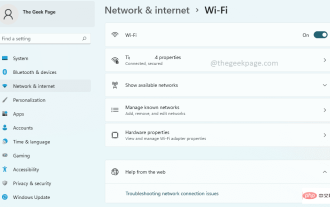 How to open Wi-Fi settings in Windows 11
Apr 13, 2023 pm 02:37 PM
How to open Wi-Fi settings in Windows 11
Apr 13, 2023 pm 02:37 PM
The Windows WiFi settings window provides its users with many WiFi settings options. Some of the settings available in the WiFi settings window are as follows. Turn WiFi on or off View and edit the properties of the current network Display available network management Known networks View and manage Wi-Fi adapter properties Troubleshoot network connection issues Therefore, the WiFi Settings window is a primary window as it provides all the major WiFi configurations options. If you are working on a network-related project, or you are a student who is looking into WiFi management settings, or someone who needs to open the WiFi settings window very frequently for other reasons, you may be happy to know that there are many options for you to open WiF
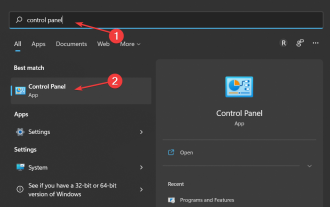 3 easy ways to change your Wi-Fi password on Windows 11
May 17, 2023 pm 11:53 PM
3 easy ways to change your Wi-Fi password on Windows 11
May 17, 2023 pm 11:53 PM
Are you unable to access the internet because of a wrong Wi-Fi password? Maybe you want to change your Wi-Fi password on Windows 11 but aren't sure how. This is a common problem that many people face when they don’t know how to change network settings. A good password is essential for security. If a malicious person obtains your password, he/she can use it to access your personal information such as email, bank account details, and other sensitive information. Changing your Wi-Fi network's password can be a critical step in securing your home network. Whatever the reason, changing your Wi-Fi network password is easy and only takes a few minutes. How to check Wi-Fi password in Windows 11?
 ZTE 5G portable Wi-Fi U50S starts pre-sale for 899 yuan: maximum network speed 500Mbps
Apr 23, 2024 pm 06:28 PM
ZTE 5G portable Wi-Fi U50S starts pre-sale for 899 yuan: maximum network speed 500Mbps
Apr 23, 2024 pm 06:28 PM
According to news on April 23, ZTE’s 5G portable Wi-Fi U50S has started pre-sale today, with a price of 899 yuan. According to reports, ZTE 5G portable Wi-Fi U50S supports the Wi-Fi6 protocol, with a peak rate of 1800Mbps, and uses the Snapdragon X55 high-performance 5G platform. At the same time, it supports 5G dual-mode SA+NSA network environment and Sub-6GHz frequency band. The measured network speed can reach 500Mbps, and it can support up to 32 devices connected at the same time. ZTE U50S portable Wi-Fi takes the form of machine card binding, and does not require a card to be used. At the same time, it supports App control and can be connected and used by more than 20 people. ZTE U50S portable Wi-Fi also comes with a USB interface. In terms of battery, it has a built-in 10000mAh



