How to adapt css background image
A clear and beautiful background picture can add a lot of points to a web page. Designers often use large pictures for the background of the page. We neither want the picture to be deformed due to different resolutions, nor do we want it to be displayed on a large screen. In this case, there is a white patch in the background. In short, it is to realize a large background image that can adapt to the screen size without deforming, and the background image will not scroll as the scroll bar scrolls, so that the background image can be adapted.
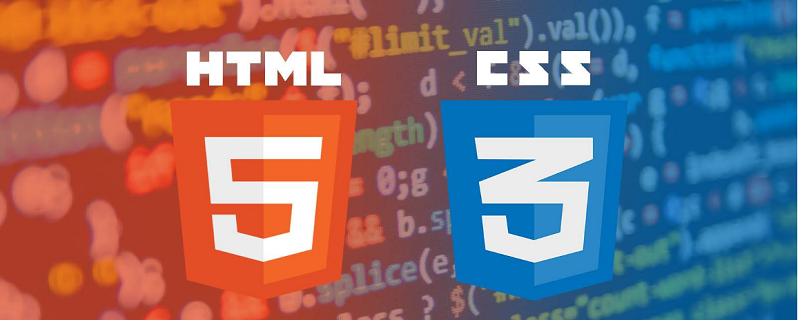
Here’s how to do it with CSS:
HTML:
<!DOCTYPE html>
<html>
<head>
<meta http-equiv="content-type" content="text/html;charset=utf-8"/>
<meta http-equiv="X-UA-Compatible" content="IE=edge,chrome=1">
<title>title</title>
</head>
<body>
<div class="wrapper">
<!--背景图片-->
<div id="web_bg" style="background-image: url(./img/bg.jpg);"></div>
<!--其他代码 ... -->
</div>
</body>
</html>CSS:
#web_bg{
position:fixed;
top: 0;
left: 0;
width:100%;
height:100%;
min-width: 1000px;
z-index:-10;
zoom: 1;
background-color: #fff;
background-repeat: no-repeat;
background-size: cover;
-webkit-background-size: cover;
-o-background-size: cover;
background-position: center 0;
}Next, let’s analyze the function of each code in css:
position:fixed; top: 0; left: 0;
These three sentences make the entire div fixed at the top and left of the screen
width:100%; height:100%; min-width: 1000px;
The first two sentences above are to make the entire div have the same size as the screen, so as to achieve the full-screen effect, and min-width is to keep the size of the div unchanged when the screen width is within 1000px, which means that in this case Next, when scaling the screen width, the image does not scale (only valid within 1000px).
z-index:-10;
The purpose of this is to make the entire div below each level in the HTML page. Under normal circumstances, the z-index value of the first created level is 0, so if we write -1 here, it is okay. Implementation, but writing -10 here is to ensure that the entire div is at the bottom, because if there are too many levels in the page, sometimes -1 is not necessarily at the bottom, but it does not make sense if it is written as a large number like -100. Use index:-10 to achieve what looks like a background image. It is actually the most common div, but the hierarchical relationship has changed to make it look like a background image.
background-repeat: no-repeat;
The above is the background, don’t repeat it
background-size: cover; -webkit-background-size: cover; -o-background-size: cover;
The above three sentences have the same meaning, which is to make the picture scale synchronously with the screen size, but some parts may be cropped, but it will not be exposed. , the following two sentences are for compatibility with chrome and opera browsers.
background-position: center 0;
The above sentence means the position of the picture, centered and aligned to the left.
The above is the detailed content of How to adapt css background image. For more information, please follow other related articles on the PHP Chinese website!

Hot AI Tools

Undresser.AI Undress
AI-powered app for creating realistic nude photos

AI Clothes Remover
Online AI tool for removing clothes from photos.

Undress AI Tool
Undress images for free

Clothoff.io
AI clothes remover

Video Face Swap
Swap faces in any video effortlessly with our completely free AI face swap tool!

Hot Article

Hot Tools

Notepad++7.3.1
Easy-to-use and free code editor

SublimeText3 Chinese version
Chinese version, very easy to use

Zend Studio 13.0.1
Powerful PHP integrated development environment

Dreamweaver CS6
Visual web development tools

SublimeText3 Mac version
God-level code editing software (SublimeText3)

Hot Topics
 1673
1673
 14
14
 1428
1428
 52
52
 1333
1333
 25
25
 1277
1277
 29
29
 1257
1257
 24
24
 How to use bootstrap in vue
Apr 07, 2025 pm 11:33 PM
How to use bootstrap in vue
Apr 07, 2025 pm 11:33 PM
Using Bootstrap in Vue.js is divided into five steps: Install Bootstrap. Import Bootstrap in main.js. Use the Bootstrap component directly in the template. Optional: Custom style. Optional: Use plug-ins.
 Understanding HTML, CSS, and JavaScript: A Beginner's Guide
Apr 12, 2025 am 12:02 AM
Understanding HTML, CSS, and JavaScript: A Beginner's Guide
Apr 12, 2025 am 12:02 AM
WebdevelopmentreliesonHTML,CSS,andJavaScript:1)HTMLstructurescontent,2)CSSstylesit,and3)JavaScriptaddsinteractivity,formingthebasisofmodernwebexperiences.
 The Roles of HTML, CSS, and JavaScript: Core Responsibilities
Apr 08, 2025 pm 07:05 PM
The Roles of HTML, CSS, and JavaScript: Core Responsibilities
Apr 08, 2025 pm 07:05 PM
HTML defines the web structure, CSS is responsible for style and layout, and JavaScript gives dynamic interaction. The three perform their duties in web development and jointly build a colorful website.
 How to insert pictures on bootstrap
Apr 07, 2025 pm 03:30 PM
How to insert pictures on bootstrap
Apr 07, 2025 pm 03:30 PM
There are several ways to insert images in Bootstrap: insert images directly, using the HTML img tag. With the Bootstrap image component, you can provide responsive images and more styles. Set the image size, use the img-fluid class to make the image adaptable. Set the border, using the img-bordered class. Set the rounded corners and use the img-rounded class. Set the shadow, use the shadow class. Resize and position the image, using CSS style. Using the background image, use the background-image CSS property.
 How to write split lines on bootstrap
Apr 07, 2025 pm 03:12 PM
How to write split lines on bootstrap
Apr 07, 2025 pm 03:12 PM
There are two ways to create a Bootstrap split line: using the tag, which creates a horizontal split line. Use the CSS border property to create custom style split lines.
 How to set up the framework for bootstrap
Apr 07, 2025 pm 03:27 PM
How to set up the framework for bootstrap
Apr 07, 2025 pm 03:27 PM
To set up the Bootstrap framework, you need to follow these steps: 1. Reference the Bootstrap file via CDN; 2. Download and host the file on your own server; 3. Include the Bootstrap file in HTML; 4. Compile Sass/Less as needed; 5. Import a custom file (optional). Once setup is complete, you can use Bootstrap's grid systems, components, and styles to create responsive websites and applications.
 How to resize bootstrap
Apr 07, 2025 pm 03:18 PM
How to resize bootstrap
Apr 07, 2025 pm 03:18 PM
To adjust the size of elements in Bootstrap, you can use the dimension class, which includes: adjusting width: .col-, .w-, .mw-adjust height: .h-, .min-h-, .max-h-
 How to use bootstrap button
Apr 07, 2025 pm 03:09 PM
How to use bootstrap button
Apr 07, 2025 pm 03:09 PM
How to use the Bootstrap button? Introduce Bootstrap CSS to create button elements and add Bootstrap button class to add button text




