How to install SQL Server database?

Installation steps of database SQL Server 2008
1. Download the sql server installation file from the Internet
2. Double-click sql Server 2008 .exe installation file, enter [SQL Server Installation Center].

3. Select the installation option on the left and click the "New SQL Server independent installation or add features to an existing installation" option on the right, as shown in the figure:


4. In the opened "SQL Server 2008 Installer" dialog box, the [Installer Support Rules] interface appears, you can see , some checks have passed, click the OK button to enter the next step, as shown in the figure:

5. After clicking the OK button, enter the product key. prompt, the key I use here is the enterprise version: "JD8Y6-HQG69-P9H84-XDTPG-34MBB", click the Next button to continue the installation, as shown in the picture:

6. Select the "I accept the license terms" option on the next license terms page and click the Next button to continue the installation, as shown in the figure:
7. In the "Installation Program Support Files" page that appears, click the Install button to continue, as shown in the figure:
8. The process of installing program support files is as follows As shown in the picture:
#9. After that, the "Installer Support Rules" page appears. Only if the rules are met can the installation continue. Click the Next button to continue the installation, as shown in the picture. Display:
10. In the "Function Selection" page, click the Select All button and set the shared function directory, click Next to continue, as shown in the figure :
11. In the "Instance Configuration" page, select the default instance and set the root directory of the instance. Click the Next button to continue, as shown in the figure:
12. In the "Disk Space Requirements" page, the space required to install the software is displayed. Click Next to continue, as shown in the figure:
13. In the "Server Configuration" page, make settings as needed and click the Next button to continue the installation, as shown in the figure:
14. In the "Database Engine Configuration" page, set the authentication mode to mixed mode, enter the password of the database administrator, that is, the password of the sa user, and add the current user, click the Next button to continue the installation, such as As shown in the figure:
15. In the "Analysis Services Configuration" page, add the current user and click the Next button, as shown in the figure:
16. In the "Reporting Services Configuration" page, according to the default settings, click the Next button, as shown in the figure:
17. In the "Error and Usage Report" page, make selections according to your needs and click the Next button to continue the installation, as shown in the figure:
18. In the "Installation Rules" page, if everything passes, click the Next button to continue, as shown in the figure:
19. In the "Prepare to Install" page, you see the function options to be installed, click Next to continue the installation, as shown in the figure:
20. In the "Installation Progress" page, you can see that SQL Server 2008 is being installed, as shown in the figure:
21. After a long wait, the SQL Server 2008 installation process is completed. , there is no error now. My first error occurred in the step above. Click the Next button to continue, as shown in the picture:
22. In the "Complete" page, you can see the prompt "SQL Server 2008 installation has been completed successfully". Click the Close button to end the installation, as shown in the figure:
23, Start SQL Server 2008, select SQL Server Configuration Manager under Microsoft SQL Server 2008 in the start menu, and start the SQL Server service, as shown in the figure:

24. Finally, start the integration tool provided by Microsoft. Select the SQL Server Manager Studio option as shown in the picture above to open it. Enter the user name and password to enter, as shown in the picture:
The above is the detailed content of How to install SQL Server database?. For more information, please follow other related articles on the PHP Chinese website!

Hot AI Tools

Undresser.AI Undress
AI-powered app for creating realistic nude photos

AI Clothes Remover
Online AI tool for removing clothes from photos.

Undress AI Tool
Undress images for free

Clothoff.io
AI clothes remover

Video Face Swap
Swap faces in any video effortlessly with our completely free AI face swap tool!

Hot Article

Hot Tools

Notepad++7.3.1
Easy-to-use and free code editor

SublimeText3 Chinese version
Chinese version, very easy to use

Zend Studio 13.0.1
Powerful PHP integrated development environment

Dreamweaver CS6
Visual web development tools

SublimeText3 Mac version
God-level code editing software (SublimeText3)

Hot Topics
 1665
1665
 14
14
 1424
1424
 52
52
 1322
1322
 25
25
 1270
1270
 29
29
 1249
1249
 24
24
 What software is microsoft sql server?
Feb 28, 2023 pm 03:00 PM
What software is microsoft sql server?
Feb 28, 2023 pm 03:00 PM
Microsoft SQL Server is a relational database management system launched by Microsoft. It is a comprehensive database platform that uses integrated business intelligence (BI) tools to provide enterprise-level data management. It is easy to use, has good scalability, and has a high degree of integration with related software. High advantages. The SQL Server database engine provides more secure and reliable storage functions for relational data and structured data, allowing users to build and manage highly available and high-performance data applications for business.
 How to connect to a Microsoft SQL Server database using PDO
Jul 29, 2023 pm 01:49 PM
How to connect to a Microsoft SQL Server database using PDO
Jul 29, 2023 pm 01:49 PM
Introduction to how to use PDO to connect to a Microsoft SQL Server database: PDO (PHPDataObjects) is a unified interface for accessing databases provided by PHP. It provides many advantages, such as implementing an abstraction layer of the database and making it easy to switch between different database types without modifying a large amount of code. This article will introduce how to use PDO to connect to a Microsoft SQL Server database and provide some related code examples. step
 PHP and SQL Server database development
Jun 20, 2023 pm 10:38 PM
PHP and SQL Server database development
Jun 20, 2023 pm 10:38 PM
With the popularity of the Internet, website and application development has become the main business of many companies and individuals. PHP and SQLServer database are two very important tools. PHP is a server-side scripting language that can be used to develop dynamic websites; SQL Server is a relational database management system developed by Microsoft and has a wide range of application scenarios. In this article, we will discuss the development of PHP and SQL Server, as well as their advantages, disadvantages and application methods. First, let's
 A brief analysis of five methods of connecting SQL Server with PHP
Mar 21, 2023 pm 04:32 PM
A brief analysis of five methods of connecting SQL Server with PHP
Mar 21, 2023 pm 04:32 PM
In web development, the combination of PHP and MySQL is very common. However, in some cases, we need to connect to other types of databases, such as SQL Server. In this article, we will cover five different ways to connect to SQL Server using PHP.
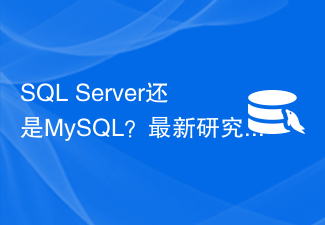 SQL Server or MySQL? New research reveals the best database choices.
Sep 08, 2023 pm 04:34 PM
SQL Server or MySQL? New research reveals the best database choices.
Sep 08, 2023 pm 04:34 PM
SQLServer or MySQL? The latest research reveals the best database selection. In recent years, with the rapid development of the Internet and big data, database selection has become an important issue faced by enterprises and developers. Among many databases, SQL Server and MySQL, as the two most common and widely used relational databases, are highly controversial. So, between SQLServer and MySQL, which one should you choose? The latest research sheds light on this problem for us. First, let
 SQL Server vs. MySQL: Which database is more suitable for high availability architecture?
Sep 10, 2023 pm 01:39 PM
SQL Server vs. MySQL: Which database is more suitable for high availability architecture?
Sep 10, 2023 pm 01:39 PM
SQL Server vs. MySQL: Which database is more suitable for high availability architecture? In today's data-driven world, high availability is one of the necessities for building reliable and stable systems. As the core component of data storage and management, the database's high availability is crucial to the business operation of the enterprise. Among the many databases, SQLServer and MySQL are common choices. So in terms of high availability architecture, which database is more suitable? This article will compare the two and give some suggestions.
 SQL Server vs. MySQL comparison: Which one is better for large-scale data processing?
Sep 09, 2023 am 09:36 AM
SQL Server vs. MySQL comparison: Which one is better for large-scale data processing?
Sep 09, 2023 am 09:36 AM
SQLServer and MySQL are currently two very popular relational database management systems (RDBMS). They are both powerful tools for storing and managing large-scale data. However, they have some differences in handling large-scale data. This article will compare SQL Server and MySQL, focusing on their suitability for large-scale data processing. First, let us understand the basic characteristics of SQLServer and MySQL. SQLServer is developed by Microsoft
 SQL Server and MySQL compete, how to choose the best database solution?
Sep 10, 2023 am 08:07 AM
SQL Server and MySQL compete, how to choose the best database solution?
Sep 10, 2023 am 08:07 AM
With the continuous development of the Internet, database selection has become increasingly important. Among the many databases, SQLServer and MySQL are two high-profile options. SQLServer is a relational database management system developed by Microsoft, while MySQL is an open source relational database management system. So how to choose the best database solution between SQLServer and MySQL? First, we can compare these two databases in terms of performance. SQLServer is processing
























