How to start dhcp server in linux
How to start the dhcp server in Linux: first use yum to install the dhcp server; then perform related configurations; finally use service to start the DHCP service normally.
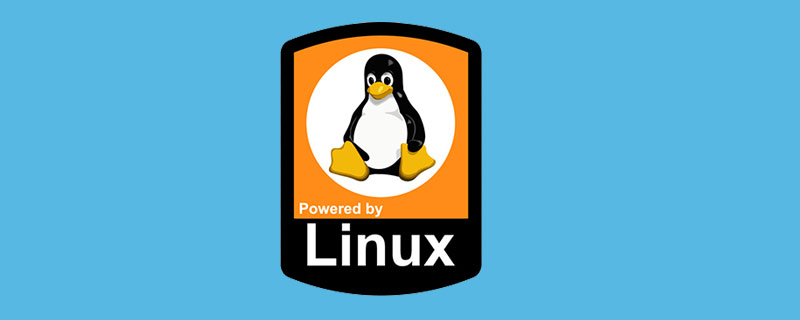
DHCP (Dynamic Host Configuration Protocol, Dynamic Host Management Protocol) is a network based on UDP protocol and is limited to LAN The main purpose of the protocol is to automatically assign IP addresses to internal LAN devices or network providers. It is usually used in large LAN environments or when there are many mobile office devices in the LAN. The DHCP protocol can achieve centralized management and allocation of IP addresses.
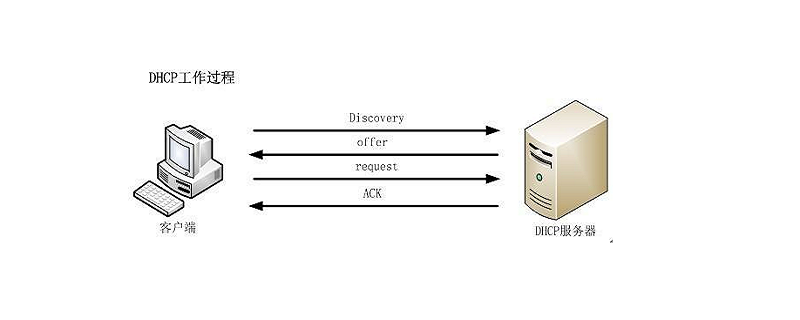
The DHCP service program enables hosts in the LAN to automatically and dynamically obtain information such as IP addresses, subnet masks, gateway addresses, and DNS server addresses, and can effectively Improve address usage, improve configuration efficiency, and reduce management and maintenance costs.
Installation
# yum install dhcp
Configuration
There are only comment statements by default under /etc/dhcp/dhcpd.conf, need to refer to Download the template file
#mv /usr/share/doc/dhcp-4.2.5/dhcpd.conf.example /etc/dhcp/dhcpd.conf (my dhcp version here is 4.2.5, different versions have it Different)
The standard DHCP configuration file includes global configuration parameters, subnet segment declaration, address configuration options and address configuration parameters:
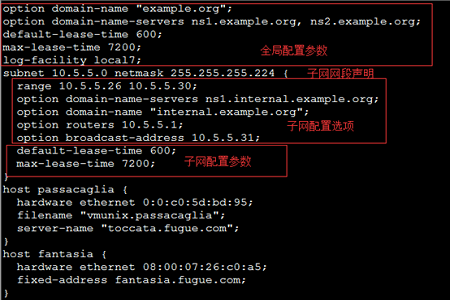
Determine the global configuration of the dhcpd service
Global configuration applies to the entire DHCP server and is usually placed at the beginning of the configuration file. It can be a configuration parameter or a configuration option. Commonly used global configuration parameters and options are as follows:
option domain-name, default search area. Specify the default search domain for the client when resolving host names. This configuration option will be reflected in the client's /etc/resolv.conf configuration file.
option domain-name-servers, DNS server address. Specify the DNS server address used when resolving domain names for the client. This configuration option will also be reflected in the client's /etc/resolv.conf configuration file. When multiple DNS server addresses need to be set, they should be separated by commas.
default-lease-time, default lease time. The unit is seconds, indicating the default time that the client can lease an IP address from the DHCP server.
max-lease-time, maximum lease time. The unit is seconds, indicating the maximum lease time allowed to be requested by the DHCP client. When the client does not request an explicit lease time, the server uses the default lease time.
ddns-update-style, dynamic DNS update mode. Used to set the DNS data dynamic update mode associated with the DHCP service. This parameter is rarely used in actual DHCP applications, so just set the value to "none".
Restart the server dhcpd, client network, you can see the client ip address.
Check the /var/lib/dhcpd/dhcpd.leases~ file on the server to know the lease time and other information:
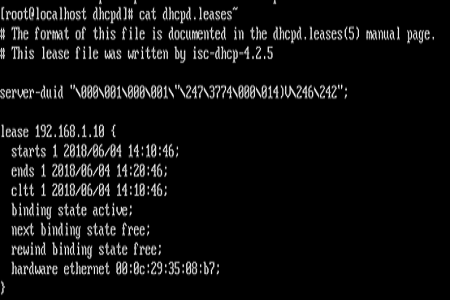
Generally, the DHCP relay function is It is rarely used in daily work, or the router is responsible for the relay function, and it is rarely built with a Linux system.
The above is the detailed content of How to start dhcp server in linux. For more information, please follow other related articles on the PHP Chinese website!

Hot AI Tools

Undresser.AI Undress
AI-powered app for creating realistic nude photos

AI Clothes Remover
Online AI tool for removing clothes from photos.

Undress AI Tool
Undress images for free

Clothoff.io
AI clothes remover

Video Face Swap
Swap faces in any video effortlessly with our completely free AI face swap tool!

Hot Article

Hot Tools

Notepad++7.3.1
Easy-to-use and free code editor

SublimeText3 Chinese version
Chinese version, very easy to use

Zend Studio 13.0.1
Powerful PHP integrated development environment

Dreamweaver CS6
Visual web development tools

SublimeText3 Mac version
God-level code editing software (SublimeText3)

Hot Topics
 What computer configuration is required for vscode
Apr 15, 2025 pm 09:48 PM
What computer configuration is required for vscode
Apr 15, 2025 pm 09:48 PM
VS Code system requirements: Operating system: Windows 10 and above, macOS 10.12 and above, Linux distribution processor: minimum 1.6 GHz, recommended 2.0 GHz and above memory: minimum 512 MB, recommended 4 GB and above storage space: minimum 250 MB, recommended 1 GB and above other requirements: stable network connection, Xorg/Wayland (Linux)
 Linux Architecture: Unveiling the 5 Basic Components
Apr 20, 2025 am 12:04 AM
Linux Architecture: Unveiling the 5 Basic Components
Apr 20, 2025 am 12:04 AM
The five basic components of the Linux system are: 1. Kernel, 2. System library, 3. System utilities, 4. Graphical user interface, 5. Applications. The kernel manages hardware resources, the system library provides precompiled functions, system utilities are used for system management, the GUI provides visual interaction, and applications use these components to implement functions.
 vscode terminal usage tutorial
Apr 15, 2025 pm 10:09 PM
vscode terminal usage tutorial
Apr 15, 2025 pm 10:09 PM
vscode built-in terminal is a development tool that allows running commands and scripts within the editor to simplify the development process. How to use vscode terminal: Open the terminal with the shortcut key (Ctrl/Cmd). Enter a command or run the script. Use hotkeys (such as Ctrl L to clear the terminal). Change the working directory (such as the cd command). Advanced features include debug mode, automatic code snippet completion, and interactive command history.
 How to run java code in notepad
Apr 16, 2025 pm 07:39 PM
How to run java code in notepad
Apr 16, 2025 pm 07:39 PM
Although Notepad cannot run Java code directly, it can be achieved by using other tools: using the command line compiler (javac) to generate a bytecode file (filename.class). Use the Java interpreter (java) to interpret bytecode, execute the code, and output the result.
 How to check the warehouse address of git
Apr 17, 2025 pm 01:54 PM
How to check the warehouse address of git
Apr 17, 2025 pm 01:54 PM
To view the Git repository address, perform the following steps: 1. Open the command line and navigate to the repository directory; 2. Run the "git remote -v" command; 3. View the repository name in the output and its corresponding address.
 Where to write code in vscode
Apr 15, 2025 pm 09:54 PM
Where to write code in vscode
Apr 15, 2025 pm 09:54 PM
Writing code in Visual Studio Code (VSCode) is simple and easy to use. Just install VSCode, create a project, select a language, create a file, write code, save and run it. The advantages of VSCode include cross-platform, free and open source, powerful features, rich extensions, and lightweight and fast.
 What is the main purpose of Linux?
Apr 16, 2025 am 12:19 AM
What is the main purpose of Linux?
Apr 16, 2025 am 12:19 AM
The main uses of Linux include: 1. Server operating system, 2. Embedded system, 3. Desktop operating system, 4. Development and testing environment. Linux excels in these areas, providing stability, security and efficient development tools.
 vscode terminal command cannot be used
Apr 15, 2025 pm 10:03 PM
vscode terminal command cannot be used
Apr 15, 2025 pm 10:03 PM
Causes and solutions for the VS Code terminal commands not available: The necessary tools are not installed (Windows: WSL; macOS: Xcode command line tools) Path configuration is wrong (add executable files to PATH environment variables) Permission issues (run VS Code as administrator) Firewall or proxy restrictions (check settings, unrestrictions) Terminal settings are incorrect (enable use of external terminals) VS Code installation is corrupt (reinstall or update) Terminal configuration is incompatible (try different terminal types or commands) Specific environment variables are missing (set necessary environment variables)






