 Operation and Maintenance
Operation and Maintenance
 Linux Operation and Maintenance
Linux Operation and Maintenance
 How to use echo command in Linux? (Detailed explanation of usage)
How to use echo command in Linux? (Detailed explanation of usage)
How to use echo command in Linux? (Detailed explanation of usage)
The echo command is one of the most basic and commonly used commands in Linux. It outputs the string passed as argument to standard output. The following article will introduce you to the usage of the echo command. I hope it will be helpful to you. [Recommended related video tutorials: Linux tutorial]
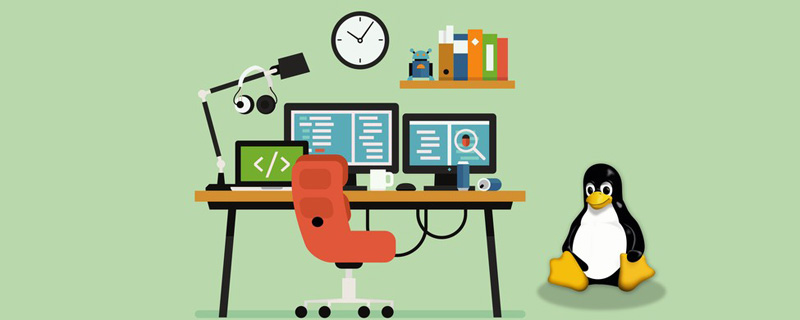
##Linux echo command## The #echo command is a shell built into Bash and is often used in shell scripts to display messages or output the results of other commands.
The syntax of the echo command is as follows:echo [-neE] [ARGUMENTS]
-n
: When the -n option is specified, subsequent line breaks are suppressed; that is, there will be no automatic line break at the end.
: When the -e option is specified, the following backslash escape characters will be interpreted: ●
- Inserts a backslash (\) character. ●
- Alert (BEL)●
- Displays backspace characters. ●
- Suppresses any further output●
- Displays escape characters. ●
- Display form feed character. ●
- Display a new line. ●
- Display carriage return. ●
- Display horizontal tabs. ●
- Displays vertical tabs.
: Disables interpretation of escape characters when the -E option is specified, which is the default.
● Before passing arguments to the echo command, the shell will replace all variables, wildcard matches, and special character.
●Although not necessary, it is a good programming practice to enclose arguments passed to the echo command in double or single quotes.
●When using single quotes (
''), the literal value of each character contained in the quotes will be retained. Variables and commands will not be expanded.
Usage examples of Linux echo command
Let’s take a look at how to use the echo command through the following examples:
echo Hello, World!
Hello, World!
To output double quotes, you need to surround them Within single quotes, or escape it using the backslash character.
echo 'Hello "Linuxize"'
or
echo "Hello \"Linuxize\""
Output:
Hello "Linuxize"
To print single quotes , need to be enclosed in double quotes, or use ANSI-C quotes.
echo "I'm a Linux user."
or
echo $'I\'m a Linux user.'
Output:
I'm a Linux user.
Use the -e option to Enables parsing of escape characters.
echo -e "You know nothing, Jon Snow.\n\t- Ygritte"
Output:
You know nothing, Jon Snow.
- YgritteDescription: The echo command can match pattern characters used together, such as wildcards.
echo The PHP files are: *.php
Output:
The PHP files are: index.php contact.php functions.php
We can use, The >> operator redirects output to a file instead of displaying it on the screen. <div class="code" style="position:relative; padding:0px; margin:0px;"><pre class='brush:php;toolbar:false;'>echo -e &#39;The only true wisdom is in knowing you know nothing.\nSocrates&#39; >> /tmp/file.txt</pre><div class="contentsignin">Copy after login</div></div> Description: If file.txt does not exist, it will be created. When using , the file will be overwritten; when using Use the cat command to view the contents of the file:
cat /tmp/file.txt
Output:
The only true wisdom is in knowing you know nothing. Socrates
echo also Variables can be displayed. For example, we want to display the name of the currently logged in user
echo $USER
Output:
linuxuser
Description:
$USER is a shell variable.
Use the
$ (command) expression to pass the command output as a parameter to echo. The following command will display the current date: <div class="code" style="position:relative; padding:0px; margin:0px;"><pre class='brush:php;toolbar:false;'>echo "The date is: $(date +%D)"</pre><div class="contentsignin">Copy after login</div></div> Output:
The date is: 04/18/19
The above is the entire content of this article, I hope it will be helpful to everyone's study. For more exciting content, you can pay attention to the relevant tutorial columns of the PHP Chinese website! ! !
The above is the detailed content of How to use echo command in Linux? (Detailed explanation of usage). For more information, please follow other related articles on the PHP Chinese website!

Hot AI Tools

Undresser.AI Undress
AI-powered app for creating realistic nude photos

AI Clothes Remover
Online AI tool for removing clothes from photos.

Undress AI Tool
Undress images for free

Clothoff.io
AI clothes remover

Video Face Swap
Swap faces in any video effortlessly with our completely free AI face swap tool!

Hot Article

Hot Tools

Notepad++7.3.1
Easy-to-use and free code editor

SublimeText3 Chinese version
Chinese version, very easy to use

Zend Studio 13.0.1
Powerful PHP integrated development environment

Dreamweaver CS6
Visual web development tools

SublimeText3 Mac version
God-level code editing software (SublimeText3)

Hot Topics
 1666
1666
 14
14
 1425
1425
 52
52
 1327
1327
 25
25
 1273
1273
 29
29
 1253
1253
 24
24
 Linux Architecture: Unveiling the 5 Basic Components
Apr 20, 2025 am 12:04 AM
Linux Architecture: Unveiling the 5 Basic Components
Apr 20, 2025 am 12:04 AM
The five basic components of the Linux system are: 1. Kernel, 2. System library, 3. System utilities, 4. Graphical user interface, 5. Applications. The kernel manages hardware resources, the system library provides precompiled functions, system utilities are used for system management, the GUI provides visual interaction, and applications use these components to implement functions.
 vscode Previous Next Shortcut Key
Apr 15, 2025 pm 10:51 PM
vscode Previous Next Shortcut Key
Apr 15, 2025 pm 10:51 PM
VS Code One-step/Next step shortcut key usage: One-step (backward): Windows/Linux: Ctrl ←; macOS: Cmd ←Next step (forward): Windows/Linux: Ctrl →; macOS: Cmd →
 How to check the warehouse address of git
Apr 17, 2025 pm 01:54 PM
How to check the warehouse address of git
Apr 17, 2025 pm 01:54 PM
To view the Git repository address, perform the following steps: 1. Open the command line and navigate to the repository directory; 2. Run the "git remote -v" command; 3. View the repository name in the output and its corresponding address.
 How to run java code in notepad
Apr 16, 2025 pm 07:39 PM
How to run java code in notepad
Apr 16, 2025 pm 07:39 PM
Although Notepad cannot run Java code directly, it can be achieved by using other tools: using the command line compiler (javac) to generate a bytecode file (filename.class). Use the Java interpreter (java) to interpret bytecode, execute the code, and output the result.
 How to run sublime after writing the code
Apr 16, 2025 am 08:51 AM
How to run sublime after writing the code
Apr 16, 2025 am 08:51 AM
There are six ways to run code in Sublime: through hotkeys, menus, build systems, command lines, set default build systems, and custom build commands, and run individual files/projects by right-clicking on projects/files. The build system availability depends on the installation of Sublime Text.
 What is the main purpose of Linux?
Apr 16, 2025 am 12:19 AM
What is the main purpose of Linux?
Apr 16, 2025 am 12:19 AM
The main uses of Linux include: 1. Server operating system, 2. Embedded system, 3. Desktop operating system, 4. Development and testing environment. Linux excels in these areas, providing stability, security and efficient development tools.
 laravel installation code
Apr 18, 2025 pm 12:30 PM
laravel installation code
Apr 18, 2025 pm 12:30 PM
To install Laravel, follow these steps in sequence: Install Composer (for macOS/Linux and Windows) Install Laravel Installer Create a new project Start Service Access Application (URL: http://127.0.0.1:8000) Set up the database connection (if required)
 git software installation
Apr 17, 2025 am 11:57 AM
git software installation
Apr 17, 2025 am 11:57 AM
Installing Git software includes the following steps: Download the installation package and run the installation package to verify the installation configuration Git installation Git Bash (Windows only)



