CSS implements simple tab switching effect (with code)
The content of this article is about realizing a simple tab switching effect with CSS (with code). It has certain reference value. Friends in need can refer to it. I hope it will be helpful to you.
Using the idea of anchor points, a simple tab switching effect can be achieved.
Page layout and style:
<div>
<div>1</div>
<div>2</div>
<div>3</div>
<div>4</div>
</div>
<div>
<a>1</a>
<a>2</a>
<a>3</a>
<a>4</a>
</div>
......
.box {
height: 10em;
border: 1px solid #ddd;
overflow: hidden;
}
.list {
line-height: 10em;
background: #ddd;
}The container is set with overflow:hidden, and the height of each list is the same as the height of the container, thus ensuring that only one list is always displayed. When we click a button, such as the third button, the anchor chain of the URL address will be changed to #three, thus triggering the anchor positioning of the third list with the id three, that is, changing the scroll height of the container to make the upper edge of list 3 Align with the top edge of the scroll container to achieve a tab effect.
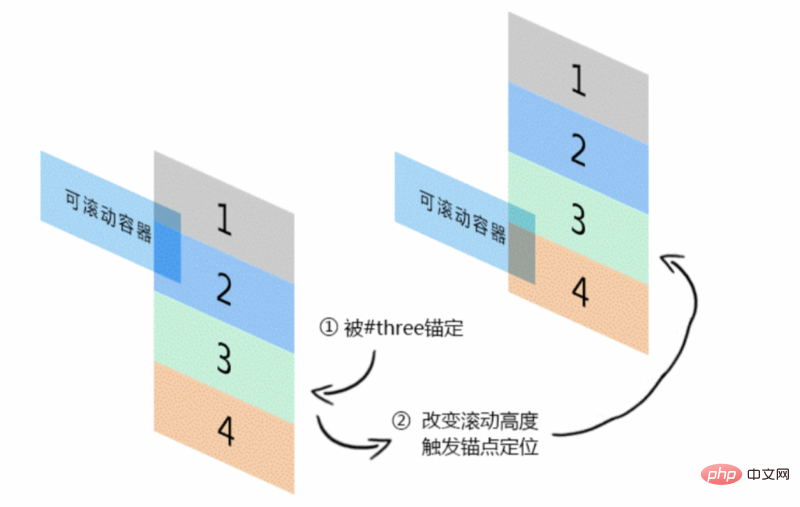
But this method has certain shortcomings:
First, the height of the container requires Fixed;
Secondly, anchor point positioning will trigger the repositioning of the form, that is, if the page can be scrolled, the click option page will also jump
In order to change this situation, use the following method. The page layout is:
<div> <div> <input>1</div> <div> <input>2</div> <div> <input>3</div> <div> <input>4</div> </div> <div> <label>1</label> <label>2</label> <label>3</label> <label>4</label> </div>
Written like this, even if the page form has scroll bars, in most cases, the jumping phenomenon will not occur. The principle is to insert an invisible <input> input box into each list, and then the tab button becomes a <label></label> element, and is passed ## The #for attribute is associated with the id of the <input> input box. In this way, clicking the option button will trigger the focus behavior of the input box, trigger anchor positioning, and implement options. Card switching effect.
Related processing is similar to the following, using jQuery syntax:
$('label.click').removeAttr('for').on('click', function() { $('.box').scrollTop(xxx); 'xxx'表示滚动数值
});The above is the detailed content of CSS implements simple tab switching effect (with code). For more information, please follow other related articles on the PHP Chinese website!

Hot AI Tools

Undresser.AI Undress
AI-powered app for creating realistic nude photos

AI Clothes Remover
Online AI tool for removing clothes from photos.

Undress AI Tool
Undress images for free

Clothoff.io
AI clothes remover

Video Face Swap
Swap faces in any video effortlessly with our completely free AI face swap tool!

Hot Article

Hot Tools

Notepad++7.3.1
Easy-to-use and free code editor

SublimeText3 Chinese version
Chinese version, very easy to use

Zend Studio 13.0.1
Powerful PHP integrated development environment

Dreamweaver CS6
Visual web development tools

SublimeText3 Mac version
God-level code editing software (SublimeText3)

Hot Topics
 How to use bootstrap in vue
Apr 07, 2025 pm 11:33 PM
How to use bootstrap in vue
Apr 07, 2025 pm 11:33 PM
Using Bootstrap in Vue.js is divided into five steps: Install Bootstrap. Import Bootstrap in main.js. Use the Bootstrap component directly in the template. Optional: Custom style. Optional: Use plug-ins.
 The Roles of HTML, CSS, and JavaScript: Core Responsibilities
Apr 08, 2025 pm 07:05 PM
The Roles of HTML, CSS, and JavaScript: Core Responsibilities
Apr 08, 2025 pm 07:05 PM
HTML defines the web structure, CSS is responsible for style and layout, and JavaScript gives dynamic interaction. The three perform their duties in web development and jointly build a colorful website.
 Understanding HTML, CSS, and JavaScript: A Beginner's Guide
Apr 12, 2025 am 12:02 AM
Understanding HTML, CSS, and JavaScript: A Beginner's Guide
Apr 12, 2025 am 12:02 AM
WebdevelopmentreliesonHTML,CSS,andJavaScript:1)HTMLstructurescontent,2)CSSstylesit,and3)JavaScriptaddsinteractivity,formingthebasisofmodernwebexperiences.
 How to set up the framework for bootstrap
Apr 07, 2025 pm 03:27 PM
How to set up the framework for bootstrap
Apr 07, 2025 pm 03:27 PM
To set up the Bootstrap framework, you need to follow these steps: 1. Reference the Bootstrap file via CDN; 2. Download and host the file on your own server; 3. Include the Bootstrap file in HTML; 4. Compile Sass/Less as needed; 5. Import a custom file (optional). Once setup is complete, you can use Bootstrap's grid systems, components, and styles to create responsive websites and applications.
 How to write split lines on bootstrap
Apr 07, 2025 pm 03:12 PM
How to write split lines on bootstrap
Apr 07, 2025 pm 03:12 PM
There are two ways to create a Bootstrap split line: using the tag, which creates a horizontal split line. Use the CSS border property to create custom style split lines.
 How to insert pictures on bootstrap
Apr 07, 2025 pm 03:30 PM
How to insert pictures on bootstrap
Apr 07, 2025 pm 03:30 PM
There are several ways to insert images in Bootstrap: insert images directly, using the HTML img tag. With the Bootstrap image component, you can provide responsive images and more styles. Set the image size, use the img-fluid class to make the image adaptable. Set the border, using the img-bordered class. Set the rounded corners and use the img-rounded class. Set the shadow, use the shadow class. Resize and position the image, using CSS style. Using the background image, use the background-image CSS property.
 How to use bootstrap button
Apr 07, 2025 pm 03:09 PM
How to use bootstrap button
Apr 07, 2025 pm 03:09 PM
How to use the Bootstrap button? Introduce Bootstrap CSS to create button elements and add Bootstrap button class to add button text
 How to resize bootstrap
Apr 07, 2025 pm 03:18 PM
How to resize bootstrap
Apr 07, 2025 pm 03:18 PM
To adjust the size of elements in Bootstrap, you can use the dimension class, which includes: adjusting width: .col-, .w-, .mw-adjust height: .h-, .min-h-, .max-h-






