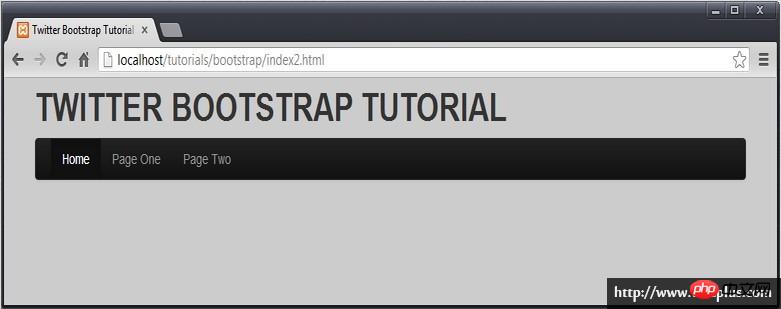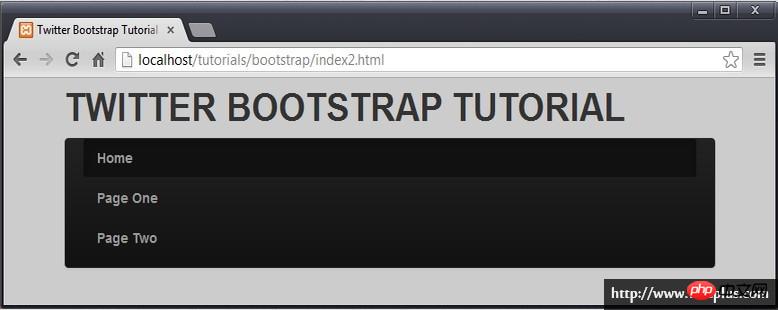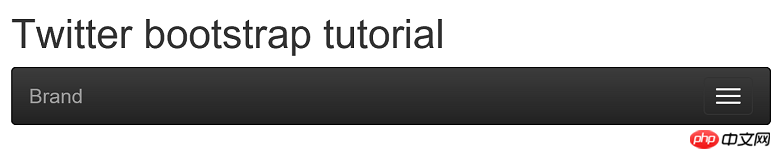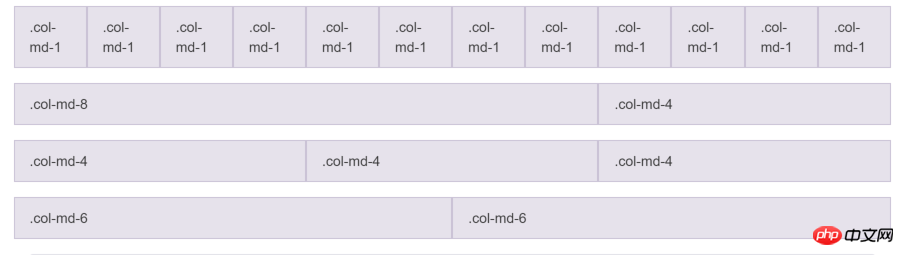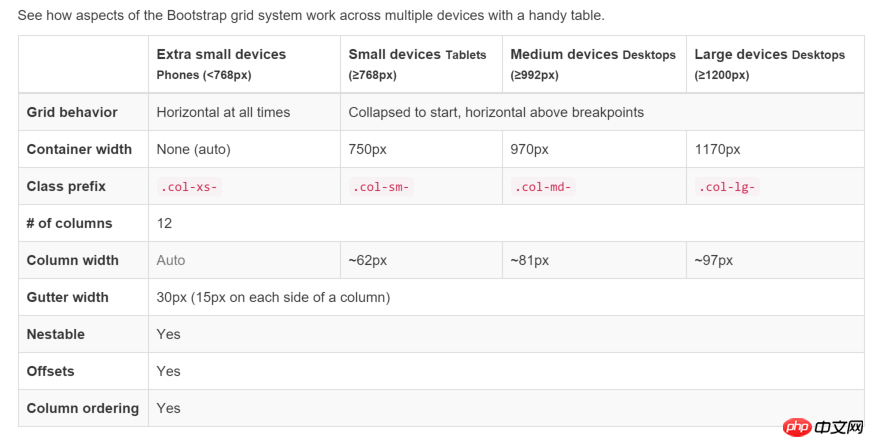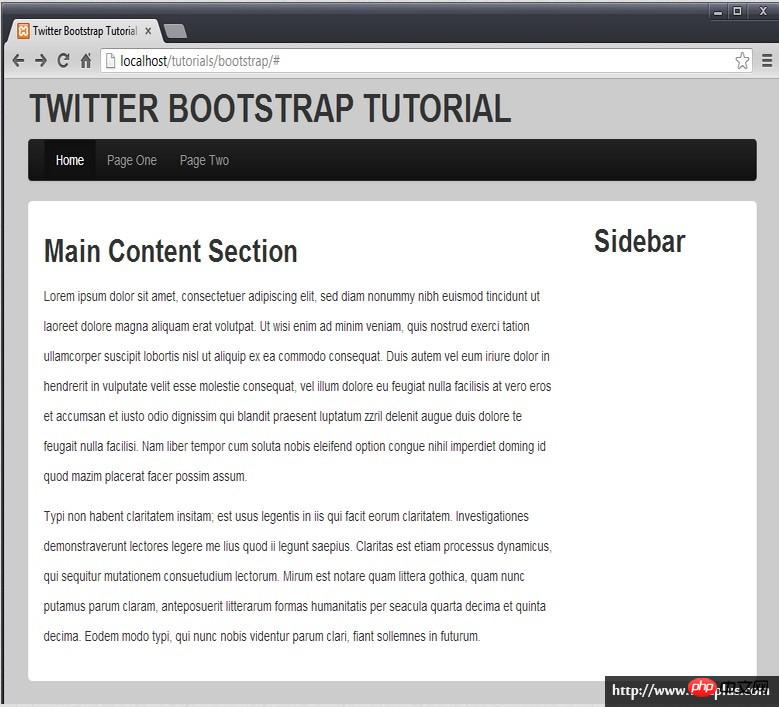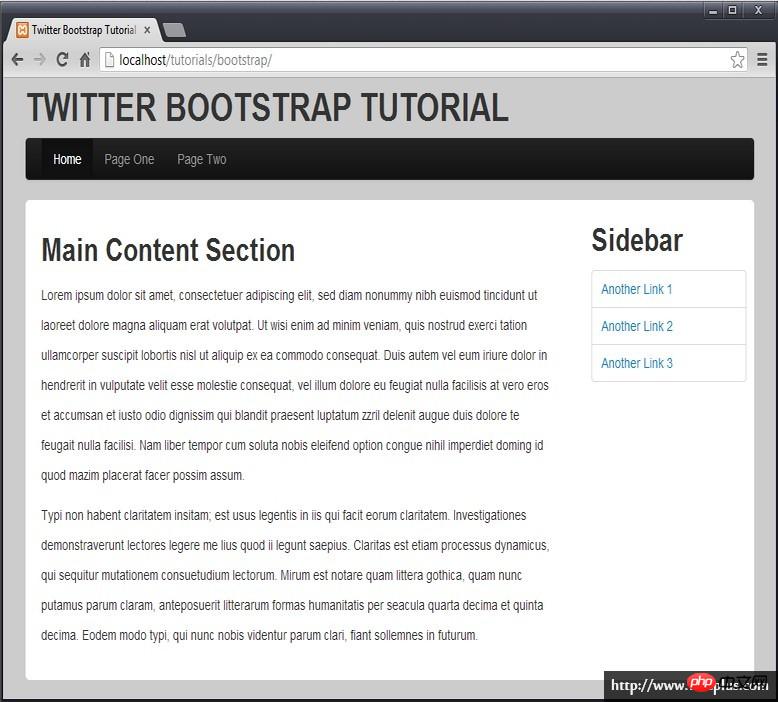Implementation process of Bootstrap basic layout (code example)
The content of this article is about the implementation process of the basic layout of Bootstrap (code examples). It has certain reference value. Friends in need can refer to it. I hope it will be helpful to you.
(Free course recommendation: bootstrap tutorial)
1. Create a basic page
Let’s create it first A basic HTML template page, which can be created directly using sublime emmet.
1.1 Create a new file, Ctrl N
1.2 Save it to the page file, Ctrl S, name it index.html
1.3 In this blank page, enter html: 5. Then press the Tab key directly, and you should be able to see a basic HTML5 template page.
1.4 Save again and press Ctrl S.
The page content should be as follows:
<!DOCTYPE html>
<html>
<head>
<meta charset="UTF-8">
<title>Document</title>
</head>
<body>
</body>
</html>2. Add Bootstrap file reference
In the folder where the index.html file is located, create a css folder to save all style files, and create a folder named bootstrap in the css subfolder to save our bootstrap files.
You can download the bootstrap package from the bootstrap official website, which has a dist folder, which contains three subfolders: css, font and js. Copy these three subfolders into your css/bootstrap folder.
There are two parts of content involved in the page, styles and scripts.
2.1 Add style reference
Add bootstrap style reference in the header. Pay attention to the path.
<link href="css/bootstrap/css/bootstrap.min.css" rel="stylesheet"/> <link href="css/bootstrap/css/bootstrap-theme.min.css" rel="stylesheet"/>
bootstrap.min.css is the style file of bootstrap, which contains all bootstrap style definitions, and bootstrap-theme.min.css is the theme definition.
2.2 Add script reference
Since bootstrap uses jQuery script, you also need to download the jquery script library.
In the directory where your index.html file is located, create a subdirectory named lib to save the script library for future use, and copy the downloaded jquery.min.js to this directory.
Add jquery and bootstrap script library references immediately between your