本篇文章给大家带来的内容是关于css中outline的解析(附示例),有一定的参考价值,有需要的朋友可以参考一下,希望对你有所帮助。
在css改变单选框颜色的方法实现中我们要模拟原生单选框通过Tab键获得焦点的效果,这里涉及到一个常常被忽略的属性——outline,由于之前对其印象确实有些模糊,于是本文打算对其进行稍微深入的研究^_^
Spec是这样描述它的
作用
用于创建可视对象的轮廓(元素的border-box),如表单按钮轮廓等。
立即学习“前端免费学习笔记(深入)”;
与border不同
1、outline不占文档空间;
2、outline不一定是矩形。
具体属性说明
/* 轮廓线颜色 * invert表示为颜色反转,即使轮廓在不同的背景颜色中都可见 */ outline-color: invert | <color_name> | <hex_number> | <rgb_number> | inherit /* 轮廓线样式 */ outline-style: none | dotted | dashed | solid | double | groove | ridge | inset | outset | inherit /* 轮廓线宽度 */ outline-width: medium | thin | thick | <length> | inherit /* 一次性设置轮廓线的颜色、样式 和 宽度 */ outline: <outline-color> <outline-style> <outline-width>; /* 轮廓线的偏移量,大于0则轮廓扩大,小于0则轮廓缩小 */ outline-offset: 0px;
魔鬼在细节
兼容性
outline作为CSS2.1规范,因此IE6/7/8(Q)均不支持,在IE8下写入正确的DOCTYPE则支持outline属性。
outline-offset则IE下均不支持。
IE6/7/8(Q)下隐藏outline
若要在IE6/7/8(Q)下隐藏outline效果,则在元素上添加hideFocus特性即可。
outline:0和outline:none的区别
在Chrome下执行如下代码
<style type="text/css">
.outline0{
outline: 0;
}
.outline-none{
outline: none;
}
</style>
<a href="#" class="outline0">outline: 0</a>
<a href="#" class="outline-none">outline: none</a>
<script type="text/javascript">
const $ = document.querySelector.bind(document)
const print = console.log.bind(console)
const cssProps = ["outline-width", "outline-style", "outline-color"]
const slctrs = [".outline0", ".outline-none"]
slctrs.forEach(slctr => {
styles = window.getComputedStyle($(slctr))
cssProps.forEach(cssProp => {
print("%s, %s is %s", slctr, cssProp, styles[cssProp])
})
})
</script>结果:
.outline0, outline-width is 0px .outline0, outline-style is none .outline0, outline-color is rgb(0, 0, 238) .outline-none, outline-width is 0px .outline-none, outline-style is none .outline-none, outline-color is rgb(0, 0, 238)
outline仅仅为设置单个或多个具体的outline属性提供更便捷的API而已,因此outline:0和outline:none本质上效果是一致的。
真心没法弄出圆角
自从有了border-radius后,我们就可以通过CSS制作圆角矩形、圆形等图形,甚至连box-shadow也受到border-radius影响从而实现元素阴影也能做到圆角的效果。那么outline是否也能做出圆角的效果呢?答案是否定的。那是因为outline的作用本来就是用于勾勒出元素所占的空间轮廓,通过border-radius虽然实现了图形视觉上的圆角,但该元素所占位置空间一点都没有变化,还是那个有棱有角的方形。
<style type="text/css">
.round{
width: 100px;
height: 100px;
background: yellow;
border-radius: 50%;
outline: solid 1px red;
}
</style>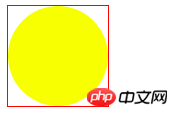
轮廓的差异
在Chrome下outline仅限于标识当前元素自身所占的位置空间(border-box),但在FireFox下则包含子孙元素所占的位置空间。
<style type="text/css">
.outline{
width: 13px;
height: 13px;
outline: 1px solid red;
}
</style>
<p class="outline"></p>
<script type="text/javascript">
const el = document.querySelector(".outline")
el.textContent = !!~navigator.appVersion.indexOf("Chrome") ? "Chrome" : "FireFox"
</script>
以上就是css中outline的解析(附示例)的详细内容,更多请关注php中文网其它相关文章!

每个人都需要一台速度更快、更稳定的 PC。随着时间的推移,垃圾文件、旧注册表数据和不必要的后台进程会占用资源并降低性能。幸运的是,许多工具可以让 Windows 保持平稳运行。

Copyright 2014-2025 https://www.php.cn/ All Rights Reserved | php.cn | 湘ICP备2023035733号