How to change the color of radio button using css (code attached)
The content of this article is about the method of changing the color of the radio button using css (with code). It has certain reference value. Friends in need can refer to it. I hope it will be helpful to you.
Have you ever been asked by the salesperson, "Can you change the color of this radio button! Let it match the theme color!", and then you suffered from the fact that the native does not support changing the color, and finally you were forced to make a makeshift one by yourself. use. If we abandon input[type=radio] and develop a new one, we find that it is very cumbersome to simulate selected, unselected, unavailable and other states, and it is even more annoying when it involves radio button groups. In fact, we can use label, ::before, : checked and tabindex, and then adding a small amount of JavaScript script can simulate a richer style "native" radio button. Let’s try it together!
Understand the radio button box
Since our goal is to change the color of the radio button box and other appearance features and behaviors are consistent with the original radio button box, then we You must first understand the original appearance characteristics and behaviors of the radio button.
1.Appearance features
1.1.Normal style
margin: 3px 3px 0px 5px; border: none 0; padding: 0; box-sizing: border-box; display: inline-block; line-height: normal; position: static;
Note: We must ensure that the layout characteristics are consistent with the original appearance, otherwise there is a high chance that the replacement with a custom radio button will affect The overall layout eventually resulted in being forced to adjust the layout characteristics of other elements to achieve overall coordination, thereby expanding the scope of modification.
1.2. Styles that get focus
outline-offset: 0px; outline: -webkit-focu-ring-color auto 5px;
Note: The style that gets focus here only takes effect through the Tab key on the keyboard. If you click with the mouse, although the radio button has gained focus, the above style will not work. will not take effect.
1.3. Set to disabled style
color: rgb(84, 84, 84);
2. Behavioral characteristics
The behavioral characteristics of the radio button are obviously selected or not, and the change event of the selected state, so we must Keep providing change events externally.
It is also worth noting that when the radio button gets focus through the Tab key on the keyboard, and then presses the Space key, the radio button will be selected.
With the above understanding, we can start coding!
Stop talking nonsense and code
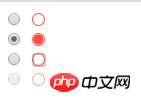
unselected, selected, focused and disabled.
CSS partlabel.radio {
/* 保证布局特性保持一致 */
margin: 3px 3px 0px 5px;
display: inline-block;
box-sizing: border-box;
width: 12px;
height: 12px;
}
.radio__appearance{
display: block; /* 设置为block则不受vertical-align影响,从而不会意外影响到.radio的linebox高度 */
position: relative;
box-shadow: 0 0 0 1px tomato; /* box-shadow不像border那样会影响盒子的框高 */
border-radius: 50%;
height: 90%;
width: 90%;
text-align: center;
}
label.radio [type=radio] + .radio__appearance::before{
content: "";
display: block;
border-radius: 50%;
width: 85%;
height: 85%;
position: absolute;
top: 50%;
left: 50%;
transform: translate(-50%, -50%);
transition: background .3s;
}
label.radio [type=radio]:checked + .radio__appearance::before{
background: tomato;
}
label.radio [type=radio][disabled] + .radio__appearance{
opacity: .5;
}
label.radio:focus{
outline-offset: 0px;
outline: #999 auto 5px;
}
/* 通过鼠标单击获得焦点时,outline效果不生效 */
label.radio.clicked{
outline: none 0;
}
/* 自定义单选框的行为主要是基于原生单选框的,因此先将原生单选框隐藏 */
label.radio input {
display: none;
}<!-- 未选中状态 --> <label> <input> <i></i> </label> <br> <!-- 选中状态 --> <label> <input> <i></i> </label> <br> <!-- disabled状态 --> <label> <input> <i></i> </label>
var radios = document.querySelectorAll(".radio")
radios.forEach(radio => {
// 模拟鼠标点击后:focus样式无效
radio.addEventListener("mousedown", e => {
var tar = e.currentTarget
tar.classList.add("clicked")
var fp = setInterval(function(){
if (document.activeElement != tar){
tar.classList.remove("clicked")
clearInterval(fp)
}
}, 400)
})
// 模拟通过键盘获得焦点后,按`Space`键执行选中操作
radio.addEventListener("keydown", e => {
if (e.keyCode === 32){
e.target.click()
}
})
})Achieved through opacity:0
Above we associate the input[type=radio] of display:none with label to simplify the custom order using input[type=radio] The implementation of the selection box, but still requires handwriting JS to implement the behavioral characteristics of pressing the Space key to select. Is there another way that can save trouble? We just want users not to see the native radio button, so can we just set it to opacity:0? ! CSS part.radio {
/* 保证布局特性保持一致 */
margin: 3px 3px 0px 5px;
display: inline-block;
box-sizing: border-box;
width: 13px;
height: 13px;
}
/* 自定义单选框的行为主要是基于原生单选框的,因此先将原生单选框透明,且沾满整个父元素 */
.radio input {
opacity: 0;
position: absolute;
z-index: 1; /* 必须覆盖在.radio__appearance上才能响应鼠标事件 */
width: 100%;
height: 100%;
}
.radio__container-box{
position: relative;
width: 100%;
height: 100%;
}
.radio__appearance{
display: block; /* 设置为block则不受vertical-align影响,从而不会意外影响到.radio的linebox高度 */
position: relative;
box-shadow: 0 0 0 1px tomato; /* box-shadow不像border那样会影响盒子的框高 */
border-radius: 50%;
height: 90%;
width: 90%;
text-align: center;
}
.radio [type=radio] + .radio__appearance::before{
content: "";
display: block;
border-radius: 50%;
width: 85%;
height: 85%;
position: absolute;
top: 50%;
left: 50%;
transform: translate(-50%, -50%);
transition: background .3s;
}
.radio [type=radio]:checked + .radio__appearance::before{
background: tomato;
}
.radio [type=radio][disabled] + .radio__appearance{
opacity: .5;
}
.radio:focus-within .radio__appearance{
outline-offset: 0px;
outline: #999 auto 5px;
}
/* 通过鼠标单击获得焦点时,outline效果不生效 */
.radio.clicked .radio_appearance{
outline: none 0;
}<!-- 未选中状态 --> <span> <span> <input> <i></i> </span> </span> <br> <!-- 选中状态 --> <span> <span> <input> <i></i> </span> </span> <br> <!-- disabled状态 --> <span> <span> <input> <i></i> </span> </span>
var radios = document.querySelectorAll(".radio")
radios.forEach(radio => {
// 模拟鼠标点击后:focus样式无效
radio.addEventListener("mousedown", e => {
var tar = e.currentTarget
tar.classList.add("clicked")
var fp = setInterval(function(){
if (!tar.contains(document.activeElement){
tar.classList.remove("clicked")
clearInterval(fp)
}
}, 400)
})
})The above is the detailed content of How to change the color of radio button using css (code attached). For more information, please follow other related articles on the PHP Chinese website!

Hot AI Tools

Undresser.AI Undress
AI-powered app for creating realistic nude photos

AI Clothes Remover
Online AI tool for removing clothes from photos.

Undress AI Tool
Undress images for free

Clothoff.io
AI clothes remover

Video Face Swap
Swap faces in any video effortlessly with our completely free AI face swap tool!

Hot Article

Hot Tools

Notepad++7.3.1
Easy-to-use and free code editor

SublimeText3 Chinese version
Chinese version, very easy to use

Zend Studio 13.0.1
Powerful PHP integrated development environment

Dreamweaver CS6
Visual web development tools

SublimeText3 Mac version
God-level code editing software (SublimeText3)

Hot Topics
 How to use bootstrap in vue
Apr 07, 2025 pm 11:33 PM
How to use bootstrap in vue
Apr 07, 2025 pm 11:33 PM
Using Bootstrap in Vue.js is divided into five steps: Install Bootstrap. Import Bootstrap in main.js. Use the Bootstrap component directly in the template. Optional: Custom style. Optional: Use plug-ins.
 The Roles of HTML, CSS, and JavaScript: Core Responsibilities
Apr 08, 2025 pm 07:05 PM
The Roles of HTML, CSS, and JavaScript: Core Responsibilities
Apr 08, 2025 pm 07:05 PM
HTML defines the web structure, CSS is responsible for style and layout, and JavaScript gives dynamic interaction. The three perform their duties in web development and jointly build a colorful website.
 Understanding HTML, CSS, and JavaScript: A Beginner's Guide
Apr 12, 2025 am 12:02 AM
Understanding HTML, CSS, and JavaScript: A Beginner's Guide
Apr 12, 2025 am 12:02 AM
WebdevelopmentreliesonHTML,CSS,andJavaScript:1)HTMLstructurescontent,2)CSSstylesit,and3)JavaScriptaddsinteractivity,formingthebasisofmodernwebexperiences.
 How to write split lines on bootstrap
Apr 07, 2025 pm 03:12 PM
How to write split lines on bootstrap
Apr 07, 2025 pm 03:12 PM
There are two ways to create a Bootstrap split line: using the tag, which creates a horizontal split line. Use the CSS border property to create custom style split lines.
 How to set up the framework for bootstrap
Apr 07, 2025 pm 03:27 PM
How to set up the framework for bootstrap
Apr 07, 2025 pm 03:27 PM
To set up the Bootstrap framework, you need to follow these steps: 1. Reference the Bootstrap file via CDN; 2. Download and host the file on your own server; 3. Include the Bootstrap file in HTML; 4. Compile Sass/Less as needed; 5. Import a custom file (optional). Once setup is complete, you can use Bootstrap's grid systems, components, and styles to create responsive websites and applications.
 How to insert pictures on bootstrap
Apr 07, 2025 pm 03:30 PM
How to insert pictures on bootstrap
Apr 07, 2025 pm 03:30 PM
There are several ways to insert images in Bootstrap: insert images directly, using the HTML img tag. With the Bootstrap image component, you can provide responsive images and more styles. Set the image size, use the img-fluid class to make the image adaptable. Set the border, using the img-bordered class. Set the rounded corners and use the img-rounded class. Set the shadow, use the shadow class. Resize and position the image, using CSS style. Using the background image, use the background-image CSS property.
 How to use bootstrap button
Apr 07, 2025 pm 03:09 PM
How to use bootstrap button
Apr 07, 2025 pm 03:09 PM
How to use the Bootstrap button? Introduce Bootstrap CSS to create button elements and add Bootstrap button class to add button text
 How to resize bootstrap
Apr 07, 2025 pm 03:18 PM
How to resize bootstrap
Apr 07, 2025 pm 03:18 PM
To adjust the size of elements in Bootstrap, you can use the dimension class, which includes: adjusting width: .col-, .w-, .mw-adjust height: .h-, .min-h-, .max-h-






