How to use Atom? Introduction and usage of Atom
This chapter will introduce how to use Atom, so that everyone can know what Atom is and how to use Atom. It has certain reference value. Friends in need can refer to it. I hope it will be helpful to you.
1. Introduction to Atom
Atom is Github’s open source text editor. This editor is completely built using Web technology (based on Node -Webkit). It has a fast startup speed and provides many plug-ins and themes with commonly used functions. It can be said that Atom is enough to be a "half IDE".
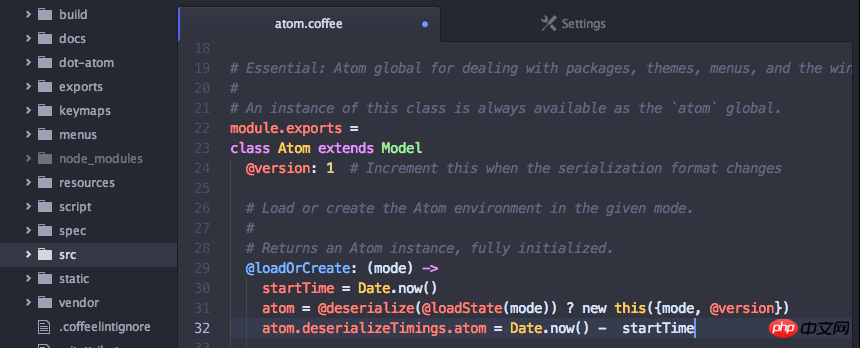
Personally feel that it has the following advantages:
(1) Multi-platform support (Windows, Mac, Linux)
(2 ) The interface is beautiful, modern and comfortable to use
(3) Multiple file management (Atom provides the function of file tree list)
(4) Setting management is very convenient, no need to do it manually like Sublime Install third-party management plug-in
(5) Built by GitHub, active community, free to use
(6) Support code highlighting and code completion in various programming languages (some require plug-in support )
(7) Native Git support
(8) Native Markdown support (real-time preview, code highlighting, much better than Mou’s code highlighting effect)
(9) Theme plug-ins are becoming more and more abundant
2. Installation of Atom
1. For installation settings, go directly to the Atom official website to download and install. Yes, address: https://atom.io
The Atom text editor supports the three major desktop platforms of Windows, Mac, and Linux. It is completely free and has been opened on GitHub. All source code. Function settings and plug-in installation can be set directly in the settings options. Many of the default settings options are already very good and do not need to be modified too much.
The installation of the theme plug-in is also very simple. Click on the top menu "File"->"Settings". In the installation interface shown below, enter part of the name of the theme or plug-in that needs to be installed to match the search. Click 'INSTALL' to install and use it successfully (the theme needs to be switched to the Themes tab)
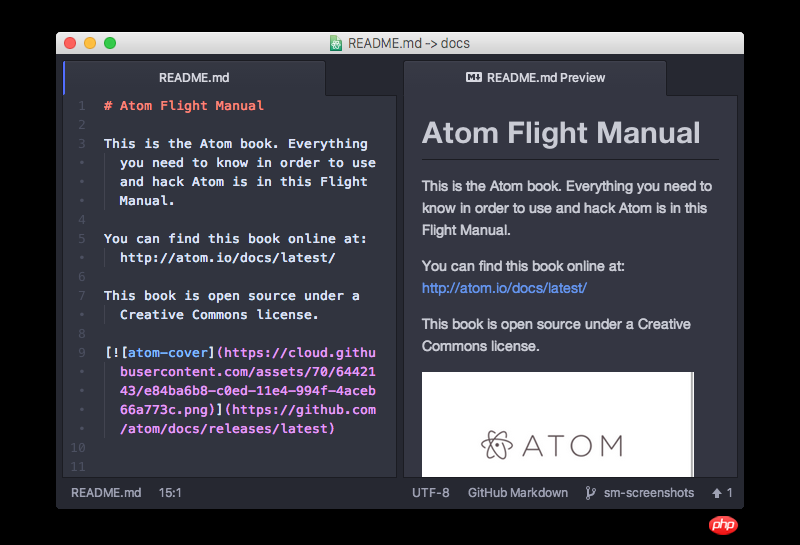
2. Native Markdown writing and preview
Markdown? is a lightweight "markup language". It has many advantages and is currently being surpassed. It is widely used by more and more writing enthusiasts and copywriters. Please don’t be confused by “marks” and “language” when you see this. Markdown’s syntax is very simple. There are no more than ten commonly used markup symbols. Compared with the more complex HTML markup language, Markdown is very lightweight and does not require much learning cost. Once you are familiar with this grammatical rule, you will have Once and for all results.
Atom natively supports Markdown writing and previewing, which is better than Sublime's need to install a third-party Markdown plug-in to use. Since it is built by Github itself, the Markdown syntax is of course completely the same as Github syntax. Synchronize.
Use the shortcut key ?Ctrl Shift M? to open the Markdown preview interface.
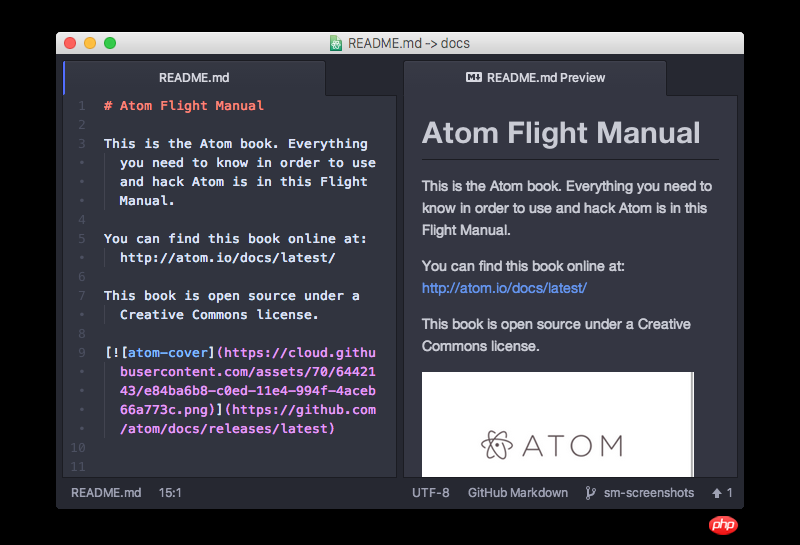
The official rendering of Atom's markdown Preview is as follows:
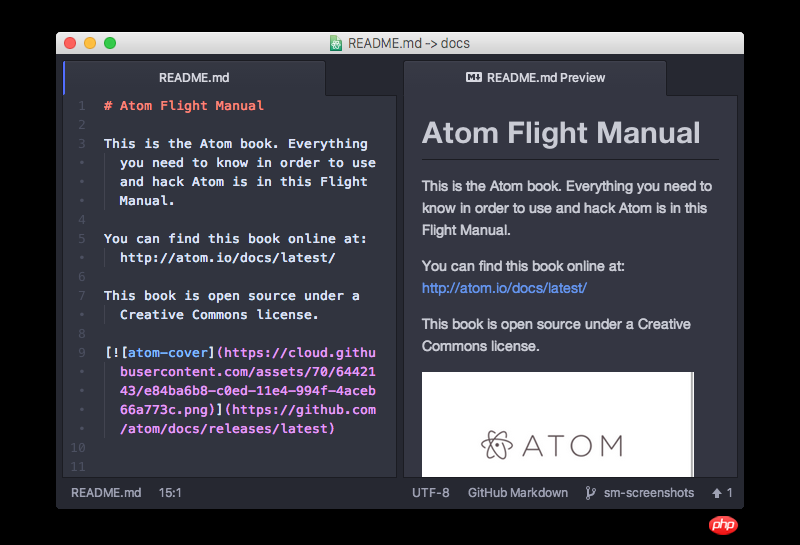
3. Native Git support
As a programmer, Git is undoubtedly a version control artifact. If you edit the code you pulled from GitHub, you can intuitively see the status of your edited code in the lower right corner of the editor or in the menu tree, and of course there are many other functions. Everyone can explore this on their own.
3. Commonly used shortcut keys
The Atom settings option keybindings lists a quite long list of bindings for shortcut keys. You can You can also customize the shortcut key configuration file. If there are the same shortcut keys, the original ones will be overwritten and the ones you set will be used. The following are some commonly used shortcut keys:
Crtl+Shift+M 开启Markdown实时预览 Command+Shift+P 打开命令窗口,可以运行各种菜单功能 Command + T 快速多文件切换 Command + F 文件内查找和替换 Command + Shift + F 多文件查找和替换 Command + [ 对选中内容向左缩进 Command + ] 对选中内容向右缩进 Command + \ 显示或隐藏目录树 Crtl + m 相应括号之间,html tag之间等跳转 Crtl + Alt + B 格式化代码(需要安装atom-beautify) Crtl + ` 调起CLI命令行界面(需要安装terminal-panel)
Four, some commonly used plug-ins
Atom’s commonly used plug-ins are basically on the Atom Packages homepage You can find it in . It is basically the right choice to choose the popular ones with more downloads that suit your needs. Here are some useful plug-ins:
1, minimap
minimap is a plug-in that previews all code and can easily move it to a specified file location.
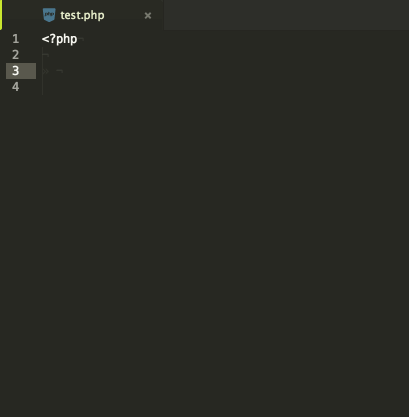
2、atom-beautify
atom-beautify is a code formatting plug-in that supports HTML, CSS, JavaScript, PHP, Python, Ruby, Java, C, C, C#, Objective-C, CoffeeScript, TypeScript, SQL and other languages.
After installation, you can use the Crtl Alt B shortcut key to format.
You can also click the menu "Packages"->"Atom Beautify"->"Beautify" to format.
3. emmet
emmet is a tool for quickly writing HTML and CSS. For specific usage, please refer to the emmet official website.
4. autocomplete-* series
autocomplete-* series includes automatic code completion functions in various languages. You can download the language-related code in whatever language you need. Just plug-in.
autocomplete-paths: There is a Sug prompt when filling in the path
autocomplete-php: PHP code prompt completion
autocomplete-java: Java code prompt completion
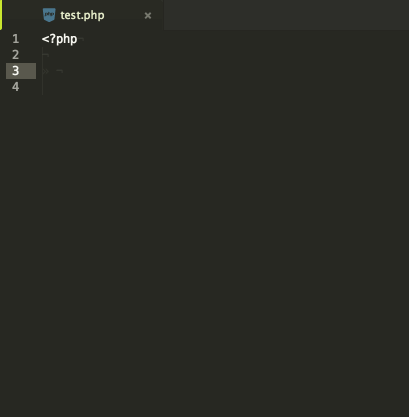
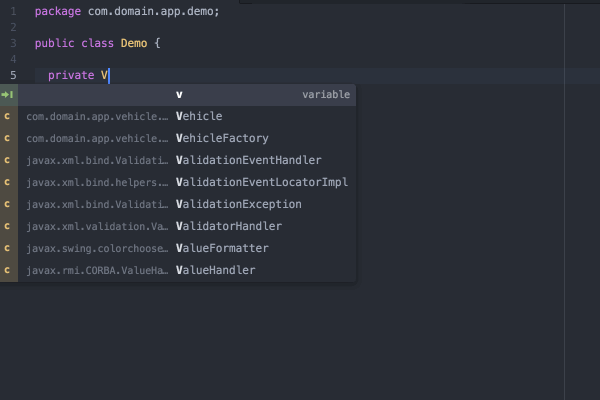
5. Pigments
pigments is a plug-in that displays styles in color in the project file. The download volume in Atom is quite high. It is still a very important plug-in for front-end personnel.
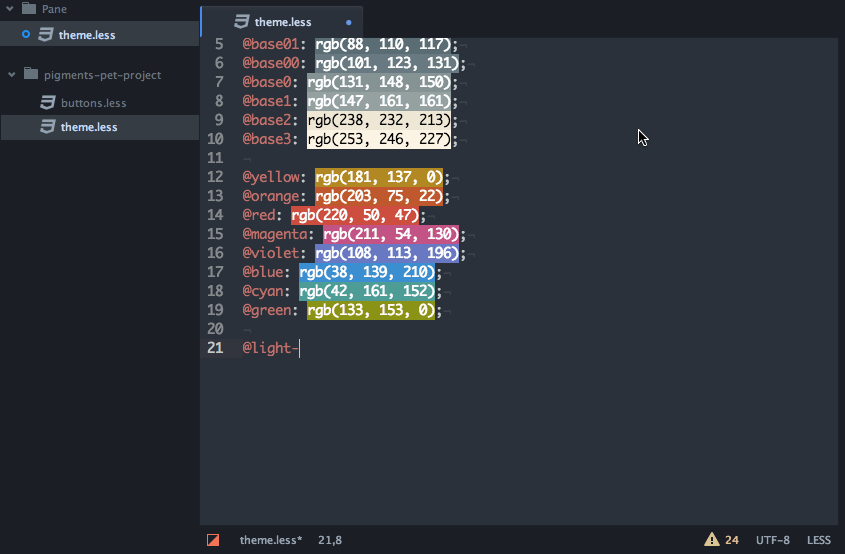
6. javascript-snippets
Let us use various abbreviations when writing js and automatically complete the code.
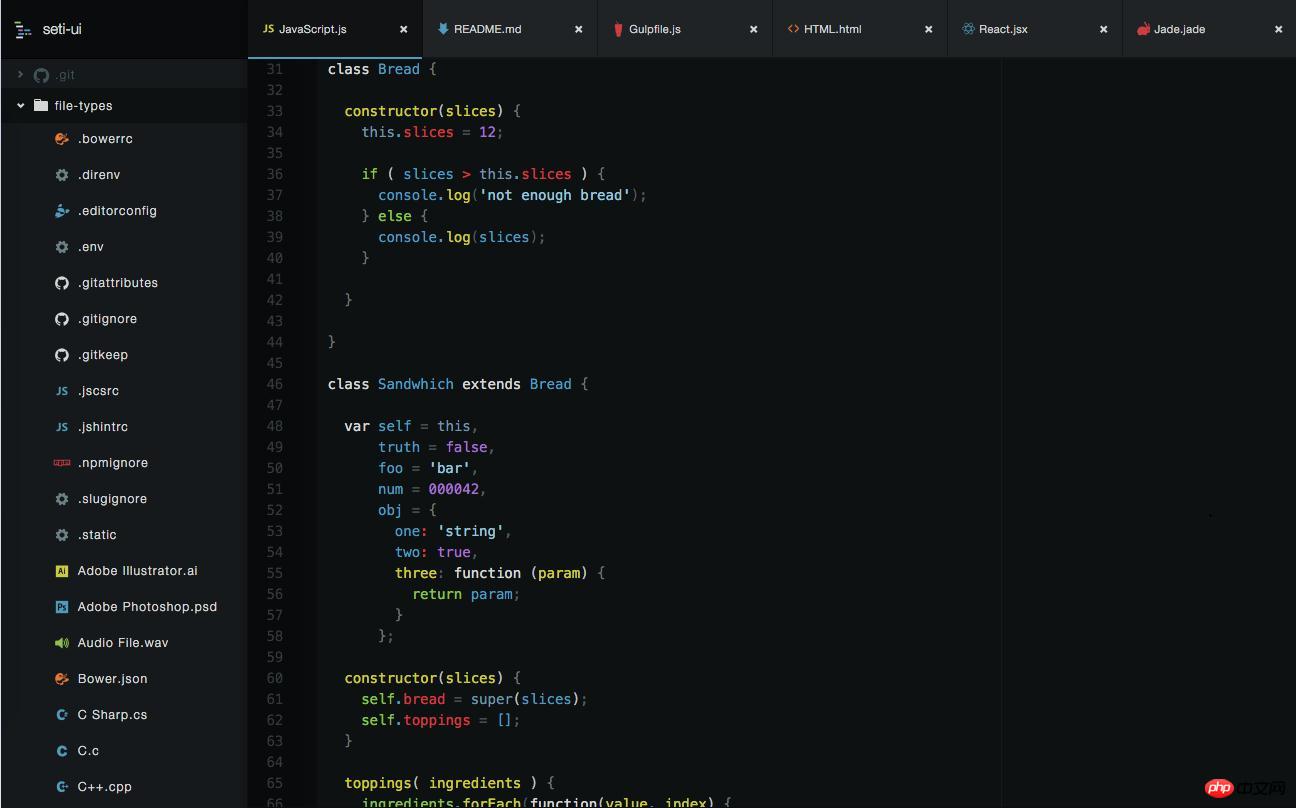
7. File-icons
Let the file have a color picture in front of it to make the file type clearer and more comfortable to see. (If you use the seti-ui theme, the effect will not be reflected)
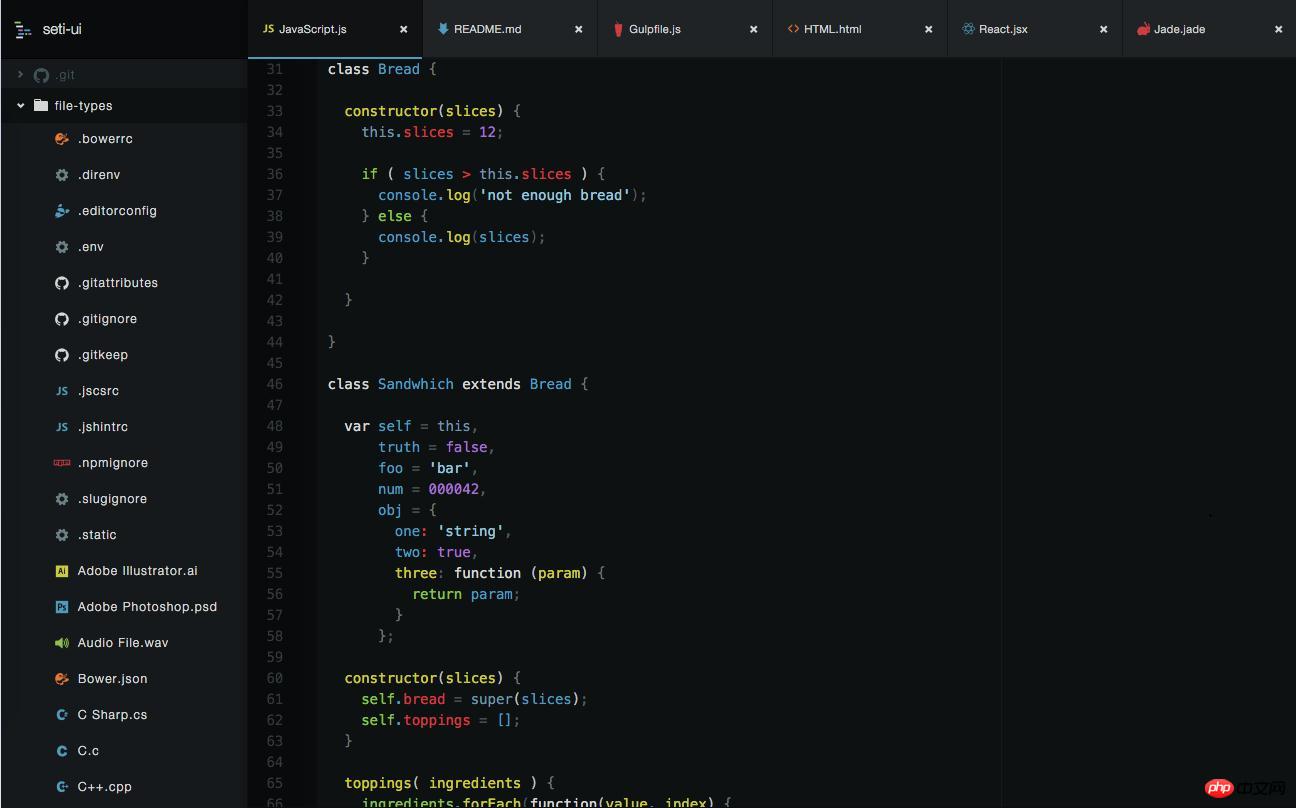
##5. Commonly used themes
Atom's themes are divided into UI themes and syntax themes. By default, the software has provided several sets of themes (both dark and light) for us to use.1, seti-ui seti-syntax
The icons before each file are the biggest highlight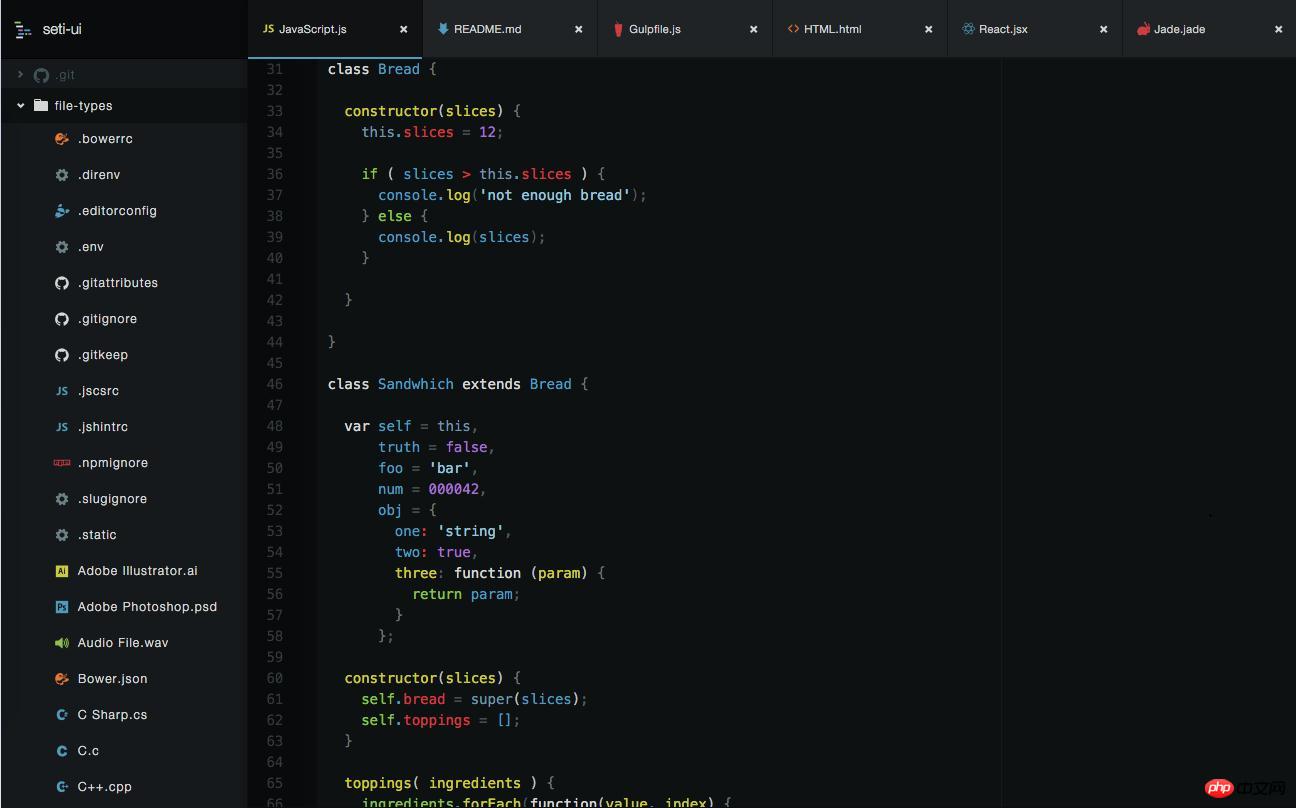
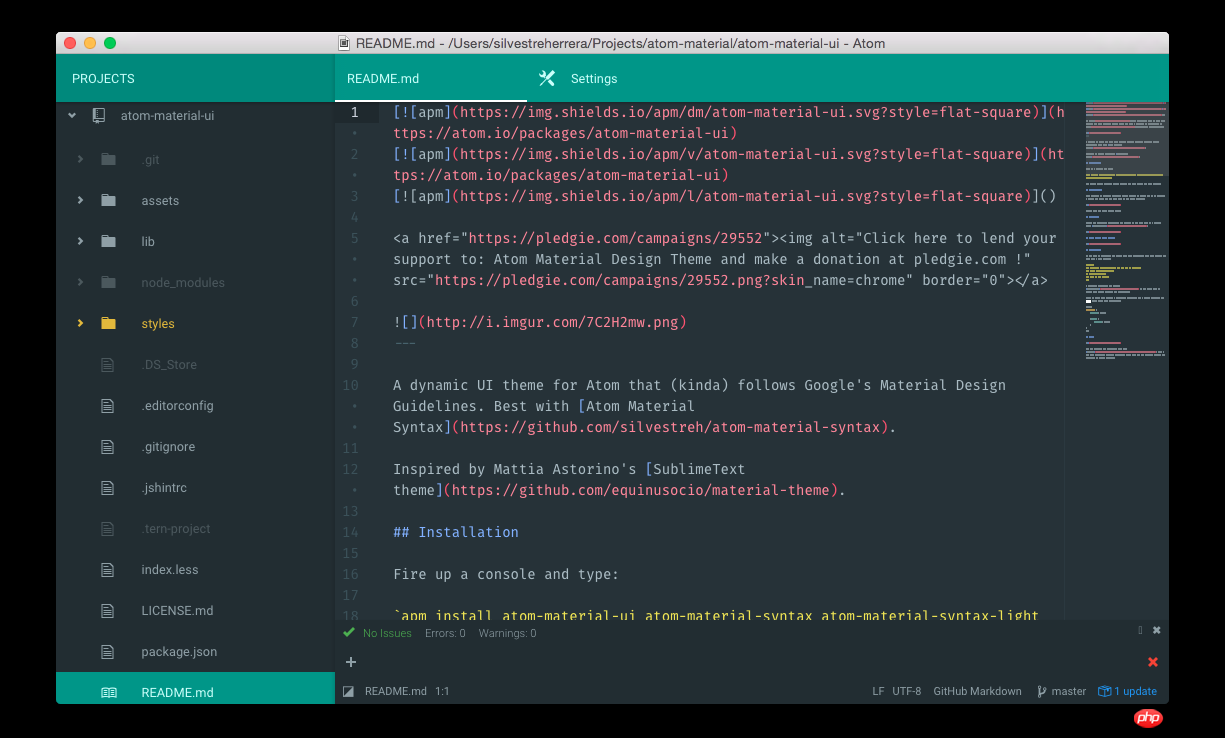
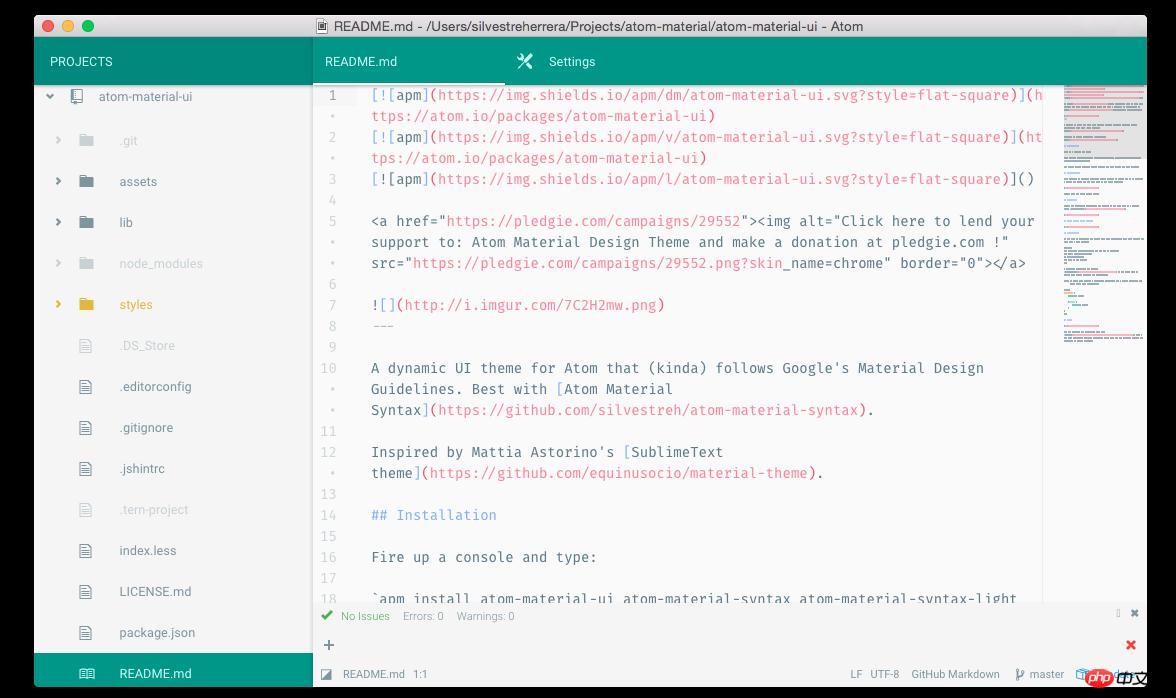
Summary:
The above is the detailed content of How to use Atom? Introduction and usage of Atom. For more information, please follow other related articles on the PHP Chinese website!

Hot AI Tools

Undresser.AI Undress
AI-powered app for creating realistic nude photos

AI Clothes Remover
Online AI tool for removing clothes from photos.

Undress AI Tool
Undress images for free

Clothoff.io
AI clothes remover

Video Face Swap
Swap faces in any video effortlessly with our completely free AI face swap tool!

Hot Article

Hot Tools

Notepad++7.3.1
Easy-to-use and free code editor

SublimeText3 Chinese version
Chinese version, very easy to use

Zend Studio 13.0.1
Powerful PHP integrated development environment

Dreamweaver CS6
Visual web development tools

SublimeText3 Mac version
God-level code editing software (SublimeText3)

Hot Topics
 Essential software for C language programming: five good helpers recommended for beginners
Feb 20, 2024 pm 08:18 PM
Essential software for C language programming: five good helpers recommended for beginners
Feb 20, 2024 pm 08:18 PM
C language is a basic and important programming language. For beginners, it is very important to choose appropriate programming software. There are many different C programming software options on the market, but for beginners, it can be a bit confusing to choose which one is right for you. This article will recommend five C language programming software to beginners to help them get started quickly and improve their programming skills. Dev-C++Dev-C++ is a free and open source integrated development environment (IDE), especially suitable for beginners. It is simple and easy to use, integrating editor,
 Recommended sharing of 40+ commonly used plug-ins in atom (with plug-in installation methods)
Dec 20, 2021 pm 04:14 PM
Recommended sharing of 40+ commonly used plug-ins in atom (with plug-in installation methods)
Dec 20, 2021 pm 04:14 PM
This article will share with you 40+ commonly used plug-ins for atom, as well as methods for installing plug-ins in atom. I hope it will be helpful to you!
 Golang compiler summary: explore the advantages and disadvantages of various compilers
Jan 19, 2024 am 10:44 AM
Golang compiler summary: explore the advantages and disadvantages of various compilers
Jan 19, 2024 am 10:44 AM
With the development of Golang, more and more compilers have been developed. When choosing a compiler, developers need to consider many factors, such as reliability, performance, ease of use, etc. This article will summarize some common Golang compilers and explore their advantages and disadvantages to help developers better choose the compiler that suits them. Go official compiler Go official compiler is Golang's default compiler and a widely recognized compiler in the Golang community. It has the following advantages: good stability, small size and compilation
 Intel launches Amston Lake series of Atom processors for edge and networking markets
Apr 09, 2024 pm 09:22 PM
Intel launches Amston Lake series of Atom processors for edge and networking markets
Apr 09, 2024 pm 09:22 PM
According to news from this site on April 9, Intel today released the Amston Lake series of Atom processors at Embedded World 2024. The Amston Lake processor is based on the Intel7 process and supports single-channel memory. It can be regarded as a branch variant of the Alder Lake-N processor, including the edge-oriented Atom x7000RE series and the network-oriented x7000C series. This site reported on the ADL-N architecture Atom x7000E processor with up to four cores in 2023, and today’s x7000RE series has further expanded the specifications: it can choose up to 8-core Atom x7835RE, both this processor and the four-core x7433RE Equipped with 32E
 What are the c language compilers?
Jan 26, 2024 pm 12:08 PM
What are the c language compilers?
Jan 26, 2024 pm 12:08 PM
Common C language compilers: 1. GCC; 2. Clang; 3. Microsoft Visual C++ Compiler; 4. Intel C++ Compiler; 5. TinyCC (TCC); 6. Pelles C; 7. Borland C++ Compiler; 8. Solaris Studio ; 9. IBM XL C/C++ Compiler. Detailed introduction: 1. GCC supports multiple programming languages and so on.
 Atom functions for PHP functions
May 19, 2023 am 09:10 AM
Atom functions for PHP functions
May 19, 2023 am 09:10 AM
Atom function of PHP function Atom function is a commonly used function in PHP language, which can obtain the atomic value of a variable. In PHP, variables are a very important concept and a very widely used element. It is worth noting that in addition to representing basic types such as numbers and strings, PHP variables can also represent composite types, such as arrays and objects. Therefore, when performing variable operations, you need to use the Atom function to obtain the atomic value of the variable. The following is an introduction to the specific use of Atom functions.
 Atom basic plug-in recommendation: realize synchronization and special effects typing
Sep 22, 2022 pm 02:16 PM
Atom basic plug-in recommendation: realize synchronization and special effects typing
Sep 22, 2022 pm 02:16 PM
How to perform synchronization settings and special effect typing in Atom? In this article, I will recommend several practical plug-ins to you and see what effect they have. I hope it will be helpful to you!
 Compiler option configuration guide in C++ function performance optimization
Apr 23, 2024 am 11:09 AM
Compiler option configuration guide in C++ function performance optimization
Apr 23, 2024 am 11:09 AM
The best compiler options for optimizing C++ function performance are: Optimization level: O2 Function inlining: -finline-functions Loop unrolling: -funroll-loops Auto-vectorization: -ftree-vectorize Threading: -fopenmp






