 Operation and Maintenance
Operation and Maintenance
 Linux Operation and Maintenance
Linux Operation and Maintenance
 How to use the created custom image to create an ECS instance or change the system disk of the instance
How to use the created custom image to create an ECS instance or change the system disk of the instance
How to use the created custom image to create an ECS instance or change the system disk of the instance
This article introduces how to use the created custom image to create an ECS instance or replace the instance's system disk, and focuses on the specific steps. The content of this article is compact, and I hope you can gain something from it.
CreateImage
Description
When calling this interface, you need to pay attention:
You need to wait Mirror resources can only be used after the mirror status becomes available (Available).
The OperationLocks of the ECS instance controlled by security cannot be marked as "LockReason": "security".
Creation method
The following describes three methods for creating a custom image through this interface.
Method 1. If you need to create a custom image for the system disk of an instance, you only need to specify a historical snapshot ID (SnapshotId) of the instance's system disk. Among them, the specified snapshot cannot be a snapshot created before July 15, 2013 (inclusive).
Method 2. If you need to use an instance as a template, you only need to specify the instance ID (InstanceId). The status of the instance must be Running or Stopped. After the interface is called successfully, a new snapshot will be added to each disk of the instance.
Method 3. If you need to combine multiple snapshots into a mirror template, you only need to establish several disk data associations (DiskDeviceMapping). When creating a custom image through this method, you need to note:
Only one system disk snapshot can be specified, and the device name of the system disk must be /dev/xvda.
You can specify multiple data disk snapshots. Data disk device names are assigned by the system in order by default, from /dev/xvdb to /dev/xvdz, and cannot be repeated.
You don’t need to specify the SnapshotId. If not specified, an empty data disk of the specified size without any data will be created.
The specified snapshot cannot be a snapshot created before July 15, 2013 (inclusive).
Request parameters
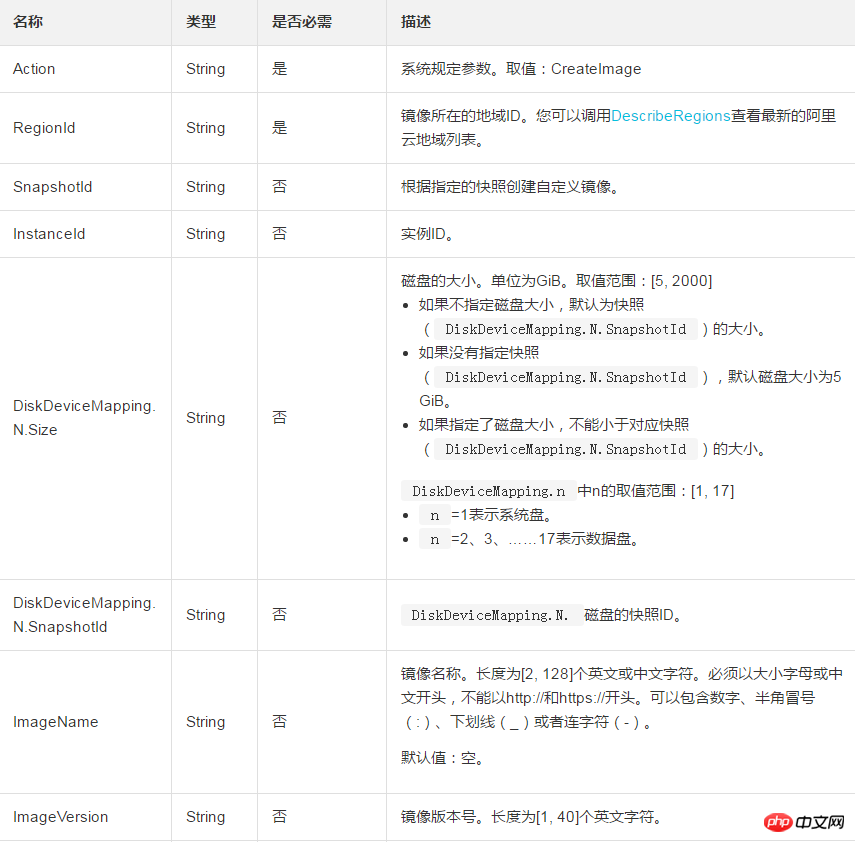
##Return parameters

Example
Request Example
https://ecs.aliyuncs.com/?Action=CreateImage &RegionId=cn-hangzhou &SnapshotId=s-snapshot1 &ImageName=demo_image &<公共请求参数>
Return example
XML format
<CreateImageResponse>
<RequestId>C8B26B44-0189-443E-9816-D951F59623A9</RequestId>
<ImageId>m-63DFD5FB2</ImageId>
</CreateImageResponse>JSON format
{
"RequestId": "C8B26B44-0189-443E-9816-D951F59623A9",
"ImageId": "m-63DFD5FB2"
}Error code
The following are error codes unique to this interface. For more error codes, please visit the API Error Center.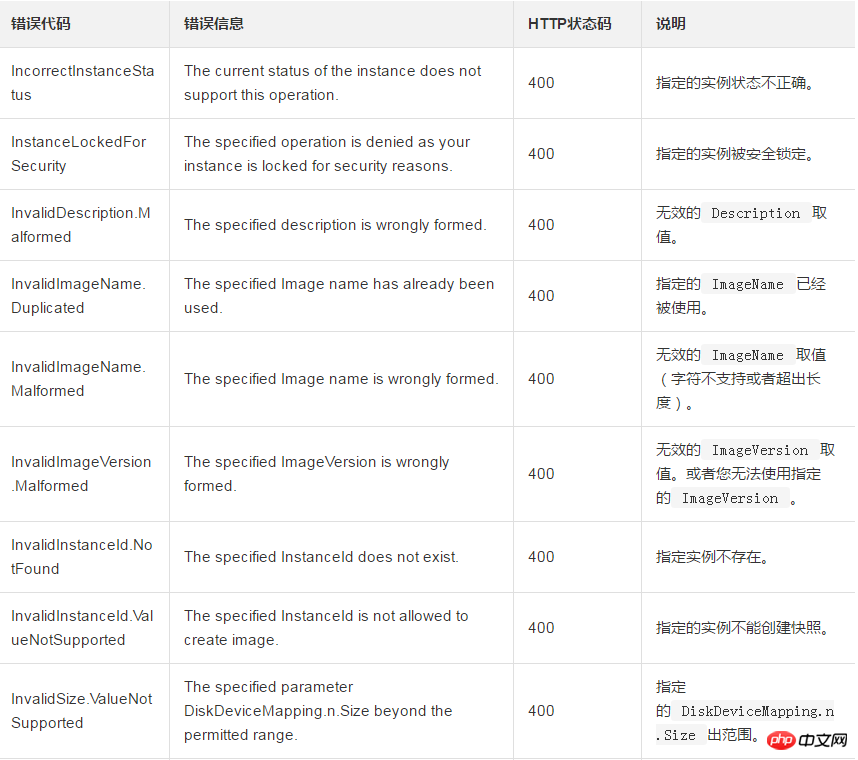
The above is the detailed content of How to use the created custom image to create an ECS instance or change the system disk of the instance. For more information, please follow other related articles on the PHP Chinese website!

Hot AI Tools

Undresser.AI Undress
AI-powered app for creating realistic nude photos

AI Clothes Remover
Online AI tool for removing clothes from photos.

Undress AI Tool
Undress images for free

Clothoff.io
AI clothes remover

Video Face Swap
Swap faces in any video effortlessly with our completely free AI face swap tool!

Hot Article

Hot Tools

Notepad++7.3.1
Easy-to-use and free code editor

SublimeText3 Chinese version
Chinese version, very easy to use

Zend Studio 13.0.1
Powerful PHP integrated development environment

Dreamweaver CS6
Visual web development tools

SublimeText3 Mac version
God-level code editing software (SublimeText3)

Hot Topics
 1669
1669
 14
14
 1428
1428
 52
52
 1329
1329
 25
25
 1273
1273
 29
29
 1256
1256
 24
24
 Linux Architecture: Unveiling the 5 Basic Components
Apr 20, 2025 am 12:04 AM
Linux Architecture: Unveiling the 5 Basic Components
Apr 20, 2025 am 12:04 AM
The five basic components of the Linux system are: 1. Kernel, 2. System library, 3. System utilities, 4. Graphical user interface, 5. Applications. The kernel manages hardware resources, the system library provides precompiled functions, system utilities are used for system management, the GUI provides visual interaction, and applications use these components to implement functions.
 vscode Previous Next Shortcut Key
Apr 15, 2025 pm 10:51 PM
vscode Previous Next Shortcut Key
Apr 15, 2025 pm 10:51 PM
VS Code One-step/Next step shortcut key usage: One-step (backward): Windows/Linux: Ctrl ←; macOS: Cmd ←Next step (forward): Windows/Linux: Ctrl →; macOS: Cmd →
 How to check the warehouse address of git
Apr 17, 2025 pm 01:54 PM
How to check the warehouse address of git
Apr 17, 2025 pm 01:54 PM
To view the Git repository address, perform the following steps: 1. Open the command line and navigate to the repository directory; 2. Run the "git remote -v" command; 3. View the repository name in the output and its corresponding address.
 How to run java code in notepad
Apr 16, 2025 pm 07:39 PM
How to run java code in notepad
Apr 16, 2025 pm 07:39 PM
Although Notepad cannot run Java code directly, it can be achieved by using other tools: using the command line compiler (javac) to generate a bytecode file (filename.class). Use the Java interpreter (java) to interpret bytecode, execute the code, and output the result.
 How to run sublime after writing the code
Apr 16, 2025 am 08:51 AM
How to run sublime after writing the code
Apr 16, 2025 am 08:51 AM
There are six ways to run code in Sublime: through hotkeys, menus, build systems, command lines, set default build systems, and custom build commands, and run individual files/projects by right-clicking on projects/files. The build system availability depends on the installation of Sublime Text.
 What is the main purpose of Linux?
Apr 16, 2025 am 12:19 AM
What is the main purpose of Linux?
Apr 16, 2025 am 12:19 AM
The main uses of Linux include: 1. Server operating system, 2. Embedded system, 3. Desktop operating system, 4. Development and testing environment. Linux excels in these areas, providing stability, security and efficient development tools.
 laravel installation code
Apr 18, 2025 pm 12:30 PM
laravel installation code
Apr 18, 2025 pm 12:30 PM
To install Laravel, follow these steps in sequence: Install Composer (for macOS/Linux and Windows) Install Laravel Installer Create a new project Start Service Access Application (URL: http://127.0.0.1:8000) Set up the database connection (if required)
 git software installation
Apr 17, 2025 am 11:57 AM
git software installation
Apr 17, 2025 am 11:57 AM
Installing Git software includes the following steps: Download the installation package and run the installation package to verify the installation configuration Git installation Git Bash (Windows only)



