 Operation and Maintenance
Operation and Maintenance
 Linux Operation and Maintenance
Linux Operation and Maintenance
 How to understand cloud migration tools and P2V (Physical to virtual)
How to understand cloud migration tools and P2V (Physical to virtual)
How to understand cloud migration tools and P2V (Physical to virtual)
The content of this article is about how to understand cloud migration tools and P2V. It has certain reference value. Friends in need can refer to it. I hope it will be helpful to you.
What is cloud migration tool and P2V
The cloud migration tool is specially developed to balance the load of online and offline servers of ECS users or the load between various different cloud platforms. With its lightweight and convenient features, the cloud migration tool supports online migration of physical servers, virtual machines and other cloud platform cloud hosts to the ECS classic network platform or dedicated network platform to achieve the purpose of unified deployment of resources.
Cloud migration tools belong to the category of P2V or V2V tools. P2V (Physical to virtual) represents migration from the physical IDC environment to ECS, and V2V (Virtual to virtual) represents migration from the virtual machine environment or cloud platform host to ECS. The cloud migration tool can migrate the operating system, applications and application data in the computer disk to ECS or a virtual disk partition to generate an ECS image. You can use this image to quickly create ECS instances to achieve P2V and V2V.
Applicable operating systems
The cloud migration tool supports migrating the following 32 or 64-bit operating systems physical servers, virtual machines and other cloud platforms Cloud host:
Windows
Windows Server 2003
Windows Server 2008
Windows Server 2012
Windows Server 2016
Linux
CentOS 5/6/7
Ubuntu 10/12/14/16/17
Debian 7/8/9
Red Hat 5/6/7
SUSE 11.4/12.1/12.2
OpenSUSE 13.1
Gentoo 13.0
When the operating system you migrate is not included in the above When listed in the list, please read carefully and operate with caution when using the cloud migration tool.
Billing details
The cloud migration tool is a free tool and does not charge additional fees. However, a small amount of resource billing will be involved during the cloud migration process:
During the cloud migration process, a snapshot will be created to generate a custom image, and a small fee will be charged for this snapshot based on the actual occupied capacity. Please refer to Snapshot Service Fee Details for details.
When migrating to the cloud, the system creates an ECS instance with the default name INSTANCE_FOR_GOTOALIYUN under your Alibaba Cloud account as a transfer station by default. The payment type of this transit instance is pay-as-you-go. You need to ensure that the account balance is greater than or equal to 100 yuan. For resource consumption and billing instructions generated by pay-as-you-go instances, please refer to Pay-As-You-Go instances.
Note: After the cloud migration fails, the instance remains in the ECS console to facilitate re-migration to the cloud. If you no longer need the instance, please release the instance yourself to avoid unnecessary deductions.
Update history
The following table shows the version update information of the cloud migration tool.
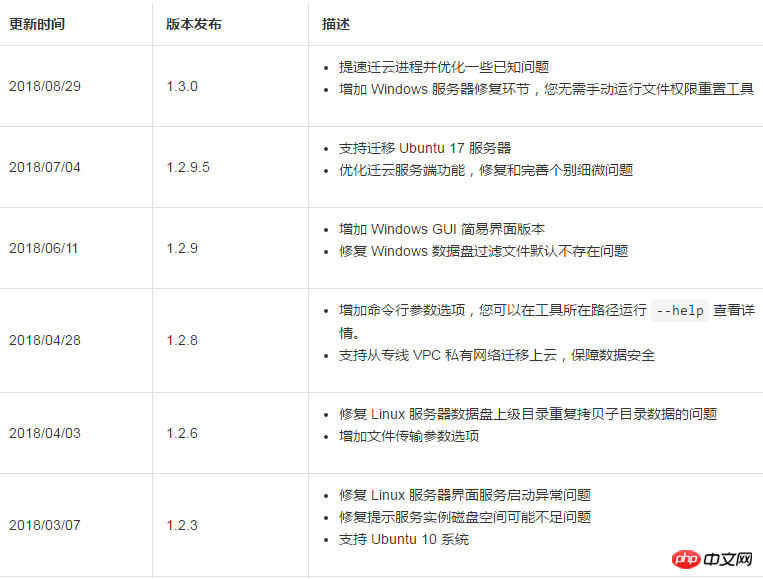
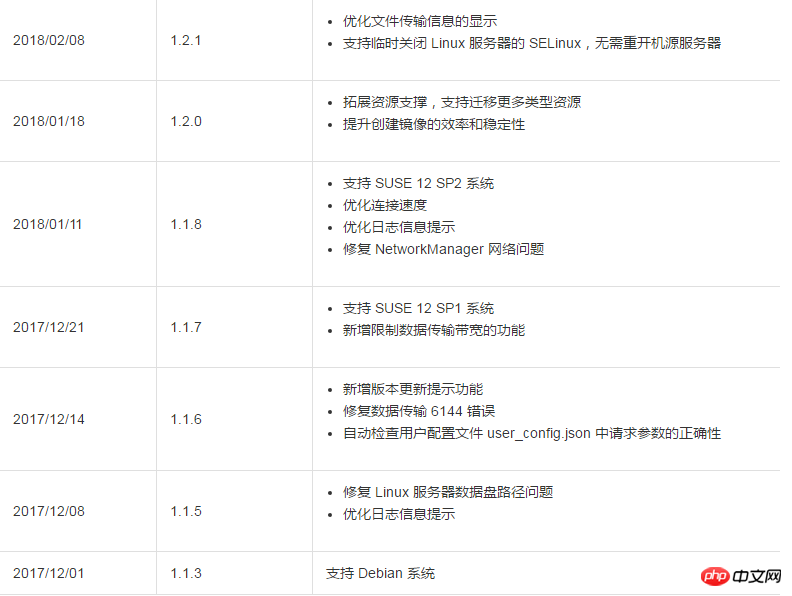
The above is the detailed content of How to understand cloud migration tools and P2V (Physical to virtual). For more information, please follow other related articles on the PHP Chinese website!

Hot AI Tools

Undresser.AI Undress
AI-powered app for creating realistic nude photos

AI Clothes Remover
Online AI tool for removing clothes from photos.

Undress AI Tool
Undress images for free

Clothoff.io
AI clothes remover

Video Face Swap
Swap faces in any video effortlessly with our completely free AI face swap tool!

Hot Article

Hot Tools

Notepad++7.3.1
Easy-to-use and free code editor

SublimeText3 Chinese version
Chinese version, very easy to use

Zend Studio 13.0.1
Powerful PHP integrated development environment

Dreamweaver CS6
Visual web development tools

SublimeText3 Mac version
God-level code editing software (SublimeText3)

Hot Topics
 1658
1658
 14
14
 1415
1415
 52
52
 1309
1309
 25
25
 1257
1257
 29
29
 1231
1231
 24
24
 Linux Architecture: Unveiling the 5 Basic Components
Apr 20, 2025 am 12:04 AM
Linux Architecture: Unveiling the 5 Basic Components
Apr 20, 2025 am 12:04 AM
The five basic components of the Linux system are: 1. Kernel, 2. System library, 3. System utilities, 4. Graphical user interface, 5. Applications. The kernel manages hardware resources, the system library provides precompiled functions, system utilities are used for system management, the GUI provides visual interaction, and applications use these components to implement functions.
 vscode terminal usage tutorial
Apr 15, 2025 pm 10:09 PM
vscode terminal usage tutorial
Apr 15, 2025 pm 10:09 PM
vscode built-in terminal is a development tool that allows running commands and scripts within the editor to simplify the development process. How to use vscode terminal: Open the terminal with the shortcut key (Ctrl/Cmd). Enter a command or run the script. Use hotkeys (such as Ctrl L to clear the terminal). Change the working directory (such as the cd command). Advanced features include debug mode, automatic code snippet completion, and interactive command history.
 How to check the warehouse address of git
Apr 17, 2025 pm 01:54 PM
How to check the warehouse address of git
Apr 17, 2025 pm 01:54 PM
To view the Git repository address, perform the following steps: 1. Open the command line and navigate to the repository directory; 2. Run the "git remote -v" command; 3. View the repository name in the output and its corresponding address.
 Where to write code in vscode
Apr 15, 2025 pm 09:54 PM
Where to write code in vscode
Apr 15, 2025 pm 09:54 PM
Writing code in Visual Studio Code (VSCode) is simple and easy to use. Just install VSCode, create a project, select a language, create a file, write code, save and run it. The advantages of VSCode include cross-platform, free and open source, powerful features, rich extensions, and lightweight and fast.
 vscode terminal command cannot be used
Apr 15, 2025 pm 10:03 PM
vscode terminal command cannot be used
Apr 15, 2025 pm 10:03 PM
Causes and solutions for the VS Code terminal commands not available: The necessary tools are not installed (Windows: WSL; macOS: Xcode command line tools) Path configuration is wrong (add executable files to PATH environment variables) Permission issues (run VS Code as administrator) Firewall or proxy restrictions (check settings, unrestrictions) Terminal settings are incorrect (enable use of external terminals) VS Code installation is corrupt (reinstall or update) Terminal configuration is incompatible (try different terminal types or commands) Specific environment variables are missing (set necessary environment variables)
 vscode Previous Next Shortcut Key
Apr 15, 2025 pm 10:51 PM
vscode Previous Next Shortcut Key
Apr 15, 2025 pm 10:51 PM
VS Code One-step/Next step shortcut key usage: One-step (backward): Windows/Linux: Ctrl ←; macOS: Cmd ←Next step (forward): Windows/Linux: Ctrl →; macOS: Cmd →
 How to run sublime after writing the code
Apr 16, 2025 am 08:51 AM
How to run sublime after writing the code
Apr 16, 2025 am 08:51 AM
There are six ways to run code in Sublime: through hotkeys, menus, build systems, command lines, set default build systems, and custom build commands, and run individual files/projects by right-clicking on projects/files. The build system availability depends on the installation of Sublime Text.
 How to run java code in notepad
Apr 16, 2025 pm 07:39 PM
How to run java code in notepad
Apr 16, 2025 pm 07:39 PM
Although Notepad cannot run Java code directly, it can be achieved by using other tools: using the command line compiler (javac) to generate a bytecode file (filename.class). Use the Java interpreter (java) to interpret bytecode, execute the code, and output the result.



