 Operation and Maintenance
Operation and Maintenance
 Linux Operation and Maintenance
Linux Operation and Maintenance
 How to bind and unbind an SSH key pair on the ECS management console
How to bind and unbind an SSH key pair on the ECS management console
How to bind and unbind an SSH key pair on the ECS management console
This article introduces how to bind and unbind SSH key pairs on the ECS management console, and focuses on the specific steps.
Binding and unbinding SSH key pairs
Usage restrictions
One ECS instance can only be bound to one SSH Key pair.
Except for non-I/O optimized instances of Series I, Linux instances of all instance type families support SSH key pair login.
If the ECS instance is running (Running), after binding or unbinding the SSH key pair, you need to restart the instance for the operation to take effect.
If the ECS instance has been bound to an SSH key pair, after binding the new key pair, the new key will automatically replace the original key.
If the ECS instance uses password authentication, the password authentication method will automatically become invalid after binding the key pair.
After unbinding the key pair, you need to reset the instance password to log in to the ECS instance using password authentication.
Bind key pair
Follow the following steps to bind the key pair.
Log in to the ECS management console.
In the left navigation bar, select Network & Security > Key Pairs.
Select a region.
Find the key pair that needs to be operated, and in the Operation column, click Bind Key Pair.
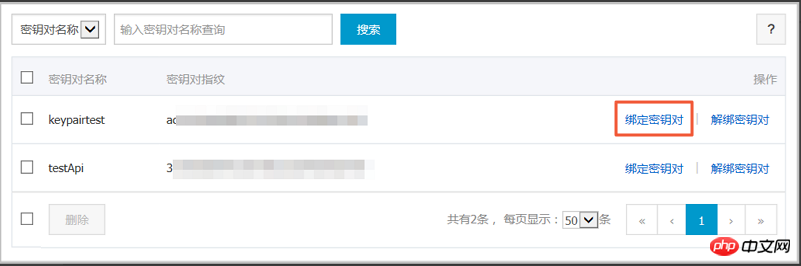
In the Bind Key Pair dialog box, in the Select ECS Instance column, select the name of the ECS instance to which the key pair needs to be bound, click >, Move into the selected column.
Description
Select the ECS instance name in the ECS instance column. If it is gray, it means that the instance is a Windows instance or a non-I/O optimized instance of Series I. This type of instance does not support SSH. Key pair.
Click OK to bind the key pair.
Unbind the key pair
Follow the following steps to unbind the key pair.
Log in to the ECS console.
In the left navigation bar, select Network & Security > Key Pairs.
Select a region.
Find the key pair that needs to be operated, and in the Operation column, click Unbind the key pair.
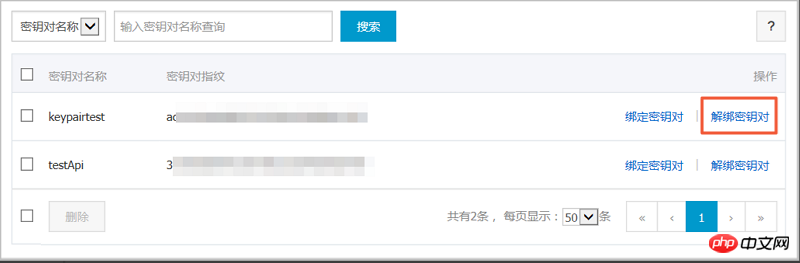
In the Unbind Key Pair dialog box, in the Select ECS Instance column, select the name of the ECS instance that needs to be unbound, click >, and move to the Selected column. middle.
Click OK to unbind the key pair.
The above is the detailed content of How to bind and unbind an SSH key pair on the ECS management console. For more information, please follow other related articles on the PHP Chinese website!

Hot AI Tools

Undresser.AI Undress
AI-powered app for creating realistic nude photos

AI Clothes Remover
Online AI tool for removing clothes from photos.

Undress AI Tool
Undress images for free

Clothoff.io
AI clothes remover

Video Face Swap
Swap faces in any video effortlessly with our completely free AI face swap tool!

Hot Article

Hot Tools

Notepad++7.3.1
Easy-to-use and free code editor

SublimeText3 Chinese version
Chinese version, very easy to use

Zend Studio 13.0.1
Powerful PHP integrated development environment

Dreamweaver CS6
Visual web development tools

SublimeText3 Mac version
God-level code editing software (SublimeText3)

Hot Topics
 1664
1664
 14
14
 1421
1421
 52
52
 1315
1315
 25
25
 1266
1266
 29
29
 1239
1239
 24
24
 Linux Architecture: Unveiling the 5 Basic Components
Apr 20, 2025 am 12:04 AM
Linux Architecture: Unveiling the 5 Basic Components
Apr 20, 2025 am 12:04 AM
The five basic components of the Linux system are: 1. Kernel, 2. System library, 3. System utilities, 4. Graphical user interface, 5. Applications. The kernel manages hardware resources, the system library provides precompiled functions, system utilities are used for system management, the GUI provides visual interaction, and applications use these components to implement functions.
 How to check the warehouse address of git
Apr 17, 2025 pm 01:54 PM
How to check the warehouse address of git
Apr 17, 2025 pm 01:54 PM
To view the Git repository address, perform the following steps: 1. Open the command line and navigate to the repository directory; 2. Run the "git remote -v" command; 3. View the repository name in the output and its corresponding address.
 vscode Previous Next Shortcut Key
Apr 15, 2025 pm 10:51 PM
vscode Previous Next Shortcut Key
Apr 15, 2025 pm 10:51 PM
VS Code One-step/Next step shortcut key usage: One-step (backward): Windows/Linux: Ctrl ←; macOS: Cmd ←Next step (forward): Windows/Linux: Ctrl →; macOS: Cmd →
 How to run java code in notepad
Apr 16, 2025 pm 07:39 PM
How to run java code in notepad
Apr 16, 2025 pm 07:39 PM
Although Notepad cannot run Java code directly, it can be achieved by using other tools: using the command line compiler (javac) to generate a bytecode file (filename.class). Use the Java interpreter (java) to interpret bytecode, execute the code, and output the result.
 What is the main purpose of Linux?
Apr 16, 2025 am 12:19 AM
What is the main purpose of Linux?
Apr 16, 2025 am 12:19 AM
The main uses of Linux include: 1. Server operating system, 2. Embedded system, 3. Desktop operating system, 4. Development and testing environment. Linux excels in these areas, providing stability, security and efficient development tools.
 How to run sublime after writing the code
Apr 16, 2025 am 08:51 AM
How to run sublime after writing the code
Apr 16, 2025 am 08:51 AM
There are six ways to run code in Sublime: through hotkeys, menus, build systems, command lines, set default build systems, and custom build commands, and run individual files/projects by right-clicking on projects/files. The build system availability depends on the installation of Sublime Text.
 laravel installation code
Apr 18, 2025 pm 12:30 PM
laravel installation code
Apr 18, 2025 pm 12:30 PM
To install Laravel, follow these steps in sequence: Install Composer (for macOS/Linux and Windows) Install Laravel Installer Create a new project Start Service Access Application (URL: http://127.0.0.1:8000) Set up the database connection (if required)
 git software installation
Apr 17, 2025 am 11:57 AM
git software installation
Apr 17, 2025 am 11:57 AM
Installing Git software includes the following steps: Download the installation package and run the installation package to verify the installation configuration Git installation Git Bash (Windows only)



