 Operation and Maintenance
Operation and Maintenance
 Linux Operation and Maintenance
Linux Operation and Maintenance
 How to import local physical image files into ECS is suitable for business deployment scenarios on the cloud
How to import local physical image files into ECS is suitable for business deployment scenarios on the cloud
How to import local physical image files into ECS is suitable for business deployment scenarios on the cloud
The content of this article is about how to import local physical image files into ECS, which is suitable for deploying business on the cloud. It has certain reference value. Friends in need can refer to it. I hope it will be helpful to you. helped.
Import custom image
Importing local physical image files into ECS is suitable for scenarios where business is deployed on the cloud. The imported custom image will appear in your custom image list in the corresponding region. You can use this image to create ECS instances and replace system disks.
Description
Importing a custom image is a relatively time-consuming task. The completion time depends on the size of the image file and the current number of concurrent import tasks, so you need to wait patiently.
When importing a custom image, the system will automatically generate a snapshot, and you can see the snapshot information in the snapshot list. Before the import image task is completed, the status of the snapshot will be displayed as failed. After the task is completed, the status is automatically updated to Available. The capacity of this snapshot is the size of the imported custom image file, and has nothing to do with the system disk size set when importing the custom image. Currently, snapshot capacity has been charged. For more details, please refer to the Snapshot Commercialization FAQ.
Prerequisites
Before importing the image, you should have completed the following work:
See the required reading for importing the image, Configure Customized Linux custom images and convert image formats to understand image limitations and requirements.
Activate OSS service.
(Optional) If you are using a RAM sub-account, you should contact the main account in advance to authorize the AliyunECSImageImportDefaultRole role policy to obtain operation permission.
Operation steps
The steps to import a custom image on the Alibaba Cloud Management Console are as follows:
Using OSS Use a third-party tool client, API or OSS SDK to upload the customized image. For information on how to upload files larger than 5 GiB, please refer to OSS resume upload.
Log in to the ECS management console.
In the left navigation bar, select Snapshots and Mirroring > Mirroring.
On the image list page, click Import Image.
In the Import Image dialog box, click Confirm the address in step 3 of the prompt message.
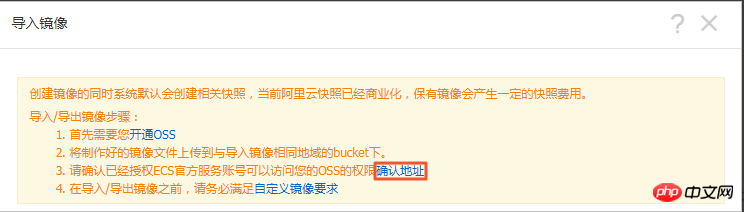
In the cloud resource access authorization window, check AliyunECSImageImportDefaultRole and AliyunECSExportDefaultRole, and click Agree to authorize the ECS service to access your OSS resources.
On the image list page, click Import Image again.
In the Import Image dialog box, complete the following settings:
Image Region: The region where the OSS Bucket that uploaded the image file is located.
OSS Object address: The image file Object address obtained from the OSS console. For more details, please refer to OSS Obtaining File Access Address.
Image name: Specify the name displayed after the custom image image file is imported. The length is 2−128 characters, starting with uppercase and lowercase letters or Chinese characters, and can contain numbers, periods (.), underscores (_), half-width colons (:), and hyphens (-).
Operating system: Select Windows or Linux according to the type of your mirroring operation. If you want to import a non-standard platform custom image, you should select Linux.
System disk size: The system disk size range is 40 GiB−500 GiB.
System architecture: Select x86_64 for 64-bit operating system, and i386 for 32-bit operating system.
System platform: The options provided in the drop-down list are determined by the operating system options. Select the system platform applicable to your image.
Windows: Supports Windows Server 2003, Windows Server 2008 and Windows Server 2012.
Linux: Supports CentOS, SUSE, Ubuntu, Debian, FreeBSD, CoreOS, Aliyun, Customized Linux and Others Linux (please submit a work order to confirm whether it is supported).
If the operating system of your image is customized and developed based on the Linux kernel, please submit a work order to contact us.
Image format: Only RAW, qcow2 and VHD formats are supported. It is recommended to use qcow2 or VHD format with smaller transmission content.
Image description: Fill in the image description information to facilitate subsequent management.
Add a data disk image: Import a custom image containing a data disk at the same time. The supported data disk capacity range is 5 GiB−2000 GiB.
After confirming that the information is correct, click OK to create a task to import the custom image.
(Optional) You can check the import progress in the image list of the region you imported. Before the task is completed, you can find the imported custom image through task management and cancel the import image task.
You can also use ECS API ImportImage to import a custom image.
Next step
Create an instance using a custom image
The above is the detailed content of How to import local physical image files into ECS is suitable for business deployment scenarios on the cloud. For more information, please follow other related articles on the PHP Chinese website!

Hot AI Tools

Undresser.AI Undress
AI-powered app for creating realistic nude photos

AI Clothes Remover
Online AI tool for removing clothes from photos.

Undress AI Tool
Undress images for free

Clothoff.io
AI clothes remover

Video Face Swap
Swap faces in any video effortlessly with our completely free AI face swap tool!

Hot Article

Hot Tools

Notepad++7.3.1
Easy-to-use and free code editor

SublimeText3 Chinese version
Chinese version, very easy to use

Zend Studio 13.0.1
Powerful PHP integrated development environment

Dreamweaver CS6
Visual web development tools

SublimeText3 Mac version
God-level code editing software (SublimeText3)

Hot Topics
 1669
1669
 14
14
 1428
1428
 52
52
 1329
1329
 25
25
 1273
1273
 29
29
 1256
1256
 24
24
 Linux Architecture: Unveiling the 5 Basic Components
Apr 20, 2025 am 12:04 AM
Linux Architecture: Unveiling the 5 Basic Components
Apr 20, 2025 am 12:04 AM
The five basic components of the Linux system are: 1. Kernel, 2. System library, 3. System utilities, 4. Graphical user interface, 5. Applications. The kernel manages hardware resources, the system library provides precompiled functions, system utilities are used for system management, the GUI provides visual interaction, and applications use these components to implement functions.
 vscode Previous Next Shortcut Key
Apr 15, 2025 pm 10:51 PM
vscode Previous Next Shortcut Key
Apr 15, 2025 pm 10:51 PM
VS Code One-step/Next step shortcut key usage: One-step (backward): Windows/Linux: Ctrl ←; macOS: Cmd ←Next step (forward): Windows/Linux: Ctrl →; macOS: Cmd →
 How to check the warehouse address of git
Apr 17, 2025 pm 01:54 PM
How to check the warehouse address of git
Apr 17, 2025 pm 01:54 PM
To view the Git repository address, perform the following steps: 1. Open the command line and navigate to the repository directory; 2. Run the "git remote -v" command; 3. View the repository name in the output and its corresponding address.
 How to run java code in notepad
Apr 16, 2025 pm 07:39 PM
How to run java code in notepad
Apr 16, 2025 pm 07:39 PM
Although Notepad cannot run Java code directly, it can be achieved by using other tools: using the command line compiler (javac) to generate a bytecode file (filename.class). Use the Java interpreter (java) to interpret bytecode, execute the code, and output the result.
 How to run sublime after writing the code
Apr 16, 2025 am 08:51 AM
How to run sublime after writing the code
Apr 16, 2025 am 08:51 AM
There are six ways to run code in Sublime: through hotkeys, menus, build systems, command lines, set default build systems, and custom build commands, and run individual files/projects by right-clicking on projects/files. The build system availability depends on the installation of Sublime Text.
 What is the main purpose of Linux?
Apr 16, 2025 am 12:19 AM
What is the main purpose of Linux?
Apr 16, 2025 am 12:19 AM
The main uses of Linux include: 1. Server operating system, 2. Embedded system, 3. Desktop operating system, 4. Development and testing environment. Linux excels in these areas, providing stability, security and efficient development tools.
 laravel installation code
Apr 18, 2025 pm 12:30 PM
laravel installation code
Apr 18, 2025 pm 12:30 PM
To install Laravel, follow these steps in sequence: Install Composer (for macOS/Linux and Windows) Install Laravel Installer Create a new project Start Service Access Application (URL: http://127.0.0.1:8000) Set up the database connection (if required)
 git software installation
Apr 17, 2025 am 11:57 AM
git software installation
Apr 17, 2025 am 11:57 AM
Installing Git software includes the following steps: Download the installation package and run the installation package to verify the installation configuration Git installation Git Bash (Windows only)



