 Operation and Maintenance
Operation and Maintenance
 Linux Operation and Maintenance
Linux Operation and Maintenance
 How to use the qemu-img tool to convert image files in other formats into VHD or RAW format
How to use the qemu-img tool to convert image files in other formats into VHD or RAW format
How to use the qemu-img tool to convert image files in other formats into VHD or RAW format
Based on the introduction, this article focuses on how to use the qemu-img tool to convert image files in other formats into VHD or RAW format, focusing on the specific steps.
Convert image format
ECS only supports importing image files in RAW, VHD and qcow2 formats. Other image files need to be converted into formats before importing. This article introduces how to use the qemu-img tool to convert image files in other formats into VHD or RAW format. qemu-img can convert RAW, qcow2, VMDK, VDI, VHD (vpc), VHDX, qcow1 or QED format images into VHD format, and can also achieve mutual conversion between RAW and VHD formats.
The local system is Windows operating system
Follow the following steps to install qemu-img and convert the image file format:
Download qemu -img and complete the installation. The installation path of this example is C:\Program Files\qemu.
Configure environment variables for qemu-img:
Select Start > Computer, right-click Properties.
In the left navigation bar, click Advanced System Settings.
In the System Properties dialog box, click the Advanced tab and click Environment Variables.
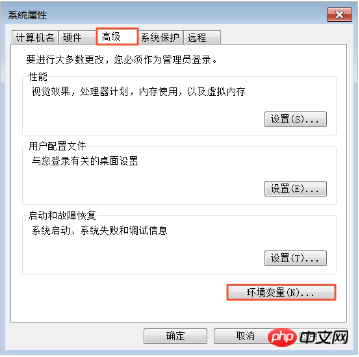
In the Environment Variables dialog box, find Path in the System Variables section and click Edit. If the Path variable does not exist, click New. 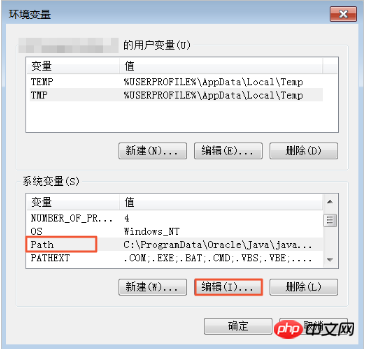
Add system variable value:
If you are editing system variables, add C:\Program Files\qemu in the variable value, and separate different variable values with half-width semicolons. (;) separated.
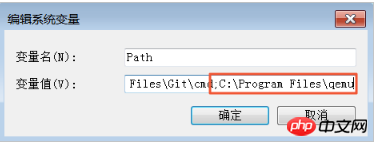
If you are creating a new system variable, enter Path in the variable name and C:\Program Files\qemu in the variable value. 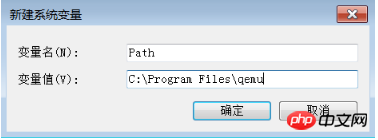
Test whether the environment variables are successfully configured: Open the Windows command prompt and run qemu-img --help. If the display is normal, the environment variables have been configured.
In the command prompt, use cd [the directory where the source image file is located] to switch the file directory, for example, cd D:\ConvertImage.
Run the qemu-img convert -f qcow2 -O raw centos.qcow2 centos.raw command to convert the image file format, where:
-f parameter value is the format of the source image file. The parameter value of
-O (must be uppercase) is the target image format, source image file name and target file name.
After the conversion is completed, the target file will appear in the directory where the source image file is located.
The local system is Linux operating system
Follow the following steps to install qemu-img and convert the image file format:
Install qemu -img, the example is as follows:
If the local operating system is Ubuntu, run apt install qemu-img.
If the local operating system is CentOS, run yum install qemu-img.
Run the qemu-img convert -f qcow2 -O raw centos.qcow2 centos.raw command to convert the image file format, where:
-f parameter value is the format of the source image file. The parameter value of
-O (must be uppercase) is the target image format, source image file name and target file name.
After the conversion is completed, the target file will appear in the directory where the source image file is located.
FAQ
If an error is reported when installing qemu-img, and there is no clear prompt about which dependent libraries are missing, you can follow cloud-init The libraries shown in the requirements.txt file, and run pip install -r requirements.txt to install all dependent libraries.
Next step
Import custom image
The above is the detailed content of How to use the qemu-img tool to convert image files in other formats into VHD or RAW format. For more information, please follow other related articles on the PHP Chinese website!

Hot AI Tools

Undresser.AI Undress
AI-powered app for creating realistic nude photos

AI Clothes Remover
Online AI tool for removing clothes from photos.

Undress AI Tool
Undress images for free

Clothoff.io
AI clothes remover

Video Face Swap
Swap faces in any video effortlessly with our completely free AI face swap tool!

Hot Article

Hot Tools

Notepad++7.3.1
Easy-to-use and free code editor

SublimeText3 Chinese version
Chinese version, very easy to use

Zend Studio 13.0.1
Powerful PHP integrated development environment

Dreamweaver CS6
Visual web development tools

SublimeText3 Mac version
God-level code editing software (SublimeText3)

Hot Topics
 1665
1665
 14
14
 1424
1424
 52
52
 1322
1322
 25
25
 1270
1270
 29
29
 1250
1250
 24
24
 Linux Architecture: Unveiling the 5 Basic Components
Apr 20, 2025 am 12:04 AM
Linux Architecture: Unveiling the 5 Basic Components
Apr 20, 2025 am 12:04 AM
The five basic components of the Linux system are: 1. Kernel, 2. System library, 3. System utilities, 4. Graphical user interface, 5. Applications. The kernel manages hardware resources, the system library provides precompiled functions, system utilities are used for system management, the GUI provides visual interaction, and applications use these components to implement functions.
 How to check the warehouse address of git
Apr 17, 2025 pm 01:54 PM
How to check the warehouse address of git
Apr 17, 2025 pm 01:54 PM
To view the Git repository address, perform the following steps: 1. Open the command line and navigate to the repository directory; 2. Run the "git remote -v" command; 3. View the repository name in the output and its corresponding address.
 vscode Previous Next Shortcut Key
Apr 15, 2025 pm 10:51 PM
vscode Previous Next Shortcut Key
Apr 15, 2025 pm 10:51 PM
VS Code One-step/Next step shortcut key usage: One-step (backward): Windows/Linux: Ctrl ←; macOS: Cmd ←Next step (forward): Windows/Linux: Ctrl →; macOS: Cmd →
 How to run java code in notepad
Apr 16, 2025 pm 07:39 PM
How to run java code in notepad
Apr 16, 2025 pm 07:39 PM
Although Notepad cannot run Java code directly, it can be achieved by using other tools: using the command line compiler (javac) to generate a bytecode file (filename.class). Use the Java interpreter (java) to interpret bytecode, execute the code, and output the result.
 How to run sublime after writing the code
Apr 16, 2025 am 08:51 AM
How to run sublime after writing the code
Apr 16, 2025 am 08:51 AM
There are six ways to run code in Sublime: through hotkeys, menus, build systems, command lines, set default build systems, and custom build commands, and run individual files/projects by right-clicking on projects/files. The build system availability depends on the installation of Sublime Text.
 What is the main purpose of Linux?
Apr 16, 2025 am 12:19 AM
What is the main purpose of Linux?
Apr 16, 2025 am 12:19 AM
The main uses of Linux include: 1. Server operating system, 2. Embedded system, 3. Desktop operating system, 4. Development and testing environment. Linux excels in these areas, providing stability, security and efficient development tools.
 laravel installation code
Apr 18, 2025 pm 12:30 PM
laravel installation code
Apr 18, 2025 pm 12:30 PM
To install Laravel, follow these steps in sequence: Install Composer (for macOS/Linux and Windows) Install Laravel Installer Create a new project Start Service Access Application (URL: http://127.0.0.1:8000) Set up the database connection (if required)
 git software installation
Apr 17, 2025 am 11:57 AM
git software installation
Apr 17, 2025 am 11:57 AM
Installing Git software includes the following steps: Download the installation package and run the installation package to verify the installation configuration Git installation Git Bash (Windows only)



