 Operation and Maintenance
Operation and Maintenance
 Linux Operation and Maintenance
Linux Operation and Maintenance
 How to implement ECS restrictions on imported images to ensure the availability of imported images
How to implement ECS restrictions on imported images to ensure the availability of imported images
How to implement ECS restrictions on imported images to ensure the availability of imported images
This article introduces how ECS should impose restrictions on imported images to ensure the availability of imported images, and focuses on the specific steps.
Must-read when importing images
To ensure the availability of imported images and improve the efficiency of image import, you need to consider the restrictions imposed by ECS on imported images.
Depending on different operating systems, such as Windows type images and Linux type images, the precautions for importing images are different.
Windows type image
Important suggestions
Before importing the image of Windows operating system, please Confirm file system integrity.
Please check the remaining space of the system disk to ensure that the system disk is not full.
Close the firewall and allow RDP 3389 port.
The login password for the administrator account must be 8-30 characters and contain uppercase or lowercase letters, numbers, and special symbols. The special characters can be ( ) ` ~ ! @ # $ % ^ & * - = | { } [ ] : ; ' , . ? /
Based on the virtual disk size of the image instead of using Capacity configures the imported system disk size. The system disk capacity range supports 40GiB−500GiB.
Do not modify critical system files.
Support items
Supports multi-partition system disks.
Supports NTFS file system and MBR partition.
Support RAW, qcow2 and VHD format images.
Note
Before importing images in other formats, please convert the image format before importing. It is recommended that you convert to VHD format with smaller transmission capacity.
ECS supports importing images containing the following operating system versions:
Microsoft Windows Server 2016
Microsoft Windows Server 2012 R2 (Standard Edition)
Microsoft Windows Server 2012 (Standard Edition and Datacenter Edition)
Microsoft Windows Server 2008 R2 (Standard Edition, Datacenter Edition, and Enterprise Edition)
Microsoft Windows Server 2008 (Standard Edition, Datacenter Edition, and Enterprise)
Windows Server 2003 (Standard, Datacenter, and Enterprise) with Service Pack 1 (SP1) or later
Not supported item
It is not supported to install qemu-ga in the image, otherwise some services required by ECS will be unavailable.
Windows XP, Professional and Enterprise editions of Windows 7, Windows 8 and Windows 10 are not supported.
Linux type image
Important suggestions
Before importing the image of the Linux operating system, please Confirm file system integrity.
Please check the remaining space of the system disk to ensure that the system disk is not full.
Close the firewall and allow TCP port 22.
Install the virtualization platform XEN or KVM driver.
It is recommended to install cloud-init to ensure that the hostname, NTP source and yum source can be successfully configured.
Need to enable DHCP (Dynamic Host Configuration Protocol, Dynamic Host Configuration Protocol).
The login password for the root account must be 8-30 characters and contain uppercase or lowercase letters, numbers, and special symbols. The special characters can be ( ) ` ~ ! @ # $ % ^ & * - = | { } [ ] : ; ' , . ? /
Do not modify key system files, such as / Directories such as sbin, /bin and /lib*.
Support items
Support RAW, qcow2 and VHD format images.
Note
Before importing images in other formats, please convert the image format before importing. It is recommended that you convert to VHD format with smaller transmission capacity.
Supports xfs, ext3 and ext4 file systems, and supports MBR partitions.
Unsupported items
Multiple network interfaces are not supported.
IPv6 addresses are not supported.
Does not support adjusting the system disk partition. Currently, only a single root partition is supported.
Notes
Depending on whether the Linux system image you import is a standard platform image, you need to pay attention to different issues.
We define the officially released operating system release version as a standard platform image. Currently supported system versions include Aliyun Linux, CentOS 5/6/7, CoreOS 681.2.0, Debian 6/7, FreeBSD, OpenSUSE 13.1 , RedHat, RHEL (Red Hat Enterprise Linux), SUSE Linux 10/11/12 and Ubuntu 10/12/13/14.
Operating system platform images that are not in the public image list provided by ECS are non-standard platform images. Although the image comes from a standard platform, there are no images that comply with the requirements of the standard platform in terms of key system configuration files, system basic environment, and applications. If you need to use a non-standard platform image, you can only choose:
Others Linux: ECS is uniformly identified as other system types when importing the image. If you import the Others Linux platform image, ECS will not do any processing on the created instance. If you enable DHCP before creating the image, ECS will automatically configure the network for you. After completing the instance creation, you need to connect to the instance through the remote connection function of the management console, and then configure the IP, routing, password, etc. yourself.
Customized Linux: customized image. After importing the Customized Linux image, please configure the instance's network and password according to the ECS standard system configuration method. For more details, see Configuring a Customized Linux custom image.
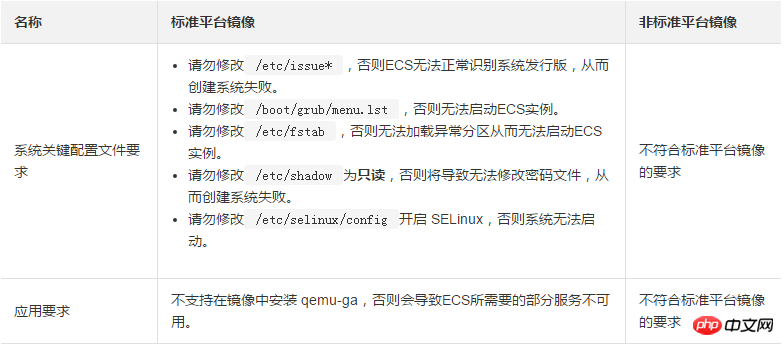
The above is the detailed content of How to implement ECS restrictions on imported images to ensure the availability of imported images. For more information, please follow other related articles on the PHP Chinese website!

Hot AI Tools

Undresser.AI Undress
AI-powered app for creating realistic nude photos

AI Clothes Remover
Online AI tool for removing clothes from photos.

Undress AI Tool
Undress images for free

Clothoff.io
AI clothes remover

Video Face Swap
Swap faces in any video effortlessly with our completely free AI face swap tool!

Hot Article

Hot Tools

Notepad++7.3.1
Easy-to-use and free code editor

SublimeText3 Chinese version
Chinese version, very easy to use

Zend Studio 13.0.1
Powerful PHP integrated development environment

Dreamweaver CS6
Visual web development tools

SublimeText3 Mac version
God-level code editing software (SublimeText3)

Hot Topics
 1655
1655
 14
14
 1413
1413
 52
52
 1306
1306
 25
25
 1252
1252
 29
29
 1226
1226
 24
24
 Linux Architecture: Unveiling the 5 Basic Components
Apr 20, 2025 am 12:04 AM
Linux Architecture: Unveiling the 5 Basic Components
Apr 20, 2025 am 12:04 AM
The five basic components of the Linux system are: 1. Kernel, 2. System library, 3. System utilities, 4. Graphical user interface, 5. Applications. The kernel manages hardware resources, the system library provides precompiled functions, system utilities are used for system management, the GUI provides visual interaction, and applications use these components to implement functions.
 vscode terminal usage tutorial
Apr 15, 2025 pm 10:09 PM
vscode terminal usage tutorial
Apr 15, 2025 pm 10:09 PM
vscode built-in terminal is a development tool that allows running commands and scripts within the editor to simplify the development process. How to use vscode terminal: Open the terminal with the shortcut key (Ctrl/Cmd). Enter a command or run the script. Use hotkeys (such as Ctrl L to clear the terminal). Change the working directory (such as the cd command). Advanced features include debug mode, automatic code snippet completion, and interactive command history.
 How to check the warehouse address of git
Apr 17, 2025 pm 01:54 PM
How to check the warehouse address of git
Apr 17, 2025 pm 01:54 PM
To view the Git repository address, perform the following steps: 1. Open the command line and navigate to the repository directory; 2. Run the "git remote -v" command; 3. View the repository name in the output and its corresponding address.
 Where to write code in vscode
Apr 15, 2025 pm 09:54 PM
Where to write code in vscode
Apr 15, 2025 pm 09:54 PM
Writing code in Visual Studio Code (VSCode) is simple and easy to use. Just install VSCode, create a project, select a language, create a file, write code, save and run it. The advantages of VSCode include cross-platform, free and open source, powerful features, rich extensions, and lightweight and fast.
 How to run java code in notepad
Apr 16, 2025 pm 07:39 PM
How to run java code in notepad
Apr 16, 2025 pm 07:39 PM
Although Notepad cannot run Java code directly, it can be achieved by using other tools: using the command line compiler (javac) to generate a bytecode file (filename.class). Use the Java interpreter (java) to interpret bytecode, execute the code, and output the result.
 What is the main purpose of Linux?
Apr 16, 2025 am 12:19 AM
What is the main purpose of Linux?
Apr 16, 2025 am 12:19 AM
The main uses of Linux include: 1. Server operating system, 2. Embedded system, 3. Desktop operating system, 4. Development and testing environment. Linux excels in these areas, providing stability, security and efficient development tools.
 vscode terminal command cannot be used
Apr 15, 2025 pm 10:03 PM
vscode terminal command cannot be used
Apr 15, 2025 pm 10:03 PM
Causes and solutions for the VS Code terminal commands not available: The necessary tools are not installed (Windows: WSL; macOS: Xcode command line tools) Path configuration is wrong (add executable files to PATH environment variables) Permission issues (run VS Code as administrator) Firewall or proxy restrictions (check settings, unrestrictions) Terminal settings are incorrect (enable use of external terminals) VS Code installation is corrupt (reinstall or update) Terminal configuration is incompatible (try different terminal types or commands) Specific environment variables are missing (set necessary environment variables)
 vscode Previous Next Shortcut Key
Apr 15, 2025 pm 10:51 PM
vscode Previous Next Shortcut Key
Apr 15, 2025 pm 10:51 PM
VS Code One-step/Next step shortcut key usage: One-step (backward): Windows/Linux: Ctrl ←; macOS: Cmd ←Next step (forward): Windows/Linux: Ctrl →; macOS: Cmd →



