 Operation and Maintenance
Operation and Maintenance
 Linux Operation and Maintenance
Linux Operation and Maintenance
 How to retain disk data status at a certain point in time - snapshot
How to retain disk data status at a certain point in time - snapshot
How to retain disk data status at a certain point in time - snapshot
Based on the introduction, this article focuses on how to retain the disk data status at a certain point in time, focusing on the specific steps to create a snapshot.
Create a snapshot
Snapshots can retain the disk data status at a certain point in time and are often used for data backup and custom mirroring.
Usage scenarios
Creating a snapshot is an extremely important operation. In scenarios with operational risks, you can create snapshots in advance to back up data. For example, modifying key system files, migrating instances from a classic network to a private network VPC, daily data backup, preventing network attacks, replacing operating systems, providing data support for certain production environments, and other scenarios with operational risks.
Snapshots can also create custom images to quickly deploy application environments in a large number of ECS instances.
Notes
Description
Starting from March 28, 2017, ECS snapshots have been officially commercialized and included in charges For service and billing details, please refer to Snapshot Billing. For more information about snapshot charges, please refer to the Snapshot Commercialization FAQ.
Creating a snapshot may slightly reduce disk performance, and I/O performance may temporarily slow down. You need to avoid business peaks.
Snapshots will only back up data at a certain moment. During the creation of the snapshot, the incremental data generated by operating the disk will not be synchronized to the snapshot.
To ensure that the snapshot is created successfully, you cannot modify the status of the ECS instance, such as stopping or restarting the ECS instance, when creating the snapshot.
When creating a snapshot based on an instance, the instance must be running or stopped.
When creating a snapshot from a disk, the disk must be in use.
The snapshots you create will be retained forever. Please delete snapshots that are no longer needed regularly to avoid continuous deduction of snapshot capacity.
If you use a single disk with multiple partitions to create an extended volume, the created snapshot can roll back the disk normally.
After using multiple disks to create a dynamically extended volume, when there is no I/O operation on the data in the extended volume, the created snapshot can roll back the disk normally. If there are always I/O operations in the extended volume, the data integrity of the rolled-back disk cannot be guaranteed.
Operation steps
The steps to create a snapshot on the ECS management console are as follows:
Log in to the ECS management console.
Select a region.
In the left navigation bar, click Instances.
Find the instance that needs to create a snapshot and click Manage.

Click the instance disk on the left, and then click Create Snapshot on the right of the corresponding disk. Only one disk can be selected at a time, and the disk attributes can be system disk or data disk.

Enter the name of the snapshot and click OK.
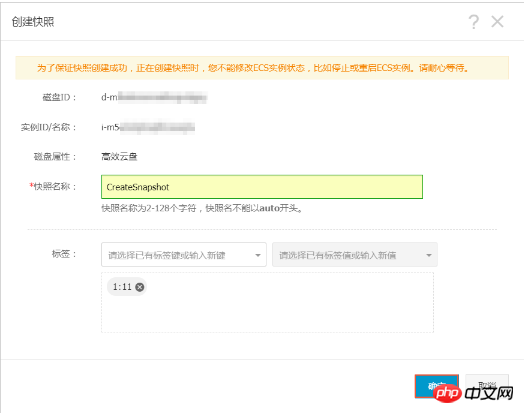
Click the snapshot of this instance on the left to view the snapshot tasks. You can see the snapshot progress, estimated time remaining, and snapshot status.
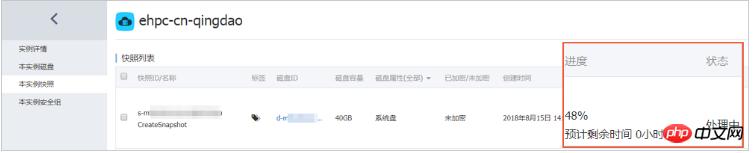
You can also use the ECS API CreateSnapshot to create a snapshot.
Time required
The time required to create a snapshot mainly depends on the disk capacity.
According to the incremental principle of snapshots, the first snapshot of the disk is a full snapshot, which takes a long time. Creating a snapshot again takes a relatively short time, but it still depends on the amount of data changes between the previous snapshot. The bigger the change, the longer it takes.
Next step
After creating the snapshot, you can continue with the following operations:
Roll back the cloud disk
Create a cloud disk using a snapshot
Create a custom image using a snapshot
The above is the detailed content of How to retain disk data status at a certain point in time - snapshot. For more information, please follow other related articles on the PHP Chinese website!

Hot AI Tools

Undresser.AI Undress
AI-powered app for creating realistic nude photos

AI Clothes Remover
Online AI tool for removing clothes from photos.

Undress AI Tool
Undress images for free

Clothoff.io
AI clothes remover

Video Face Swap
Swap faces in any video effortlessly with our completely free AI face swap tool!

Hot Article

Hot Tools

Notepad++7.3.1
Easy-to-use and free code editor

SublimeText3 Chinese version
Chinese version, very easy to use

Zend Studio 13.0.1
Powerful PHP integrated development environment

Dreamweaver CS6
Visual web development tools

SublimeText3 Mac version
God-level code editing software (SublimeText3)

Hot Topics
 What computer configuration is required for vscode
Apr 15, 2025 pm 09:48 PM
What computer configuration is required for vscode
Apr 15, 2025 pm 09:48 PM
VS Code system requirements: Operating system: Windows 10 and above, macOS 10.12 and above, Linux distribution processor: minimum 1.6 GHz, recommended 2.0 GHz and above memory: minimum 512 MB, recommended 4 GB and above storage space: minimum 250 MB, recommended 1 GB and above other requirements: stable network connection, Xorg/Wayland (Linux)
 Linux Architecture: Unveiling the 5 Basic Components
Apr 20, 2025 am 12:04 AM
Linux Architecture: Unveiling the 5 Basic Components
Apr 20, 2025 am 12:04 AM
The five basic components of the Linux system are: 1. Kernel, 2. System library, 3. System utilities, 4. Graphical user interface, 5. Applications. The kernel manages hardware resources, the system library provides precompiled functions, system utilities are used for system management, the GUI provides visual interaction, and applications use these components to implement functions.
 vscode terminal usage tutorial
Apr 15, 2025 pm 10:09 PM
vscode terminal usage tutorial
Apr 15, 2025 pm 10:09 PM
vscode built-in terminal is a development tool that allows running commands and scripts within the editor to simplify the development process. How to use vscode terminal: Open the terminal with the shortcut key (Ctrl/Cmd). Enter a command or run the script. Use hotkeys (such as Ctrl L to clear the terminal). Change the working directory (such as the cd command). Advanced features include debug mode, automatic code snippet completion, and interactive command history.
 How to check the warehouse address of git
Apr 17, 2025 pm 01:54 PM
How to check the warehouse address of git
Apr 17, 2025 pm 01:54 PM
To view the Git repository address, perform the following steps: 1. Open the command line and navigate to the repository directory; 2. Run the "git remote -v" command; 3. View the repository name in the output and its corresponding address.
 Where to write code in vscode
Apr 15, 2025 pm 09:54 PM
Where to write code in vscode
Apr 15, 2025 pm 09:54 PM
Writing code in Visual Studio Code (VSCode) is simple and easy to use. Just install VSCode, create a project, select a language, create a file, write code, save and run it. The advantages of VSCode include cross-platform, free and open source, powerful features, rich extensions, and lightweight and fast.
 How to run java code in notepad
Apr 16, 2025 pm 07:39 PM
How to run java code in notepad
Apr 16, 2025 pm 07:39 PM
Although Notepad cannot run Java code directly, it can be achieved by using other tools: using the command line compiler (javac) to generate a bytecode file (filename.class). Use the Java interpreter (java) to interpret bytecode, execute the code, and output the result.
 What is the main purpose of Linux?
Apr 16, 2025 am 12:19 AM
What is the main purpose of Linux?
Apr 16, 2025 am 12:19 AM
The main uses of Linux include: 1. Server operating system, 2. Embedded system, 3. Desktop operating system, 4. Development and testing environment. Linux excels in these areas, providing stability, security and efficient development tools.
 How to run sublime after writing the code
Apr 16, 2025 am 08:51 AM
How to run sublime after writing the code
Apr 16, 2025 am 08:51 AM
There are six ways to run code in Sublime: through hotkeys, menus, build systems, command lines, set default build systems, and custom build commands, and run individual files/projects by right-clicking on projects/files. The build system availability depends on the installation of Sublime Text.





