 Operation and Maintenance
Operation and Maintenance
 Linux Operation and Maintenance
Linux Operation and Maintenance
 How to use the rollback disk function to restore data on a cloud disk to a previous time
How to use the rollback disk function to restore data on a cloud disk to a previous time
How to use the rollback disk function to restore data on a cloud disk to a previous time
The content of this article is about how to use the rollback disk function to restore the data of a cloud disk to a previous moment. It has certain reference value. Friends in need can refer to it. I hope It will help you.
Rollback Cloud Disk
If there is a problem with the current system and you want to restore the data of a cloud disk to a previous moment, and you have created a snapshot for the cloud disk, you can use Implementation of rollback disk function.
Notes
Before rolling back the cloud disk, please note the following:
Rolling back the cloud disk is an irreversible operation , once the rollback is completed, the original data cannot be restored, so please operate with caution.
After rolling back the cloud disk, the data from the creation date of the snapshot to the time when the cloud disk is rolled back will be lost. If you want to keep this part of the data, see Synchronizing data after rolling back the cloud disk.
After rolling back the system disk, the current key pair or password of the corresponding instance will be automatically bound by default.
Prerequisites
Before rolling back the cloud disk, you must confirm the following information:
You have created a snapshot for the cloud disk. Moreover, the cloud disk to be rolled back does not currently have a snapshot being created.
The cloud disk has not been released.
The cloud disk must have been mounted to an ECS instance and the instance must have been stopped.
Note
If it is a pay-as-you-go VPC type instance, and the no-charge feature for pay-as-you-go instance shutdown has been enabled, when stopping the instance, click OK in the reminder pop-up box. , in the Stop Instance dialog box, select Keep the instance after stopping and continue to charge. If you use the no-charge for downtime mode, you may not be able to successfully start the instance after rolling back the cloud disk.
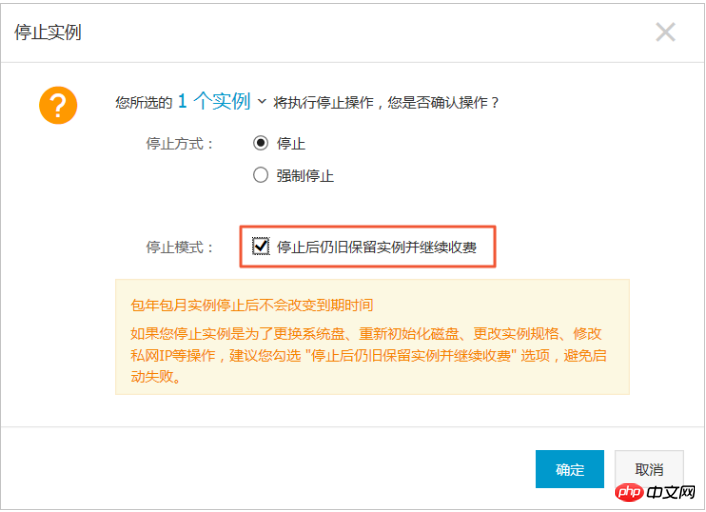
Operation steps
Follow the following steps to roll back the cloud disk:
Log in ECS management console.
In the left navigation bar, click Instances.
Select a region.
Find the instance that needs to roll back the cloud disk and enter the instance details page.
In the left navigation bar, click this instance snapshot.
Select the required snapshot, and in the Operation column, click Rollback Disk.
In the pop-up prompt box, click OK.
Description
If you choose to start the instance immediately after rollback, the instance will start automatically after the cloud disk rollback is successful.
Related API
ResetDisk
Follow-up operations
If you have expanded the file system after creating a snapshot of the data disk, after rolling back the cloud disk, you need to log in to the instance and re-expand the file system. For specific operations, see:
Expanding data disk_Linux
Expanding data disk_Windows
The above is the detailed content of How to use the rollback disk function to restore data on a cloud disk to a previous time. For more information, please follow other related articles on the PHP Chinese website!

Hot AI Tools

Undresser.AI Undress
AI-powered app for creating realistic nude photos

AI Clothes Remover
Online AI tool for removing clothes from photos.

Undress AI Tool
Undress images for free

Clothoff.io
AI clothes remover

Video Face Swap
Swap faces in any video effortlessly with our completely free AI face swap tool!

Hot Article

Hot Tools

Notepad++7.3.1
Easy-to-use and free code editor

SublimeText3 Chinese version
Chinese version, very easy to use

Zend Studio 13.0.1
Powerful PHP integrated development environment

Dreamweaver CS6
Visual web development tools

SublimeText3 Mac version
God-level code editing software (SublimeText3)

Hot Topics
 1666
1666
 14
14
 1426
1426
 52
52
 1328
1328
 25
25
 1273
1273
 29
29
 1253
1253
 24
24
 Linux Architecture: Unveiling the 5 Basic Components
Apr 20, 2025 am 12:04 AM
Linux Architecture: Unveiling the 5 Basic Components
Apr 20, 2025 am 12:04 AM
The five basic components of the Linux system are: 1. Kernel, 2. System library, 3. System utilities, 4. Graphical user interface, 5. Applications. The kernel manages hardware resources, the system library provides precompiled functions, system utilities are used for system management, the GUI provides visual interaction, and applications use these components to implement functions.
 vscode Previous Next Shortcut Key
Apr 15, 2025 pm 10:51 PM
vscode Previous Next Shortcut Key
Apr 15, 2025 pm 10:51 PM
VS Code One-step/Next step shortcut key usage: One-step (backward): Windows/Linux: Ctrl ←; macOS: Cmd ←Next step (forward): Windows/Linux: Ctrl →; macOS: Cmd →
 How to check the warehouse address of git
Apr 17, 2025 pm 01:54 PM
How to check the warehouse address of git
Apr 17, 2025 pm 01:54 PM
To view the Git repository address, perform the following steps: 1. Open the command line and navigate to the repository directory; 2. Run the "git remote -v" command; 3. View the repository name in the output and its corresponding address.
 How to run java code in notepad
Apr 16, 2025 pm 07:39 PM
How to run java code in notepad
Apr 16, 2025 pm 07:39 PM
Although Notepad cannot run Java code directly, it can be achieved by using other tools: using the command line compiler (javac) to generate a bytecode file (filename.class). Use the Java interpreter (java) to interpret bytecode, execute the code, and output the result.
 How to run sublime after writing the code
Apr 16, 2025 am 08:51 AM
How to run sublime after writing the code
Apr 16, 2025 am 08:51 AM
There are six ways to run code in Sublime: through hotkeys, menus, build systems, command lines, set default build systems, and custom build commands, and run individual files/projects by right-clicking on projects/files. The build system availability depends on the installation of Sublime Text.
 What is the main purpose of Linux?
Apr 16, 2025 am 12:19 AM
What is the main purpose of Linux?
Apr 16, 2025 am 12:19 AM
The main uses of Linux include: 1. Server operating system, 2. Embedded system, 3. Desktop operating system, 4. Development and testing environment. Linux excels in these areas, providing stability, security and efficient development tools.
 laravel installation code
Apr 18, 2025 pm 12:30 PM
laravel installation code
Apr 18, 2025 pm 12:30 PM
To install Laravel, follow these steps in sequence: Install Composer (for macOS/Linux and Windows) Install Laravel Installer Create a new project Start Service Access Application (URL: http://127.0.0.1:8000) Set up the database connection (if required)
 git software installation
Apr 17, 2025 am 11:57 AM
git software installation
Apr 17, 2025 am 11:57 AM
Installing Git software includes the following steps: Download the installation package and run the installation package to verify the installation configuration Git installation Git Bash (Windows only)



