 Operation and Maintenance
Operation and Maintenance
 Linux Operation and Maintenance
Linux Operation and Maintenance
 How to use a snapshot to create a new cloud disk on the ECS console
How to use a snapshot to create a new cloud disk on the ECS console
How to use a snapshot to create a new cloud disk on the ECS console
The content of this article is about how to use a snapshot to create a new cloud disk on the ECS console. It has certain reference value. Friends in need can refer to it. I hope it will be helpful to you. helped.
Create a cloud disk using a snapshot
You can use the snapshot of a cloud disk (whether it is a system disk or a data disk) to create a cloud disk individually through the console or API interface. The created cloud disk can be mounted to any ECS instance in the same region and the same availability zone. This article describes how to use a snapshot to create a new cloud disk on the ECS console.
Application Scenario
You may need to obtain some data in the snapshot, but do not want to roll back the cloud disk to achieve it . At this point, you can use the snapshot to create a new cloud disk and read data from the cloud disk. For example, if the system disk fails and the system cannot be started, you can use the existing snapshot of the system disk to create a new cloud disk and then mount it to a healthy instance to read the data in the system disk snapshot.
Performance Description
The newly created high-efficiency cloud disk and SSD cloud disk can achieve the highest performance corresponding to their capacity once they are successfully created. No preheating process is required. However, because snapshots are stored in object storage (OSS), when using snapshots to create cloud disks, ECS needs to retrieve data from OSS and write it to the cloud disk. This process takes a while and will cause performance degradation during the first access. It is recommended that you read all data blocks on the cloud disk before officially using this type of cloud disk to avoid initial performance degradation. For detailed information about OSS, see What is Object Storage OSS.
Notes
Before creating a cloud disk, you need to know the following information:
The cloud created in this way Disks can only be billed in a pay-as-you-go manner, and can only be used as data disks.
Note
You can also use a snapshot of the system disk or data disk to create a cloud disk when creating an ECS instance. Cloud disks created in this way are billed in the same way as instances.
You can create a new empty cloud disk. For specific operations, see Creating a Cloud Disk.
The limit of pay-as-you-go cloud disks created as data disks for each account in all regions = the number of pay-as-you-go instances for this account in all regions * 5. See Usage Restrictions for details.
Currently, cloud server ECS does not support merging multiple cloud disks. After a cloud disk is created, each cloud disk is an independent entity, and multiple cloud disk spaces cannot be merged together through formatting. It is recommended that you plan the number and capacity of cloud disks in advance.
It is not recommended to create logical volumes such as LVM (Logical Volume Manager) for multiple cloud disks that have been created. Because snapshots can only be created for each independent cloud disk, after using LVM, data differences will occur when rolling back the cloud disk using snapshots.
After creation, you can convert the billing method of the cloud disk:
If the cloud disk is mounted on a prepaid instance, upgrade the configuration of the prepaid instance to convert the pay-as-you-go cloud disk to Prepaid cloud storage.
If the cloud disk is mounted on a pay-as-you-go instance, convert the pay-as-you-go cloud disk to a prepaid cloud disk through Pay-As-You-Go to Prepaid.
For cloud disks created in this way, as long as the billing method is not converted, you can uninstall the cloud disk and release the cloud disk at any time.
Prerequisites
Before using a snapshot to create a cloud disk, you must confirm the following information:
You have configured the operating system Create a snapshot for the cloud disk or data disk and confirm the snapshot ID. For specific operations, see Creating a Snapshot.
Your account balance shall not be less than 100 yuan or equivalent vouchers or coupons. Because cloud disks created separately adopt a pay-as-you-go method.
The region and availability zone where the instance to which the cloud disk needs to be mounted is located. When mounting a cloud disk, the instance and the cloud disk must be in the same region and availability zone.
Operation steps
Log in to the ECS management console.
In the left navigation bar, click Storage > Cloud Disk.
In the upper right corner of the Disk List page, click Create Cloud Disk to enter the Create page.
Select a region and availability zone.
Note
When mounting a cloud disk, the instance and the cloud disk must be in the same region and availability zone.
Set the cloud disk configuration:
Select the cloud disk type: The optional cloud disk type is not affected by the source cloud disk type corresponding to the snapshot.
Click Create disk with snapshot and select a snapshot.
Description
If the selected snapshot is an encrypted disk snapshot, the encryption item will be automatically selected. Otherwise, you cannot check Encryption. For disk encryption, see ECS Disk Encryption.
Set the cloud disk capacity: the optional range is 20 GiB~32768 GiB. If the selected snapshot is less than 20 GiB, the system uses the minimum capacity of 20 GiB by default, and you can manually adjust the capacity according to your needs. If the selected snapshot is larger than 20 GiB, the system will automatically set the cloud disk size based on the snapshot size, but you must manually set the capacity after replacing the snapshot.
Set the purchase amount.
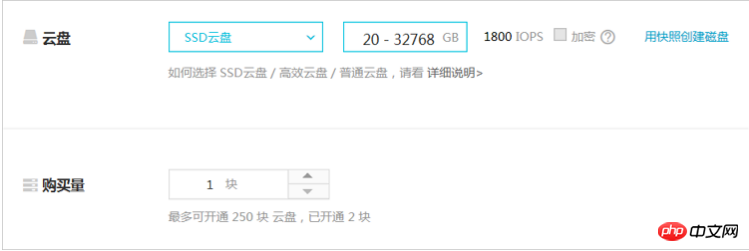
Confirm the current configuration and configuration fee.
Click Buy Now and follow the page guidance to complete creation.
After the creation is successful, return to the disk list page and refresh the list. You can see the newly created cloud disk and the disk status is displayed as To be mounted.
Follow-up operations
Mount cloud disk
Related API
Create cloud disk: CreateDisk
The above is the detailed content of How to use a snapshot to create a new cloud disk on the ECS console. For more information, please follow other related articles on the PHP Chinese website!

Hot AI Tools

Undresser.AI Undress
AI-powered app for creating realistic nude photos

AI Clothes Remover
Online AI tool for removing clothes from photos.

Undress AI Tool
Undress images for free

Clothoff.io
AI clothes remover

Video Face Swap
Swap faces in any video effortlessly with our completely free AI face swap tool!

Hot Article

Hot Tools

Notepad++7.3.1
Easy-to-use and free code editor

SublimeText3 Chinese version
Chinese version, very easy to use

Zend Studio 13.0.1
Powerful PHP integrated development environment

Dreamweaver CS6
Visual web development tools

SublimeText3 Mac version
God-level code editing software (SublimeText3)

Hot Topics
 1665
1665
 14
14
 1424
1424
 52
52
 1322
1322
 25
25
 1270
1270
 29
29
 1249
1249
 24
24
 Linux Architecture: Unveiling the 5 Basic Components
Apr 20, 2025 am 12:04 AM
Linux Architecture: Unveiling the 5 Basic Components
Apr 20, 2025 am 12:04 AM
The five basic components of the Linux system are: 1. Kernel, 2. System library, 3. System utilities, 4. Graphical user interface, 5. Applications. The kernel manages hardware resources, the system library provides precompiled functions, system utilities are used for system management, the GUI provides visual interaction, and applications use these components to implement functions.
 How to check the warehouse address of git
Apr 17, 2025 pm 01:54 PM
How to check the warehouse address of git
Apr 17, 2025 pm 01:54 PM
To view the Git repository address, perform the following steps: 1. Open the command line and navigate to the repository directory; 2. Run the "git remote -v" command; 3. View the repository name in the output and its corresponding address.
 vscode Previous Next Shortcut Key
Apr 15, 2025 pm 10:51 PM
vscode Previous Next Shortcut Key
Apr 15, 2025 pm 10:51 PM
VS Code One-step/Next step shortcut key usage: One-step (backward): Windows/Linux: Ctrl ←; macOS: Cmd ←Next step (forward): Windows/Linux: Ctrl →; macOS: Cmd →
 How to run java code in notepad
Apr 16, 2025 pm 07:39 PM
How to run java code in notepad
Apr 16, 2025 pm 07:39 PM
Although Notepad cannot run Java code directly, it can be achieved by using other tools: using the command line compiler (javac) to generate a bytecode file (filename.class). Use the Java interpreter (java) to interpret bytecode, execute the code, and output the result.
 How to run sublime after writing the code
Apr 16, 2025 am 08:51 AM
How to run sublime after writing the code
Apr 16, 2025 am 08:51 AM
There are six ways to run code in Sublime: through hotkeys, menus, build systems, command lines, set default build systems, and custom build commands, and run individual files/projects by right-clicking on projects/files. The build system availability depends on the installation of Sublime Text.
 What is the main purpose of Linux?
Apr 16, 2025 am 12:19 AM
What is the main purpose of Linux?
Apr 16, 2025 am 12:19 AM
The main uses of Linux include: 1. Server operating system, 2. Embedded system, 3. Desktop operating system, 4. Development and testing environment. Linux excels in these areas, providing stability, security and efficient development tools.
 laravel installation code
Apr 18, 2025 pm 12:30 PM
laravel installation code
Apr 18, 2025 pm 12:30 PM
To install Laravel, follow these steps in sequence: Install Composer (for macOS/Linux and Windows) Install Laravel Installer Create a new project Start Service Access Application (URL: http://127.0.0.1:8000) Set up the database connection (if required)
 git software installation
Apr 17, 2025 am 11:57 AM
git software installation
Apr 17, 2025 am 11:57 AM
Installing Git software includes the following steps: Download the installation package and run the installation package to verify the installation configuration Git installation Git Bash (Windows only)



