 Operation and Maintenance
Operation and Maintenance
 Linux Operation and Maintenance
Linux Operation and Maintenance
 How to use the ECS management console to modify the public network bandwidth of a pay-as-you-go instance
How to use the ECS management console to modify the public network bandwidth of a pay-as-you-go instance
How to use the ECS management console to modify the public network bandwidth of a pay-as-you-go instance
This article introduces how to use the ECS management console pay-as-you-go instance to modify the public network bandwidth, and focuses on choosing different methods to modify the public network bandwidth.
Modify the public network bandwidth of a pay-as-you-go instance
When using a pay-as-you-go instance, if you find that the public network bandwidth cannot meet or exceeds business needs, you can modify the public network bandwidth according to the instance's network type and public network IP category, choose different ways to modify the public network bandwidth, as shown in the table below.

Change bandwidth
If the instance is a private network (VPC) pay-as-you-go instance, and After an elastic public IP (EIP) address is bound, you can follow the steps below to change the public network bandwidth of the EIP address.
Log in to the ECS management console.
In the left navigation bar, click Instances.
Select a region.
Select the pay-as-you-go instance bound to the elastic public IP address, and in the Operation column, click Upgrade or Downgrade.
In the Configuration Upgrade and Downgrade Wizard dialog box, select Change Bandwidth and click Continue.
On the Confirm Order page, set a new bandwidth peak value.

Click to activate, and follow the information displayed on the page to complete the bandwidth change.
Change bandwidth for Pay-As-You-Go instances
Whether it is a private network (VPC) or a classic network, if your Pay-As-You-Go instance is allocated For public network IP addresses, you can use the bandwidth change function of metered instances to change the public network bandwidth.
Note
After a successful change, the second operation cannot be performed for 5 minutes.
Follow the following steps to change the public network bandwidth:
Log in to the ECS management console.
In the left navigation bar, click Instances.
Select a region.
Find the pay-as-you-go instance, and in the Action column, select More > Pay-as-you-go instance to change bandwidth.
Note
You can also select multiple pay-as-you-go instances, and at the bottom of the list, select More > Pay-As-You-Go instances to change the bandwidth.
On the Change Bandwidth for Pay-As-You-Go Instances page, click Batch Change.
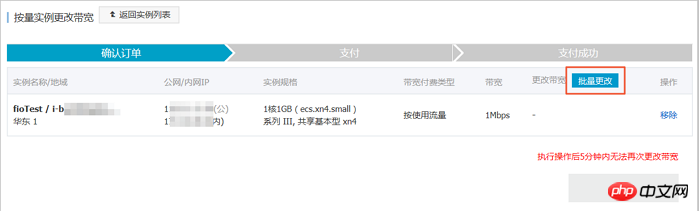
In the Change Bandwidth dialog box, you can complete the following settings:
(Optional) Change the billing method of public network bandwidth: select fixed bandwidth Or traffic bandwidth.
(Optional) Select a new public network bandwidth value.
Description
If the public network bandwidth is set to 0 Mbps here, after the change is successful:
The public IP address of the private network instance will be released immediately.
Classic network instances no longer provide public network access, but will retain the public network IP address.
After completing the settings, click OK.
On the Change Bandwidth for Pay-As-You-Go Instance page, click OK.
After completing the change, the new public network bandwidth settings will take effect immediately.
The above is the detailed content of How to use the ECS management console to modify the public network bandwidth of a pay-as-you-go instance. For more information, please follow other related articles on the PHP Chinese website!

Hot AI Tools

Undresser.AI Undress
AI-powered app for creating realistic nude photos

AI Clothes Remover
Online AI tool for removing clothes from photos.

Undress AI Tool
Undress images for free

Clothoff.io
AI clothes remover

Video Face Swap
Swap faces in any video effortlessly with our completely free AI face swap tool!

Hot Article

Hot Tools

Notepad++7.3.1
Easy-to-use and free code editor

SublimeText3 Chinese version
Chinese version, very easy to use

Zend Studio 13.0.1
Powerful PHP integrated development environment

Dreamweaver CS6
Visual web development tools

SublimeText3 Mac version
God-level code editing software (SublimeText3)

Hot Topics
 1664
1664
 14
14
 1421
1421
 52
52
 1315
1315
 25
25
 1266
1266
 29
29
 1239
1239
 24
24
 Linux Architecture: Unveiling the 5 Basic Components
Apr 20, 2025 am 12:04 AM
Linux Architecture: Unveiling the 5 Basic Components
Apr 20, 2025 am 12:04 AM
The five basic components of the Linux system are: 1. Kernel, 2. System library, 3. System utilities, 4. Graphical user interface, 5. Applications. The kernel manages hardware resources, the system library provides precompiled functions, system utilities are used for system management, the GUI provides visual interaction, and applications use these components to implement functions.
 How to check the warehouse address of git
Apr 17, 2025 pm 01:54 PM
How to check the warehouse address of git
Apr 17, 2025 pm 01:54 PM
To view the Git repository address, perform the following steps: 1. Open the command line and navigate to the repository directory; 2. Run the "git remote -v" command; 3. View the repository name in the output and its corresponding address.
 vscode Previous Next Shortcut Key
Apr 15, 2025 pm 10:51 PM
vscode Previous Next Shortcut Key
Apr 15, 2025 pm 10:51 PM
VS Code One-step/Next step shortcut key usage: One-step (backward): Windows/Linux: Ctrl ←; macOS: Cmd ←Next step (forward): Windows/Linux: Ctrl →; macOS: Cmd →
 How to run java code in notepad
Apr 16, 2025 pm 07:39 PM
How to run java code in notepad
Apr 16, 2025 pm 07:39 PM
Although Notepad cannot run Java code directly, it can be achieved by using other tools: using the command line compiler (javac) to generate a bytecode file (filename.class). Use the Java interpreter (java) to interpret bytecode, execute the code, and output the result.
 What is the main purpose of Linux?
Apr 16, 2025 am 12:19 AM
What is the main purpose of Linux?
Apr 16, 2025 am 12:19 AM
The main uses of Linux include: 1. Server operating system, 2. Embedded system, 3. Desktop operating system, 4. Development and testing environment. Linux excels in these areas, providing stability, security and efficient development tools.
 How to run sublime after writing the code
Apr 16, 2025 am 08:51 AM
How to run sublime after writing the code
Apr 16, 2025 am 08:51 AM
There are six ways to run code in Sublime: through hotkeys, menus, build systems, command lines, set default build systems, and custom build commands, and run individual files/projects by right-clicking on projects/files. The build system availability depends on the installation of Sublime Text.
 laravel installation code
Apr 18, 2025 pm 12:30 PM
laravel installation code
Apr 18, 2025 pm 12:30 PM
To install Laravel, follow these steps in sequence: Install Composer (for macOS/Linux and Windows) Install Laravel Installer Create a new project Start Service Access Application (URL: http://127.0.0.1:8000) Set up the database connection (if required)
 git software installation
Apr 17, 2025 am 11:57 AM
git software installation
Apr 17, 2025 am 11:57 AM
Installing Git software includes the following steps: Download the installation package and run the installation package to verify the installation configuration Git installation Git Bash (Windows only)



