 Web Front-end
Web Front-end
 CSS Tutorial
CSS Tutorial
 In-depth understanding of the meaning and principles of the CSS box model
In-depth understanding of the meaning and principles of the CSS box model
In-depth understanding of the meaning and principles of the CSS box model
Many front-end developers think that CSS is too simple and there is no need to spend so long learning it. In fact, this is not the case. After a front-end developer uses CSS well, the efficiency and user experience will be improved a lot. I plan to learn CSS in depth recently. , so that when encountering a problem, you will know how to deal with it and prescribe the right remedy quickly. Next, we mainly introduce the CSS box model.
What is the box model
Speaking of the box model, as front-end developers, I believe everyone has understood it. The explanation from the mdn official website is applied here:
In a document, each element is represented as a rectangular box. Determining the dimensions, properties --- aspects like its color, background, border --- and position of these boxes are the goals of the rendering engine.
In CSS, each of these rectangular boxes is described using the standard box model. This model describes the content of the space occupied by an element. Each box has four sides: margin, border, padding and content.
The official language is always so obscure, so let me take a screenshot of the chrome console to illustrate:
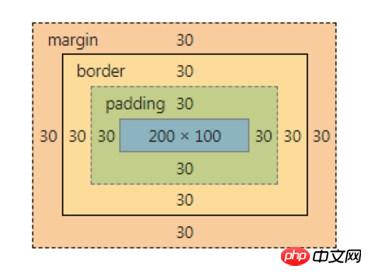
The outermost orange one is The margin area, the yellow one inside is the border area, the green one further inside is the padding area, and the innermost green one is the content area.
The role of the box model
Well, there seems to be nothing to say about the concept of the box model, just the picture above. Let's take a look at the impact of the box model on our layout. For example, if you want to set the size of an element to 200px, if you write the following code:
<style>
.box {
width: 200px;
height: 100px;
padding: 20px;
}
</style>
<div class="box">
盒子模型
</div>As a result, when you review the element, you find that the size of the element has become 240px, and It’s not 200px anymore.
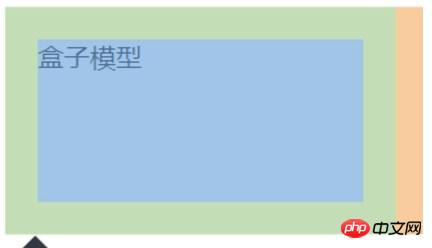
Why is this? Because by default, the setting of width, height, etc. is for the content area, so the set width: 200px is only the width of the content area, plus the size of the left and right padding, causing the overall size of the element to become larger. This is different from our understanding of the middle box in the real world. For example, when we talk about the area of a house, it does not only refer to the available area, but also includes the thickness of the walls, balconies, elevators and other spaces.
Box model and box-sizing
In order to match CSS with the real world, box-sizing comes into play at this time. Box-sizing is used to set the effect objects of width and height. There are three values, namely content-box, paading-box, and border-box. The default value is content-box. Some people may ask, why is there no margin-box? I don’t know the specific reasons. You can refer to the two reasons mentioned by teacher Zhang Xinxu in the book "CSS World":
margin-box itself does not have much value
And the standardization of margin conflict. Because the margin specification says "the background of the margin is always transparent", if there is a margin-box, what about the background?
As for why there is no margin-box, I will briefly mention it. Friends who are interested can check it out by themselves.
Best Practice
For layout convenience, some experts suggest that we set all elements to box-sizing: border-box
If you do not consider low-version browsers, you can use the following code:
*,
*:before,
*:after {
box-sizing: border-box;
}Later, experts suggested the inheritance method, as follows:
html {
box-sizing: border-box;
}
*,
*::before,
*::after {
box-sizing: inherit;
}This method is called Best practice, I won’t go into the specific reasons. Since it is recommended by experts, we can put the code snippet of the second method into reset.css in the future.
The above is the detailed content of In-depth understanding of the meaning and principles of the CSS box model. For more information, please follow other related articles on the PHP Chinese website!

Hot AI Tools

Undresser.AI Undress
AI-powered app for creating realistic nude photos

AI Clothes Remover
Online AI tool for removing clothes from photos.

Undress AI Tool
Undress images for free

Clothoff.io
AI clothes remover

Video Face Swap
Swap faces in any video effortlessly with our completely free AI face swap tool!

Hot Article

Hot Tools

Notepad++7.3.1
Easy-to-use and free code editor

SublimeText3 Chinese version
Chinese version, very easy to use

Zend Studio 13.0.1
Powerful PHP integrated development environment

Dreamweaver CS6
Visual web development tools

SublimeText3 Mac version
God-level code editing software (SublimeText3)

Hot Topics
 How to use bootstrap in vue
Apr 07, 2025 pm 11:33 PM
How to use bootstrap in vue
Apr 07, 2025 pm 11:33 PM
Using Bootstrap in Vue.js is divided into five steps: Install Bootstrap. Import Bootstrap in main.js. Use the Bootstrap component directly in the template. Optional: Custom style. Optional: Use plug-ins.
 The Roles of HTML, CSS, and JavaScript: Core Responsibilities
Apr 08, 2025 pm 07:05 PM
The Roles of HTML, CSS, and JavaScript: Core Responsibilities
Apr 08, 2025 pm 07:05 PM
HTML defines the web structure, CSS is responsible for style and layout, and JavaScript gives dynamic interaction. The three perform their duties in web development and jointly build a colorful website.
 Understanding HTML, CSS, and JavaScript: A Beginner's Guide
Apr 12, 2025 am 12:02 AM
Understanding HTML, CSS, and JavaScript: A Beginner's Guide
Apr 12, 2025 am 12:02 AM
WebdevelopmentreliesonHTML,CSS,andJavaScript:1)HTMLstructurescontent,2)CSSstylesit,and3)JavaScriptaddsinteractivity,formingthebasisofmodernwebexperiences.
 How to set up the framework for bootstrap
Apr 07, 2025 pm 03:27 PM
How to set up the framework for bootstrap
Apr 07, 2025 pm 03:27 PM
To set up the Bootstrap framework, you need to follow these steps: 1. Reference the Bootstrap file via CDN; 2. Download and host the file on your own server; 3. Include the Bootstrap file in HTML; 4. Compile Sass/Less as needed; 5. Import a custom file (optional). Once setup is complete, you can use Bootstrap's grid systems, components, and styles to create responsive websites and applications.
 How to write split lines on bootstrap
Apr 07, 2025 pm 03:12 PM
How to write split lines on bootstrap
Apr 07, 2025 pm 03:12 PM
There are two ways to create a Bootstrap split line: using the tag, which creates a horizontal split line. Use the CSS border property to create custom style split lines.
 How to insert pictures on bootstrap
Apr 07, 2025 pm 03:30 PM
How to insert pictures on bootstrap
Apr 07, 2025 pm 03:30 PM
There are several ways to insert images in Bootstrap: insert images directly, using the HTML img tag. With the Bootstrap image component, you can provide responsive images and more styles. Set the image size, use the img-fluid class to make the image adaptable. Set the border, using the img-bordered class. Set the rounded corners and use the img-rounded class. Set the shadow, use the shadow class. Resize and position the image, using CSS style. Using the background image, use the background-image CSS property.
 How to use bootstrap button
Apr 07, 2025 pm 03:09 PM
How to use bootstrap button
Apr 07, 2025 pm 03:09 PM
How to use the Bootstrap button? Introduce Bootstrap CSS to create button elements and add Bootstrap button class to add button text
 How to resize bootstrap
Apr 07, 2025 pm 03:18 PM
How to resize bootstrap
Apr 07, 2025 pm 03:18 PM
To adjust the size of elements in Bootstrap, you can use the dimension class, which includes: adjusting width: .col-, .w-, .mw-adjust height: .h-, .min-h-, .max-h-





