 Web Front-end
Web Front-end
 CSS Tutorial
CSS Tutorial
 How to achieve CSS height adaptability? A simple way to adapt css height to content
How to achieve CSS height adaptability? A simple way to adapt css height to content
How to achieve CSS height adaptability? A simple way to adapt css height to content
When developing web pages, you may encounter a situation where the content in the web page exceeds the height or width you originally set. In this case, you need to implement height adaptation or width adaptation. The following article will provide Let’s introduce about css height adaptability.
PS: For an introduction to css width adaptation, you can read this article: css adaptive layout: How to implement css width adaptation?
First of all, when we first start designing some web page sections, we always give them a height value so that they just fit the content size.
Let’s look at a specific example code.
<!DOCTYPE html>
<html lang="en">
<head>
<meta charset="UTF-8">
<title>Title</title>
</head>
<style type="text/css">
.con{
height: 100px;
width: 400px;
background-color: #9fcdff;
color: black;
}
</style>
<body>
<div class="con">
<p>php中文网</p>
<p>php中文网</p>
<p>php中文网</p>
</div>
</body>
</html>The effect is as follows:
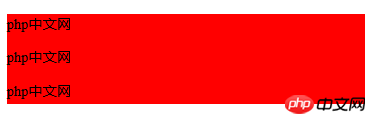
Give it a height value. When you add content with this method, the following situation will occur:
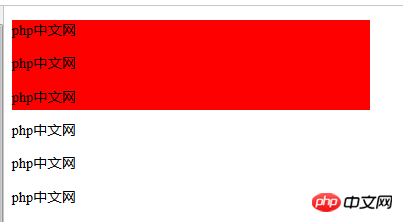
This is the so-called height incompatibility, that is, the css height cannot be adapted according to the content. So how do we realize the css height to be adaptive according to the content?
It’s actually very simple. Here we only need to remove the height attribute and give it a padding-bottom value. Then, the css height will be adaptive according to the content.
The padding-bottom attribute sets the bottom padding (bottom margin) of the element.
Let’s take a look at the specific height adaptive implementation code:
<!DOCTYPE html>
<html>
<head>
<meta charset="UTF-8">
<title>Title</title>
</head>
<style type="text/css">
.con{
padding-bottom:1cm;
width: 400px;
background-color: red;
color: black;
}
</style>
<body>
<div>
<p>php中文网</p>
<p>php中文网</p>
<p>php中文网</p>
<p>php中文网</p>
<p>php中文网</p>
</div>
</body>
</html>The height adaptive effect is as follows:
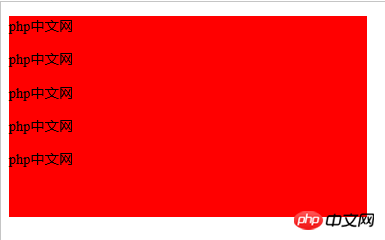
Attachment: For more information about the padding-bottom attribute, please refer to css manual, so I won’t go into details here.
Summary: The above method is simply to achieve height adaptation according to the content by setting the padding-bottom attribute value in css. Of course, there are other more methods. For more methods, you can go to php Chinese Go to the css tutorial column on the Internet to find it.
Related recommendations:
css, DIV height adaptive_html/css_WEB-ITnose
The above is the detailed content of How to achieve CSS height adaptability? A simple way to adapt css height to content. For more information, please follow other related articles on the PHP Chinese website!

Hot AI Tools

Undresser.AI Undress
AI-powered app for creating realistic nude photos

AI Clothes Remover
Online AI tool for removing clothes from photos.

Undress AI Tool
Undress images for free

Clothoff.io
AI clothes remover

Video Face Swap
Swap faces in any video effortlessly with our completely free AI face swap tool!

Hot Article

Hot Tools

Notepad++7.3.1
Easy-to-use and free code editor

SublimeText3 Chinese version
Chinese version, very easy to use

Zend Studio 13.0.1
Powerful PHP integrated development environment

Dreamweaver CS6
Visual web development tools

SublimeText3 Mac version
God-level code editing software (SublimeText3)

Hot Topics
 How to use bootstrap in vue
Apr 07, 2025 pm 11:33 PM
How to use bootstrap in vue
Apr 07, 2025 pm 11:33 PM
Using Bootstrap in Vue.js is divided into five steps: Install Bootstrap. Import Bootstrap in main.js. Use the Bootstrap component directly in the template. Optional: Custom style. Optional: Use plug-ins.
 The Roles of HTML, CSS, and JavaScript: Core Responsibilities
Apr 08, 2025 pm 07:05 PM
The Roles of HTML, CSS, and JavaScript: Core Responsibilities
Apr 08, 2025 pm 07:05 PM
HTML defines the web structure, CSS is responsible for style and layout, and JavaScript gives dynamic interaction. The three perform their duties in web development and jointly build a colorful website.
 Understanding HTML, CSS, and JavaScript: A Beginner's Guide
Apr 12, 2025 am 12:02 AM
Understanding HTML, CSS, and JavaScript: A Beginner's Guide
Apr 12, 2025 am 12:02 AM
WebdevelopmentreliesonHTML,CSS,andJavaScript:1)HTMLstructurescontent,2)CSSstylesit,and3)JavaScriptaddsinteractivity,formingthebasisofmodernwebexperiences.
 How to write split lines on bootstrap
Apr 07, 2025 pm 03:12 PM
How to write split lines on bootstrap
Apr 07, 2025 pm 03:12 PM
There are two ways to create a Bootstrap split line: using the tag, which creates a horizontal split line. Use the CSS border property to create custom style split lines.
 How to set up the framework for bootstrap
Apr 07, 2025 pm 03:27 PM
How to set up the framework for bootstrap
Apr 07, 2025 pm 03:27 PM
To set up the Bootstrap framework, you need to follow these steps: 1. Reference the Bootstrap file via CDN; 2. Download and host the file on your own server; 3. Include the Bootstrap file in HTML; 4. Compile Sass/Less as needed; 5. Import a custom file (optional). Once setup is complete, you can use Bootstrap's grid systems, components, and styles to create responsive websites and applications.
 How to insert pictures on bootstrap
Apr 07, 2025 pm 03:30 PM
How to insert pictures on bootstrap
Apr 07, 2025 pm 03:30 PM
There are several ways to insert images in Bootstrap: insert images directly, using the HTML img tag. With the Bootstrap image component, you can provide responsive images and more styles. Set the image size, use the img-fluid class to make the image adaptable. Set the border, using the img-bordered class. Set the rounded corners and use the img-rounded class. Set the shadow, use the shadow class. Resize and position the image, using CSS style. Using the background image, use the background-image CSS property.
 How to use bootstrap button
Apr 07, 2025 pm 03:09 PM
How to use bootstrap button
Apr 07, 2025 pm 03:09 PM
How to use the Bootstrap button? Introduce Bootstrap CSS to create button elements and add Bootstrap button class to add button text
 How to resize bootstrap
Apr 07, 2025 pm 03:18 PM
How to resize bootstrap
Apr 07, 2025 pm 03:18 PM
To adjust the size of elements in Bootstrap, you can use the dimension class, which includes: adjusting width: .col-, .w-, .mw-adjust height: .h-, .min-h-, .max-h-





