 Web Front-end
Web Front-end
 CSS Tutorial
CSS Tutorial
 CSS achieves the effect of scaling the image when the mouse passes over it (code example)
CSS achieves the effect of scaling the image when the mouse passes over it (code example)
CSS achieves the effect of scaling the image when the mouse passes over it (code example)
The content of this article is about how to use CSS to achieve the effect of image scaling (slow changes, with transition effects, and the scaling process has animated transitions) when the mouse passes over the image. It mainly uses CSS transform property, css3 transition property, the following implementation effects and specific implementation methods, I hope it will be helpful to you.
Let’s take a look at the effect preview first
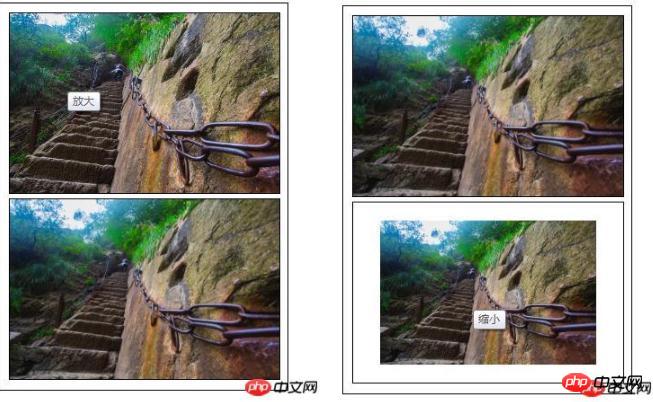
Code interpretation
HTML part Code
<div class="content"> <ul> <li><img class="amplify lazy" src="/static/imghw/default1.png" data-src="img/1.jpg" title="放大"/ alt="CSS achieves the effect of scaling the image when the mouse passes over it (code example)" ></li> <li><img class="narrow lazy" src="/static/imghw/default1.png" data-src="img/1.jpg" title="缩小"/ alt="CSS achieves the effect of scaling the image when the mouse passes over it (code example)" ></li> </ul> </div>
Define the container size, overflow: hidden; you can hide the overflow part when the size of the child container exceeds the parent container
* {
margin: 0;
padding: 0;
font-family: "微软雅黑";
}
ul li{
list-style: none;
}
.content{
width: 310px;
height: 420px;
padding: 5px;
border: 1px solid #000;
margin: 10px auto;
}
/*定义容器的大小*/
.content ul li{
display: block;
width: 300px;
margin: 0 auto;
margin: 5px;
overflow: hidden;/*隐藏溢出*/
border: 1px solid #000;
}Define the original scaling ratio of the image transform: scale(1 ),.
The transition effect when the image is zoomed: transition: all 1s ease 0s; all styles ease (gradually slow down) changes within 1 second. In addition to ease (default value), the transition attributes include: linear (Constant speed), ease-in: (accelerate), ease-out: (decelerate), ease-in-out: (accelerate and then decelerate)
.content ul li img{
display: block;
border: 0;
width: 100%;
transform: scale(1);
transition: all 1s ease 0s;
-webkit-transform: scale(1);
-webkit-transform: all 1s ease 0s;
}When the mouse moves to the picture, the zoom effect of the picture: scale If the value in () is greater than 1, it will be enlarged; if the value in scale() is less than 1, it will be reduced.
/*图片放大*/
.content ul li:hover .amplify{
transform: scale(1.3);
transition: all 1s ease 0s;
-webkit-transform: scale(1.3);
-webkit-transform: all 1s ease 0s;
}
/*图片缩小*/
.content ul li:hover .narrow{
transform: scale(0.8);
transition: all 1s ease 0s;
-webkit-transform: scale(0.8);
-webkit-transform: all 1s ease 0s;
}The above is the detailed content of CSS achieves the effect of scaling the image when the mouse passes over it (code example). For more information, please follow other related articles on the PHP Chinese website!

Hot AI Tools

Undresser.AI Undress
AI-powered app for creating realistic nude photos

AI Clothes Remover
Online AI tool for removing clothes from photos.

Undress AI Tool
Undress images for free

Clothoff.io
AI clothes remover

Video Face Swap
Swap faces in any video effortlessly with our completely free AI face swap tool!

Hot Article

Hot Tools

Notepad++7.3.1
Easy-to-use and free code editor

SublimeText3 Chinese version
Chinese version, very easy to use

Zend Studio 13.0.1
Powerful PHP integrated development environment

Dreamweaver CS6
Visual web development tools

SublimeText3 Mac version
God-level code editing software (SublimeText3)

Hot Topics
 1653
1653
 14
14
 1413
1413
 52
52
 1305
1305
 25
25
 1251
1251
 29
29
 1224
1224
 24
24
 How to use bootstrap in vue
Apr 07, 2025 pm 11:33 PM
How to use bootstrap in vue
Apr 07, 2025 pm 11:33 PM
Using Bootstrap in Vue.js is divided into five steps: Install Bootstrap. Import Bootstrap in main.js. Use the Bootstrap component directly in the template. Optional: Custom style. Optional: Use plug-ins.
 Understanding HTML, CSS, and JavaScript: A Beginner's Guide
Apr 12, 2025 am 12:02 AM
Understanding HTML, CSS, and JavaScript: A Beginner's Guide
Apr 12, 2025 am 12:02 AM
WebdevelopmentreliesonHTML,CSS,andJavaScript:1)HTMLstructurescontent,2)CSSstylesit,and3)JavaScriptaddsinteractivity,formingthebasisofmodernwebexperiences.
 The Roles of HTML, CSS, and JavaScript: Core Responsibilities
Apr 08, 2025 pm 07:05 PM
The Roles of HTML, CSS, and JavaScript: Core Responsibilities
Apr 08, 2025 pm 07:05 PM
HTML defines the web structure, CSS is responsible for style and layout, and JavaScript gives dynamic interaction. The three perform their duties in web development and jointly build a colorful website.
 How to write split lines on bootstrap
Apr 07, 2025 pm 03:12 PM
How to write split lines on bootstrap
Apr 07, 2025 pm 03:12 PM
There are two ways to create a Bootstrap split line: using the tag, which creates a horizontal split line. Use the CSS border property to create custom style split lines.
 How to insert pictures on bootstrap
Apr 07, 2025 pm 03:30 PM
How to insert pictures on bootstrap
Apr 07, 2025 pm 03:30 PM
There are several ways to insert images in Bootstrap: insert images directly, using the HTML img tag. With the Bootstrap image component, you can provide responsive images and more styles. Set the image size, use the img-fluid class to make the image adaptable. Set the border, using the img-bordered class. Set the rounded corners and use the img-rounded class. Set the shadow, use the shadow class. Resize and position the image, using CSS style. Using the background image, use the background-image CSS property.
 How to use bootstrap button
Apr 07, 2025 pm 03:09 PM
How to use bootstrap button
Apr 07, 2025 pm 03:09 PM
How to use the Bootstrap button? Introduce Bootstrap CSS to create button elements and add Bootstrap button class to add button text
 How to set up the framework for bootstrap
Apr 07, 2025 pm 03:27 PM
How to set up the framework for bootstrap
Apr 07, 2025 pm 03:27 PM
To set up the Bootstrap framework, you need to follow these steps: 1. Reference the Bootstrap file via CDN; 2. Download and host the file on your own server; 3. Include the Bootstrap file in HTML; 4. Compile Sass/Less as needed; 5. Import a custom file (optional). Once setup is complete, you can use Bootstrap's grid systems, components, and styles to create responsive websites and applications.
 How to resize bootstrap
Apr 07, 2025 pm 03:18 PM
How to resize bootstrap
Apr 07, 2025 pm 03:18 PM
To adjust the size of elements in Bootstrap, you can use the dimension class, which includes: adjusting width: .col-, .w-, .mw-adjust height: .h-, .min-h-, .max-h-



