About the properties of canvas lines
This article mainly introduces the relevant information on the detailed explanation of the properties of canvas lines. The editor thinks it is quite good, so I will share it with you now and give it as a reference. Let’s follow the editor and take a look.
1. Line Cap
Value: butt (default value), round head ,square square head
var canvas=document.getElementById("canvas");
canvas.width=800;
canvas.height=800;
var context=canvas.getContext("2d");
context.lineWidth=40;
context.strokeStyle="#005588";
//三个beginpath()画了3条平行线
context.beginPath();
context.moveTo(100,200);
context.lineTo(700,200);
context.lineCap="butt";
context.stroke();
context.beginPath();
context.moveTo(100,400);
context.lineTo(700,400);
context.lineCap="round";
context.stroke();
context.beginPath();
context.moveTo(100,600);
context.lineTo(700,600);
context.lineCap="square";
context.stroke();
//baseline
context.lineWidth=1;
context.strokeStyle="#27a";
context.moveTo(100,100);
context.lineTo(100,700);
context.moveTo(700,100);
context.lineTo(700,700);
context.stroke();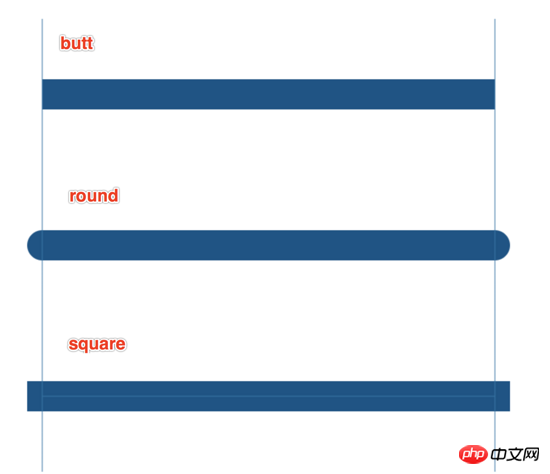
round. When doing animation, rounded corners can be drawn directly, while the effect of lineCap can only be used At the beginning and end of line segments, it cannot be used at junctions.
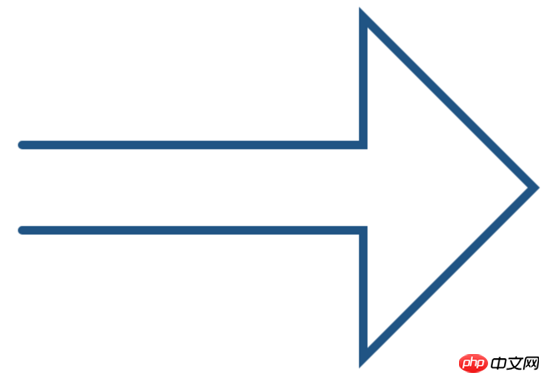
lineCap="square" can be used to completely close the line segment when it is closed, but it is still recommended to use clothPath() to close it.
var canvas=document.getElementById("canvas");
canvas.width=800;
canvas.height=800;
var context=canvas.getContext("2d");
context.beginPath();
context.moveTo(100, 350);
context.lineTo(500,350);
context.lineTo(500,200);
context.lineTo(700,400);
context.lineTo(500,600);
context.lineTo(500,450);
context.lineTo(100,450);
context.lineTo(100,350);
// context.closePath(); //推荐
context.lineWidth=10;
context.lineCap="square"; //不推荐
context.fillStyle="yellow";
context.strokeStyle="#058"
context.fill();
context.stroke();2. Draw a five-pointed star and explain other status attributes of the line
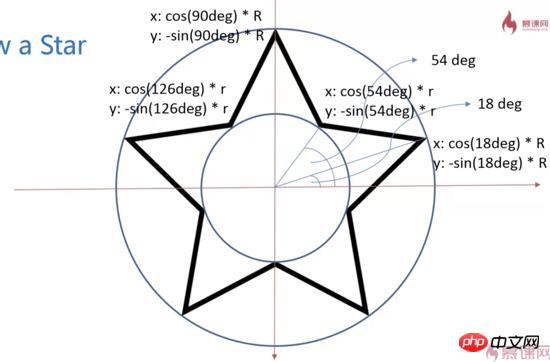
The five angles on the circle bisect 360°, each angle is 72°, 90°-72°=18°
The angles on the small circle bisect 72°, 18° 36 °=54°
Angle to radians——radians=angle*π/180 That is (18 i*72)*Math.PI/180
var canvas=document.getElementById("canvas");
canvas.width=800;
canvas.height=800;
var context=canvas.getContext("2d");
context.beginPath();
//角度转弧度:除以180*PI
for(var i=0;i<5;i++){
context.lineTo(Math.cos((18+i*72)/180*Math.PI)*300+400,
-Math.sin((18+i*72)/180*Math.PI)*300+400);
context.lineTo(Math.cos((54+i*72)/180*Math.PI)*150+400,
-Math.sin((54+i*72)/180*Math.PI)*150+400);
}
context.closePath();
context.lineWidth=10;
context.stroke();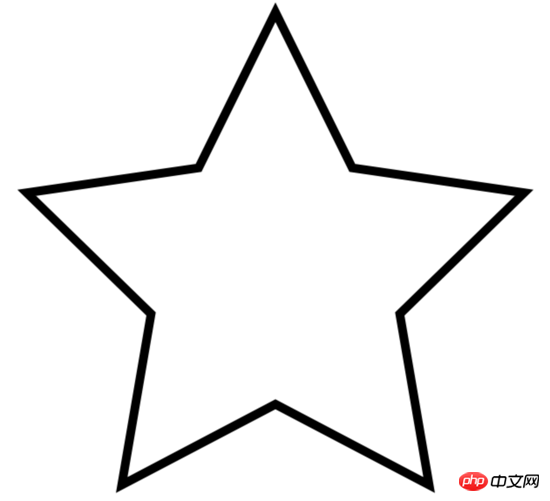
Encapsulated into a function:
window.onload=function(){
var canvas=document.getElementById("canvas");
canvas.width=800;
canvas.height=800;
var context=canvas.getContext("2d");
context.lineWidth=10;
drawStar(context,150,300,400,400)
}
function drawStar(ctx,r,R,x,y,){
ctx.beginPath();
//角度转弧度:除以180*PI
for(var i=0;i<5;i++){
ctx.lineTo(Math.cos((18+i*72)/180*Math.PI)*R+x,
-Math.sin((18+i*72)/180*Math.PI)*R+y);
ctx.lineTo(Math.cos((54+i*72)/180*Math.PI)*r+x,
-Math.sin((54+i*72)/180*Math.PI)*r+y);
}
ctx.closePath();
ctx.stroke();
}Modify the small r=80, 200, 400 respectively to get the following graph
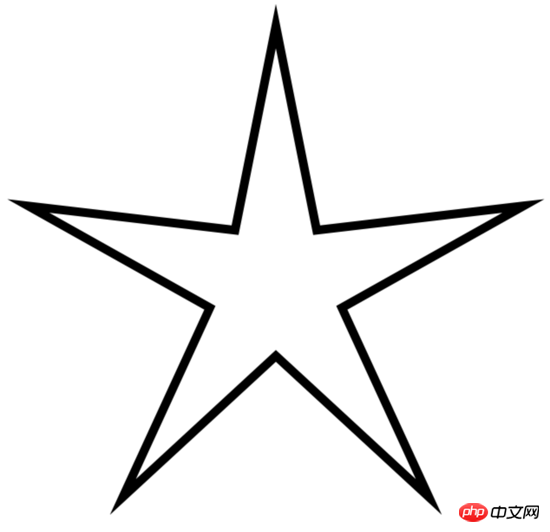
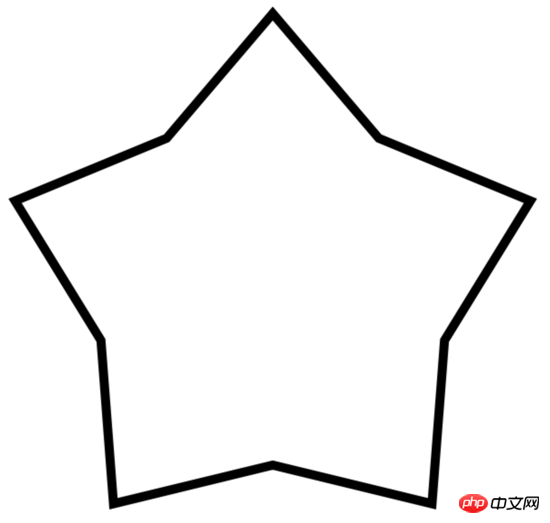
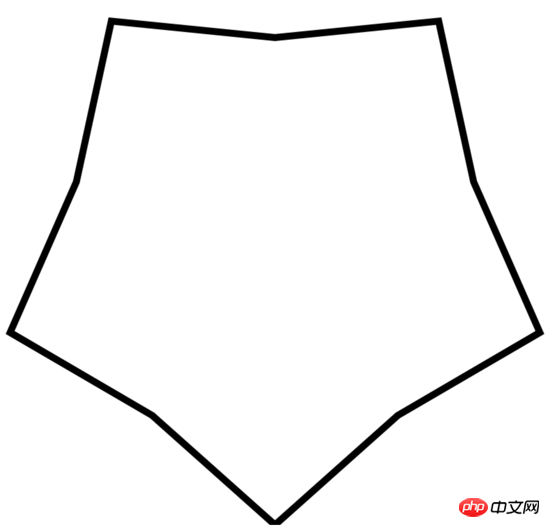
#Add a clockwise rotation parameter: rot
window.onload=function(){
var canvas=document.getElementById("canvas");
canvas.width=800;
canvas.height=800;
var context=canvas.getContext("2d");
context.lineWidth=10;
drawStar(context,150,300,400,400,30);
}
//rot顺时针旋转的角度
function drawStar(ctx,r,R,x,y,rot){
ctx.beginPath();
//角度转弧度:除以180*PI
for(var i=0;i<5;i++){
ctx.lineTo(Math.cos((18+i*72-rot)/180*Math.PI)*R+x,
-Math.sin((18+i*72-rot)/180*Math.PI)*R+y);
ctx.lineTo(Math.cos((54+i*72-rot)/180*Math.PI)*r+x,
-Math.sin((54+i*72-rot)/180*Math.PI)*r+y);
}
ctx.closePath();
ctx.stroke();
}The effect of rotating 30 degrees is as follows:
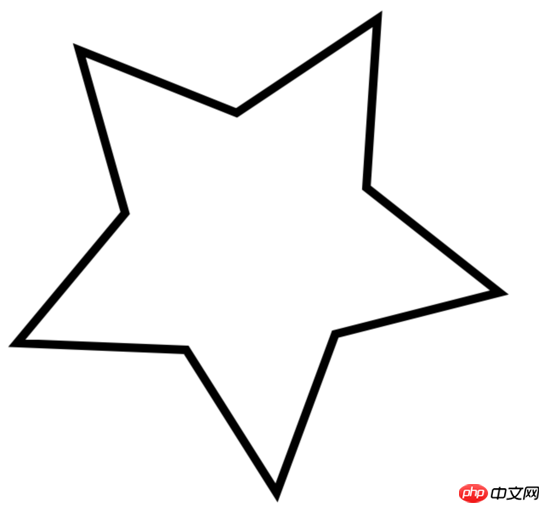
##3. Line connection lineJoin and miterLimit
1. LineJoin valuemiter (default) always presents a sharp corner, bevel miter, round cornerbevel is like the effect of a ribbon folded down. 
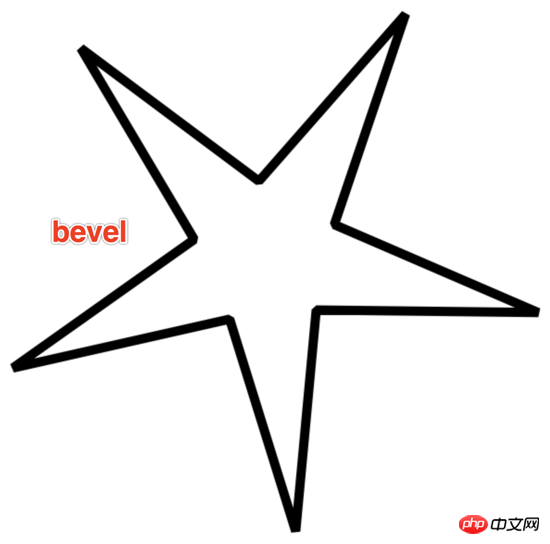
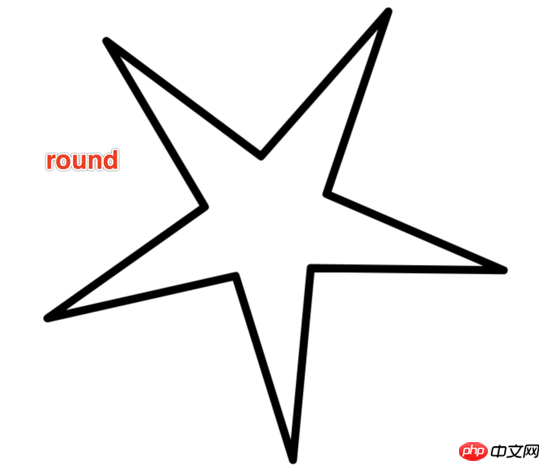
context.lineJoin="miter"; drawStar(context,30,300,400,400,30);
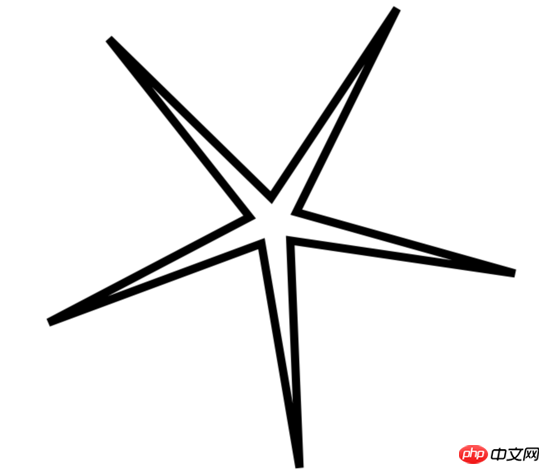
distance between the inner and outer corners that is generated when using miter as a way to connect lines. The default value is 10, which means the maximum value is 10px. Once it exceeds 10px, it will be displayed in bevel mode.
When the inner circle radius r is set to 30, the sharp angle formed is very sharp, and the distance between the inner corner and the outer corner exceeds the miterLimit of 10.
Now make the miterlimit larger and change it to 20, the effect is as follows:
context.lineJoin="miter"; context.miterLimit=20; drawStar(context,30,300,400,400,30);
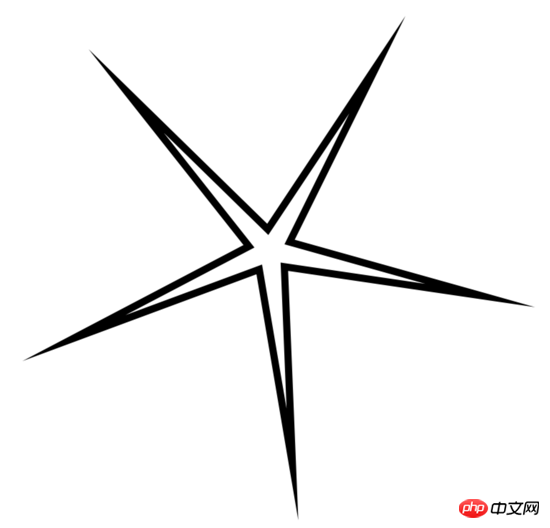 Note: miterLimit is not the distance from the white tip to the black tip. This The distance is much greater than 20px.
Note: miterLimit is not the distance from the white tip to the black tip. This The distance is much greater than 20px.
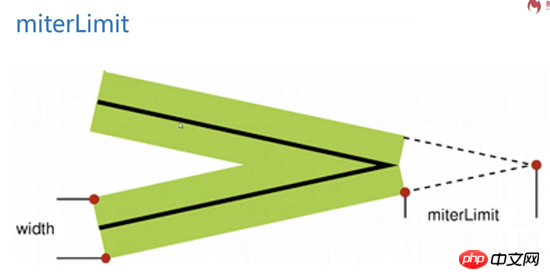 When miterLimit is generated, the line must have width, and the sharp corner of the middle line of the line with width is the direct distance from the outer sharp corner.
When miterLimit is generated, the line must have width, and the sharp corner of the middle line of the line with width is the direct distance from the outer sharp corner.
canvas gives a miterLimit experience value of 10. Only in extremely special circumstances, when very sharp corners need to be represented, miterLimit needs to be modified.
The above is the entire content of this article. I hope it will be helpful to everyone's study. For more related content, please pay attention to the PHP Chinese website!
Related recommendations:
How to use HTML to draw a vertical line between two div tagsHow to use HTML5
Canvas realizes snowflakes falling
The above is the detailed content of About the properties of canvas lines. For more information, please follow other related articles on the PHP Chinese website!

Hot AI Tools

Undresser.AI Undress
AI-powered app for creating realistic nude photos

AI Clothes Remover
Online AI tool for removing clothes from photos.

Undress AI Tool
Undress images for free

Clothoff.io
AI clothes remover

Video Face Swap
Swap faces in any video effortlessly with our completely free AI face swap tool!

Hot Article

Hot Tools

Notepad++7.3.1
Easy-to-use and free code editor

SublimeText3 Chinese version
Chinese version, very easy to use

Zend Studio 13.0.1
Powerful PHP integrated development environment

Dreamweaver CS6
Visual web development tools

SublimeText3 Mac version
God-level code editing software (SublimeText3)

Hot Topics
 What are the canvas arrow plug-ins?
Aug 21, 2023 pm 02:14 PM
What are the canvas arrow plug-ins?
Aug 21, 2023 pm 02:14 PM
The canvas arrow plug-ins include: 1. Fabric.js, which has a simple and easy-to-use API and can create custom arrow effects; 2. Konva.js, which provides the function of drawing arrows and can create various arrow styles; 3. Pixi.js , which provides rich graphics processing functions and can achieve various arrow effects; 4. Two.js, which can easily create and control arrow styles and animations; 5. Arrow.js, which can create various arrow effects; 6. Rough .js, you can create hand-drawn arrows, etc.
 Learn the canvas framework and explain the commonly used canvas framework in detail
Jan 17, 2024 am 11:03 AM
Learn the canvas framework and explain the commonly used canvas framework in detail
Jan 17, 2024 am 11:03 AM
Explore the Canvas framework: To understand what are the commonly used Canvas frameworks, specific code examples are required. Introduction: Canvas is a drawing API provided in HTML5, through which we can achieve rich graphics and animation effects. In order to improve the efficiency and convenience of drawing, many developers have developed different Canvas frameworks. This article will introduce some commonly used Canvas frameworks and provide specific code examples to help readers gain a deeper understanding of how to use these frameworks. 1. EaselJS framework Ea
 What are the details of the canvas clock?
Aug 21, 2023 pm 05:07 PM
What are the details of the canvas clock?
Aug 21, 2023 pm 05:07 PM
The details of the canvas clock include clock appearance, tick marks, digital clock, hour, minute and second hands, center point, animation effects, other styles, etc. Detailed introduction: 1. Clock appearance, you can use Canvas to draw a circular dial as the appearance of the clock, and you can set the size, color, border and other styles of the dial; 2. Scale lines, draw scale lines on the dial to represent hours or minutes. Position; 3. Digital clock, you can draw a digital clock on the dial to indicate the current hour and minute; 4. Hour hand, minute hand, second hand, etc.
 What versions of html2canvas are there?
Aug 22, 2023 pm 05:58 PM
What versions of html2canvas are there?
Aug 22, 2023 pm 05:58 PM
The versions of html2canvas include html2canvas v0.x, html2canvas v1.x, etc. Detailed introduction: 1. html2canvas v0.x, which is an early version of html2canvas. The latest stable version is v0.5.0-alpha1. It is a mature version that has been widely used and verified in many projects; 2. html2canvas v1.x, this is a new version of html2canvas.
 uniapp implements how to use canvas to draw charts and animation effects
Oct 18, 2023 am 10:42 AM
uniapp implements how to use canvas to draw charts and animation effects
Oct 18, 2023 am 10:42 AM
How to use canvas to draw charts and animation effects in uniapp requires specific code examples 1. Introduction With the popularity of mobile devices, more and more applications need to display various charts and animation effects on the mobile terminal. As a cross-platform development framework based on Vue.js, uniapp provides the ability to use canvas to draw charts and animation effects. This article will introduce how uniapp uses canvas to achieve chart and animation effects, and give specific code examples. 2. canvas
 What properties does tkinter canvas have?
Aug 21, 2023 pm 05:46 PM
What properties does tkinter canvas have?
Aug 21, 2023 pm 05:46 PM
The tkinter canvas attributes include bg, bd, relief, width, height, cursor, highlightbackground, highlightcolor, highlightthickness, insertbackground, insertwidth, selectbackground, selectforeground, xscrollcommand attributes, etc. Detailed introduction
 Where are the canvas mouse coordinates?
Aug 22, 2023 pm 03:08 PM
Where are the canvas mouse coordinates?
Aug 22, 2023 pm 03:08 PM
How to get mouse coordinates for canvas: 1. Create a JavaScript sample file; 2. Get a reference to the Canvas element and add a listener for mouse movement events; 3. When the mouse moves on the Canvas, the getMousePos function will be triggered; 4. Use The "getBoundingClientRect()" method obtains the position and size information of the Canvas element, and obtains the mouse coordinates through event.clientX and event.clientY.
 Explore the powerful role and application of canvas in game development
Jan 17, 2024 am 11:00 AM
Explore the powerful role and application of canvas in game development
Jan 17, 2024 am 11:00 AM
Understand the power and application of canvas in game development Overview: With the rapid development of Internet technology, web games are becoming more and more popular among players. As an important part of web game development, canvas technology has gradually emerged in game development, showing its powerful power and application. This article will introduce the potential of canvas in game development and demonstrate its application through specific code examples. 1. Introduction to canvas technology Canvas is a new element in HTML5, which allows us to use






