Upload pictures with back-end code in WeChat applet
This time I will bring you the back-end code for uploading images in the WeChat applet. What are the precautions for uploading images in the WeChat applet. The following is a practical case, let's take a look.
Of course, mini programs can also upload pictures, and the WeChat mini program documentation is also very clear.
Upload pictures
First select the picture
Achieve through wx.chooseImage(OBJECT)
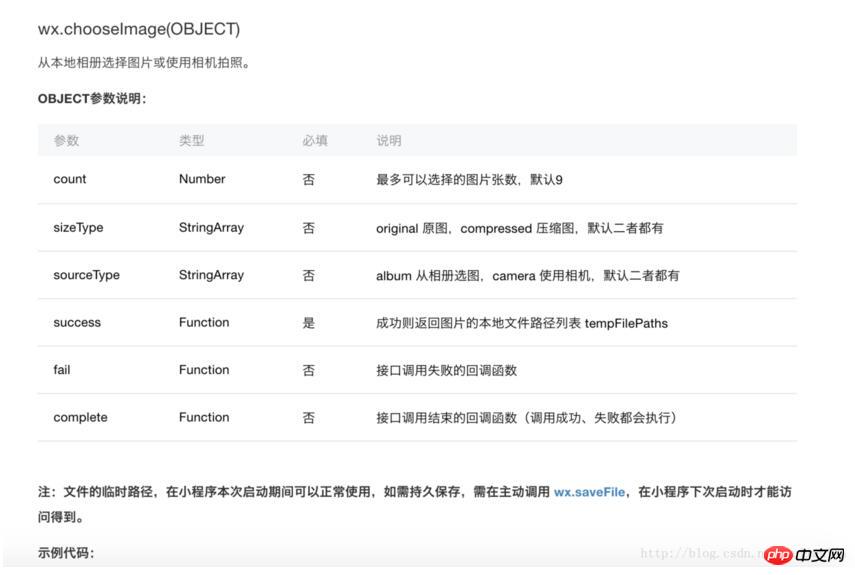
Official sample code
wx.chooseImage({
count: 1, // 默认9
sizeType: ['original', 'compressed'], // 可以指定是原图还是压缩图,默认二者都有
sourceType: ['album', 'camera'], // 可以指定来源是相册还是相机,默认二者都有
success: function (res) {
// 返回选定照片的本地文件路径列表,tempFilePath可以作为img标签的src属性显示图片
var tempFilePaths = res.tempFilePaths
}
})You can select up to 9 pictures, or you can take photos. After selecting the picture, you will get the picture path. This path will be used during this startup. efficient.
If you need to save, you need to use wx.saveFile(OBJECT)
##Upload the picture
Passwx.uploadFile(OBJECT) You can upload local resource files to the server.
The principle is that the client initiates an HTTPS POST request, where the content-type is multipart/form-data.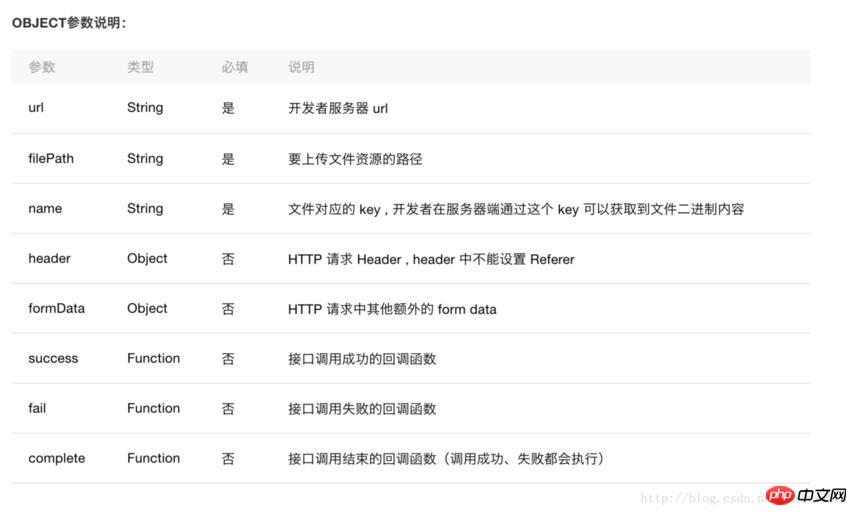
wx.chooseImage({
success: function(res) {
var tempFilePaths = res.tempFilePaths
wx.uploadFile({
url: 'http://example.weixin.qq.com/upload', //仅为示例,非真实的接口地址
filePath: tempFilePaths[0],
name: 'file',
formData:{
'user': 'test'
},
success: function(res){
var data = res.data
//do something
}
})
}
})Sample code
After reading the official document, I wrote a way to upload pictures. So troublesome, the following is the code of the real scenarioimport constant from '../../common/constant';
Page({
data: {
src: "../../image/photo.png", //绑定image组件的src
//略...
},
onLoad: function (options) {
//略...
},
uploadPhoto() {
var that = this;
wx.chooseImage({
count: 1, // 默认9
sizeType: ['compressed'], // 可以指定是原图还是压缩图,默认二者都有
sourceType: ['album', 'camera'], // 可以指定来源是相册还是相机,默认二者都有
success: function (res) {
// 返回选定照片的本地文件路径列表,tempFilePath可以作为img标签的src属性显示图片
var tempFilePaths = res.tempFilePaths;
upload(that, tempFilePaths);
}
})
}
})
function upload(page, path) {
wx.showToast({
icon: "loading",
title: "正在上传"
}),
wx.uploadFile({
url: constant.SERVER_URL + "/FileUploadServlet",
filePath: path[0],
name: 'file',
header: { "Content-Type": "multipart/form-data" },
formData: {
//和服务器约定的token, 一般也可以放在header中
'session_token': wx.getStorageSync('session_token')
},
success: function (res) {
console.log(res);
if (res.statusCode != 200) {
wx.showModal({
title: '提示',
content: '上传失败',
showCancel: false
})
return;
}
var data = res.data
page.setData({ //上传成功修改显示头像
src: path[0]
})
},
fail: function (e) {
console.log(e);
wx.showModal({
title: '提示',
content: '上传失败',
showCancel: false
})
},
complete: function () {
wx.hideToast(); //隐藏Toast
}
})
}Backend code
The backend is written in java. At the beginning, the backend started to use Some frameworks encountered various problems when receiving uploaded images. Later, when pure Servlets were used, there were no problems. Posting the code will save you trouble in the future. Note: The code uses the company's internal framework. It is recommended to modify it before using it.public class FileUploadServlet extends HttpServlet {
private static final long serialVersionUID = 1L;
private static Logger logger = LoggerFactory.getLogger(FileUploadServlet.class);
public FileUploadServlet() {
super();
}
protected void doGet(HttpServletRequest request, HttpServletResponse response) throws ServletException, IOException {
JsonMessage<Object> message = new JsonMessage<Object>();
EOSResponse eosResponse = null;
String sessionToken = null;
FileItem file = null;
InputStream in = null;
ByteArrayOutputStream swapStream1 = null;
try {
request.setCharacterEncoding("UTF-8");
//1、创建一个DiskFileItemFactory工厂
DiskFileItemFactory factory = new DiskFileItemFactory();
//2、创建一个文件上传解析器
ServletFileUpload upload = new ServletFileUpload(factory);
//解决上传文件名的中文乱码
upload.setHeaderEncoding("UTF-8");
// 1. 得到 FileItem 的集合 items
List<FileItem> items = upload.parseRequest(request);
logger.info("items:{}", items.size());
// 2. 遍历 items:
for (FileItem item : items) {
String name = item.getFieldName();
logger.info("fieldName:{}", name);
// 若是一个一般的表单域, 打印信息
if (item.isFormField()) {
String value = item.getString("utf-8");
if("session_token".equals(name)){
sessionToken = value;
}
}else {
if("file".equals(name)){
file = item;
}
}
}
//session校验
if(StringUtils.isEmpty(sessionToken)){
message.setStatus(StatusCodeConstant.SESSION_TOKEN_TIME_OUT);
message.setErrorMsg(StatusCodeConstant.SESSION_TOKEN_TIME_OUT_MSG);
}
String userId = RedisUtils.hget(sessionToken,"userId");
logger.info("userId:{}", userId);
if(StringUtils.isEmpty(userId)){
message.setStatus(StatusCodeConstant.SESSION_TOKEN_TIME_OUT);
message.setErrorMsg(StatusCodeConstant.SESSION_TOKEN_TIME_OUT_MSG);
}
//上传文件
if(file == null){
}else{
swapStream1 = new ByteArrayOutputStream();
in = file.getInputStream();
byte[] buff = new byte[1024];
int rc = 0;
while ((rc = in.read(buff)) > 0) {
swapStream1.write(buff, 0, rc);
}
Usr usr = new Usr();
usr.setObjectId(Integer.parseInt(userId));
final byte[] bytes = swapStream1.toByteArray();
eosResponse= ServerProxy.getSharedInstance().saveHeadPortrait(usr, new RequestOperation() {
@Override
public void addValueToRequest(EOSRequest request) {
request.addMedia("head_icon_media", new EOSMediaData(EOSMediaData.MEDIA_TYPE_IMAGE_JPEG, bytes));
}
});
// 请求成功的场合
if (eosResponse.getCode() == 0) {
message.setStatus(ConstantUnit.SUCCESS);
} else {
message.setStatus(String.valueOf(eosResponse.getCode()));
}
}
} catch (Exception e) {
e.printStackTrace();
} finally{
try {
if(swapStream1 != null){
swapStream1.close();
}
} catch (IOException e) {
e.printStackTrace();
}
try {
if(in != null){
in.close();
}
} catch (IOException e) {
e.printStackTrace();
}
}
PrintWriter out = response.getWriter();
out.write(JSONObject.toJSONString(message));
}
protected void doPost(HttpServletRequest request, HttpServletResponse response) throws ServletException, IOException {
doGet(request, response);
}
} Detailed explanation of the three usage cases of js (with code)
How to use WeChat mini Program to upload pictures
The above is the detailed content of Upload pictures with back-end code in WeChat applet. For more information, please follow other related articles on the PHP Chinese website!

Hot AI Tools

Undresser.AI Undress
AI-powered app for creating realistic nude photos

AI Clothes Remover
Online AI tool for removing clothes from photos.

Undress AI Tool
Undress images for free

Clothoff.io
AI clothes remover

Video Face Swap
Swap faces in any video effortlessly with our completely free AI face swap tool!

Hot Article

Hot Tools

Notepad++7.3.1
Easy-to-use and free code editor

SublimeText3 Chinese version
Chinese version, very easy to use

Zend Studio 13.0.1
Powerful PHP integrated development environment

Dreamweaver CS6
Visual web development tools

SublimeText3 Mac version
God-level code editing software (SublimeText3)

Hot Topics
 1677
1677
 14
14
 1430
1430
 52
52
 1333
1333
 25
25
 1278
1278
 29
29
 1257
1257
 24
24
 How to solve the problem of automatically saving pictures when publishing on Xiaohongshu? Where is the automatically saved image when posting?
Mar 22, 2024 am 08:06 AM
How to solve the problem of automatically saving pictures when publishing on Xiaohongshu? Where is the automatically saved image when posting?
Mar 22, 2024 am 08:06 AM
With the continuous development of social media, Xiaohongshu has become a platform for more and more young people to share their lives and discover beautiful things. Many users are troubled by auto-save issues when posting images. So, how to solve this problem? 1. How to solve the problem of automatically saving pictures when publishing on Xiaohongshu? 1. Clear the cache First, we can try to clear the cache data of Xiaohongshu. The steps are as follows: (1) Open Xiaohongshu and click the "My" button in the lower right corner; (2) On the personal center page, find "Settings" and click it; (3) Scroll down and find the "Clear Cache" option. Click OK. After clearing the cache, re-enter Xiaohongshu and try to post pictures to see if the automatic saving problem is solved. 2. Update the Xiaohongshu version to ensure that your Xiaohongshu
 How to post pictures in TikTok comments? Where is the entrance to the pictures in the comment area?
Mar 21, 2024 pm 09:12 PM
How to post pictures in TikTok comments? Where is the entrance to the pictures in the comment area?
Mar 21, 2024 pm 09:12 PM
With the popularity of Douyin short videos, user interactions in the comment area have become more colorful. Some users wish to share images in comments to better express their opinions or emotions. So, how to post pictures in TikTok comments? This article will answer this question in detail and provide you with some related tips and precautions. 1. How to post pictures in Douyin comments? 1. Open Douyin: First, you need to open Douyin APP and log in to your account. 2. Find the comment area: When browsing or posting a short video, find the place where you want to comment and click the "Comment" button. 3. Enter your comment content: Enter your comment content in the comment area. 4. Choose to send a picture: In the interface for entering comment content, you will see a "picture" button or a "+" button, click
 How to make ppt pictures appear one by one
Mar 25, 2024 pm 04:00 PM
How to make ppt pictures appear one by one
Mar 25, 2024 pm 04:00 PM
In PowerPoint, it is a common technique to display pictures one by one, which can be achieved by setting animation effects. This guide details the steps to implement this technique, including basic setup, image insertion, adding animation, and adjusting animation order and timing. Additionally, advanced settings and adjustments are provided, such as using triggers, adjusting animation speed and order, and previewing animation effects. By following these steps and tips, users can easily set up pictures to appear one after another in PowerPoint, thereby enhancing the visual impact of the presentation and grabbing the attention of the audience.
 6 Ways to Make Pictures Sharper on iPhone
Mar 04, 2024 pm 06:25 PM
6 Ways to Make Pictures Sharper on iPhone
Mar 04, 2024 pm 06:25 PM
Apple's recent iPhones capture memories with crisp detail, saturation and brightness. But sometimes, you may encounter some issues that may cause the image to look less clear. While autofocus on iPhone cameras has come a long way, allowing you to take photos quickly, the camera can mistakenly focus on the wrong subject in certain situations, making the photo blurry in unwanted areas. If your photos on your iPhone look out of focus or lack sharpness overall, the following post should help you make them sharper. How to Make Pictures Clearer on iPhone [6 Methods] You can try using the native Photos app to clean up your photos. If you want more features and options
 What should I do if the images on the webpage cannot be loaded? 6 solutions
Mar 15, 2024 am 10:30 AM
What should I do if the images on the webpage cannot be loaded? 6 solutions
Mar 15, 2024 am 10:30 AM
Some netizens found that when they opened the browser web page, the pictures on the web page could not be loaded for a long time. What happened? I checked that the network is normal, so where is the problem? The editor below will introduce to you six solutions to the problem that web page images cannot be loaded. Web page images cannot be loaded: 1. Internet speed problem The web page cannot display images. It may be because the computer's Internet speed is relatively slow and there are more softwares opened on the computer. And the images we access are relatively large, which may be due to loading timeout. As a result, the picture cannot be displayed. You can turn off the software that consumes more network speed. You can go to the task manager to check. 2. Too many visitors. If the webpage cannot display pictures, it may be because the webpages we visited were visited at the same time.
 How to arrange two pictures side by side in wps document
Mar 20, 2024 pm 04:00 PM
How to arrange two pictures side by side in wps document
Mar 20, 2024 pm 04:00 PM
When using WPS office software, we found that not only one form is used, tables and pictures can be added to the text, pictures can also be added to the table, etc. These are all used together to make the content of the entire document look richer. , if you need to insert two pictures into the document and they need to be arranged side by side. Our next course can solve this problem: how to place two pictures side by side in a wps document. 1. First, you need to open the WPS software and find the picture you want to adjust. Left-click the picture and a menu bar will pop up, select "Page Layout". 2. Select "Tight wrapping" in text wrapping. 3. After all the pictures you need are confirmed to be set to "Tight text wrapping", you can drag the pictures to the appropriate position and click on the first picture.
 How to convert pdf documents into jpg images with Foxit PDF Reader - How to convert pdf documents into jpg images with Foxit PDF Reader
Mar 04, 2024 pm 05:49 PM
How to convert pdf documents into jpg images with Foxit PDF Reader - How to convert pdf documents into jpg images with Foxit PDF Reader
Mar 04, 2024 pm 05:49 PM
Are you also using Foxit PDF Reader software? So do you know how Foxit PDF Reader converts pdf documents into jpg images? The following article brings you how Foxit PDF Reader converts pdf documents into jpg images. For those who are interested in the method of converting jpg images, please come and take a look below. First start Foxit PDF Reader, then find "Features" on the top toolbar, and then select the "PDF to Others" function. Next, open a web page called "Foxit PDF Online Conversion". Click the "Login" button on the upper right side of the page to log in, and then turn on the "PDF to Image" function. Then click the upload button and add the pdf file you want to convert into an image. After adding it, click "Start Conversion"
 How to make Win11 automatically display a picture at startup
Dec 31, 2023 pm 10:54 PM
How to make Win11 automatically display a picture at startup
Dec 31, 2023 pm 10:54 PM
Some users want to automatically open a picture when turning on the computer without changing the desktop wallpaper. We can use this function to enjoy pictures or prompt memos. In fact, the setting method is very simple. Just put the picture in the corresponding Just put it in the startup folder. Let’s take a look at it below. How to automatically open a picture when Windows 11 starts: 1. First, we need to double-click to open "This Computer" on the desktop. 2. After entering this computer, double-click to enter the system "c drive" 3. Then locate the following location "C:\Users\Administrator" \AppData\Roaming\Microsoft\Windows\StartMenu\Programs\Start




