tensorflow uses flags to define command line parameters
This article mainly introduces how tensorflow uses flags to define command line parameters. Now I share it with you and give it as a reference. Let’s take a look together
tf defines tf.app.flags to support accepting command line parameters, which is equivalent to accepting argv.
import tensorflow as tf #第一个是参数名称,第二个参数是默认值,第三个是参数描述 tf.app.flags.DEFINE_string('str_name', 'def_v_1',"descrip1") tf.app.flags.DEFINE_integer('int_name', 10,"descript2") tf.app.flags.DEFINE_boolean('bool_name', False, "descript3") FLAGS = tf.app.flags.FLAGS #必须带参数,否则:'TypeError: main() takes no arguments (1 given)'; main的参数名随意定义,无要求 def main(_): print(FLAGS.str_name) print(FLAGS.int_name) print(FLAGS.bool_name) if __name__ == '__main__': tf.app.run() #执行main函数
Execution:
[root@AliHPC-G41-211 test]# python tt.py
def_v_1
10
False
[root@AliHPC-G41-211 test]# python tt.py --str_name test_str --int_name 99 --bool_name True
test_str
99
True
Related recommendations:
How to export TensorFlow’s model network to a single file
The above is the detailed content of tensorflow uses flags to define command line parameters. For more information, please follow other related articles on the PHP Chinese website!

Hot AI Tools

Undresser.AI Undress
AI-powered app for creating realistic nude photos

AI Clothes Remover
Online AI tool for removing clothes from photos.

Undress AI Tool
Undress images for free

Clothoff.io
AI clothes remover

Video Face Swap
Swap faces in any video effortlessly with our completely free AI face swap tool!

Hot Article

Hot Tools

Notepad++7.3.1
Easy-to-use and free code editor

SublimeText3 Chinese version
Chinese version, very easy to use

Zend Studio 13.0.1
Powerful PHP integrated development environment

Dreamweaver CS6
Visual web development tools

SublimeText3 Mac version
God-level code editing software (SublimeText3)

Hot Topics
 1670
1670
 14
14
 1428
1428
 52
52
 1329
1329
 25
25
 1274
1274
 29
29
 1256
1256
 24
24
 Enable Low Power Mode on Mac via the command line
Apr 14, 2023 pm 12:13 PM
Enable Low Power Mode on Mac via the command line
Apr 14, 2023 pm 12:13 PM
For those unfamiliar, Low Power Mode reduces your Mac's energy usage, potentially extending battery life at the expense of performance temporarily, but it's handled well enough that for most users, they won't notice to any particular degradation. This is a very useful mode if you're a Mac laptop user trying to get the most battery life possible from your MacBook Pro or Air. Enable Mac Low Power Mode from the Command Line From the Terminal, type the following command string on any Mac laptop: sudo pmset -a lowpowermode 1 Press Enter as sudo requires and enter the administrator password to authenticate.
 Learn how to use the command line tool sxstrace.exe effectively
Jan 04, 2024 pm 08:47 PM
Learn how to use the command line tool sxstrace.exe effectively
Jan 04, 2024 pm 08:47 PM
Many friends who use win10 system have encountered this problem when playing games or installing the system. The application cannot be started because the parallel configuration of the application is incorrect. For more information, see the application event log, or use the command line sxstrace.exe tool. This may be because the operating system does not have corresponding permissions. Let’s take a look at the specific tutorial below. Tutorial on using the command line sxstrace.exe tool 1. This problem usually occurs when installing programs and games. The prompt is: The application cannot be started because the parallel configuration of the application is incorrect. For more information, see the application event log, or use the command line sxstrace.exe tool. 2. Start →
 Upgrade Ubuntu 20.04 to 22.04 via command line
Mar 20, 2024 pm 01:25 PM
Upgrade Ubuntu 20.04 to 22.04 via command line
Mar 20, 2024 pm 01:25 PM
This article details the steps to upgrade Ubuntu 20.04 to 22.04. For users using Ubuntu 20.04, they have missed the new features and advantages brought by version 22.04. In order to get a better experience and security, it is recommended to upgrade to a newer Ubuntu version in time. Ubuntu22.04 is codenamed "Jamie Jellyfish", let's explore how to get the latest LTS version! How to upgrade Ubuntu 20.04 to 22.04 via the command line Mastering the command line will give you an advantage. While it is possible to update Ubuntu via the GUI, our focus will be via the command line. First, let’s check the currently running version of Ubuntu using the following command: $
 Detailed explanation of python command line parameters
Dec 18, 2023 pm 04:13 PM
Detailed explanation of python command line parameters
Dec 18, 2023 pm 04:13 PM
In Python, parameters can be passed to scripts via the command line. These parameters can be used inside scripts to perform different actions based on different inputs. Detailed explanation of Python command line parameters: 1. Positional parameters: parameters passed to the script in order on the command line. They can be accessed through position inside the script; 2. Command line options: parameters starting with - or -, usually Used to specify specific options or flags for the script; 3. Pass parameter values: Pass parameter values through the command line.
 How to install tensorflow in conda
Dec 05, 2023 am 11:26 AM
How to install tensorflow in conda
Dec 05, 2023 am 11:26 AM
Installation steps: 1. Download and install Miniconda, select the appropriate Miniconda version according to the operating system, and install according to the official guide; 2. Use the "conda create -n tensorflow_env python=3.7" command to create a new Conda environment; 3. Activate Conda environment; 4. Use the "conda install tensorflow" command to install the latest version of TensorFlow; 5. Verify the installation.
 A first look at Django: Create your first Django project using the command line
Feb 19, 2024 am 09:56 AM
A first look at Django: Create your first Django project using the command line
Feb 19, 2024 am 09:56 AM
Start the journey of Django project: start from the command line and create your first Django project. Django is a powerful and flexible web application framework. It is based on Python and provides many tools and functions needed to develop web applications. This article will lead you to create your first Django project starting from the command line. Before starting, make sure you have Python and Django installed. Step 1: Create the project directory First, open the command line window and create a new directory
 Common commands and shortcuts in Linux systems
Jun 18, 2023 am 08:46 AM
Common commands and shortcuts in Linux systems
Jun 18, 2023 am 08:46 AM
With the widespread application of the Linux operating system, more and more people are beginning to need to learn and understand the basic commands and shortcuts in the Linux system. In this article, we will introduce some commonly used Linux commands and shortcuts to help beginners understand the Linux system and improve work efficiency. Commonly used commands 1.1ls command The ls command is one of the most commonly used commands in Linux. It is mainly used to list files and subdirectories in the current directory. Commonly used options are: -l: Display file information in long format, including file type
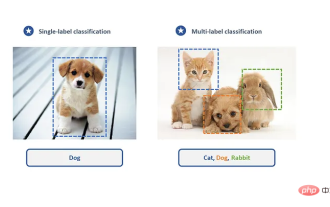 Create a deep learning classifier for cat and dog pictures using TensorFlow and Keras
May 16, 2023 am 09:34 AM
Create a deep learning classifier for cat and dog pictures using TensorFlow and Keras
May 16, 2023 am 09:34 AM
In this article, we will use TensorFlow and Keras to create an image classifier that can distinguish between images of cats and dogs. To do this, we will use the cats_vs_dogs dataset from the TensorFlow dataset. The dataset consists of 25,000 labeled images of cats and dogs, of which 80% are used for training, 10% for validation, and 10% for testing. Loading data We start by loading the dataset using TensorFlowDatasets. Split the data set into training set, validation set and test set, accounting for 80%, 10% and 10% of the data respectively, and define a function to display some sample images in the data set. importtenso




