css to achieve multi-level folding menu effect
This article mainly introduces pure CSS to realize the folding tree effect of multi-level folding menu. The checked value of checkbox is used to determine whether the lower-level columns are expanded. This effect is achieved through the checked pseudo-class provided by the CSS3 selector. Interested friends Please refer to it, I hope it can help everyone.
1. Use the checked value of the checkbox to determine whether the lower-level column is expanded. The CSS3 selector provides the pseudo-class: checked. This pseudo-class provides us with execution when the element has the checked value. CSS.
When there is a submenu, there is a downward arrow on the right side of the menu item. When the menu item is collapsed, the arrow points upward. Pictures can be replaced by yourself.
2. Rendering
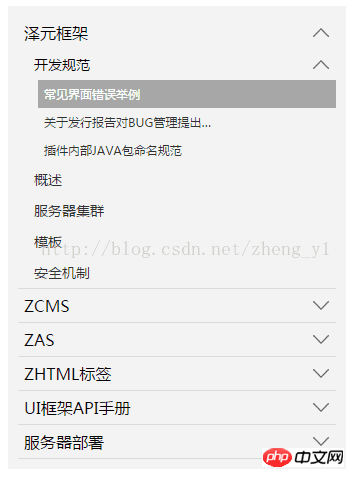
3. Code snippet
<ol class="tree">
<li>
<label for="folder1" class="folderOne">泽元框架</label> <input type="checkbox" id="folder1" />
<ol>
<li>
<label for="subfolder1"class="folderTwo">开发规范</label> <input type="checkbox" id="subfolder1" />
<ol>
<li class="file folderThree"><a href="#">常见界面错误举例</a></li>
<li class="file folderThree"><a href="#">关于发行报告对BUG管理提出…</a></li>
<li class="file folderThree"><a href="#">插件内部JAVA包命名规范</a></li>
</ol>
</li>
<li class="file folderTwo"><a href="#">概述</a></li>
<li class="file folderTwo"><a href="#">服务器集群</a></li>
<li class="file folderTwo"><a href="#">模板</a></li>
<li class="file folderTwo"><a href="#">安全机制</a></li>
</ol>
</li>
<li>
<label for="folder2" class="folderOne" >ZCMS</label> <input type="checkbox" id="folder2" />
<ol>
<li class="file folderTwo"><a href="#">实时数据</a></li>
<li>
<label for="subfolder2" class="folderTwo">实时数据</label> <input type="checkbox" id="subfolder2" />
<ol>
<li class="file folderThree"><a href="#">实时数据</a></li>
<li class="file folderThree"><a href="#">实时数据</a></li>
<li class="file folderThree"><a href="#">实时数据</a></li>
</ol>
</li>
</ol>
</li>
<li>
<label for="folder3" class="folderOne">ZAS</label> <input type="checkbox" id="folder3" />
<ol>
<li class="file folderTwo"><a href="#">实时数据</a></li>
<li class="file folderTwo"><a href="#">实时数据</a></li>
</ol>
</li>
<li>
<label for="folder4" class="folderOne">ZHTML标签</label> <input type="checkbox" id="folder4"/>
<ol>
<li class="file folderTwo"><a href="#">实时数据</a></li>
<li class="file folderTwo"><a href="#">实时数据</a></li>
</ol>
</li>
<li>
<label for="folder5" class="folderOne">UI框架API手册</label> <input type="checkbox" id="folder5"/>
<ol>
<li class="file folderTwo"><a href="#">实时数据</a></li>
<li class="file folderTwo"><a href="#">实时数据</a></li>
</ol>
</li>
</ol>
<style type="text/css">
.tree {margin: 0;padding: 0;background-color:#f2f2f2;overflow: hidden;}
/*隐藏input*/
.tree li input{position: absolute;left: 0;opacity: 0;z-index: 2;cursor: pointer;height: 1em;width:1em;top: 0;}
/*所有菜单项设置统一样式*/
.tree li {position: relative;list-style: none;}
/*一级菜单加下边线*/
.tree>li{border-bottom: 1px solid #d9d9d9;}
/*给有子菜单的菜单项添加背景图标*/
.tree li label {max-width:999px;cursor: pointer;display: block;margin:0 0 0 -50px;padding: 15px 10px 15px 70px;background: url(../../images/cp-detail-arrow-b.png) no-repeat right center;background-position:95% 50%;white-space:nowrap;overflow:hidden;text-overflow: ellipsis; }
.tree li label:hover,li label:focus{background-color:#a7a7a7;color:#fff;}
/*清除所有展开的子菜单的display*/
.tree li input + ol{display: none;}
/*当input被选中时,给所有展开的子菜单设置样式*/
.tree input:checked + ol {padding-left:14px;height: auto;display: block;}
.tree input:checked + ol > li { height: auto;}
/*末层菜单为A标签,设置样式*/
.tree li.file a{margin:0 -10px 0 -50px;padding: 15px 20px 15px 70px;text-decoration:none;display: block;color:#333333;white-space:nowrap;overflow:hidden;text-overflow: ellipsis;}
.tree li.file a:hover,li.file a:focus{background-color:#a7a7a7;color:#fff;}
/*不同层级的菜单字体大小不同*/
.tree .folderOne{font-size: 18px;}
.tree .folderTwo{font-size:16px;}
.tree .folderThree{font-size:14px;}
</style>
<script type="text/javascript">
$(document).ready(function() {
//每个有子菜单的菜单项添加点击事件
$(".tree label").click(function(){
//获取当前菜单旁边input的check状态
var isChecked = $(this).next("input[type='checkbox']").is(':checked');
//展开和收齐的不同状态下更换右侧小图标
if(isChecked){
$(this).css(
"background-image","url(../images/cp-detail-arrow-b.png)"
);
}else{
$(this).css(
"background-image","url(../images/cp-detail-arrow-t.png)"
);
}
});
});
</script>Introduced below Next CSS menu folding
Let me show you the rendering first:
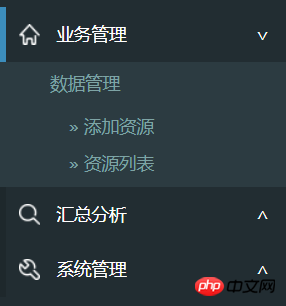
As above, assuming the first-level menu is p, The secondary menu is ul. It looks like:
<p>业务管理<span></span></p> <ul> ... <ul> <p class="collapsed">汇总分析<span></span></</p> <ul> ... <ul> <p class="collapsed">>系统管理<span></span></</p> <ul> ... <ul>
When the menu is expanded, there is a blue mark on the left and a fold mark on the right.
The blue mark on the left does not need a table. Just set the border with CSS. It is also very convenient to use CSS on the right.
p span { float:right; padding-right:20px; }
p span:after { content: "∨" }
p.collapsed span:after { content: "∧" }Then let’s talk about the folding effect of the submenu, there is animation:
p.collapsed + ul { height: 0px; transition: height 0.5s ease-out; }
p ul { height: 80px; transition: height 0.5s ease-in; }Note that ul must have height If the specific value of px is not specified, although it can be folded, there will be no animation effect.
The last step is to use jQuery or ezj to switch className. When p is clicked, toggleClass("collapsed") is used.
The above is the detailed content of css to achieve multi-level folding menu effect. For more information, please follow other related articles on the PHP Chinese website!

Hot AI Tools

Undresser.AI Undress
AI-powered app for creating realistic nude photos

AI Clothes Remover
Online AI tool for removing clothes from photos.

Undress AI Tool
Undress images for free

Clothoff.io
AI clothes remover

Video Face Swap
Swap faces in any video effortlessly with our completely free AI face swap tool!

Hot Article

Hot Tools

Notepad++7.3.1
Easy-to-use and free code editor

SublimeText3 Chinese version
Chinese version, very easy to use

Zend Studio 13.0.1
Powerful PHP integrated development environment

Dreamweaver CS6
Visual web development tools

SublimeText3 Mac version
God-level code editing software (SublimeText3)

Hot Topics
 How to use bootstrap in vue
Apr 07, 2025 pm 11:33 PM
How to use bootstrap in vue
Apr 07, 2025 pm 11:33 PM
Using Bootstrap in Vue.js is divided into five steps: Install Bootstrap. Import Bootstrap in main.js. Use the Bootstrap component directly in the template. Optional: Custom style. Optional: Use plug-ins.
 The Roles of HTML, CSS, and JavaScript: Core Responsibilities
Apr 08, 2025 pm 07:05 PM
The Roles of HTML, CSS, and JavaScript: Core Responsibilities
Apr 08, 2025 pm 07:05 PM
HTML defines the web structure, CSS is responsible for style and layout, and JavaScript gives dynamic interaction. The three perform their duties in web development and jointly build a colorful website.
 Understanding HTML, CSS, and JavaScript: A Beginner's Guide
Apr 12, 2025 am 12:02 AM
Understanding HTML, CSS, and JavaScript: A Beginner's Guide
Apr 12, 2025 am 12:02 AM
WebdevelopmentreliesonHTML,CSS,andJavaScript:1)HTMLstructurescontent,2)CSSstylesit,and3)JavaScriptaddsinteractivity,formingthebasisofmodernwebexperiences.
 How to set up the framework for bootstrap
Apr 07, 2025 pm 03:27 PM
How to set up the framework for bootstrap
Apr 07, 2025 pm 03:27 PM
To set up the Bootstrap framework, you need to follow these steps: 1. Reference the Bootstrap file via CDN; 2. Download and host the file on your own server; 3. Include the Bootstrap file in HTML; 4. Compile Sass/Less as needed; 5. Import a custom file (optional). Once setup is complete, you can use Bootstrap's grid systems, components, and styles to create responsive websites and applications.
 How to write split lines on bootstrap
Apr 07, 2025 pm 03:12 PM
How to write split lines on bootstrap
Apr 07, 2025 pm 03:12 PM
There are two ways to create a Bootstrap split line: using the tag, which creates a horizontal split line. Use the CSS border property to create custom style split lines.
 How to insert pictures on bootstrap
Apr 07, 2025 pm 03:30 PM
How to insert pictures on bootstrap
Apr 07, 2025 pm 03:30 PM
There are several ways to insert images in Bootstrap: insert images directly, using the HTML img tag. With the Bootstrap image component, you can provide responsive images and more styles. Set the image size, use the img-fluid class to make the image adaptable. Set the border, using the img-bordered class. Set the rounded corners and use the img-rounded class. Set the shadow, use the shadow class. Resize and position the image, using CSS style. Using the background image, use the background-image CSS property.
 How to use bootstrap button
Apr 07, 2025 pm 03:09 PM
How to use bootstrap button
Apr 07, 2025 pm 03:09 PM
How to use the Bootstrap button? Introduce Bootstrap CSS to create button elements and add Bootstrap button class to add button text
 How to resize bootstrap
Apr 07, 2025 pm 03:18 PM
How to resize bootstrap
Apr 07, 2025 pm 03:18 PM
To adjust the size of elements in Bootstrap, you can use the dimension class, which includes: adjusting width: .col-, .w-, .mw-adjust height: .h-, .min-h-, .max-h-






