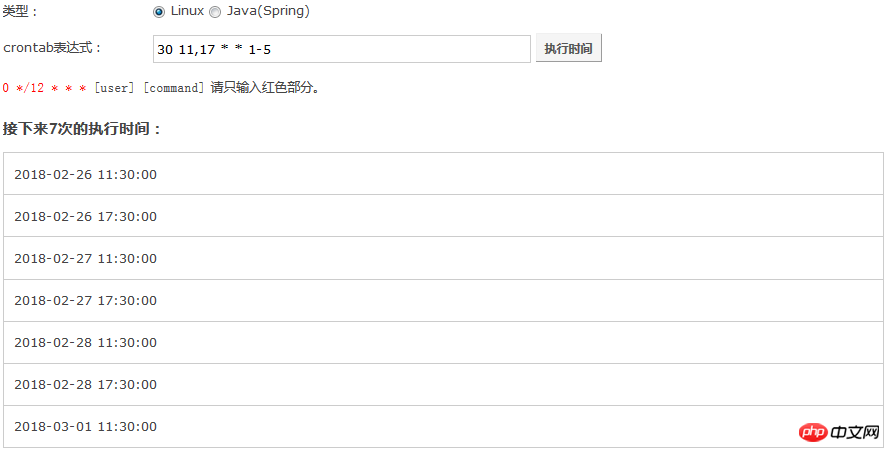Operation and Maintenance
Operation and Maintenance
 Linux Operation and Maintenance
Linux Operation and Maintenance
 Detailed explanation of Linux scheduled task crontab
Detailed explanation of Linux scheduled task crontab
Detailed explanation of Linux scheduled task crontab
The crontab command is common in Unix and Unix-like operating systems and is used to set instructions to be executed periodically. Stored in the "crontab" file for later reading and execution. The word comes from the Greek chronos (χρνο), which means time. Usually, the instructions stored in crontab are activated by the daemon process. Crond often runs in the background and checks every minute to see if there are scheduled jobs that need to be executed. Such jobs are generally called cron jobs.
There is a scheduled task plan on the windows system. Through step-by-step settings, commands can be executed at a certain time. For example, PHP executes the bat file, and then the bat file executes the php file. But on Linux, you need to use crontab to do scheduled tasks. The execution of the task plan is controlled through a daemon process crond.

Create task plan
Log in to the linux server
Enter crontab -e. After typing, you will automatically enter the vi editor. At this time, you can write commands according to your needs, save and exit after writing.
The saved file is in /var/spool/cron/

Write a scheduled plan
The time of Linux scheduled tasks has a fixed format, such as: 
This task plan is to execute the test.php file every one minute. You can see that the crontab task plan is generally divided into two parts. The first part is the time, which is defined at what time, and the second part is what to do at this time. .
The PHP language is used here, the content of the test.php file
<span style="font-size: 14px;"><?php<br> file_put_contents('/home/test.php',date('Y-m-d H:i:s',time()),FILE_APPEND);<br></span>So this task plan is to download to home every one minute Write the time in the test.php file


There are usually five * signs in front of it and 5 times are used to represent
Minute Hour Day Month Week
##Example
You can use online tools to test whether the task plan is written correctlyhttps://tool.lu/crontab/
-
Execute every one minute Once
<span style="font-size: 14px;">*/1 * * * *<br></span>
Copy after login
-
Executed once every day at 1.30 am
<span style="font-size: 14px;">30 1 * * *<br></span>
Copy after login
-
Executes every Monday at 8:00 am
<span style="font-size: 14px;">0 8 * * 1<br></span>
Copy after login
- ## Every Weekdays 1-5 7:30pm, execution
<span style="font-size: 14px;">30 19 * * 1-5<br></span>
Copy after login ##Every weekday 11:30am, 5:30pm Execution
##Every weekday 11:30am, 5:30pm Execution -
<span style="font-size: 14px;">30 11,17 * * 1-5<br></span>
Copy after login Every working day at 11:30 am, 5:40 pm Execution
Every working day at 11:30 am, 5:40 pm Execution -
<span style="font-size: 14px;">30 11 * * 1-5<br>40 17 * * 1-5<br></span>
Copy after loginEvery 2 days at 6pm, execute -
<span style="font-size: 14px;">0 18 */2 * * <br><br></span>
Copy after login from above You can see the syntax of time in the chestnut:
from above You can see the syntax of time in the chestnut:
- *, any
Command
##crontab -e Write task plan
- ##crontab -l List all existing task plans
- crontab -r Delete task plan
yii2 Configure crontab scheduled tasksWhat is the Linux user control scheduled task Crontab command and detailed explanationExample explains how to use crontab to regularly back up MySQL
The above is the detailed content of Detailed explanation of Linux scheduled task crontab. For more information, please follow other related articles on the PHP Chinese website!

Hot AI Tools

Undresser.AI Undress
AI-powered app for creating realistic nude photos

AI Clothes Remover
Online AI tool for removing clothes from photos.

Undress AI Tool
Undress images for free

Clothoff.io
AI clothes remover

Video Face Swap
Swap faces in any video effortlessly with our completely free AI face swap tool!

Hot Article

Hot Tools

Notepad++7.3.1
Easy-to-use and free code editor

SublimeText3 Chinese version
Chinese version, very easy to use

Zend Studio 13.0.1
Powerful PHP integrated development environment

Dreamweaver CS6
Visual web development tools

SublimeText3 Mac version
God-level code editing software (SublimeText3)

Hot Topics
 Linux Architecture: Unveiling the 5 Basic Components
Apr 20, 2025 am 12:04 AM
Linux Architecture: Unveiling the 5 Basic Components
Apr 20, 2025 am 12:04 AM
The five basic components of the Linux system are: 1. Kernel, 2. System library, 3. System utilities, 4. Graphical user interface, 5. Applications. The kernel manages hardware resources, the system library provides precompiled functions, system utilities are used for system management, the GUI provides visual interaction, and applications use these components to implement functions.
 What computer configuration is required for vscode
Apr 15, 2025 pm 09:48 PM
What computer configuration is required for vscode
Apr 15, 2025 pm 09:48 PM
VS Code system requirements: Operating system: Windows 10 and above, macOS 10.12 and above, Linux distribution processor: minimum 1.6 GHz, recommended 2.0 GHz and above memory: minimum 512 MB, recommended 4 GB and above storage space: minimum 250 MB, recommended 1 GB and above other requirements: stable network connection, Xorg/Wayland (Linux)
 How to run java code in notepad
Apr 16, 2025 pm 07:39 PM
How to run java code in notepad
Apr 16, 2025 pm 07:39 PM
Although Notepad cannot run Java code directly, it can be achieved by using other tools: using the command line compiler (javac) to generate a bytecode file (filename.class). Use the Java interpreter (java) to interpret bytecode, execute the code, and output the result.
 vscode terminal usage tutorial
Apr 15, 2025 pm 10:09 PM
vscode terminal usage tutorial
Apr 15, 2025 pm 10:09 PM
vscode built-in terminal is a development tool that allows running commands and scripts within the editor to simplify the development process. How to use vscode terminal: Open the terminal with the shortcut key (Ctrl/Cmd). Enter a command or run the script. Use hotkeys (such as Ctrl L to clear the terminal). Change the working directory (such as the cd command). Advanced features include debug mode, automatic code snippet completion, and interactive command history.
 How to check the warehouse address of git
Apr 17, 2025 pm 01:54 PM
How to check the warehouse address of git
Apr 17, 2025 pm 01:54 PM
To view the Git repository address, perform the following steps: 1. Open the command line and navigate to the repository directory; 2. Run the "git remote -v" command; 3. View the repository name in the output and its corresponding address.
 Where to write code in vscode
Apr 15, 2025 pm 09:54 PM
Where to write code in vscode
Apr 15, 2025 pm 09:54 PM
Writing code in Visual Studio Code (VSCode) is simple and easy to use. Just install VSCode, create a project, select a language, create a file, write code, save and run it. The advantages of VSCode include cross-platform, free and open source, powerful features, rich extensions, and lightweight and fast.
 What is the main purpose of Linux?
Apr 16, 2025 am 12:19 AM
What is the main purpose of Linux?
Apr 16, 2025 am 12:19 AM
The main uses of Linux include: 1. Server operating system, 2. Embedded system, 3. Desktop operating system, 4. Development and testing environment. Linux excels in these areas, providing stability, security and efficient development tools.
 vscode terminal command cannot be used
Apr 15, 2025 pm 10:03 PM
vscode terminal command cannot be used
Apr 15, 2025 pm 10:03 PM
Causes and solutions for the VS Code terminal commands not available: The necessary tools are not installed (Windows: WSL; macOS: Xcode command line tools) Path configuration is wrong (add executable files to PATH environment variables) Permission issues (run VS Code as administrator) Firewall or proxy restrictions (check settings, unrestrictions) Terminal settings are incorrect (enable use of external terminals) VS Code installation is corrupt (reinstall or update) Terminal configuration is incompatible (try different terminal types or commands) Specific environment variables are missing (set necessary environment variables)