css to achieve the loading effect of the love version
This article mainly introduces to you the relevant information about the sample code for writing the love version loading effect in pure CSS. The editor thinks it is quite good, so I will share it with you now and give it as a reference. Let’s follow the editor to take a look, I hope it can help everyone.
The effect of waiting with love is as follows:
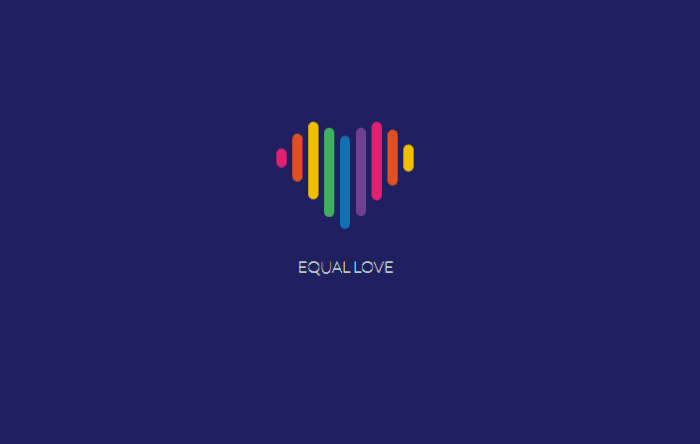
In the Internet era, there are so many websites, each with its own style, but what kind of style can keep users staying? What about watching? As far as loading is concerned, many loading effects are of the same style. Users may be accustomed to visiting websites frequently. If your loading time is longer than that of other websites, but the effect is still the same, they may close your website and go to other websites. But if your loading effect is unique and distinctive, your website may be opened when users see your loading effect, so users will not close your website immediately.
Today’s love version loading effect is written with pure CSS code. It only requires a little effort and a small amount of code to retain your users, so why not do it.
Before sharing the article, the editor recommends my front-end learning group: 542827633, which is full of people learning front-end. If you want to create cool special effects and learn front-end knowledge, the editor welcomes you to join. The editor will share useful source code in the group from time to time, including a front-end tutorial that I carefully compiled. Welcome all interested friends.
html code:
<p class="flex-container">
<p class="unit">
<p class="heart">
<p class="heart-piece-0"></p>
<p class="heart-piece-1"></p>
<p class="heart-piece-2"></p>
<p class="heart-piece-3"></p>
<p class="heart-piece-4"></p>
<p class="heart-piece-5"></p>
<p class="heart-piece-6"></p>
<p class="heart-piece-7"></p>
<p class="heart-piece-8"></p>
</p>
<p>equal love</p>
</p>
</p>css code:
<style>
@import url("https://fonts.googleapis.com/css?family=Lato:100");
html,
body {
width: 100%;
height: 100%;
}
.flex-container {
width: 100%;
height: 100%;
position: relative;
display: -webkit-box;
display: -ms-flexbox;
display: flex;
-ms-flex-wrap: wrap;
flex-wrap: wrap;
-webkit-box-pack: center;
-ms-flex-pack: center;
justify-content: center;
-webkit-box-align: center;
-ms-flex-align: center;
align-items: center;
}
body {
background-color: #262e6f;
}
.unit {
text-align: center;
}
.unit p {
margin-top: 100px;
font-family: 'Lato', sans-serif;
font-weight: 100;
text-transform: uppercase;
color: #fff;
}
.heart {
position: relative;
font-size: 0;
width: 138px;
}
[class*="heart-piece-"] {
position: absolute;
top: -5px;
width: 10px;
height: 10px;
border-radius: 5px;
}
.heart-piece-4 {
-webkit-animation: piece-4 3.2s infinite;
animation: piece-4 3.2s infinite;
}
.heart-piece-3,
.heart-piece-5 {
-webkit-animation: piece-3 3.2s infinite;
animation: piece-3 3.2s infinite;
}
.heart-piece-2,
.heart-piece-6 {
-webkit-animation: piece-2 3.2s infinite;
animation: piece-2 3.2s infinite;
}
.heart-piece-1,
.heart-piece-7 {
-webkit-animation: piece-1 3.2s infinite;
animation: piece-1 3.2s infinite;
}
.heart-piece-0,
.heart-piece-8 {
-webkit-animation: piece-0 3.2s infinite;
animation: piece-0 3.2s infinite;
}
.heart-piece-0 {
left: 0px;
-webkit-animation-delay: 0s;
animation-delay: 0s;
background-color: #ec2d73;
}
.heart-piece-1 {
left: 16px;
-webkit-animation-delay: 0.15s;
animation-delay: 0.15s;
background-color: #eb5324;
}
.heart-piece-2 {
left: 32px;
-webkit-animation-delay: 0.3s;
animation-delay: 0.3s;
background-color: #fdc800;
}
.heart-piece-3 {
left: 48px;
-webkit-animation-delay: 0.45s;
animation-delay: 0.45s;
background-color: #47b264;
}
.heart-piece-4 {
left: 64px;
-webkit-animation-delay: 0.6s;
animation-delay: 0.6s;
background-color: #1470bd;
}
.heart-piece-5 {
left: 80px;
-webkit-animation-delay: 0.75s;
animation-delay: 0.75s;
background-color: #76469a;
}
.heart-piece-6 {
left: 96px;
-webkit-animation-delay: 0.9s;
animation-delay: 0.9s;
background-color: #ec2d73;
}
.heart-piece-7 {
left: 112px;
-webkit-animation-delay: 1.05s;
animation-delay: 1.05s;
background-color: #eb5324;
}
.heart-piece-8 {
left: 128px;
-webkit-animation-delay: 1.2s;
animation-delay: 1.2s;
background-color: #fdc800;
}
@-webkit-keyframes piece-4 {
0%, 10%, 90%, 100% {
height: 10px;
top: -5px;
}
45%, 55% {
height: 94px;
top: -23px;
}
}
@keyframes piece-4 {
0%, 10%, 90%, 100% {
height: 10px;
top: -5px;
}
45%, 55% {
height: 94px;
top: -23px;
}
}
@-webkit-keyframes piece-3 {
0%, 10%, 90%, 100% {
height: 10px;
top: -5px;
}
45%, 55% {
height: 90px;
top: -31px;
}
}
@keyframes piece-3 {
0%, 10%, 90%, 100% {
height: 10px;
top: -5px;
}
45%, 55% {
height: 90px;
top: -31px;
}
}
@-webkit-keyframes piece-2 {
0%, 10%, 90%, 100% {
height: 10px;
top: -5px;
}
45%, 55% {
height: 80px;
top: -37px;
}
}
@keyframes piece-2 {
0%, 10%, 90%, 100% {
height: 10px;
top: -5px;
}
45%, 55% {
height: 80px;
top: -37px;
}
}
@-webkit-keyframes piece-1 {
0%, 10%, 90%, 100% {
height: 10px;
top: -5px;
}
45%, 55% {
height: 60px;
top: -31px;
}
}
@keyframes piece-1 {
0%, 10%, 90%, 100% {
height: 10px;
top: -5px;
}
45%, 55% {
height: 60px;
top: -31px;
}
}
@-webkit-keyframes piece-0 {
0%, 10%, 90%, 100% {
height: 10px;
top: -5px;
}
45%, 55% {
height: 30px;
top: -15px;
}
}
@keyframes piece-0 {
0%, 10%, 90%, 100% {
height: 10px;
top: -5px;
}
45%, 55% {
height: 30px;
top: -15px;
}
}
</style>Related recommendations:
html5 example of how to draw hearts on canvas
How to draw hearts with CSS Sample code sharing
The above is the detailed content of css to achieve the loading effect of the love version. For more information, please follow other related articles on the PHP Chinese website!

Hot AI Tools

Undresser.AI Undress
AI-powered app for creating realistic nude photos

AI Clothes Remover
Online AI tool for removing clothes from photos.

Undress AI Tool
Undress images for free

Clothoff.io
AI clothes remover

Video Face Swap
Swap faces in any video effortlessly with our completely free AI face swap tool!

Hot Article

Hot Tools

Notepad++7.3.1
Easy-to-use and free code editor

SublimeText3 Chinese version
Chinese version, very easy to use

Zend Studio 13.0.1
Powerful PHP integrated development environment

Dreamweaver CS6
Visual web development tools

SublimeText3 Mac version
God-level code editing software (SublimeText3)

Hot Topics
 How to use bootstrap in vue
Apr 07, 2025 pm 11:33 PM
How to use bootstrap in vue
Apr 07, 2025 pm 11:33 PM
Using Bootstrap in Vue.js is divided into five steps: Install Bootstrap. Import Bootstrap in main.js. Use the Bootstrap component directly in the template. Optional: Custom style. Optional: Use plug-ins.
 The Roles of HTML, CSS, and JavaScript: Core Responsibilities
Apr 08, 2025 pm 07:05 PM
The Roles of HTML, CSS, and JavaScript: Core Responsibilities
Apr 08, 2025 pm 07:05 PM
HTML defines the web structure, CSS is responsible for style and layout, and JavaScript gives dynamic interaction. The three perform their duties in web development and jointly build a colorful website.
 Understanding HTML, CSS, and JavaScript: A Beginner's Guide
Apr 12, 2025 am 12:02 AM
Understanding HTML, CSS, and JavaScript: A Beginner's Guide
Apr 12, 2025 am 12:02 AM
WebdevelopmentreliesonHTML,CSS,andJavaScript:1)HTMLstructurescontent,2)CSSstylesit,and3)JavaScriptaddsinteractivity,formingthebasisofmodernwebexperiences.
 How to write split lines on bootstrap
Apr 07, 2025 pm 03:12 PM
How to write split lines on bootstrap
Apr 07, 2025 pm 03:12 PM
There are two ways to create a Bootstrap split line: using the tag, which creates a horizontal split line. Use the CSS border property to create custom style split lines.
 How to set up the framework for bootstrap
Apr 07, 2025 pm 03:27 PM
How to set up the framework for bootstrap
Apr 07, 2025 pm 03:27 PM
To set up the Bootstrap framework, you need to follow these steps: 1. Reference the Bootstrap file via CDN; 2. Download and host the file on your own server; 3. Include the Bootstrap file in HTML; 4. Compile Sass/Less as needed; 5. Import a custom file (optional). Once setup is complete, you can use Bootstrap's grid systems, components, and styles to create responsive websites and applications.
 How to insert pictures on bootstrap
Apr 07, 2025 pm 03:30 PM
How to insert pictures on bootstrap
Apr 07, 2025 pm 03:30 PM
There are several ways to insert images in Bootstrap: insert images directly, using the HTML img tag. With the Bootstrap image component, you can provide responsive images and more styles. Set the image size, use the img-fluid class to make the image adaptable. Set the border, using the img-bordered class. Set the rounded corners and use the img-rounded class. Set the shadow, use the shadow class. Resize and position the image, using CSS style. Using the background image, use the background-image CSS property.
 How to use bootstrap button
Apr 07, 2025 pm 03:09 PM
How to use bootstrap button
Apr 07, 2025 pm 03:09 PM
How to use the Bootstrap button? Introduce Bootstrap CSS to create button elements and add Bootstrap button class to add button text
 How to resize bootstrap
Apr 07, 2025 pm 03:18 PM
How to resize bootstrap
Apr 07, 2025 pm 03:18 PM
To adjust the size of elements in Bootstrap, you can use the dimension class, which includes: adjusting width: .col-, .w-, .mw-adjust height: .h-, .min-h-, .max-h-






