 Operation and Maintenance
Operation and Maintenance
 Linux Operation and Maintenance
Linux Operation and Maintenance
 Detailed explanation of linux vlan configuration
Detailed explanation of linux vlan configuration
Detailed explanation of linux vlan configuration
This article mainly introduces to you the relevant information about the vlan configuration of Linux virtual network equipment. The article introduces it in great detail through sample code. It has certain reference learning value for everyone's study or work. I hope it can help everyone.
Introduction
VLAN is an additional feature of the network stack and is located in the lower two layers. First, let’s learn the implementation of the lower two layers of the network stack in Linux, and then look at how to add the VLAN function to it. The lower two layers involve specific hardware devices. The increasingly perfect Linux kernel has achieved good code isolation, and the same is true for network device drivers, as shown in the following figure:
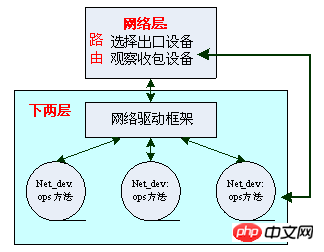
It should be noted here that the network device net_dev under Linux does not necessarily correspond to the actual hardware device. As long as a struct net_device{} structure (netdevice.h) is registered in the kernel, then the network device will exist. This structure is very large and contains the protocol address of the device (IP address for IP) so that it can be recognized by the network layer and participate in the routing system, the most famous of which is the loopback device. Different devices (including hardware and non-hardware) have different ops operation methods, which are implemented by the driver itself. Some general, device-independent operating procedures (such as device locking, etc.) are extracted by Linux and are called driver frameworks.
VLAN configuration of Linux virtual network device
We connect two network namespaces through a bridge and two device pairs, and create two vlans in each namespace
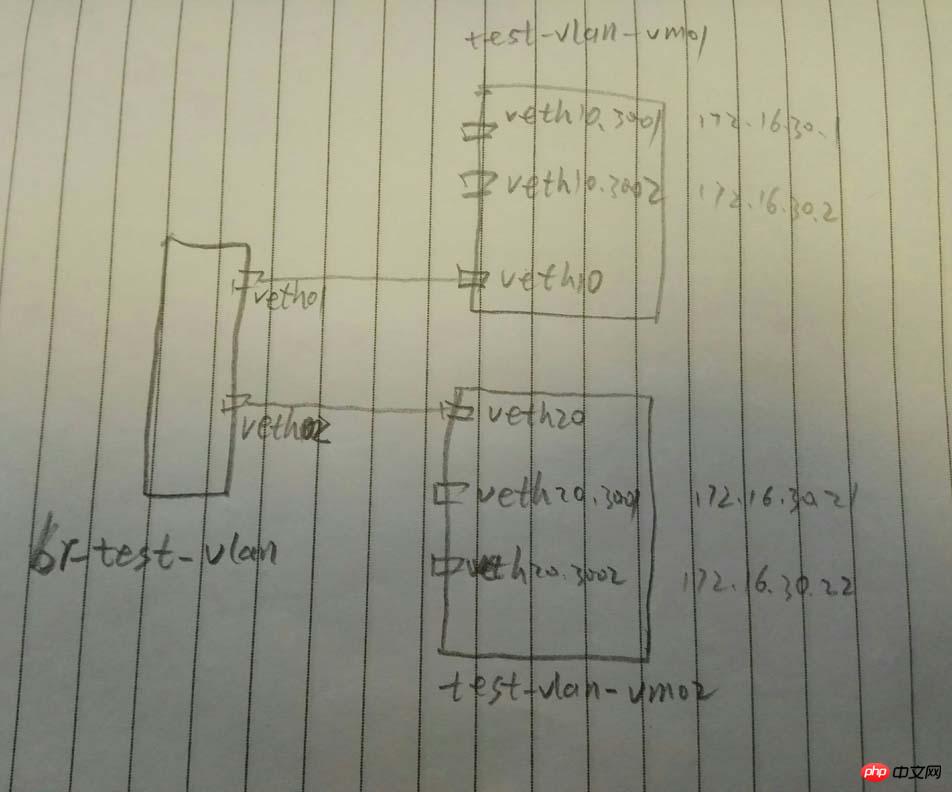
Use vconfig to configure vlan:
#创建网桥 brctl addbr br-test-vlan #创建veth对儿 ip link add veth01 type veth peer name veth10 ip link add veth02 type veth peer name veth20 #将veth对儿的一段添加到网桥 brctl addif br-test-vlan veth01 brctl addif br-test-vlan veth02 #启动设备 ip link set dev br-test-vlan up ip link set dev veth01 up ip link set dev veth02 up ip link set dev veth10 up ip link set dev veth20 up #创建网络名字空间 ip netns add test-vlan-vm01 ip netns add test-vlan-vm02 #将设备对儿的另一端添加到另个名字空间(其实在一个名字空间也能玩,只是两个名字空间更加形象) ip link set veth10 netns test-vlan-vm01 ip link set veth20 netns test-vlan-vm02 #分别进入两个名字空间创建vlan和配置ip #配置名字空间test-vlan-vm01 ip netns exec test-vlan-vm01 bash #配置vlan 3001 和 vlan 3002 vconfig add veth10 3001 vconfig add veth10 3002 #启动两个vlan的设备 ip link set veth10.3001 up ip link set veth10.3002 up #分别在两个vlan上配置ip (这里简单起见,使用了同一个网段了IP,缺点是,需要了解一点儿路由的知识) ip a add 172.16.30.1/24 dev veth10.3001 ip a add 172.16.30.2/24 dev veth10.3002 #添加路由 route add 172.16.30.21 dev veth10.3001 route add 172.16.30.22 dev veth10.3002 #配置名字空间test-vlan-vm02 ip netns exec test-vlan-vm02 bash #配置vlan 3001 和 vlan 3002 vconfig add veth20 3001 vconfig add veth20 3002 #启动两个vlan的设备 ip link set veth20.3001 up ip link set veth20.3002 up #分别在两个vlan上配置ip (这里简单起见,使用了同一个网段了IP,缺点是,需要了解一点儿路由的知识) ip a add 172.16.30.21/24 dev veth20.3001 ip a add 172.16.30.22/24 dev veth20.3002 #添加路由 route add 172.16.30.1 dev veth20.3001 route add 172.16.30.2 dev veth20.3002
Check the vlan configuration:
# cat /proc/net/vlan/config VLAN Dev name | VLAN ID Name-Type: VLAN_NAME_TYPE_RAW_PLUS_VID_NO_PAD veth10.3001 | 3001 | veth10 veth10.3002 | 3002 | veth10
Now, we can ping the other in the two namespaces respectively Although both IPs in the namespace can be pinged successfully, the source IPs used are different and the vlans used are also different. We can use any one of veth01/veth10/veth02/veth20/br-test-vlan Capture the packet and you will see the vlan information:
# tcpdump -i veth10 -nn -e tcpdump: verbose output suppressed, use -v or -vv for full protocol decode listening on veth10, link-type EN10MB (Ethernet), capture size 262144 bytes 15:38:18.381010 82:f7:0e:2d:3f:62 > 9e:58:72:fa:11:15, ethertype 802.1Q (0x8100), length 102: vlan <span style="color: #ff0000;">3001</span>, p 0, ethertype IPv4, <strong><span style="color: #ff0000;">172.16.30.1 > 172.16.30.21</span></strong>: ICMP echo request, id 19466, seq 1, length 64 15:38:18.381183 9e:58:72:fa:11:15 > 82:f7:0e:2d:3f:62, ethertype 802.1Q (0x8100), length 102: vlan <span style="color: #ff0000;"><strong>3001</strong></span>, p 0, ethertype IPv4, 172.16.30.21 > 172.16.30.1: ICMP echo reply, id 19466, seq 1, length 64 15:38:19.396796 82:f7:0e:2d:3f:62 > 9e:58:72:fa:11:15, ethertype 802.1Q (0x8100), length 102: vlan 3001, p 0, ethertype IPv4, 172.16.30.1 > 172.16.30.21: ICMP echo request, id 19466, seq 2, length 64 15:38:19.396859 9e:58:72:fa:11:15 > 82:f7:0e:2d:3f:62, ethertype 802.1Q (0x8100), length 102: vlan 3001, p 0, ethertype IPv4, 172.16.30.21 > 172.16.30.1: ICMP echo reply, id 19466, seq 2, length 64 15:38:23.162052 82:f7:0e:2d:3f:62 > 9e:58:72:fa:11:15, ethertype 802.1Q (0x8100), length 102: vlan 3002, p 0, ethertype IPv4, 172.16.30.2 > <strong><span style="color: #ff0000;">172.16.30.22</span></strong>: ICMP echo request, id 19473, seq 1, length 64 15:38:23.162107 9e:58:72:fa:11:15 > 82:f7:0e:2d:3f:62, ethertype 802.1Q (0x8100), length 102: vlan 3002, p 0, ethertype IPv4, <strong><span style="color: #ff0000;">172.16.30.22 > 172.16.30.2</span></strong>: ICMP echo reply, id 19473, seq 1, length 64
If you try to ping 172.16.30.22 from veth10.3001, it will not work because it is a different vlan:
# ping -I veth10.3001 172.16.30.22 PING 172.16.30.22 (172.16.30.22) from 172.16.30.1 veth10.3001: 56(84) bytes of data. ^C --- 172.16.30.22 ping statistics --- 9 packets transmitted, 0 received, 100% packet loss, time 8231ms
does not apply to vconfig Solution:
ip link add link veth10 name veth10.3001 type vlan id 3001
Another: vlan is generally named after the device name.vlanid, but it is not mandatory. It is okay to name it vlan3003 as follows
# ip link add link veth10 name vlan3003 type vlan id 3003
Note: It is better to have the same vlan on a master device The sub-device can only have at most one
# ip link add link veth10 name vlan3001 type vlan id 3001 RTNETLINK answers: File exists
. Therefore, normally speaking, it is usually like this:
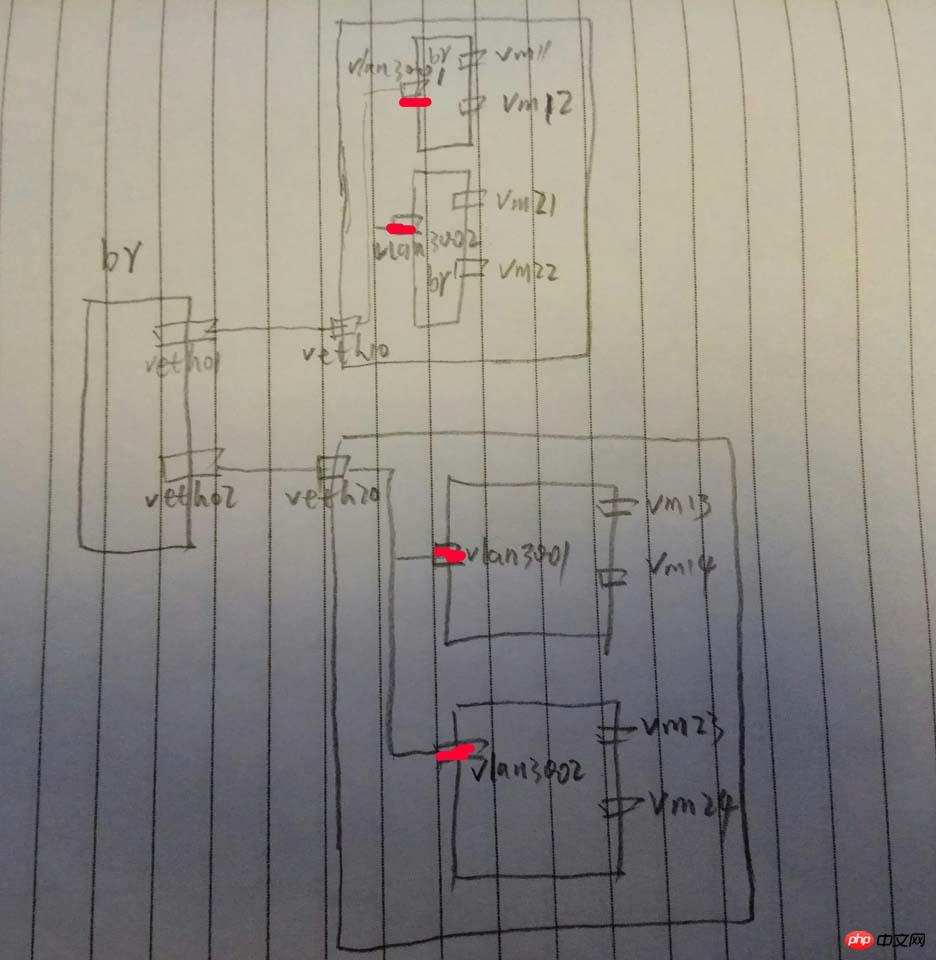
Related recommendations:
The above is the detailed content of Detailed explanation of linux vlan configuration. For more information, please follow other related articles on the PHP Chinese website!

Hot AI Tools

Undresser.AI Undress
AI-powered app for creating realistic nude photos

AI Clothes Remover
Online AI tool for removing clothes from photos.

Undress AI Tool
Undress images for free

Clothoff.io
AI clothes remover

Video Face Swap
Swap faces in any video effortlessly with our completely free AI face swap tool!

Hot Article

Hot Tools

Notepad++7.3.1
Easy-to-use and free code editor

SublimeText3 Chinese version
Chinese version, very easy to use

Zend Studio 13.0.1
Powerful PHP integrated development environment

Dreamweaver CS6
Visual web development tools

SublimeText3 Mac version
God-level code editing software (SublimeText3)

Hot Topics
 What computer configuration is required for vscode
Apr 15, 2025 pm 09:48 PM
What computer configuration is required for vscode
Apr 15, 2025 pm 09:48 PM
VS Code system requirements: Operating system: Windows 10 and above, macOS 10.12 and above, Linux distribution processor: minimum 1.6 GHz, recommended 2.0 GHz and above memory: minimum 512 MB, recommended 4 GB and above storage space: minimum 250 MB, recommended 1 GB and above other requirements: stable network connection, Xorg/Wayland (Linux)
 Linux Architecture: Unveiling the 5 Basic Components
Apr 20, 2025 am 12:04 AM
Linux Architecture: Unveiling the 5 Basic Components
Apr 20, 2025 am 12:04 AM
The five basic components of the Linux system are: 1. Kernel, 2. System library, 3. System utilities, 4. Graphical user interface, 5. Applications. The kernel manages hardware resources, the system library provides precompiled functions, system utilities are used for system management, the GUI provides visual interaction, and applications use these components to implement functions.
 vscode terminal usage tutorial
Apr 15, 2025 pm 10:09 PM
vscode terminal usage tutorial
Apr 15, 2025 pm 10:09 PM
vscode built-in terminal is a development tool that allows running commands and scripts within the editor to simplify the development process. How to use vscode terminal: Open the terminal with the shortcut key (Ctrl/Cmd). Enter a command or run the script. Use hotkeys (such as Ctrl L to clear the terminal). Change the working directory (such as the cd command). Advanced features include debug mode, automatic code snippet completion, and interactive command history.
 How to check the warehouse address of git
Apr 17, 2025 pm 01:54 PM
How to check the warehouse address of git
Apr 17, 2025 pm 01:54 PM
To view the Git repository address, perform the following steps: 1. Open the command line and navigate to the repository directory; 2. Run the "git remote -v" command; 3. View the repository name in the output and its corresponding address.
 Where to write code in vscode
Apr 15, 2025 pm 09:54 PM
Where to write code in vscode
Apr 15, 2025 pm 09:54 PM
Writing code in Visual Studio Code (VSCode) is simple and easy to use. Just install VSCode, create a project, select a language, create a file, write code, save and run it. The advantages of VSCode include cross-platform, free and open source, powerful features, rich extensions, and lightweight and fast.
 How to run java code in notepad
Apr 16, 2025 pm 07:39 PM
How to run java code in notepad
Apr 16, 2025 pm 07:39 PM
Although Notepad cannot run Java code directly, it can be achieved by using other tools: using the command line compiler (javac) to generate a bytecode file (filename.class). Use the Java interpreter (java) to interpret bytecode, execute the code, and output the result.
 What is the main purpose of Linux?
Apr 16, 2025 am 12:19 AM
What is the main purpose of Linux?
Apr 16, 2025 am 12:19 AM
The main uses of Linux include: 1. Server operating system, 2. Embedded system, 3. Desktop operating system, 4. Development and testing environment. Linux excels in these areas, providing stability, security and efficient development tools.
 How to run sublime after writing the code
Apr 16, 2025 am 08:51 AM
How to run sublime after writing the code
Apr 16, 2025 am 08:51 AM
There are six ways to run code in Sublime: through hotkeys, menus, build systems, command lines, set default build systems, and custom build commands, and run individual files/projects by right-clicking on projects/files. The build system availability depends on the installation of Sublime Text.





