How to understand linear gradients in css3
Linear gradient in css3
Linear gradient formula:
background-image: linear-gradient( [ <angle> | <side-or-corner> ]?, <color-stop> [, <color-stop>]+ );
means: (angle deg or Positional words, one or more gradient color key nodes (separate multiple with ","));
This writing method is the same as the regular expression Similar:
[ ]: represents a character bit, usually used with "|" to indicate selecting one from [ ];
|: means "or", meaning to choose one from the left and right sides of this symbol.
eg: [1|2], which means this bit is either 1 or 2;
? : Indicates that it is dispensable, and the value range is [0,1];
*: It means that it is dispensable, and the value range is (0,+∞);
+: means there is at least one, the value range is [1,+∞];
This article is previewed with Chrome browser, so it is added Upper -webkit- prefix (taking red and yellow colors as an example)
1.angle is the angle of the gradient, expressed as xxdeg.
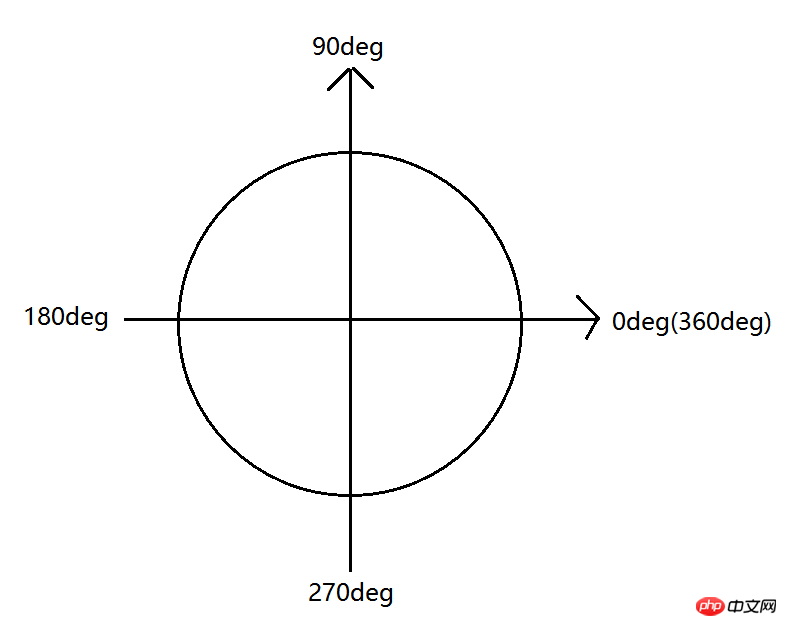
1) Find the center point of the gradient graphic and use it as the origin of the coordinate system to make the coordinate system.
2) Starting from 0deg, the angle formed by counterclockwise rotation is positive, and the angle formed by clockwise rotation is negative.
3) The gradient trend is the same as the direction of the ray formed after rotating at a certain angle.
xx=0 或 xx=360 时,渐变为水平从左向右; eg:background: -webkit-linear-gradient(0deg,red 0,yellow 200px); xx=90 时,渐变为垂直从下向上; eg:background: -webkit-linear-gradient(90deg,red 0,yellow 200px); xx=180 时,渐变为水平从右向左; eg:background: -webkit-linear-gradient(180deg,red 0,yellow 200px); xx=270 时,渐变为垂直从上向下; eg:background: -webkit-linear-gradient(270deg,red 0,yellow 200px);
Illustration 1:

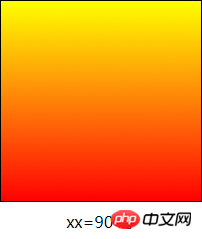
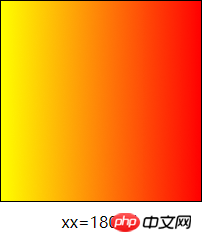
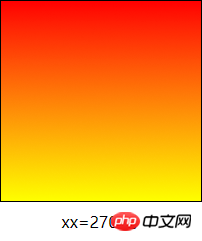
0<xx<90 时,渐变从左下到右上。 eg:beg:ackground: -webkit-linear-gradient(45deg,red 0,yellow 200px); 90<xx<180 时,渐变从右下到左上。 eg:background: -webkit-linear-gradient(135deg,red 0,yellow 200px); 180<xx<270 时,渐变从右上到左下。 eg:background: -webkit-linear-gradient(225deg,red 0,yellow 200px); 270<xx<360 时,渐变从左上到右下。 eg:background: -webkit-linear-gradient(315deg,red 0,yellow 200px);
Illustration 2:
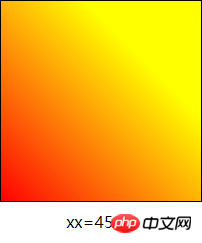
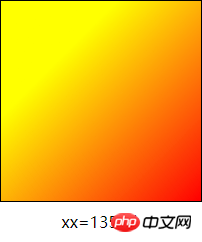
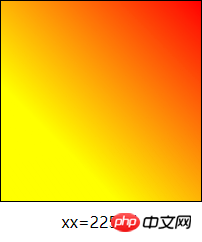
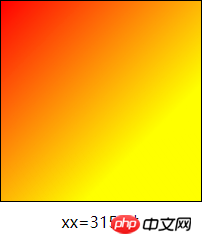
2.side-or-corner (side or corner)
Optional values are top (270deg or -90deg ), bottom (90deg), left (0deg), right (180deg), left top (315deg or -45deg), left bottom (45deg), right top (225deg or -135deg), right bottom (135deg) , It is used to express directions from top to bottom, from bottom to top, from left to right, from right to left, from top left to bottom right, from bottom left to top right, from top right to bottom left, from bottom right to top left.
3.color-stop (gradient key color node)
Formula:
means: color value or English word representing color + space + the percentage of the position of this gradient key point in the corresponding graphic or Length value (px);
Note: Here a color value
The above is the detailed content of How to understand linear gradients in css3. For more information, please follow other related articles on the PHP Chinese website!

Hot AI Tools

Undresser.AI Undress
AI-powered app for creating realistic nude photos

AI Clothes Remover
Online AI tool for removing clothes from photos.

Undress AI Tool
Undress images for free

Clothoff.io
AI clothes remover

Video Face Swap
Swap faces in any video effortlessly with our completely free AI face swap tool!

Hot Article

Hot Tools

Notepad++7.3.1
Easy-to-use and free code editor

SublimeText3 Chinese version
Chinese version, very easy to use

Zend Studio 13.0.1
Powerful PHP integrated development environment

Dreamweaver CS6
Visual web development tools

SublimeText3 Mac version
God-level code editing software (SublimeText3)

Hot Topics
 How to use bootstrap in vue
Apr 07, 2025 pm 11:33 PM
How to use bootstrap in vue
Apr 07, 2025 pm 11:33 PM
Using Bootstrap in Vue.js is divided into five steps: Install Bootstrap. Import Bootstrap in main.js. Use the Bootstrap component directly in the template. Optional: Custom style. Optional: Use plug-ins.
 The Roles of HTML, CSS, and JavaScript: Core Responsibilities
Apr 08, 2025 pm 07:05 PM
The Roles of HTML, CSS, and JavaScript: Core Responsibilities
Apr 08, 2025 pm 07:05 PM
HTML defines the web structure, CSS is responsible for style and layout, and JavaScript gives dynamic interaction. The three perform their duties in web development and jointly build a colorful website.
 Understanding HTML, CSS, and JavaScript: A Beginner's Guide
Apr 12, 2025 am 12:02 AM
Understanding HTML, CSS, and JavaScript: A Beginner's Guide
Apr 12, 2025 am 12:02 AM
WebdevelopmentreliesonHTML,CSS,andJavaScript:1)HTMLstructurescontent,2)CSSstylesit,and3)JavaScriptaddsinteractivity,formingthebasisofmodernwebexperiences.
 How to set up the framework for bootstrap
Apr 07, 2025 pm 03:27 PM
How to set up the framework for bootstrap
Apr 07, 2025 pm 03:27 PM
To set up the Bootstrap framework, you need to follow these steps: 1. Reference the Bootstrap file via CDN; 2. Download and host the file on your own server; 3. Include the Bootstrap file in HTML; 4. Compile Sass/Less as needed; 5. Import a custom file (optional). Once setup is complete, you can use Bootstrap's grid systems, components, and styles to create responsive websites and applications.
 How to write split lines on bootstrap
Apr 07, 2025 pm 03:12 PM
How to write split lines on bootstrap
Apr 07, 2025 pm 03:12 PM
There are two ways to create a Bootstrap split line: using the tag, which creates a horizontal split line. Use the CSS border property to create custom style split lines.
 How to insert pictures on bootstrap
Apr 07, 2025 pm 03:30 PM
How to insert pictures on bootstrap
Apr 07, 2025 pm 03:30 PM
There are several ways to insert images in Bootstrap: insert images directly, using the HTML img tag. With the Bootstrap image component, you can provide responsive images and more styles. Set the image size, use the img-fluid class to make the image adaptable. Set the border, using the img-bordered class. Set the rounded corners and use the img-rounded class. Set the shadow, use the shadow class. Resize and position the image, using CSS style. Using the background image, use the background-image CSS property.
 How to use bootstrap button
Apr 07, 2025 pm 03:09 PM
How to use bootstrap button
Apr 07, 2025 pm 03:09 PM
How to use the Bootstrap button? Introduce Bootstrap CSS to create button elements and add Bootstrap button class to add button text
 How to resize bootstrap
Apr 07, 2025 pm 03:18 PM
How to resize bootstrap
Apr 07, 2025 pm 03:18 PM
To adjust the size of elements in Bootstrap, you can use the dimension class, which includes: adjusting width: .col-, .w-, .mw-adjust height: .h-, .min-h-, .max-h-






