Tutorial for Centos7 to install Mysql5.7.19 under Linux (picture)
This article mainly introduces the detailed tutorial of installing Mysql5.7.19 on Centos7 under Linux. Friends in need can refer to it
1. Download mysql
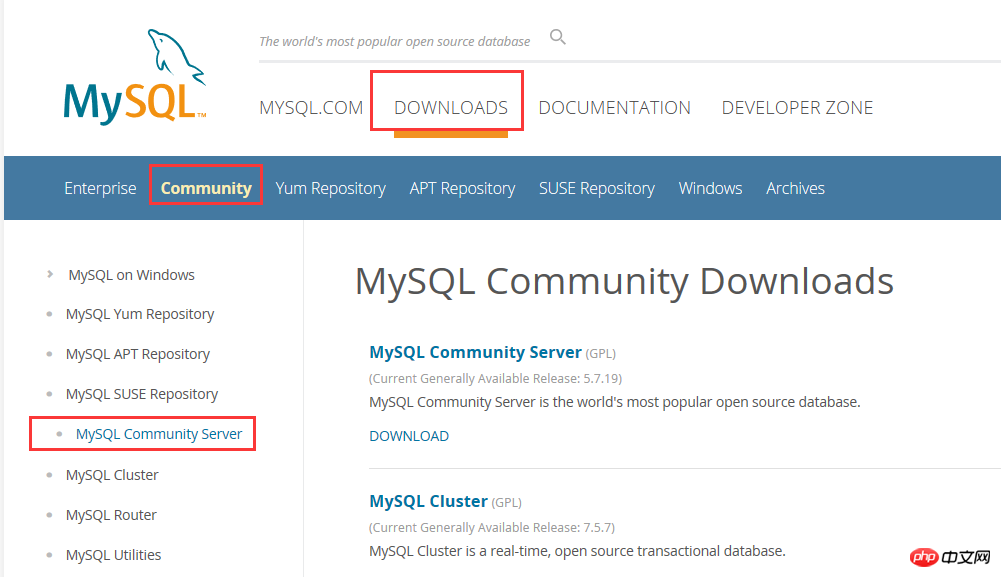
2. Select the source code package and click to download the general version

You can download it directly without logging in
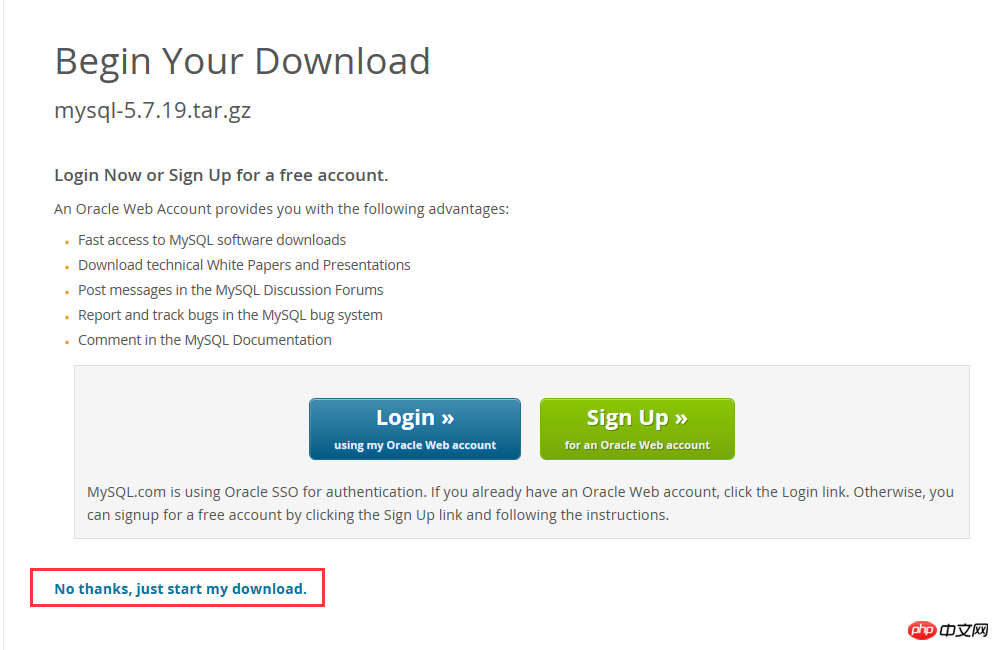
3. Unzip and compile
##
tar -zxvf mysql-5.7.19.tar.gz cd mysql-5.7.19.tar.gz
mkdir -p / data/mysql
cmake -DCMAKE_INSTALL_PREFIX=/usr/local/mysql/ #这个是编译安装之后的mysql目录所在地,可自行更改 -DMYSQL_DATADIR=/data/mysql/ #这个指向数据目录 -DMYSQL_UNIX_ADDR=/tmp/mysql.sock -DSYSCONFDIR=/usr/local/mysql-5.7/conf/ -DWITH_MYISAM_STORAGE_ENGINE=1 -DWITH_INNOBASE_STORAGE_ENGINE=1 -DWITH_BLACKHOLE_STORAGE_ENGINE=1 -DWITH_ARCHIVE_STORAGE_ENGINE=1 -DWITH_MEMORY_STORAGE_ENGINE=1 -DWITH_READLINE=1 -DMYSQL_TCP_PORT=3306 -DENABLED_LOCAL_INFILE=1 -DDEFAULT_CHARSET=utf8 -DDEFAULT_COLLATION=utf8_general_ci -DMYSQL_USER=mysql -DWITH_SSL=system -DWITH_ZLIB=system -DDOWNLOAD_BOOST=1 -DWITH_BOOST=/usr/local/boost #从MySQL 5.7.5开始Boost库是必需安装的
make && make install A long wait....The installation will be completed after that
DCMAKE_INSTALL_PREFIX=/usr/local/mysql/
#添加用户组 groupadd mysql #添加用户mysql 到用户组mysql useradd -g mysql mysql
chown -R mysql:mysql mysql #添加用户组 groupadd mysql #添加用户mysql 到用户组mysql useradd -g mysql mysql
chown -R mysql:mysql mysql
4. Next configure the startup direction and set the boot startup
Configuration/ect/my.cnf, if there is no my.cnf, you can create and add it yourself, for reference only
[client] ort = 3306 ocket = /tmp/mysql.sock default-character-set = utf8mb4 [mysqld] ort = 3306 ocket = /tmp/mysql.sock asedir = /usr/local/mysql datadir = /data/mysql id-file = /data/mysql/mysql.pid user = mysql ind-address = 0.0.0.0 erver-id = 1 init-connect = 'SET NAMES utf8mb4' character-set-server = utf8mb4 #skip-name-resolve #skip-networking ack_log = 300 max_connections = 1000 max_connect_errors = 6000 open_files_limit = 65535 table_open_cache = 128 max_allowed_packet = 4M inlog_cache_size = 1M max_heap_table_size = 8M tmp_table_size = 16M read_buffer_size = 2M read_rnd_buffer_size = 8M ort_buffer_size = 8M join_buffer_size = 8M key_buffer_size = 4M thread_cache_size = 8 query_cache_type = 1 query_cache_size = 8M query_cache_limit = 2M ft_min_word_len = 4 log_bin = mysql-bi inlog_format = mixed expire_logs_days = 30 log_error = /data/mysql/mysql-error.log low_query_log = 1 long_query_time = 1 low_query_log_file = /data/mysql/mysql-slow.log erformance_schema = 0 explicit_defaults_for_timestam #lower_case_table_names = 1 kip-external-locking default_storage_engine = InnoDB #default-storage-engine = MyISAM innodb_file_per_table = 1 innodb_open_files = 500 innodb_buffer_pool_size = 64M innodb_write_io_threads = 4 innodb_read_io_threads = 4 innodb_thread_concurrency = 0 innodb_purge_threads = 1 innodb_flush_log_at_trx_commit = 2 innodb_log_buffer_size = 2M innodb_log_file_size = 32M innodb_log_files_in_group = 3 innodb_max_dirty_pages_pct = 90 innodb_lock_wait_timeout = 120 ulk_insert_buffer_size = 8M myisam_sort_buffer_size = 8M myisam_max_sort_file_size = 10G myisam_repair_threads = 1 interactive_timeout = 28800 wait_timeout = 28800 [mysqldump] quick max_allowed_packet = 16M [myisamchk] key_buffer_size = 8M ort_buffer_size = 8M read_buffer = 4M write_buffer = 4M
mysql_install_db is no longer recommended. It is recommended to change to mysqld –initialize to complete the instance initialization.
/usr/local/mysql/bin/mysqld --initialize-insecure --user=mysql --basedir=/usr/local/mysql --datadir=/data/mysql
/usr/local/mysql/bin/mysqld --initialize-insecure --user=mysql --basedir=/usr/local/mysql --datadir=/data/mysql
ervice mysqld start
/usr/local/mysql/bin/mysql -uroot -
--initialize-insecure does not have a password by default, so you can directly confirm the password without entering it;
ERROR 2002 (HY000): Can't connect to local MySQL server through socket '/tmp/mysql.sock' (2)
ps -ef | grep mysql Check whether the process is started
[root@localhost local]# /usr/local/mysql/bin/mysql -e "grant all privileges on *.* to root@'127.0.0.1' identified by \"root\" with grant option;"[root@localhost local]# /usr/local/mysql/bin/mysql -e "grant all privileges on *.* to root@'localhost' identified by \"root\" with grant option;"
Summarize
The above is the detailed content of Tutorial for Centos7 to install Mysql5.7.19 under Linux (picture). For more information, please follow other related articles on the PHP Chinese website!

Hot AI Tools

Undresser.AI Undress
AI-powered app for creating realistic nude photos

AI Clothes Remover
Online AI tool for removing clothes from photos.

Undress AI Tool
Undress images for free

Clothoff.io
AI clothes remover

Video Face Swap
Swap faces in any video effortlessly with our completely free AI face swap tool!

Hot Article

Hot Tools

Notepad++7.3.1
Easy-to-use and free code editor

SublimeText3 Chinese version
Chinese version, very easy to use

Zend Studio 13.0.1
Powerful PHP integrated development environment

Dreamweaver CS6
Visual web development tools

SublimeText3 Mac version
God-level code editing software (SublimeText3)

Hot Topics
 What computer configuration is required for vscode
Apr 15, 2025 pm 09:48 PM
What computer configuration is required for vscode
Apr 15, 2025 pm 09:48 PM
VS Code system requirements: Operating system: Windows 10 and above, macOS 10.12 and above, Linux distribution processor: minimum 1.6 GHz, recommended 2.0 GHz and above memory: minimum 512 MB, recommended 4 GB and above storage space: minimum 250 MB, recommended 1 GB and above other requirements: stable network connection, Xorg/Wayland (Linux)
 Linux Architecture: Unveiling the 5 Basic Components
Apr 20, 2025 am 12:04 AM
Linux Architecture: Unveiling the 5 Basic Components
Apr 20, 2025 am 12:04 AM
The five basic components of the Linux system are: 1. Kernel, 2. System library, 3. System utilities, 4. Graphical user interface, 5. Applications. The kernel manages hardware resources, the system library provides precompiled functions, system utilities are used for system management, the GUI provides visual interaction, and applications use these components to implement functions.
 vscode terminal usage tutorial
Apr 15, 2025 pm 10:09 PM
vscode terminal usage tutorial
Apr 15, 2025 pm 10:09 PM
vscode built-in terminal is a development tool that allows running commands and scripts within the editor to simplify the development process. How to use vscode terminal: Open the terminal with the shortcut key (Ctrl/Cmd). Enter a command or run the script. Use hotkeys (such as Ctrl L to clear the terminal). Change the working directory (such as the cd command). Advanced features include debug mode, automatic code snippet completion, and interactive command history.
 How to check the warehouse address of git
Apr 17, 2025 pm 01:54 PM
How to check the warehouse address of git
Apr 17, 2025 pm 01:54 PM
To view the Git repository address, perform the following steps: 1. Open the command line and navigate to the repository directory; 2. Run the "git remote -v" command; 3. View the repository name in the output and its corresponding address.
 Where to write code in vscode
Apr 15, 2025 pm 09:54 PM
Where to write code in vscode
Apr 15, 2025 pm 09:54 PM
Writing code in Visual Studio Code (VSCode) is simple and easy to use. Just install VSCode, create a project, select a language, create a file, write code, save and run it. The advantages of VSCode include cross-platform, free and open source, powerful features, rich extensions, and lightweight and fast.
 How to run java code in notepad
Apr 16, 2025 pm 07:39 PM
How to run java code in notepad
Apr 16, 2025 pm 07:39 PM
Although Notepad cannot run Java code directly, it can be achieved by using other tools: using the command line compiler (javac) to generate a bytecode file (filename.class). Use the Java interpreter (java) to interpret bytecode, execute the code, and output the result.
 What is the main purpose of Linux?
Apr 16, 2025 am 12:19 AM
What is the main purpose of Linux?
Apr 16, 2025 am 12:19 AM
The main uses of Linux include: 1. Server operating system, 2. Embedded system, 3. Desktop operating system, 4. Development and testing environment. Linux excels in these areas, providing stability, security and efficient development tools.
 How to run sublime after writing the code
Apr 16, 2025 am 08:51 AM
How to run sublime after writing the code
Apr 16, 2025 am 08:51 AM
There are six ways to run code in Sublime: through hotkeys, menus, build systems, command lines, set default build systems, and custom build commands, and run individual files/projects by right-clicking on projects/files. The build system availability depends on the installation of Sublime Text.






