 Backend Development
Backend Development
 Python Tutorial
Python Tutorial
 Graphical tutorial on setting up python and selenium development environment
Graphical tutorial on setting up python and selenium development environment
Graphical tutorial on setting up python and selenium development environment
Introduction to web debugging tools and development environment setup
##Python and selenium development environment setup:
1. Download the python software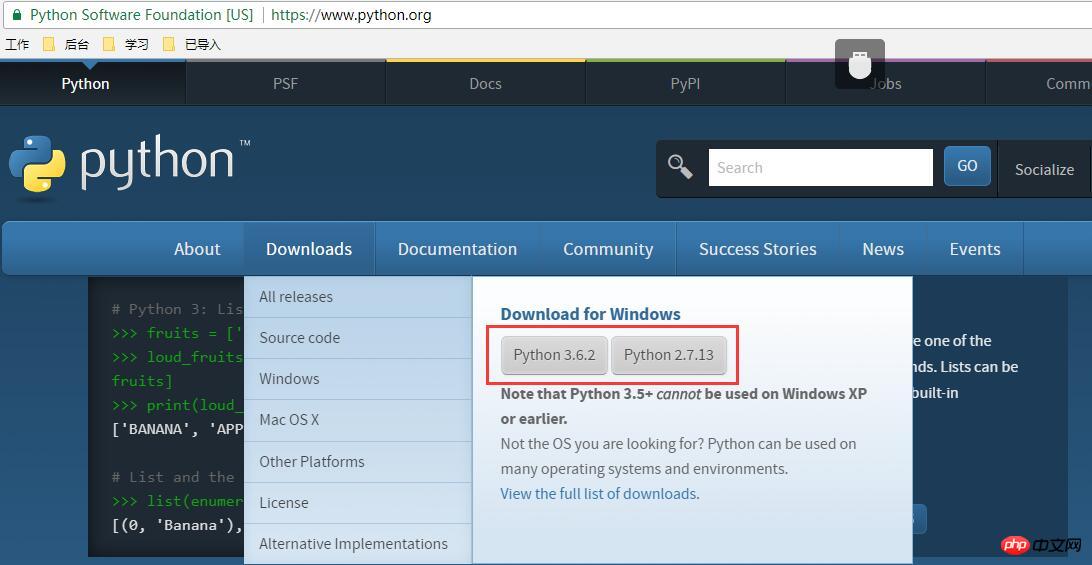
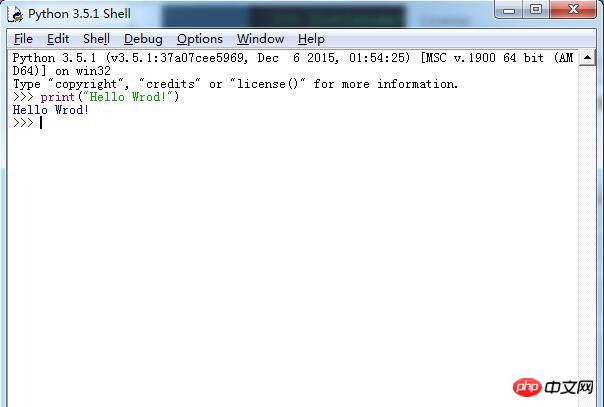
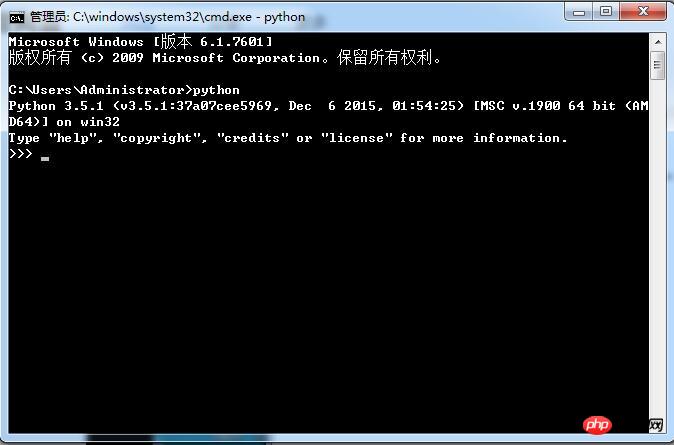
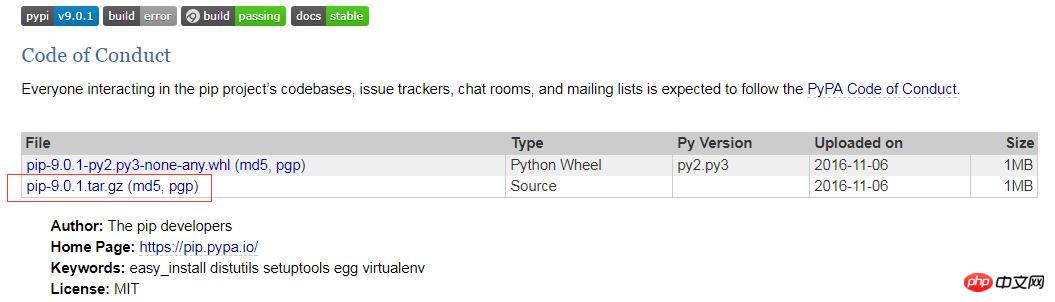
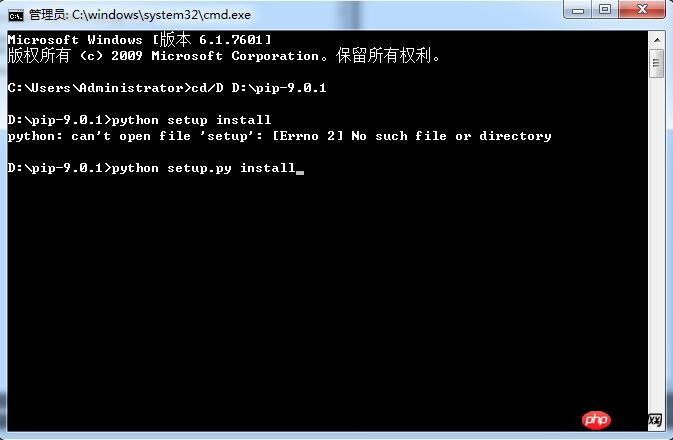
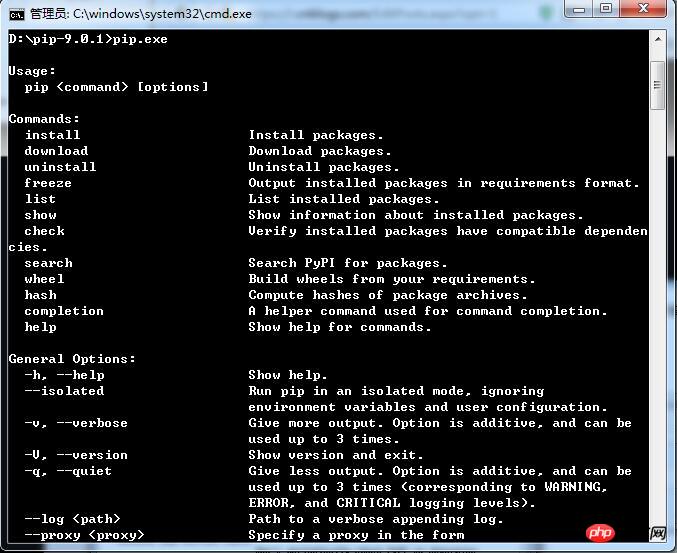
 ##If selenium is not found, you can use pip install -U selenium command installation
##If selenium is not found, you can use pip install -U selenium command installation
Use selenium to open the firefox browser:
First download geckodriver.exe, and after downloading, put the exe into the python installation root directory (same as python.exe Directory)
Enter
import seleniumin IDLE (Python 3.6.2) and press Enter, then enter from selenium import webdriverPress Enter, and finally enter browser=webdriver.Firefox()Press Enter to successfully call the firefox browser. As shown in the picture:
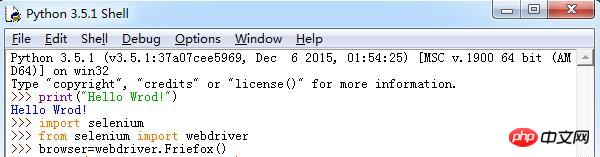
#1.fireBug: a set of development plug-ins under the FireFox browser
2. Function: View the elements on the page and locate them according to their attributes
How to install fireBug, open the FireFox browser and follow the instructions in the following picture to install it That’s it:
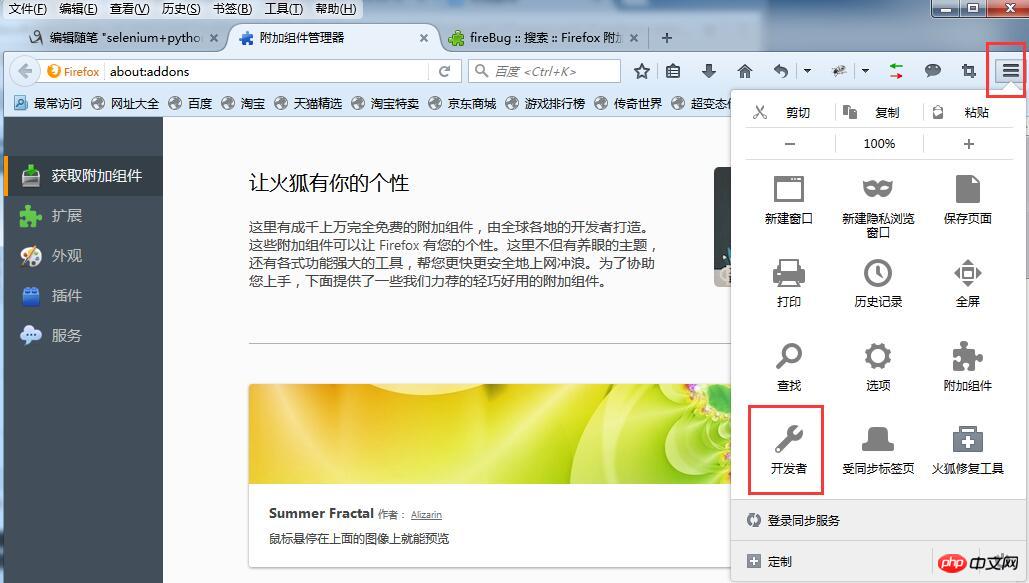
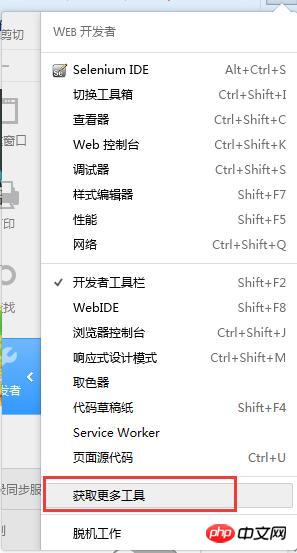
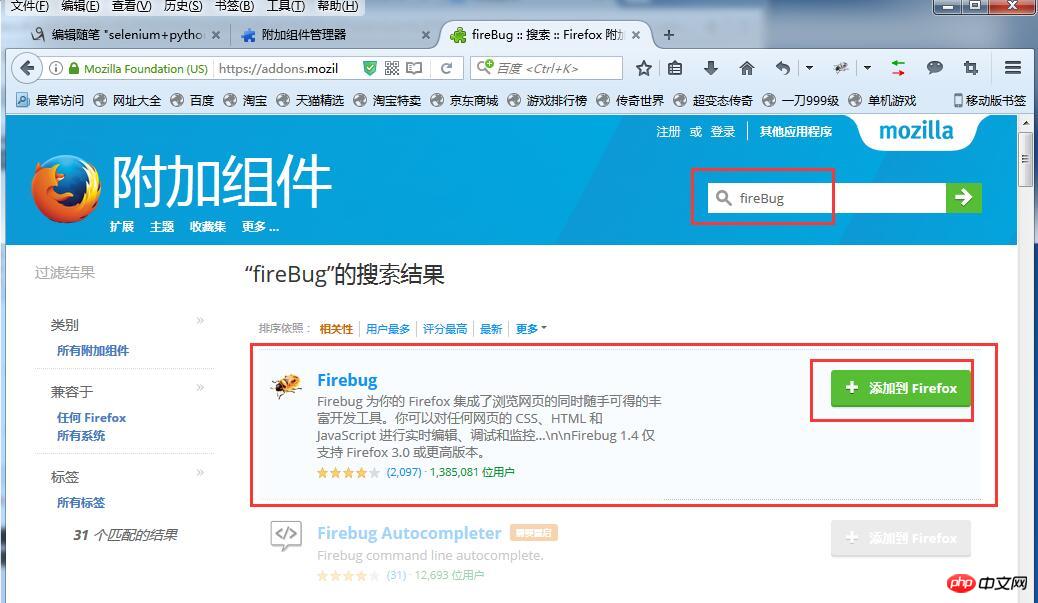 # Introduction to front-end technology:
# Introduction to front-end technology:
1.html: The basis of a web page is a markup language that displays data;
2.JS: front-end scripting language, interpreted language, adding interactive behaviors to the page;
# #3.xml: Extended markup language, used to transmit and store data
##4.css: Cascading style sheet, used to express HTML or XML and other file styles
Open selenium below##chrome Browser (install Chrome browser webdriver):
1. Install chrome browser; 2. Download chromedriver.exe; 3. Place the downloaded chromedriver.exe file under the directory where Chrome browser is installed (such as: C:\Users\Administrator\AppData\Local\Google\Chrome\Application) 4. Configure environment variables and add C:\Users\Administrator\AppData\Local\Google\Chrome\Application to the environment system variable Path. In IDLE (Python 3.6.2), enterimport selenium and press Enter, then enter from selenium import webdriverPress Enter, and finally enter b=webdriver.Chrome()Press the Enter key to successfully call the chrome browser. As shown in the picture:
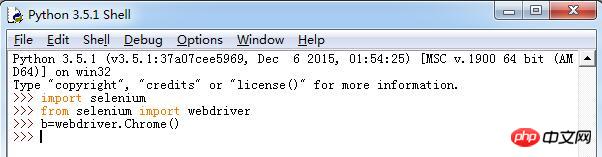
The above is the detailed content of Graphical tutorial on setting up python and selenium development environment. For more information, please follow other related articles on the PHP Chinese website!

Hot AI Tools

Undresser.AI Undress
AI-powered app for creating realistic nude photos

AI Clothes Remover
Online AI tool for removing clothes from photos.

Undress AI Tool
Undress images for free

Clothoff.io
AI clothes remover

Video Face Swap
Swap faces in any video effortlessly with our completely free AI face swap tool!

Hot Article

Hot Tools

Notepad++7.3.1
Easy-to-use and free code editor

SublimeText3 Chinese version
Chinese version, very easy to use

Zend Studio 13.0.1
Powerful PHP integrated development environment

Dreamweaver CS6
Visual web development tools

SublimeText3 Mac version
God-level code editing software (SublimeText3)

Hot Topics
 1669
1669
 14
14
 1428
1428
 52
52
 1329
1329
 25
25
 1273
1273
 29
29
 1256
1256
 24
24
 PHP and Python: Different Paradigms Explained
Apr 18, 2025 am 12:26 AM
PHP and Python: Different Paradigms Explained
Apr 18, 2025 am 12:26 AM
PHP is mainly procedural programming, but also supports object-oriented programming (OOP); Python supports a variety of paradigms, including OOP, functional and procedural programming. PHP is suitable for web development, and Python is suitable for a variety of applications such as data analysis and machine learning.
 Choosing Between PHP and Python: A Guide
Apr 18, 2025 am 12:24 AM
Choosing Between PHP and Python: A Guide
Apr 18, 2025 am 12:24 AM
PHP is suitable for web development and rapid prototyping, and Python is suitable for data science and machine learning. 1.PHP is used for dynamic web development, with simple syntax and suitable for rapid development. 2. Python has concise syntax, is suitable for multiple fields, and has a strong library ecosystem.
 How to run sublime code python
Apr 16, 2025 am 08:48 AM
How to run sublime code python
Apr 16, 2025 am 08:48 AM
To run Python code in Sublime Text, you need to install the Python plug-in first, then create a .py file and write the code, and finally press Ctrl B to run the code, and the output will be displayed in the console.
 PHP and Python: A Deep Dive into Their History
Apr 18, 2025 am 12:25 AM
PHP and Python: A Deep Dive into Their History
Apr 18, 2025 am 12:25 AM
PHP originated in 1994 and was developed by RasmusLerdorf. It was originally used to track website visitors and gradually evolved into a server-side scripting language and was widely used in web development. Python was developed by Guidovan Rossum in the late 1980s and was first released in 1991. It emphasizes code readability and simplicity, and is suitable for scientific computing, data analysis and other fields.
 Python vs. JavaScript: The Learning Curve and Ease of Use
Apr 16, 2025 am 12:12 AM
Python vs. JavaScript: The Learning Curve and Ease of Use
Apr 16, 2025 am 12:12 AM
Python is more suitable for beginners, with a smooth learning curve and concise syntax; JavaScript is suitable for front-end development, with a steep learning curve and flexible syntax. 1. Python syntax is intuitive and suitable for data science and back-end development. 2. JavaScript is flexible and widely used in front-end and server-side programming.
 Golang vs. Python: Performance and Scalability
Apr 19, 2025 am 12:18 AM
Golang vs. Python: Performance and Scalability
Apr 19, 2025 am 12:18 AM
Golang is better than Python in terms of performance and scalability. 1) Golang's compilation-type characteristics and efficient concurrency model make it perform well in high concurrency scenarios. 2) Python, as an interpreted language, executes slowly, but can optimize performance through tools such as Cython.
 Where to write code in vscode
Apr 15, 2025 pm 09:54 PM
Where to write code in vscode
Apr 15, 2025 pm 09:54 PM
Writing code in Visual Studio Code (VSCode) is simple and easy to use. Just install VSCode, create a project, select a language, create a file, write code, save and run it. The advantages of VSCode include cross-platform, free and open source, powerful features, rich extensions, and lightweight and fast.
 How to run python with notepad
Apr 16, 2025 pm 07:33 PM
How to run python with notepad
Apr 16, 2025 pm 07:33 PM
Running Python code in Notepad requires the Python executable and NppExec plug-in to be installed. After installing Python and adding PATH to it, configure the command "python" and the parameter "{CURRENT_DIRECTORY}{FILE_NAME}" in the NppExec plug-in to run Python code in Notepad through the shortcut key "F6".



