Linux command line summary
pwd print working directory Print working directory
hostname my computer's network name The name of the computer in the network
mkdir make directory Create path
cd change directory Change path
ls list directory List the contents under the path
rmdir remove directory delete path
pushd push directory push path
popd pop directory push out path
cp copy a file or directory Copy the file (will directly overwrite the existing file) cp -r: Recursive copy, copy the files in the folder together
mv move a file or directory Move a file or path
less page through a file Browse the file page by page qExit viewing
cat print the whole file Print the entire file
xargs execute arguments
find find files Find files
grep find things inside files Find things inside files
man mannual page Read the manual
apropos find what man page is appropriate Find the appropriate man page
env look at your environment View environment
echo print some arguments Print parameters
export export/set a new environment variable Export/set a new environment variable
exit exit the shell
sudo become super user root Become a super user or root
chmod change permission modifiers Modify file permissions
chown change ownership Modify the owner of the file
#cd .. Return to the previous directory (there are spaces in the middle! )
cd "i have fun" Open a folder with a space in the name and use ""
cd i\ have\ fun/ to open For folders with spaces in the middle of their names, use \ to translate the spaces
cd ~ to return to the home directory (with spaces in the middle!)
cd . ./../.. Go up three levels of directories (the current directory is the first level)
mkdir -p creates a complete path, p means parent
touch Create new file
clear Clear screen
mv Rename file
rm Delete files
rm -rf -r or -R: Recursive processing, processing all files and subdirectories in the specified directory together ;
-f: Forced deletion of files or directories;
-i: Ask the user before deleting existing files or directories;
36. | The pipe command directs the output of the command on the left to the right
37.
38. > Writes the output of the command on the left Go to the file on the right
39. >> Append the output of the command on the left to the file on the right
40. * Wildcard character. *.txt - Any file ending with txt
41. find For example: find . -name "*.txt" -print | less Find all files ending with txt and output them to the screen, use the less command way to view. The computer will record all content that meets the conditions in the current folder and subfolders.
42. After the cat > newfile.txt command is executed, the characters you type on the screen will be put into the newly created newfile.txt file. Press ctrl+d to end
43. grep global regular expression print: global regular expression. Search text using regular expressions and print matching lines.
44. man Use the command name to find related usage, such as man find, which will display the relevant parameters of the find command
45.apropos If you don’t know the command required to complete a specific task name, you can search for it through the Linux apropos utility using a keyword
46.env view environment env | grep huguagnqin env | less
47.echo is used to print the shell in the shell The value of the variable, or directly output the specified string
48.export
49.xargs
50.sudo allows the user to run a command with super user privileges
51.su Enter the super user authority exit and switch directly back to the ordinary user
52.chmod
53.chown
54.exit Exit the command line
55. Shutdown command poweroff
halt
shutdown -h now (for root user)
56.reboot Restart
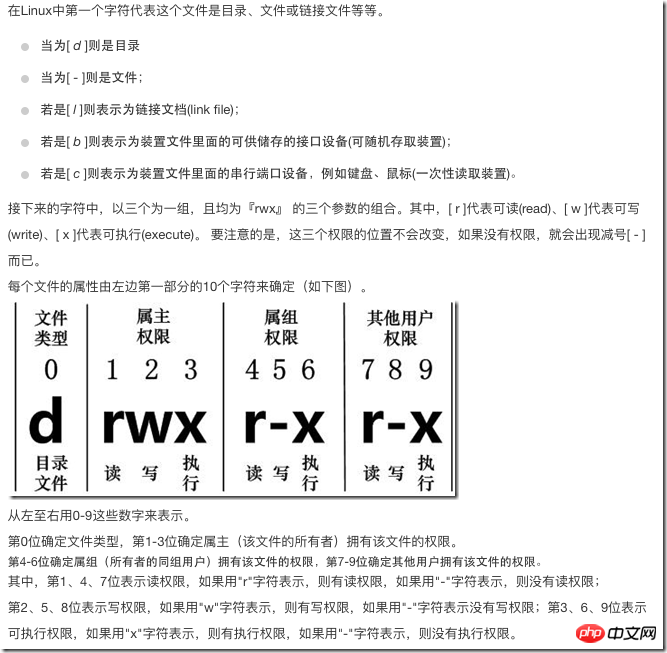
The above is the detailed content of Linux command line summary. For more information, please follow other related articles on the PHP Chinese website!

Hot AI Tools

Undresser.AI Undress
AI-powered app for creating realistic nude photos

AI Clothes Remover
Online AI tool for removing clothes from photos.

Undress AI Tool
Undress images for free

Clothoff.io
AI clothes remover

Video Face Swap
Swap faces in any video effortlessly with our completely free AI face swap tool!

Hot Article

Hot Tools

Notepad++7.3.1
Easy-to-use and free code editor

SublimeText3 Chinese version
Chinese version, very easy to use

Zend Studio 13.0.1
Powerful PHP integrated development environment

Dreamweaver CS6
Visual web development tools

SublimeText3 Mac version
God-level code editing software (SublimeText3)

Hot Topics
 What computer configuration is required for vscode
Apr 15, 2025 pm 09:48 PM
What computer configuration is required for vscode
Apr 15, 2025 pm 09:48 PM
VS Code system requirements: Operating system: Windows 10 and above, macOS 10.12 and above, Linux distribution processor: minimum 1.6 GHz, recommended 2.0 GHz and above memory: minimum 512 MB, recommended 4 GB and above storage space: minimum 250 MB, recommended 1 GB and above other requirements: stable network connection, Xorg/Wayland (Linux)
 Linux Architecture: Unveiling the 5 Basic Components
Apr 20, 2025 am 12:04 AM
Linux Architecture: Unveiling the 5 Basic Components
Apr 20, 2025 am 12:04 AM
The five basic components of the Linux system are: 1. Kernel, 2. System library, 3. System utilities, 4. Graphical user interface, 5. Applications. The kernel manages hardware resources, the system library provides precompiled functions, system utilities are used for system management, the GUI provides visual interaction, and applications use these components to implement functions.
 vscode terminal usage tutorial
Apr 15, 2025 pm 10:09 PM
vscode terminal usage tutorial
Apr 15, 2025 pm 10:09 PM
vscode built-in terminal is a development tool that allows running commands and scripts within the editor to simplify the development process. How to use vscode terminal: Open the terminal with the shortcut key (Ctrl/Cmd). Enter a command or run the script. Use hotkeys (such as Ctrl L to clear the terminal). Change the working directory (such as the cd command). Advanced features include debug mode, automatic code snippet completion, and interactive command history.
 How to run java code in notepad
Apr 16, 2025 pm 07:39 PM
How to run java code in notepad
Apr 16, 2025 pm 07:39 PM
Although Notepad cannot run Java code directly, it can be achieved by using other tools: using the command line compiler (javac) to generate a bytecode file (filename.class). Use the Java interpreter (java) to interpret bytecode, execute the code, and output the result.
 How to check the warehouse address of git
Apr 17, 2025 pm 01:54 PM
How to check the warehouse address of git
Apr 17, 2025 pm 01:54 PM
To view the Git repository address, perform the following steps: 1. Open the command line and navigate to the repository directory; 2. Run the "git remote -v" command; 3. View the repository name in the output and its corresponding address.
 Where to write code in vscode
Apr 15, 2025 pm 09:54 PM
Where to write code in vscode
Apr 15, 2025 pm 09:54 PM
Writing code in Visual Studio Code (VSCode) is simple and easy to use. Just install VSCode, create a project, select a language, create a file, write code, save and run it. The advantages of VSCode include cross-platform, free and open source, powerful features, rich extensions, and lightweight and fast.
 What is the main purpose of Linux?
Apr 16, 2025 am 12:19 AM
What is the main purpose of Linux?
Apr 16, 2025 am 12:19 AM
The main uses of Linux include: 1. Server operating system, 2. Embedded system, 3. Desktop operating system, 4. Development and testing environment. Linux excels in these areas, providing stability, security and efficient development tools.
 vscode terminal command cannot be used
Apr 15, 2025 pm 10:03 PM
vscode terminal command cannot be used
Apr 15, 2025 pm 10:03 PM
Causes and solutions for the VS Code terminal commands not available: The necessary tools are not installed (Windows: WSL; macOS: Xcode command line tools) Path configuration is wrong (add executable files to PATH environment variables) Permission issues (run VS Code as administrator) Firewall or proxy restrictions (check settings, unrestrictions) Terminal settings are incorrect (enable use of external terminals) VS Code installation is corrupt (reinstall or update) Terminal configuration is incompatible (try different terminal types or commands) Specific environment variables are missing (set necessary environment variables)






