Layout DIV using position attribute
Relative positioning and Absolute positioning
##Positioning tag: position Contains attributes : relative (relative) absolute (absolute)
1.position:relative; If an element is positioned relatively, first it will appear at its location. Then move the element "relative to" its original starting point by setting a vertical or horizontal position. (One more point, when positioned relatively, the element still occupies the original space regardless of whether it is moved. Therefore, moving the element will cause it to cover other boxes)
z-index. The higher the z-index value, the more visible it is. In the upper layer.)
3. After the parent container uses relative positioning and the child element uses absolute positioning, the position of the child element is no longer relative to the upper left corner of the browser, but relative to the upper left corner of the parent window4. Relative positioning and absolute positioning need to be used with top, right, The following is the relative absolute layout of multiple ps within a p:
<!DOCTYPE html PUBLIC "-//W3C//DTD XHTML 1.0 Transitional//EN" "http://www.w3.org/TR/xhtml1/DTD/xhtml1-transitional.dtd"><html>
<head>
<title>testp.html</title>
<meta http-equiv="keywords" content="keyword1,keyword2,keyword3" />
<meta http-equiv="description" content="this is my page"/>
<meta http-equiv="content-type" content="text/html; charset=UTF-8"/>
<script type="text/javascript">
window.onload = function(){
document.getElementById("myp").style.height = "200px";
}; </script>
</head>
<body>
关键因素:外层加position:relative,里面的p使用position: absolute,<br />
但这种方法的问题有:外层的p必须指定具体的height,高度不能使用百分比 <!-- <p style="position:relative;width: 600px;height:500px;">
<p style="width: 100px;height: 50px; position: absolute;right:10px;bottom: 10px"></p>
</p> -->
<p id="myp" style="position:relative;width: 100%;height:auto;">
<p style="width: 100px;height: 50px; position: absolute;right:10px;bottom: 10px"></p>
<p style="width: 100px;height: 50px; position: absolute;left:10px;bottom: 10px"></p>
</p>
</body></html>Rendering:
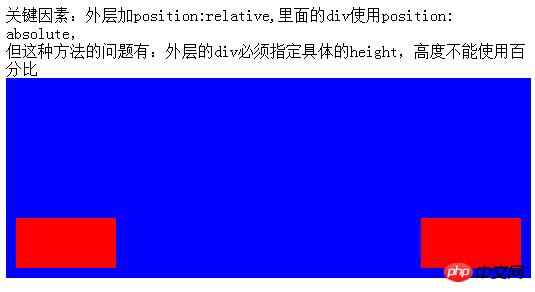
The above is the detailed content of Layout DIV using position attribute. For more information, please follow other related articles on the PHP Chinese website!

Hot AI Tools

Undresser.AI Undress
AI-powered app for creating realistic nude photos

AI Clothes Remover
Online AI tool for removing clothes from photos.

Undress AI Tool
Undress images for free

Clothoff.io
AI clothes remover

Video Face Swap
Swap faces in any video effortlessly with our completely free AI face swap tool!

Hot Article

Hot Tools

Notepad++7.3.1
Easy-to-use and free code editor

SublimeText3 Chinese version
Chinese version, very easy to use

Zend Studio 13.0.1
Powerful PHP integrated development environment

Dreamweaver CS6
Visual web development tools

SublimeText3 Mac version
God-level code editing software (SublimeText3)

Hot Topics
 1663
1663
 14
14
 1419
1419
 52
52
 1313
1313
 25
25
 1263
1263
 29
29
 1236
1236
 24
24
 CSS layout property optimization tips: position sticky and flexbox
Oct 20, 2023 pm 03:15 PM
CSS layout property optimization tips: position sticky and flexbox
Oct 20, 2023 pm 03:15 PM
CSS layout attribute optimization tips: positionsticky and flexbox In web development, layout is a very important aspect. A good layout structure can improve the user experience and make the page more beautiful and easy to navigate. CSS layout properties are the key to achieving this goal. In this article, I will introduce two commonly used CSS layout property optimization techniques: positionsticky and flexbox, and provide specific code examples. 1. positions
 Flexible application skills of position attribute in H5
Dec 27, 2023 pm 01:05 PM
Flexible application skills of position attribute in H5
Dec 27, 2023 pm 01:05 PM
How to flexibly use the position attribute in H5. In H5 development, the positioning and layout of elements are often involved. At this time, the CSS position property will come into play. The position attribute can control the positioning of elements on the page, including relative positioning, absolute positioning, fixed positioning and sticky positioning. This article will introduce in detail how to flexibly use the position attribute in H5 development.
 How to put div at the bottom in html
Mar 02, 2021 pm 05:44 PM
How to put div at the bottom in html
Mar 02, 2021 pm 05:44 PM
How to place a div at the bottom of HTML: 1. Use the position attribute to position the div tag relative to the browser window, with the syntax "div{position:fixed;}"; 2. Set the distance to the bottom to 0 to permanently place the div at At the bottom of the page, the syntax is "div{bottom:0;}".
 How to use position in h5
Dec 26, 2023 pm 01:39 PM
How to use position in h5
Dec 26, 2023 pm 01:39 PM
In H5, you can use the position attribute to control the positioning of elements through CSS: 1. Relative positioning, the syntax is "style="position: relative;"; 2. Absolute positioning, the syntax is "style="position: absolute;" "; 3. Fixed positioning, the syntax is "style="position: fixed;" and so on.
 What attributes does position have?
Oct 10, 2023 am 11:18 AM
What attributes does position have?
Oct 10, 2023 am 11:18 AM
The position attribute values include static, relative, absolute, fixed, sticky, etc. Detailed introduction: 1. static is the default value of the position attribute, which means that the elements are laid out according to the normal document flow without special positioning. The position of the elements is determined by their order in the HTML document and cannot be passed through top, right, and bottom. Adjust with the left attribute; 2. relative is relative positioning and so on.
 How to clear position in css
Oct 07, 2023 pm 12:02 PM
How to clear position in css
Oct 07, 2023 pm 12:02 PM
How to clear position in css: 1. Use the static attribute, which can be set to static to clear the position attribute; 2. Use the inherit attribute to clear the position attribute of the element and inherit the position attribute of the parent element; 3. Use the unset attribute, Restore the attributes to their default values and clear the position attribute of the element; 4. Use the !important rule, which will override other style rules and clear the position attribute, etc.
 Interpretation of CSS cascading properties: z-index and position
Oct 20, 2023 pm 07:19 PM
Interpretation of CSS cascading properties: z-index and position
Oct 20, 2023 pm 07:19 PM
Interpretation of CSS cascading properties: z-index and position In CSS, the design of layout and style is very important. In design, it is often necessary to layer and position elements. Two important CSS properties, z-index and position, can help us achieve these needs. This article will dive into these two properties and provide specific code examples. 1. z-index attribute The z-index attribute is used to define the stacking order of elements in the vertical direction. Stacking of elements
 Common application scenarios of position attribute in H5 development
Dec 27, 2023 am 10:08 AM
Common application scenarios of position attribute in H5 development
Dec 27, 2023 am 10:08 AM
Common application scenarios of the position attribute in H5 development require specific code examples. In H5 development, the position attribute of CSS is very important. It controls the positioning of elements in the web page. By properly applying the position attribute, we can achieve flexibility and beauty in page layout. In this article, we will introduce common application scenarios of the position attribute and illustrate them with specific code examples. Static (static positioning): The default value of the position attribute is st




