CSS position attribute: Detailed explanation of the use of fixed
Regarding the fixed attribute, when does it need to be used and how to use it? First of all, we should first understand the description of the fixed attribute: fixed always uses the body as the object when positioning, and always uses the element according to the browser window. Positioning is performed through the "left", "top", "right", and "bottom" attributes.
So, after we understand the description of the fixed attribute, we can know its function. When we need to automatically adjust the position of a layer relative to the browser, if you use the absolute attribute of position to position the layer, you will find that the absolute attribute cannot achieve the CSS effect you want. At this time, you need to use the fixed attribute to locate the layer. Of course, if you don't want to use the fixed attribute, you canuse JavaScript statements instead. Let's demonstrate an example below:
1. We add 2 layers to the code: div1 and div2, the code is as follows:
<div class="div1">层1</div> <div class="div2">层2</div>
2. Write the corresponding For the css code, let’s try it without adding the fixed attribute:
.div1{background-color:#FF0000;width:100px;height:100px;}
.div2{background-color:#33FF66;width:100px;height:100px;}3. Then let’s run it in F12 to see the effect. I’m using Dreamweaver 8. You can also test the code directly in Notepad. , Figure 1 is the effect without adding the fixed attribute:
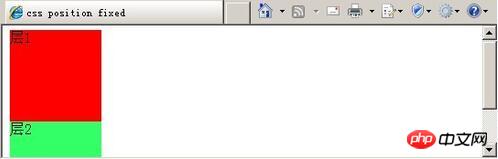
#4. Next we add the fixed attribute. In order to facilitate our observation, we let the layer div1 The width and height are large enough. The css code is as follows:
.div1{
background-color:#FF0000;
width:2000px;
height:2000px;
}
.div2{
background-color:#33FF66;
width:100px;
height:100px;
position:fixed;
left:50px;
top:50px;
}Run it to see the effect, as shown in Figure 2:
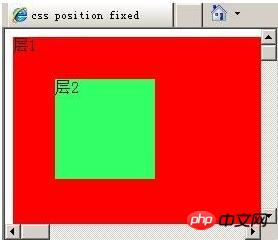
5.
Below We pull the up and down scroll bars and the left and right scroll bars on the browser to the middle position, as shown in Figure 3:
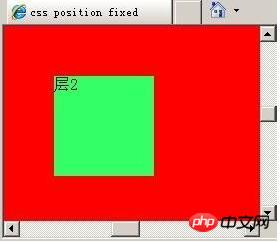
You will find that the position given to div2 After adding the fixed attribute, no matter how we pull the browser's scroll bar, the position of layer 2 in the browser will not change. If you feel eager to try it, then hurry up and try it out.
The above is the detailed content of CSS position attribute: Detailed explanation of the use of fixed. For more information, please follow other related articles on the PHP Chinese website!

Hot AI Tools

Undresser.AI Undress
AI-powered app for creating realistic nude photos

AI Clothes Remover
Online AI tool for removing clothes from photos.

Undress AI Tool
Undress images for free

Clothoff.io
AI clothes remover

Video Face Swap
Swap faces in any video effortlessly with our completely free AI face swap tool!

Hot Article

Hot Tools

Notepad++7.3.1
Easy-to-use and free code editor

SublimeText3 Chinese version
Chinese version, very easy to use

Zend Studio 13.0.1
Powerful PHP integrated development environment

Dreamweaver CS6
Visual web development tools

SublimeText3 Mac version
God-level code editing software (SublimeText3)

Hot Topics
 1655
1655
 14
14
 1414
1414
 52
52
 1307
1307
 25
25
 1254
1254
 29
29
 1228
1228
 24
24
 How to use bootstrap in vue
Apr 07, 2025 pm 11:33 PM
How to use bootstrap in vue
Apr 07, 2025 pm 11:33 PM
Using Bootstrap in Vue.js is divided into five steps: Install Bootstrap. Import Bootstrap in main.js. Use the Bootstrap component directly in the template. Optional: Custom style. Optional: Use plug-ins.
 Understanding HTML, CSS, and JavaScript: A Beginner's Guide
Apr 12, 2025 am 12:02 AM
Understanding HTML, CSS, and JavaScript: A Beginner's Guide
Apr 12, 2025 am 12:02 AM
WebdevelopmentreliesonHTML,CSS,andJavaScript:1)HTMLstructurescontent,2)CSSstylesit,and3)JavaScriptaddsinteractivity,formingthebasisofmodernwebexperiences.
 The Roles of HTML, CSS, and JavaScript: Core Responsibilities
Apr 08, 2025 pm 07:05 PM
The Roles of HTML, CSS, and JavaScript: Core Responsibilities
Apr 08, 2025 pm 07:05 PM
HTML defines the web structure, CSS is responsible for style and layout, and JavaScript gives dynamic interaction. The three perform their duties in web development and jointly build a colorful website.
 How to write split lines on bootstrap
Apr 07, 2025 pm 03:12 PM
How to write split lines on bootstrap
Apr 07, 2025 pm 03:12 PM
There are two ways to create a Bootstrap split line: using the tag, which creates a horizontal split line. Use the CSS border property to create custom style split lines.
 How to insert pictures on bootstrap
Apr 07, 2025 pm 03:30 PM
How to insert pictures on bootstrap
Apr 07, 2025 pm 03:30 PM
There are several ways to insert images in Bootstrap: insert images directly, using the HTML img tag. With the Bootstrap image component, you can provide responsive images and more styles. Set the image size, use the img-fluid class to make the image adaptable. Set the border, using the img-bordered class. Set the rounded corners and use the img-rounded class. Set the shadow, use the shadow class. Resize and position the image, using CSS style. Using the background image, use the background-image CSS property.
 How to set up the framework for bootstrap
Apr 07, 2025 pm 03:27 PM
How to set up the framework for bootstrap
Apr 07, 2025 pm 03:27 PM
To set up the Bootstrap framework, you need to follow these steps: 1. Reference the Bootstrap file via CDN; 2. Download and host the file on your own server; 3. Include the Bootstrap file in HTML; 4. Compile Sass/Less as needed; 5. Import a custom file (optional). Once setup is complete, you can use Bootstrap's grid systems, components, and styles to create responsive websites and applications.
 How to use bootstrap button
Apr 07, 2025 pm 03:09 PM
How to use bootstrap button
Apr 07, 2025 pm 03:09 PM
How to use the Bootstrap button? Introduce Bootstrap CSS to create button elements and add Bootstrap button class to add button text
 How to resize bootstrap
Apr 07, 2025 pm 03:18 PM
How to resize bootstrap
Apr 07, 2025 pm 03:18 PM
To adjust the size of elements in Bootstrap, you can use the dimension class, which includes: adjusting width: .col-, .w-, .mw-adjust height: .h-, .min-h-, .max-h-




