Use canvas to design a simple drawing board
I talked about some of the basic knowledge of canvasAPI before. Just looking at the introduction of the API is really boring. I need something that can inspire my inner passion to motivate myself to learn, so I created a small example to accompany the learning of canvasAPI, like this Through the knowledge of API and the application of small examples, you can better understand these properties and methods of canvas, and you can also inspire your own inspiration and feeling to create canvas special effects. Well, please call me Lei Feng. , you’re welcome! The small example brought to you below is very simple. It is a simple drawing tool. Let’s take a look at the effect first!
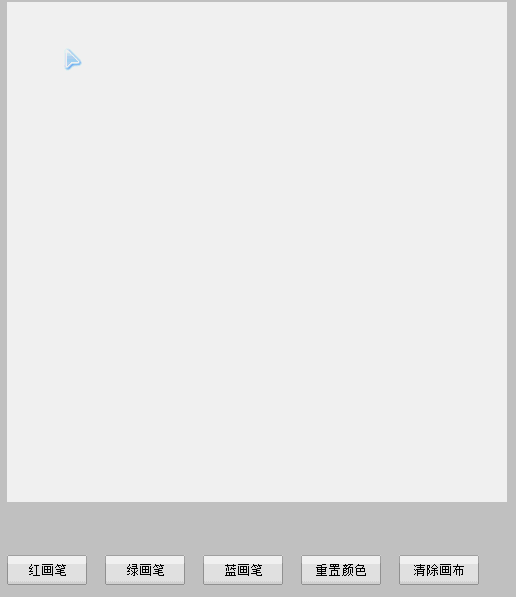 Let me describe the effect first: there is a canvas and several buttons. The canvas is a drawing board that can draw any graphics. The button can set the brush color of the drawing board. , you can also clear the artboard. Of course, if you want to draw a unique painting, please right-click and save the picture as, you know!
Let me describe the effect first: there is a canvas and several buttons. The canvas is a drawing board that can draw any graphics. The button can set the brush color of the drawing board. , you can also clear the artboard. Of course, if you want to draw a unique painting, please right-click and save the picture as, you know!
How is this done?
I will explain the principle first and then post the code to make it easier for everyone to understand. I have already done this, so don’t just use it as a doctrine!
The principle is actually very simple. The core methods used here are lineTo() and stroke(). Students who have read the previous API articles should understand what they mean, which is to draw a line.
When in the canvas, if the mouse is pressed, we place the starting point of the canvas at the position of the mouse at this time, using moveTo(), and then when the mouse moves, use lineTo() to draw the path and stroke() To fill the path, move it and draw it, so that you can draw a curve. When the mouse is raised, we only need to cancel the mouse action. If you have seen the mouse drag effect I wrote, does it feel very weird? Like, yes, the idea is similar to drag and drop, but the specific content is different. If you haven’t seen the drag and drop effect of the mouse, you can look here
Mouse Drag
clearRect(x,y,w,h) clears the specified pixel in the given rectangle
Parameters: x,y represents the coordinates of the upper left corner of the rectangle to be cleared, w,h represents the Width and height of the cleared rectangle
Seeing this parameter, we can understand that it can clear the content of part of the canvas, or the content of the entire canvas, depending on how large an area you give. This example is Clear the entire canvas, because we need to clear the entire canvas. If you only want to clear the piece you don’t want, you can set a precise area. I won’t go into details here!
The general principle is that simple. I posted the code for your reference and understanding. By the way, I posted the effect address to experience it. Without further ado, look at the code:
css:
*{ padding:0; margin:0;}body{ background:#ccc;}canvas{ background:#fff; margin:50px 10px; }input{ display:inline-block; width:80px; height:30px; cursor:pointer; margin-left:10px;}
html:
<canvas width="500" height="500" id="canvas"> <span>亲,您的浏览器不支持canvas,换个浏览器试试吧!</span> </canvas> <p> <input type="button" value="红画笔" id="red"> <input type="button" value="绿画笔" id="green"> <input type="button" value="蓝画笔" id="blue"> <input type="button" value="重置颜色" id="default"> <input type="button" value="清除画布" id="clear"> </p>
js:
window.onload = function(){ var canvas = document.getElementById("canvas"); var ctx = canvas.getContext("2d"); var oInput = document.getElementsByTagName("input"); for(var i=0;i<oInput.length;i++){
oInput[i].onclick = function(){ var ID = this.getAttribute('id'); switch(ID){ case 'red':
ctx.strokeStyle = 'red'; break; case 'green':
ctx.strokeStyle = 'green'; break; case 'blue':
ctx.strokeStyle = 'blue'; break; case 'default':
ctx.strokeStyle = 'black'; break; case 'clear':
ctx.clearRect(0,0,canvas.clientWidth,canvas.clientHeight); break;
}
}
}
draw(); function draw(){
canvas.onmousedown = function(ev){ var ev = ev || event;
ctx.beginPath();
ctx.moveTo(ev.clientX-canvas.offsetLeft,ev.clientY-canvas.offsetTop);
document.onmousemove = function(ev){ var ev = ev || event;
ctx.lineTo(ev.clientX - canvas.offsetLeft,ev.clientY - canvas.offsetTop);
ctx.stroke();
}
document.onmouseup = function(ev){
document.onmousemove = document.onmouseup = null;
ctx.closePath();
}
}
}
}
Oh, here it is One detail I forgot to explain is that path closure must be added to the drawing part, that is, beginPath() and closePath(). Why? Because every time after the mouse is raised, when switching the following style or clearing the canvas, if the path is not closed, then the subsequent operations will pollute the previously drawn things. For example, the previous drawing was painted in red, and now I switch to green. Both the current painting and the original painting have turned green. For example, if the canvas is cleared after painting once, and then the first painting comes out again when painting again, this is not what we want, so this point needs to be Remember!
Please see here for the effect demonstration:
Small example of canvas drawing boardI will learn more about it later I bring more small examples for your reference. The writing is not very good, so I hope you don’t dislike it. I also hope that everyone will pay more attention to me. This is my biggest motivation, haha!
That’s about it, thank you everyone!
The above is the detailed content of Use canvas to design a simple drawing board. For more information, please follow other related articles on the PHP Chinese website!

Hot AI Tools

Undresser.AI Undress
AI-powered app for creating realistic nude photos

AI Clothes Remover
Online AI tool for removing clothes from photos.

Undress AI Tool
Undress images for free

Clothoff.io
AI clothes remover

Video Face Swap
Swap faces in any video effortlessly with our completely free AI face swap tool!

Hot Article

Hot Tools

Notepad++7.3.1
Easy-to-use and free code editor

SublimeText3 Chinese version
Chinese version, very easy to use

Zend Studio 13.0.1
Powerful PHP integrated development environment

Dreamweaver CS6
Visual web development tools

SublimeText3 Mac version
God-level code editing software (SublimeText3)

Hot Topics
 1673
1673
 14
14
 1429
1429
 52
52
 1333
1333
 25
25
 1278
1278
 29
29
 1257
1257
 24
24
 Which schools use canvas?
Aug 18, 2023 pm 05:59 PM
Which schools use canvas?
Aug 18, 2023 pm 05:59 PM
Schools using canvas include Stanford University, MIT, Columbia University, University of California, Berkeley, etc. Detailed introduction: 1. Stanford University uses Canvas as its main online learning platform. Teachers and students at Stanford University use Canvas to manage and communicate course content, and learn through functions such as online discussions, assignment submissions, and exams; 2. Ma Provincial Polytechnic Institute and MIT also use Canvas as their online learning management system and conduct course management through the Canvas platform; 3. Columbia University, etc.
 Learn the canvas framework and explain the commonly used canvas framework in detail
Jan 17, 2024 am 11:03 AM
Learn the canvas framework and explain the commonly used canvas framework in detail
Jan 17, 2024 am 11:03 AM
Explore the Canvas framework: To understand what are the commonly used Canvas frameworks, specific code examples are required. Introduction: Canvas is a drawing API provided in HTML5, through which we can achieve rich graphics and animation effects. In order to improve the efficiency and convenience of drawing, many developers have developed different Canvas frameworks. This article will introduce some commonly used Canvas frameworks and provide specific code examples to help readers gain a deeper understanding of how to use these frameworks. 1. EaselJS framework Ea
 uniapp implements how to use canvas to draw charts and animation effects
Oct 18, 2023 am 10:42 AM
uniapp implements how to use canvas to draw charts and animation effects
Oct 18, 2023 am 10:42 AM
How to use canvas to draw charts and animation effects in uniapp requires specific code examples 1. Introduction With the popularity of mobile devices, more and more applications need to display various charts and animation effects on the mobile terminal. As a cross-platform development framework based on Vue.js, uniapp provides the ability to use canvas to draw charts and animation effects. This article will introduce how uniapp uses canvas to achieve chart and animation effects, and give specific code examples. 2. canvas
 What are the canvas arrow plug-ins?
Aug 21, 2023 pm 02:14 PM
What are the canvas arrow plug-ins?
Aug 21, 2023 pm 02:14 PM
The canvas arrow plug-ins include: 1. Fabric.js, which has a simple and easy-to-use API and can create custom arrow effects; 2. Konva.js, which provides the function of drawing arrows and can create various arrow styles; 3. Pixi.js , which provides rich graphics processing functions and can achieve various arrow effects; 4. Two.js, which can easily create and control arrow styles and animations; 5. Arrow.js, which can create various arrow effects; 6. Rough .js, you can create hand-drawn arrows, etc.
 What versions of html2canvas are there?
Aug 22, 2023 pm 05:58 PM
What versions of html2canvas are there?
Aug 22, 2023 pm 05:58 PM
The versions of html2canvas include html2canvas v0.x, html2canvas v1.x, etc. Detailed introduction: 1. html2canvas v0.x, which is an early version of html2canvas. The latest stable version is v0.5.0-alpha1. It is a mature version that has been widely used and verified in many projects; 2. html2canvas v1.x, this is a new version of html2canvas.
 What are the details of the canvas clock?
Aug 21, 2023 pm 05:07 PM
What are the details of the canvas clock?
Aug 21, 2023 pm 05:07 PM
The details of the canvas clock include clock appearance, tick marks, digital clock, hour, minute and second hands, center point, animation effects, other styles, etc. Detailed introduction: 1. Clock appearance, you can use Canvas to draw a circular dial as the appearance of the clock, and you can set the size, color, border and other styles of the dial; 2. Scale lines, draw scale lines on the dial to represent hours or minutes. Position; 3. Digital clock, you can draw a digital clock on the dial to indicate the current hour and minute; 4. Hour hand, minute hand, second hand, etc.
 Explore the powerful role and application of canvas in game development
Jan 17, 2024 am 11:00 AM
Explore the powerful role and application of canvas in game development
Jan 17, 2024 am 11:00 AM
Understand the power and application of canvas in game development Overview: With the rapid development of Internet technology, web games are becoming more and more popular among players. As an important part of web game development, canvas technology has gradually emerged in game development, showing its powerful power and application. This article will introduce the potential of canvas in game development and demonstrate its application through specific code examples. 1. Introduction to canvas technology Canvas is a new element in HTML5, which allows us to use
 What properties does tkinter canvas have?
Aug 21, 2023 pm 05:46 PM
What properties does tkinter canvas have?
Aug 21, 2023 pm 05:46 PM
The tkinter canvas attributes include bg, bd, relief, width, height, cursor, highlightbackground, highlightcolor, highlightthickness, insertbackground, insertwidth, selectbackground, selectforeground, xscrollcommand attributes, etc. Detailed introduction




