 Backend Development
Backend Development
 Python Tutorial
Python Tutorial
 Detailed explanation of PyCharm custom files and code template examples
Detailed explanation of PyCharm custom files and code template examples
Detailed explanation of PyCharm custom files and code template examples
PyCharm provides file and code template functions. You can use this template to quickly create new codes or files. For example, when you create a new html file in PyCharm, the new file is not empty, but will automatically fill in some basic necessary content, like this:
<!DOCTYPE html><html lang="en"><head><meta charset="UTF-8"><title>Title</title></head><body></body></html>
The template content that comes with the system may not be empty. If it is not what you want, you can modify and add personalized content. For example, if I create a new Python file named main.py, the content will be automatically filled in:
# -*- coding: utf-8 -*-""" ------------------------------------------------- File Name: main.py Description : Author : JHao date: 2017/4/1 ------------------------------------------------- Change Activity: 2017/4/1: ------------------------------------------------- """__author__ = 'JHao'
File Name is the file name, Author is the login system The user name, the date is the current system date. Doesn’t it feel much better than the default blank file? The specific modification steps are: [File] → [Settings] As shown in the figure, find [File and Code Templates] in [Editor] and select what you want You can edit the file type you set.
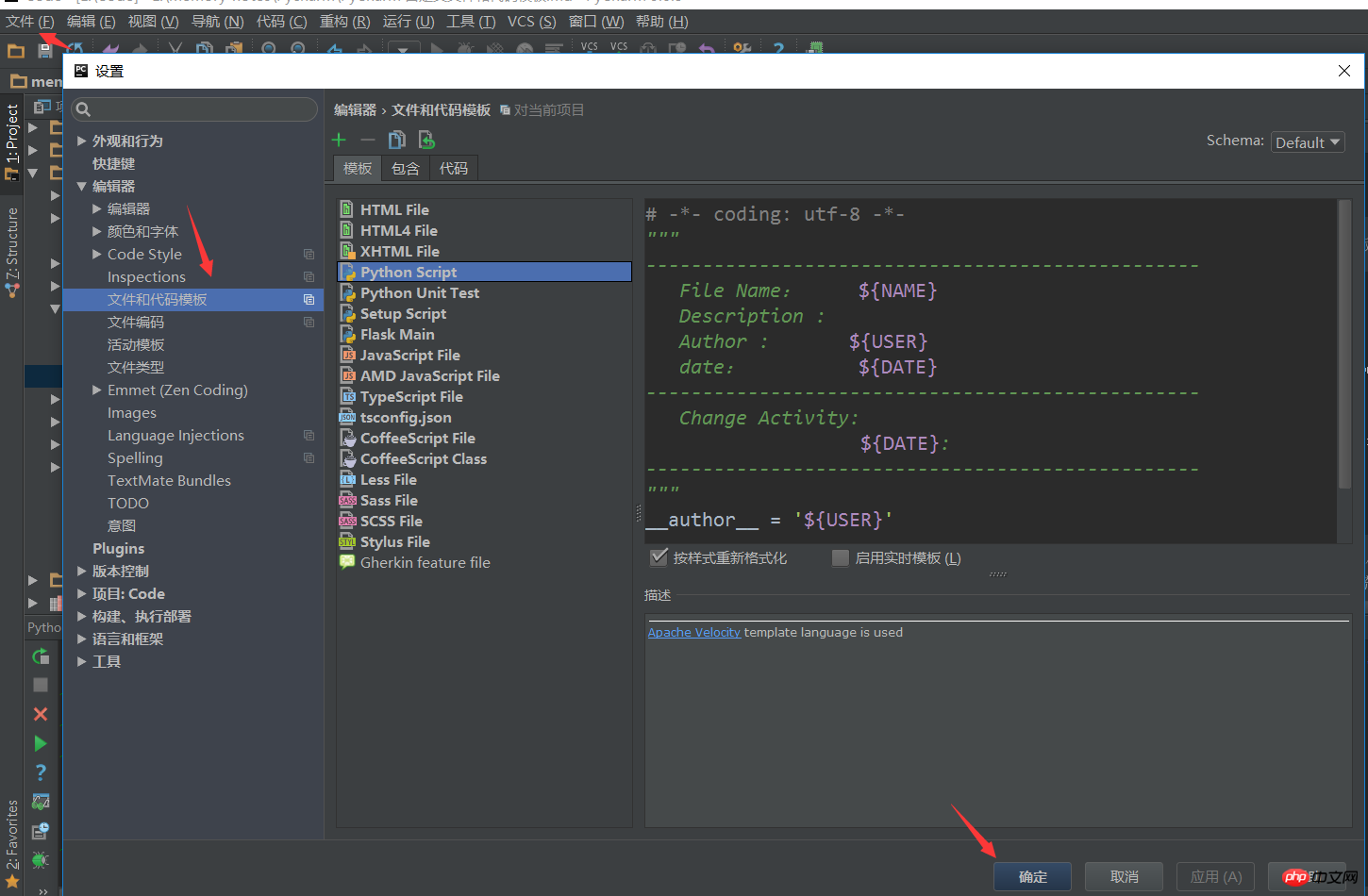
My template is like this:
# -*- coding: utf-8 -*-"""
-------------------------------------------------
File Name: ${NAME}
Description :
Author : ${USER}
date: ${DATE}
-------------------------------------------------
Change Activity:
${DATE}:
-------------------------------------------------
"""__author__ = '${USER}'Attached are the template variables:
${PROJECT_NAME} - 当前Project名称;
${NAME} - 在创建文件的对话框中指定的文件名;
${USER} - 当前用户名;
${DATE} - 当前系统日期;
${TIME} - 当前系统时间;
${YEAR} - 年;
${MONTH} - 月;
${DAY} - 日;
${HOUR} - 小时;
${MINUTE} - 分钟;
${PRODUCT_NAME} - 创建文件的IDE名称;
${MONTH_NAME_SHORT} - 英文月份缩写, 如: Jan, Feb, etc;
${MONTH_NAME_FULL} - 英文月份全称, 如: January, February, etc;The above is the detailed content of Detailed explanation of PyCharm custom files and code template examples. For more information, please follow other related articles on the PHP Chinese website!

Hot AI Tools

Undresser.AI Undress
AI-powered app for creating realistic nude photos

AI Clothes Remover
Online AI tool for removing clothes from photos.

Undress AI Tool
Undress images for free

Clothoff.io
AI clothes remover

Video Face Swap
Swap faces in any video effortlessly with our completely free AI face swap tool!

Hot Article

Hot Tools

Notepad++7.3.1
Easy-to-use and free code editor

SublimeText3 Chinese version
Chinese version, very easy to use

Zend Studio 13.0.1
Powerful PHP integrated development environment

Dreamweaver CS6
Visual web development tools

SublimeText3 Mac version
God-level code editing software (SublimeText3)

Hot Topics
 1665
1665
 14
14
 1424
1424
 52
52
 1322
1322
 25
25
 1269
1269
 29
29
 1249
1249
 24
24
 The reason why pycharm runs very slowly
Apr 25, 2024 am 05:42 AM
The reason why pycharm runs very slowly
Apr 25, 2024 am 05:42 AM
Reasons for PyCharm to run slowly include: Hardware limitations: low CPU performance, insufficient memory, and insufficient storage space. Software related issues: Too many plugins, indexing issues, and large project sizes. Project configuration: Improper configuration of the Python interpreter, excessive file monitoring, and excessive resource consumption by the code analysis function.
 How to export py files with pycharm
Apr 25, 2024 am 06:24 AM
How to export py files with pycharm
Apr 25, 2024 am 06:24 AM
How to export Py files in PyCharm: Open the file to be exported, click the "File" menu, select "Export File", select the export location and file name, and click the "Export" button
 How to delete the pycharm interpreter
Apr 25, 2024 am 05:54 AM
How to delete the pycharm interpreter
Apr 25, 2024 am 05:54 AM
To remove the PyCharm interpreter: Open the Settings window and navigate to Interpreters. Select the interpreter you want to delete and click the minus button. Confirm the deletion and reload the project if necessary.
 How to install pandas module in pycharm
Apr 25, 2024 am 10:03 AM
How to install pandas module in pycharm
Apr 25, 2024 am 10:03 AM
How to install the Pandas module using PyCharm: Open PyCharm, create a new project, and configure the Python interpreter. Enter the command pip install pandas in the terminal to install Pandas. Verify installation: Import pandas in PyCharm's Python script. If there are no errors, the installation is successful.
 How to bring up the pycharm menu bar
Apr 25, 2024 am 10:48 AM
How to bring up the pycharm menu bar
Apr 25, 2024 am 10:48 AM
The menu bar in PyCharm provides quick access to various functions and options. To restore the menu bar: Click the View menu. Select the "Toolbar" option. Check the "Menu Bar" checkbox. Click OK. The menu bar contains the following menus: File, Edit, View, Navigate, Refactor, Run, Debug, Tools, VCS, Window, and Help.
 How to change python to Chinese
May 05, 2024 pm 07:48 PM
How to change python to Chinese
May 05, 2024 pm 07:48 PM
Method to modify the Python interface to Chinese: Set the Python language environment variable: set PYTHONIOENCODING=UTF-8 Modify the IDE settings: PyCharm: Settings>Appearance and Behavior>Appearance>Language (Chinese); Visual Studio Code: File>Preferences>Search "locale" > Enter "zh-CN" to modify the system locale: Windows: Control Panel > Region > Format (Chinese (China)); macOS: Language and Region > Preferred Language (Chinese (Simplified) drag to the top of the list)
 How to adjust pycharm running configuration
Apr 25, 2024 am 09:48 AM
How to adjust pycharm running configuration
Apr 25, 2024 am 09:48 AM
Configure a run configuration in PyCharm: Create a run configuration: In the "Run/Debug Configurations" dialog box, select the "Python" template. Specify script and parameters: Specify the script path and command line parameters to be run. Set the running environment: select the Python interpreter and modify the environment variables. Debug Settings: Enable/disable debugging features and specify the debugger port. Deployment options: Set remote deployment options, such as deploying scripts to the server. Name and save the configuration: Enter a name for the configuration and save it.
 What to do if pycharm closes the project and gets stuck
Apr 25, 2024 am 09:42 AM
What to do if pycharm closes the project and gets stuck
Apr 25, 2024 am 09:42 AM
Solution to PyCharm getting stuck when closing the project: 1. Wait for a while; 2. Force close PyCharm; 3. Check locked files; 4. Uninstall and reinstall PyCharm; 5. Clear PyCharm cache; 6. Enable remote development; 7 . Contact PyCharm support.



