What is Build Path? Why use Build Path?
What is Build Path?
Build Path is a collection of resource attributes contained in a specified Java project.
In a mature Java project, there is not only the source code written by yourself, but also the system runtime library (JRE), third-party function extension library, other projects in the workspace, and even external Class files, all these resources are dependent on this project, and only after being referenced can the project be successfully compiled, and Build Path is used to configure and manage references to these resources.
Build Path generally includes:
JRE runtime library
Third-party function extension library (*.jar format file )
Other projects
Other source codes or Class files
Why use Build Path?
By using Build Path, you can better manage the resources contained in the Java project and make the project structure clear and reasonable.
On the contrary, as the code and functions increase, the project structure will become messy and difficult to manage.
Specific content introduction in Eclipse:
Steps to open the Build Path management interface:
Right-click on the project—>Build Path—>Configure Build Path
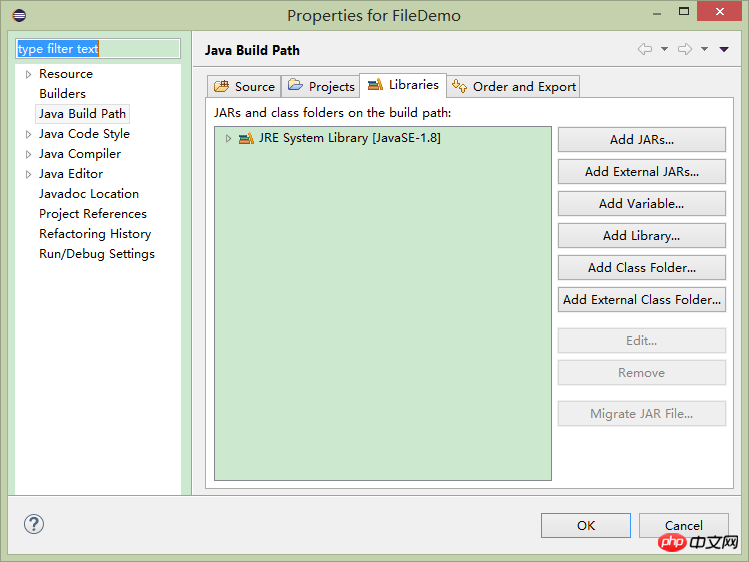
Projects options: You can add, edit, and remove projects that the current project depends on.
Libraries option: You can add, edit, and remove library files that the current project depends on.
Add JARs: Add jar files in the current project directory.
Add External JARs: Add jar files in external directories outside the current project.
Add Variable: is to add variables.
Add Library: It is a library that adds the JRE system.
Add Class Folder: Add the compiled .class file in the current project.
Add External Class Folder: Add .class files outside the current project.
Order and Export: You can sort the libraries that have been added to the current project, and you can also set whether the library files are also exported with the project when the current project is exported.
Note:
1. After changing the version of the system library of the project, problems will occur if the high version is changed to a low version, but there is no problem if the low version is changed to a high version.
Because some packages in the higher version of the system library do not exist in the lower version of the library. Therefore, the lower version of the system library has good adaptability. 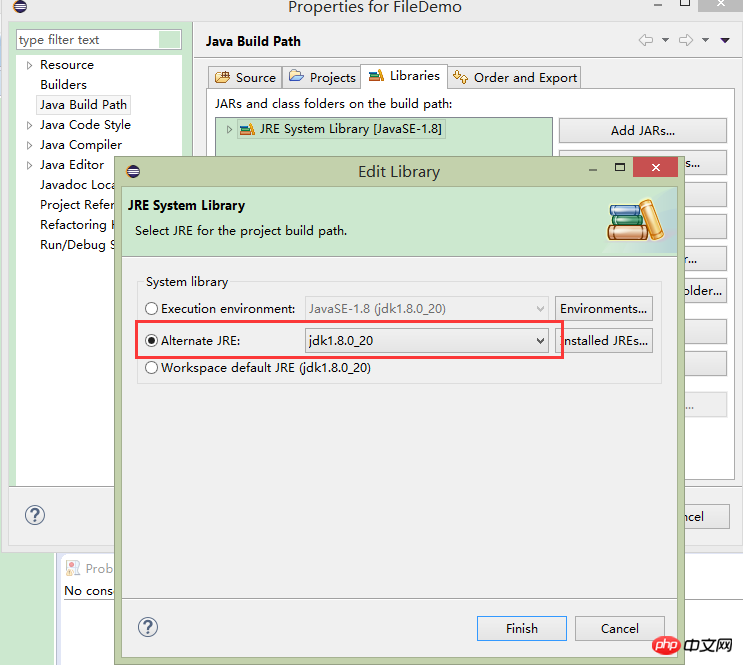
2. After changing the version of the system library of the project, if it is changed from a higher version to a lower version, you need to change the JDK compatibility option to the current version of JDK . But if the system library is changed from a lower version to a higher version without changing the JDK compatibility, there is no problem.
Because of JDK compatibility, the JDK version used is related to the JRE version we selected when we created the project.
The reason why changing the system library from a lower version to a higher version does not require changing the JDK compatibility is that the higher version of JDK is compatible with the lower version. 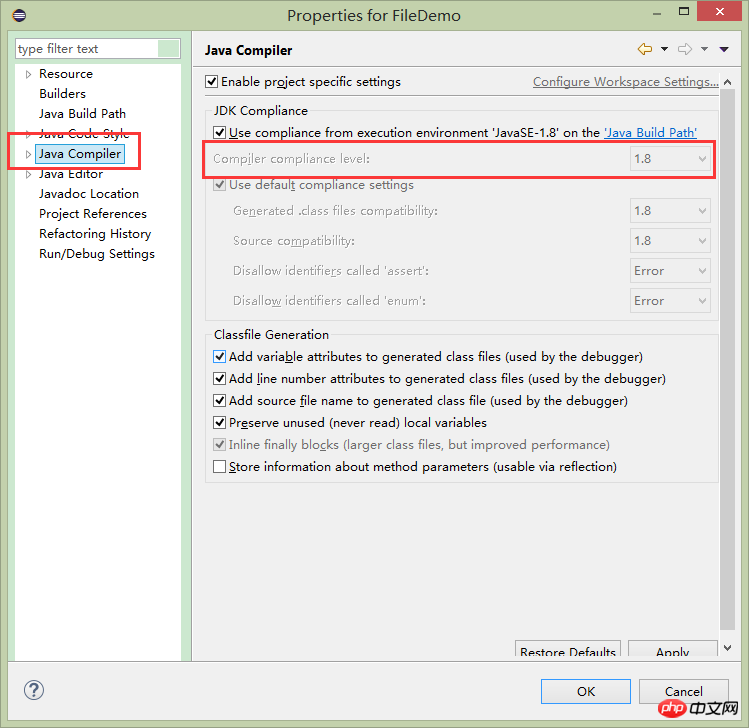
The above is the detailed content of What is Build Path? Why use Build Path?. For more information, please follow other related articles on the PHP Chinese website!

Hot AI Tools

Undresser.AI Undress
AI-powered app for creating realistic nude photos

AI Clothes Remover
Online AI tool for removing clothes from photos.

Undress AI Tool
Undress images for free

Clothoff.io
AI clothes remover

Video Face Swap
Swap faces in any video effortlessly with our completely free AI face swap tool!

Hot Article

Hot Tools

Notepad++7.3.1
Easy-to-use and free code editor

SublimeText3 Chinese version
Chinese version, very easy to use

Zend Studio 13.0.1
Powerful PHP integrated development environment

Dreamweaver CS6
Visual web development tools

SublimeText3 Mac version
God-level code editing software (SublimeText3)

Hot Topics
 1662
1662
 14
14
 1418
1418
 52
52
 1311
1311
 25
25
 1261
1261
 29
29
 1234
1234
 24
24
 How to adjust background color settings in Eclipse
Jan 28, 2024 am 09:08 AM
How to adjust background color settings in Eclipse
Jan 28, 2024 am 09:08 AM
How to set background color in Eclipse? Eclipse is a popular integrated development environment (IDE) among developers and can be used for development in a variety of programming languages. It is very powerful and flexible, and you can customize the appearance of the interface and editor through settings. This article will introduce how to set the background color in Eclipse and provide specific code examples. 1. Change the editor background color. Open Eclipse and enter the "Windows" menu. Select "Preferences". Navigate on the left
 Pro Guidance: Expert advice and steps on how to successfully install the Eclipse Lombok plug-in
Jan 28, 2024 am 09:15 AM
Pro Guidance: Expert advice and steps on how to successfully install the Eclipse Lombok plug-in
Jan 28, 2024 am 09:15 AM
Professional guidance: Expert advice and steps for installing the Lombok plug-in in Eclipse, specific code examples are required Summary: Lombok is a Java library that simplifies the writing of Java code through annotations and provides some powerful tools. This article will introduce readers to the steps of how to install and configure the Lombok plug-in in Eclipse, and provide some specific code examples so that readers can better understand and use the Lombok plug-in. Download the Lombok plug-in first, we need
 Revealing solutions to Eclipse code running problems: helping you troubleshoot various running errors
Jan 28, 2024 am 09:22 AM
Revealing solutions to Eclipse code running problems: helping you troubleshoot various running errors
Jan 28, 2024 am 09:22 AM
The solution to Eclipse code running problems is revealed: it helps you eliminate various code running errors and requires specific code examples. Introduction: Eclipse is a commonly used integrated development environment (IDE) and is widely used in Java development. Although Eclipse has powerful functions and a friendly user interface, it is inevitable to encounter various running problems when writing and debugging code. This article will reveal some common Eclipse code running problems and provide solutions. Please note that in order to better help readers understand, this
 Step-by-step guide to changing background color with Eclipse
Jan 28, 2024 am 08:28 AM
Step-by-step guide to changing background color with Eclipse
Jan 28, 2024 am 08:28 AM
Teach you step by step how to change the background color in Eclipse, specific code examples are required Eclipse is a very popular integrated development environment (IDE) that is often used to write and debug Java projects. By default, the background color of Eclipse is white, but some users may wish to change the background color to suit their preference or to reduce eye strain. This article will teach you step by step how to change the background color in Eclipse and provide specific code examples. Step 1: Open Eclipse First
 How to customize shortcut key settings in Eclipse
Jan 28, 2024 am 10:01 AM
How to customize shortcut key settings in Eclipse
Jan 28, 2024 am 10:01 AM
How to customize shortcut key settings in Eclipse? As a developer, mastering shortcut keys is one of the keys to improving efficiency when coding in Eclipse. As a powerful integrated development environment, Eclipse not only provides many default shortcut keys, but also allows users to customize them according to their own preferences. This article will introduce how to customize shortcut key settings in Eclipse and give specific code examples. Open Eclipse First, open Eclipse and enter
 Detailed explanation of obtaining administrator rights in Win11
Mar 08, 2024 pm 03:06 PM
Detailed explanation of obtaining administrator rights in Win11
Mar 08, 2024 pm 03:06 PM
Windows operating system is one of the most popular operating systems in the world, and its new version Win11 has attracted much attention. In the Win11 system, obtaining administrator rights is an important operation. Administrator rights allow users to perform more operations and settings on the system. This article will introduce in detail how to obtain administrator permissions in Win11 system and how to effectively manage permissions. In the Win11 system, administrator rights are divided into two types: local administrator and domain administrator. A local administrator has full administrative rights to the local computer
 Detailed explanation of division operation in Oracle SQL
Mar 10, 2024 am 09:51 AM
Detailed explanation of division operation in Oracle SQL
Mar 10, 2024 am 09:51 AM
Detailed explanation of division operation in OracleSQL In OracleSQL, division operation is a common and important mathematical operation, used to calculate the result of dividing two numbers. Division is often used in database queries, so understanding the division operation and its usage in OracleSQL is one of the essential skills for database developers. This article will discuss the relevant knowledge of division operations in OracleSQL in detail and provide specific code examples for readers' reference. 1. Division operation in OracleSQL
 Detailed explanation of how to install and set up the EclipseSVN plug-in
Jan 28, 2024 am 08:42 AM
Detailed explanation of how to install and set up the EclipseSVN plug-in
Jan 28, 2024 am 08:42 AM
Detailed explanation of how to install and set up the EclipseSVN plug-in Eclipse is a widely used integrated development environment (IDE) that supports many different plug-ins to extend its functionality. One of them is the EclipseSVN plugin, which enables developers to interact with the Subversion version control system. This article will detail how to install and set up the EclipseSVN plug-in and provide specific code examples. Step 1: Install the EclipseSVN plug-in and open Eclipse




