 Operation and Maintenance
Operation and Maintenance
 Linux Operation and Maintenance
Linux Operation and Maintenance
 Linux user management (1) graphic tutorial on creating and deleting users
Linux user management (1) graphic tutorial on creating and deleting users
Linux user management (1) graphic tutorial on creating and deleting users
1. Commonly used commands:
(1) Two commands to create a user:
adduser
useradd
(2) User Delete command:
userdel
2. The difference between the two user creation commands
adduser: will automatically specify the home directory and system shell for the created user version, the user password will be entered when creating.
useradd: You need to use parameter options to specify the above basic settings. If no parameters are used, the created user will have no password, no home directory, and no specified shell version.
3. Use adduser
For example:
$ adduser apple
The output displays:

This way When you create a username, you create the user's home directory and password.
By default:
adduser will actively call /etc/adduser.conf when creating a user;
When creating a user's home directory, it will be under /home by default, and Created as /home/user name
If the home directory already exists, it will not be created. However, although this home directory serves as the new user’s home directory and will be entered into this directory when logging in by default, this directory does not exist. It does not belong to the new user. When userdel is used to delete a new user, the home directory will not be deleted because the home directory already existed before it was created and does not belong to the user.
Specify the shell version of the user:/bin/bash
Therefore, the commonly used parameter options are:
(1) -HOME: Specify the path to create the main directory, default It is to create a directory with the same name as the user name in the /home directory, which can be specified here; if the directory with the same name as the home directory exists, it will not be created, and the home directory will only be entered when logging in.
(2) -QUIET: Just print only warnings and error information , ignore other information.
(3) --debug: Locate error information.
(4) --conf: Use the specified configuration file when creating a user.
(5) --force-badname: By default, when creating a user, the regular expression in /etc/adduser.conf will be used to check whether the user name is It's legal. If you want to use weak checking, use this option. If you don't want to check, you can block the relevant options in /etc/adduser.conf. For example:

4. Use useradd
Note: When using the useradd command to create a new user, the home directory will not be created for the user. The shell version will be specified for the user and no password will be created for the user.
For example:
1. Create a user without using any parameter options:
For example, create a new user tt
$ sudo useradd tt
(1) You need to specify a login for the user Password:
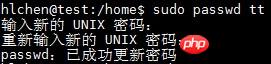
(2) You need to specify the shell version and user loginhome directory
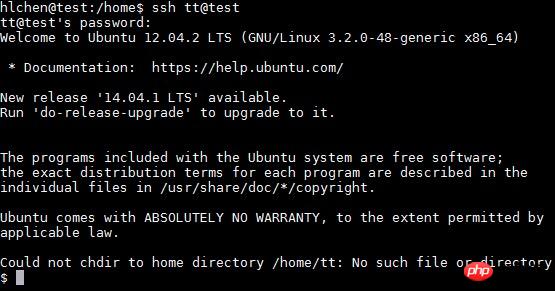
As shown in the picture above, the last line only appears at the beginning:
$
Check the shell version and find that it is /bin/sh:
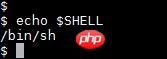
Explanation that this is not specifying the shell version
The directory where the user logs in is the root directory: /
Although $HOME environmentVariables For /home/tt
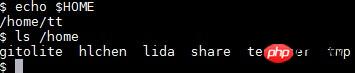
2. Useradd command to specify parameters for the user:
Common command line options:
(1) -d: Specify the user's home directory
(2) -m: If it exists, it will not be created, but this directory does not belong to the newly created user; if the main directory If the directory does not exist, it is forcibly created; -m and -d are used together.
(3) -s: Specify the shell version when the user logs in
(4) -M: Do not create a home directory
For example:
$ sudo useradd -d "/home/tt" -m -s "/bin/bash" tt
Explanation: -d "/home/tt": specifies /home/tt as the main directory
-m means forcing if /home/tt does not exist create
-s 就是指定shell版本
修改tt密码:
$ sudo passwd tt
五、删除用户命令
userdel
(1)只删除用户:
sudo userdel 用户名
(2)连同用户主目录一块删除:
sudo userdel -r 用户名
如果创建时主目录已经存在,即主目录不属于当前要删除的用户,则无法删除主目录,例如:
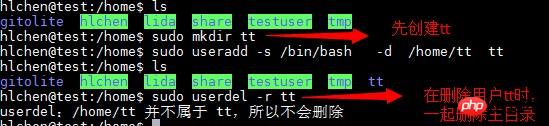
可以看出无法删除已有主目录/home/tt。
六、相关文件:
/etc/passwd - 使 用 者 帐 号 资 讯,可以查看用户信息
/etc/shadow - 使 用 者 帐 号 资 讯 加 密
/etc/group - 群 组 资 讯
/etc/default/useradd - 定 义 资 讯
/etc/login.defs - 系 统 广 义 设 定
/etc/skel - 内 含 定 义 档 的 目 录The above is the detailed content of Linux user management (1) graphic tutorial on creating and deleting users. For more information, please follow other related articles on the PHP Chinese website!

Hot AI Tools

Undresser.AI Undress
AI-powered app for creating realistic nude photos

AI Clothes Remover
Online AI tool for removing clothes from photos.

Undress AI Tool
Undress images for free

Clothoff.io
AI clothes remover

Video Face Swap
Swap faces in any video effortlessly with our completely free AI face swap tool!

Hot Article

Hot Tools

Notepad++7.3.1
Easy-to-use and free code editor

SublimeText3 Chinese version
Chinese version, very easy to use

Zend Studio 13.0.1
Powerful PHP integrated development environment

Dreamweaver CS6
Visual web development tools

SublimeText3 Mac version
God-level code editing software (SublimeText3)

Hot Topics
 What computer configuration is required for vscode
Apr 15, 2025 pm 09:48 PM
What computer configuration is required for vscode
Apr 15, 2025 pm 09:48 PM
VS Code system requirements: Operating system: Windows 10 and above, macOS 10.12 and above, Linux distribution processor: minimum 1.6 GHz, recommended 2.0 GHz and above memory: minimum 512 MB, recommended 4 GB and above storage space: minimum 250 MB, recommended 1 GB and above other requirements: stable network connection, Xorg/Wayland (Linux)
 Linux Architecture: Unveiling the 5 Basic Components
Apr 20, 2025 am 12:04 AM
Linux Architecture: Unveiling the 5 Basic Components
Apr 20, 2025 am 12:04 AM
The five basic components of the Linux system are: 1. Kernel, 2. System library, 3. System utilities, 4. Graphical user interface, 5. Applications. The kernel manages hardware resources, the system library provides precompiled functions, system utilities are used for system management, the GUI provides visual interaction, and applications use these components to implement functions.
 vscode terminal usage tutorial
Apr 15, 2025 pm 10:09 PM
vscode terminal usage tutorial
Apr 15, 2025 pm 10:09 PM
vscode built-in terminal is a development tool that allows running commands and scripts within the editor to simplify the development process. How to use vscode terminal: Open the terminal with the shortcut key (Ctrl/Cmd). Enter a command or run the script. Use hotkeys (such as Ctrl L to clear the terminal). Change the working directory (such as the cd command). Advanced features include debug mode, automatic code snippet completion, and interactive command history.
 How to check the warehouse address of git
Apr 17, 2025 pm 01:54 PM
How to check the warehouse address of git
Apr 17, 2025 pm 01:54 PM
To view the Git repository address, perform the following steps: 1. Open the command line and navigate to the repository directory; 2. Run the "git remote -v" command; 3. View the repository name in the output and its corresponding address.
 How to run java code in notepad
Apr 16, 2025 pm 07:39 PM
How to run java code in notepad
Apr 16, 2025 pm 07:39 PM
Although Notepad cannot run Java code directly, it can be achieved by using other tools: using the command line compiler (javac) to generate a bytecode file (filename.class). Use the Java interpreter (java) to interpret bytecode, execute the code, and output the result.
 Where to write code in vscode
Apr 15, 2025 pm 09:54 PM
Where to write code in vscode
Apr 15, 2025 pm 09:54 PM
Writing code in Visual Studio Code (VSCode) is simple and easy to use. Just install VSCode, create a project, select a language, create a file, write code, save and run it. The advantages of VSCode include cross-platform, free and open source, powerful features, rich extensions, and lightweight and fast.
 What is the main purpose of Linux?
Apr 16, 2025 am 12:19 AM
What is the main purpose of Linux?
Apr 16, 2025 am 12:19 AM
The main uses of Linux include: 1. Server operating system, 2. Embedded system, 3. Desktop operating system, 4. Development and testing environment. Linux excels in these areas, providing stability, security and efficient development tools.
 vscode terminal command cannot be used
Apr 15, 2025 pm 10:03 PM
vscode terminal command cannot be used
Apr 15, 2025 pm 10:03 PM
Causes and solutions for the VS Code terminal commands not available: The necessary tools are not installed (Windows: WSL; macOS: Xcode command line tools) Path configuration is wrong (add executable files to PATH environment variables) Permission issues (run VS Code as administrator) Firewall or proxy restrictions (check settings, unrestrictions) Terminal settings are incorrect (enable use of external terminals) VS Code installation is corrupt (reinstall or update) Terminal configuration is incompatible (try different terminal types or commands) Specific environment variables are missing (set necessary environment variables)





