 Operation and Maintenance
Operation and Maintenance
 Linux Operation and Maintenance
Linux Operation and Maintenance
 Graphical tutorial on how to view YUM's installation directory code on Linux
Graphical tutorial on how to view YUM's installation directory code on Linux
Graphical tutorial on how to view YUM's installation directory code on Linux
LinuxHow to check the installation path of the package installed using YUM? Before clarifying this issue, let's first understand YUM. YUM (full name Yellow dog Updater, Modified) is a Shell front-end package manager in Fedora, RedHat and CentOS. Based on RPM package management, it can automatically download and install RPM packages from designated servers. It can automatically handle dependencies and install all dependent software packages at once, avoiding the trouble of manual installation (searching for resources, downloading; placing them in the designated directory for installation). ; Process dependencies and download dependency packages for installation). Therefore, installing with yum is essentially installing with RPM, so the instructions for RPM to query information are available.
If used RPM installs some packages. Generally speaking, the default installation path of RPM is as follows:
#Directory |
Contents of Directory |
##/etc |
##Some configuration Directory of file , such as /etc/init.d/mysql
|
/usr/bin |
Some executable files |
##/usr/lib |
Dynamic functions used by some programs Library |
##/usr/share/doc |
##Some basic software manuals and Help documentation |
| #/usr/share/man
|
Some man pageFile |
##Taking the installation of MySQL as an example, we installed MySQL using RPM The two packages, in fact, rpm has two parameters -l and -c that can help us check the specific installation path.
#-l Display the file list in the package
-c Display the configuration file list
## Then we can use "rpm -ql Package name" to view the specific installation path. As follows: In the official MySQL documentation, you can see the installation directory where the RPM package is located. We used rpm -ql to compare and verify, and it was basically OK. But the strange thing is that in the above version, I did not find /etc/my.cnf, but /usr/my.cnf ##MySQL 5.6 ##Directory Contents of Directory ##/usr/bin Client programs and scripts /usr/sbin The mysqld server /var/lib/mysql Log files, databases /var/lib/mysql-files Value of secure_file_priv /usr/share/info MySQL manual in Info format /usr/share/man Unix manual pages /usr/include/mysql Include (header) files /usr/lib/mysql Libraries /usr/share/mysql Miscellaneous support files, including error messages, character set files, sample configuration files, SQL for database installation /usr/share/sql-bench Benchmarks MySQL 5.7 Files or Resources Location Client programs and scripts /usr/bin mysqld server /usr/sbin Configuration file /etc/my.cnf Data directory /var/lib/mysql Error log file For RHEL, Oracle Linux, CentOS or Fedora platforms: /var/log/mysqld.log For SLES: /var/log/mysql/mysqld.log Value of secure_file_priv /var/lib/mysql-files System V init script For RHEL, Oracle Linux, CentOS or Fedora platforms: /etc/init.d/mysqld For SLES: /etc/init.d/mysql Systemd service For RHEL, Oracle Linux, CentOS or Fedora platforms: mysqld For SLES: mysql Pid file /var/run/mysql/mysqld.pid Socket /var/lib/mysql/mysql.sock Keyring directory /var/lib/mysql-keyring Unix manual pages /usr/share/man Include (header) files /usr/include/mysql Libraries /usr/lib/mysql Miscellaneous support files (for example, error messages, and character set files) /usr/share/mysql ##Another test server, using yum to install mysql-community- server-5.7.18, the test and verification found that it is normal again. I don’t know the details yet.
#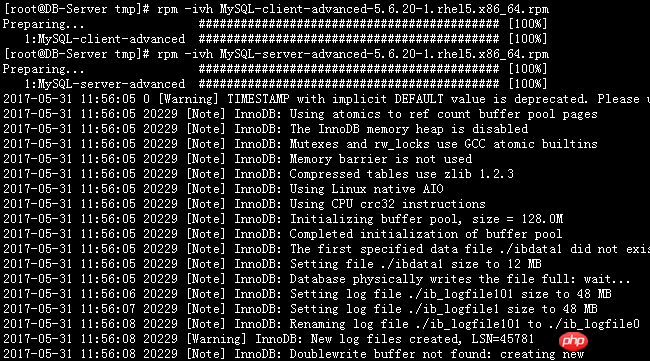
[root@DB-Server ~]# rpm -qa | grep -i mysql
MySQL-server-advanced-5.6.20-1.rhel5
MySQL-client-advanced-5.6.20-1.rhel5
[root@DB-Server ~]# rpm -ql MySQL-client-advanced-5.6.20-1.rhel5
/usr/bin/msql2mysql
/usr/bin/mysql
/usr/bin/mysql_config_editor
/usr/bin/mysql_find_rows
/usr/bin/mysql_waitpid
/usr/bin/mysqlaccess
/usr/bin/mysqlaccess.conf
/usr/bin/mysqladmin
/usr/bin/mysqlbinlog
/usr/bin/mysqlcheck
/usr/bin/mysqldump
/usr/bin/mysqlimport
/usr/bin/mysqlshow
/usr/bin/mysqlslap
/usr/share/man/man1/msql2mysql.1.gz
/usr/share/man/man1/mysql.1.gz
/usr/share/man/man1/mysql_config_editor.1.gz
/usr/share/man/man1/mysql_find_rows.1.gz
/usr/share/man/man1/mysql_waitpid.1.gz
/usr/share/man/man1/mysqlaccess.1.gz
/usr/share/man/man1/mysqladmin.1.gz
/usr/share/man/man1/mysqlbinlog.1.gz
/usr/share/man/man1/mysqlcheck.1.gz
/usr/share/man/man1/mysqldump.1.gz
/usr/share/man/man1/mysqlimport.1.gz
/usr/share/man/man1/mysqlshow.1.gz
/usr/share/man/man1/mysqlslap.1.gz
[root@DB-Server tmp]# rpm -ql MySQL-server-advanced-5.6.20-1.rhel5
/etc/init.d/mysql
/etc/logrotate.d/mysql
/etc/my.cnf
/usr/bin/innochecksum
/usr/bin/my_print_defaults
/usr/bin/myisam_ftdump
/usr/bin/myisamchk
/usr/bin/myisamlog
/usr/bin/myisampack
/usr/bin/mysql_convert_table_format
/usr/bin/mysql_fix_extensions
/usr/bin/mysql_install_db
/usr/bin/mysql_plugin
/usr/bin/mysql_secure_installation
/usr/bin/mysql_tzinfo_to_sql
/usr/bin/mysql_upgrade
/usr/bin/mysql_zap
/usr/bin/mysqlbug
/usr/bin/mysqld_multi
/usr/bin/mysqld_safe
/usr/bin/mysqldumpslow
/usr/bin/mysqlhotcopy
/usr/bin/mysqltest
.....................................................
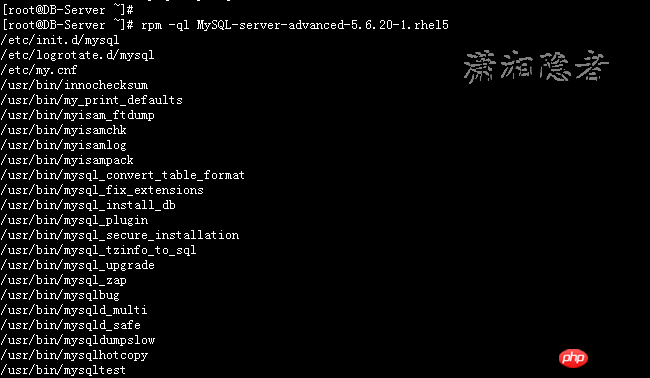
[root@DB-Server ~]# rpm -qc MySQL-server-advanced-5.6.20-1.rhel5
/etc/logrotate.d/mysql
/etc/my.cnf
[root@DB-Server ~]#
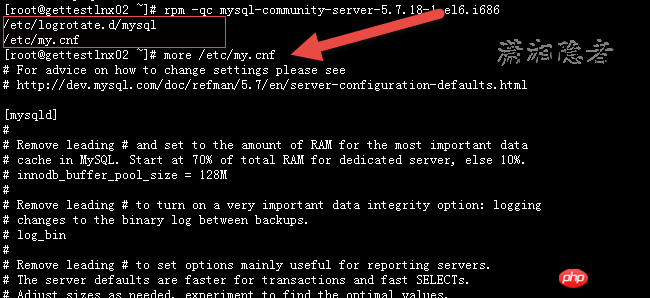
The above is the detailed content of Graphical tutorial on how to view YUM's installation directory code on Linux. For more information, please follow other related articles on the PHP Chinese website!

Hot AI Tools

Undresser.AI Undress
AI-powered app for creating realistic nude photos

AI Clothes Remover
Online AI tool for removing clothes from photos.

Undress AI Tool
Undress images for free

Clothoff.io
AI clothes remover

Video Face Swap
Swap faces in any video effortlessly with our completely free AI face swap tool!

Hot Article

Hot Tools

Notepad++7.3.1
Easy-to-use and free code editor

SublimeText3 Chinese version
Chinese version, very easy to use

Zend Studio 13.0.1
Powerful PHP integrated development environment

Dreamweaver CS6
Visual web development tools

SublimeText3 Mac version
God-level code editing software (SublimeText3)

Hot Topics
 What computer configuration is required for vscode
Apr 15, 2025 pm 09:48 PM
What computer configuration is required for vscode
Apr 15, 2025 pm 09:48 PM
VS Code system requirements: Operating system: Windows 10 and above, macOS 10.12 and above, Linux distribution processor: minimum 1.6 GHz, recommended 2.0 GHz and above memory: minimum 512 MB, recommended 4 GB and above storage space: minimum 250 MB, recommended 1 GB and above other requirements: stable network connection, Xorg/Wayland (Linux)
 Linux Architecture: Unveiling the 5 Basic Components
Apr 20, 2025 am 12:04 AM
Linux Architecture: Unveiling the 5 Basic Components
Apr 20, 2025 am 12:04 AM
The five basic components of the Linux system are: 1. Kernel, 2. System library, 3. System utilities, 4. Graphical user interface, 5. Applications. The kernel manages hardware resources, the system library provides precompiled functions, system utilities are used for system management, the GUI provides visual interaction, and applications use these components to implement functions.
 vscode terminal usage tutorial
Apr 15, 2025 pm 10:09 PM
vscode terminal usage tutorial
Apr 15, 2025 pm 10:09 PM
vscode built-in terminal is a development tool that allows running commands and scripts within the editor to simplify the development process. How to use vscode terminal: Open the terminal with the shortcut key (Ctrl/Cmd). Enter a command or run the script. Use hotkeys (such as Ctrl L to clear the terminal). Change the working directory (such as the cd command). Advanced features include debug mode, automatic code snippet completion, and interactive command history.
 How to check the warehouse address of git
Apr 17, 2025 pm 01:54 PM
How to check the warehouse address of git
Apr 17, 2025 pm 01:54 PM
To view the Git repository address, perform the following steps: 1. Open the command line and navigate to the repository directory; 2. Run the "git remote -v" command; 3. View the repository name in the output and its corresponding address.
 Where to write code in vscode
Apr 15, 2025 pm 09:54 PM
Where to write code in vscode
Apr 15, 2025 pm 09:54 PM
Writing code in Visual Studio Code (VSCode) is simple and easy to use. Just install VSCode, create a project, select a language, create a file, write code, save and run it. The advantages of VSCode include cross-platform, free and open source, powerful features, rich extensions, and lightweight and fast.
 How to run java code in notepad
Apr 16, 2025 pm 07:39 PM
How to run java code in notepad
Apr 16, 2025 pm 07:39 PM
Although Notepad cannot run Java code directly, it can be achieved by using other tools: using the command line compiler (javac) to generate a bytecode file (filename.class). Use the Java interpreter (java) to interpret bytecode, execute the code, and output the result.
 What is the main purpose of Linux?
Apr 16, 2025 am 12:19 AM
What is the main purpose of Linux?
Apr 16, 2025 am 12:19 AM
The main uses of Linux include: 1. Server operating system, 2. Embedded system, 3. Desktop operating system, 4. Development and testing environment. Linux excels in these areas, providing stability, security and efficient development tools.
 How to run sublime after writing the code
Apr 16, 2025 am 08:51 AM
How to run sublime after writing the code
Apr 16, 2025 am 08:51 AM
There are six ways to run code in Sublime: through hotkeys, menus, build systems, command lines, set default build systems, and custom build commands, and run individual files/projects by right-clicking on projects/files. The build system availability depends on the installation of Sublime Text.





