 Operation and Maintenance
Operation and Maintenance
 Windows Operation and Maintenance
Windows Operation and Maintenance
 Installation and configuration tutorial of IIS7.0 under win2008 (picture and text)
Installation and configuration tutorial of IIS7.0 under win2008 (picture and text)
Installation and configuration tutorial of IIS7.0 under win2008 (picture and text)
This article mainly introduces the relevant information of IIS 7.0 under windows2008 in detailInstallationConfiguration tutorial, friends in need can refer to the following
Installing IIS 7.0 under windows2008, a total of 7 steps.
Steps
Start Server Manager Click Start Menu->All Programs->Management Tools->Server Manager to start Server Manager, the interface is as follows :

Add a server role in the server manager, select the role, you will be able to see the role totalView.

Start the Add Role Wizard. Click Add Role. The Add Role Wizard will start. Click Next and select the role to be installed.

Select the Install Web Server (IIS) role Select the Web Server (IIS)
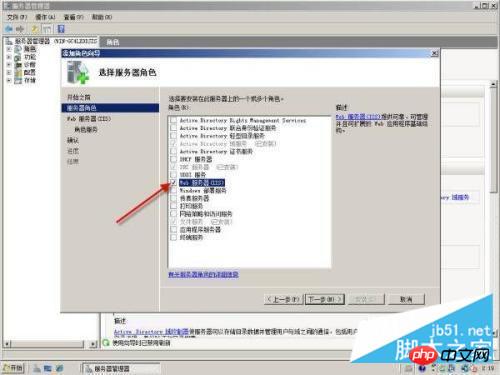
Depends on the Windows process activation service (WAS) Web Server Role Add Role Wizard will prompt you for any required dependencies; because IIS relies on Windows Process Activation Service (WAS), the following information dialog box will appear. Click Add required features and continue. The web server has now been selected for installation, select the role dialog box. Click Next. The Web ServerIntroduction window appears. Click Next.


Selecting role services to install for IIS 7.0 As we said earlier, IIS 7.0 is completely modular 's Web server, this can be seen from this step. Click on each service option and a detailed description of the service will appear on the right, as shown below.

Confirm installation. Confirm the service type and settings selected for installation. If there are any problems, click the previous step to continue modifying the settings. If there are no problems, you can start the installation. After clicking Confirm, the system automatically starts to install IIS 7.0. After the installation is completed, the installation result information will be given.

The above is the detailed content of Installation and configuration tutorial of IIS7.0 under win2008 (picture and text). For more information, please follow other related articles on the PHP Chinese website!

Hot AI Tools

Undresser.AI Undress
AI-powered app for creating realistic nude photos

AI Clothes Remover
Online AI tool for removing clothes from photos.

Undress AI Tool
Undress images for free

Clothoff.io
AI clothes remover

Video Face Swap
Swap faces in any video effortlessly with our completely free AI face swap tool!

Hot Article

Hot Tools

Notepad++7.3.1
Easy-to-use and free code editor

SublimeText3 Chinese version
Chinese version, very easy to use

Zend Studio 13.0.1
Powerful PHP integrated development environment

Dreamweaver CS6
Visual web development tools

SublimeText3 Mac version
God-level code editing software (SublimeText3)

Hot Topics
 1676
1676
 14
14
 1429
1429
 52
52
 1333
1333
 25
25
 1278
1278
 29
29
 1257
1257
 24
24
 Process cannot access file error fix on Windows 11/10
May 12, 2023 pm 07:10 PM
Process cannot access file error fix on Windows 11/10
May 12, 2023 pm 07:10 PM
As we all know, when any file is in use, no other process can access/change it. In this case, when a process attempts to open a file, the operating system locks the file to prevent it from being modified by another process. “The process cannot access the file because it is in use by another process” is such an error message observed by many users on their Windows computers. This error is known to occur in different versions of WindowsOS and WindowsServer. Usually, this error message is observed during using Netsh command on the user’s Windows PC. Another situation where this error occurs is when trying to run the Internet Information Services (IIS) M
 How to open iis application pool
Apr 09, 2024 pm 07:48 PM
How to open iis application pool
Apr 09, 2024 pm 07:48 PM
To open an application pool in IIS: 1. Open IIS Manager; 2. Navigate to the "Application Pools" node; 3. Right-click the target application pool and select "Manage"; 4. Click "Advanced Settings" Tab; 5. Application pool configuration can be viewed and modified here.
 How to install nginx1.10.1 reverse proxy in Windows to access IIS website
May 23, 2023 pm 05:40 PM
How to install nginx1.10.1 reverse proxy in Windows to access IIS website
May 23, 2023 pm 05:40 PM
First, go to the official website to download the software package and unzip it. It is best not to have the path problem with the Chinese nginx configuration. Under Windows, the file path can be separated by "\", "\\", or "/". symbol. But "\" is the most likely to cause problems, so try to avoid using it. Do not add path, otherwise it will cause an error. The config file path cannot be found. For example, I decompressed the cmd command on the e drive to locate the folder where nginx.exe is located, cde:\worksoftware\nginx-1.10.1 and then execute it. First ensure the nginx.conf file There is no problem with the configuration. In fact, the most important and main job of nginx is the configuration file, and there is nothing else.
 How to generate URL from html file
Apr 21, 2024 pm 12:57 PM
How to generate URL from html file
Apr 21, 2024 pm 12:57 PM
Converting an HTML file to a URL requires a web server, which involves the following steps: Obtain a web server. Set up a web server. Upload HTML file. Create a domain name. Route the request.
 How to solve the problem when the php station uses iis with garbled characters but apache is fine?
Mar 23, 2023 pm 02:48 PM
How to solve the problem when the php station uses iis with garbled characters but apache is fine?
Mar 23, 2023 pm 02:48 PM
When using PHP for website development, you may encounter character encoding issues. Especially when using different web servers, you may find that IIS and Apache handle character encoding differently. When you use IIS, you may find that garbled characters appear when using UTF-8 encoding; but when using Apache, everything works fine without any problems. How should this situation be resolved?
 Can iis log files be deleted? How to delete them?
Apr 09, 2024 pm 07:45 PM
Can iis log files be deleted? How to delete them?
Apr 09, 2024 pm 07:45 PM
Yes, it is possible to delete IIS log files. Removal methods include selecting the website or application pool through IIS Manager and deleting the log file in the Log Files tab. Use a command prompt to go to the log file storage directory (usually %SystemRoot%\System32\LogFiles\W3SVC1) and use the del command to delete the log file. Use third-party tools such as Log Parser to automatically delete log files.
 How to solve iis cannot start
Dec 06, 2023 pm 05:07 PM
How to solve iis cannot start
Dec 06, 2023 pm 05:07 PM
Solutions to iis failure to start: 1. Check the integrity of the system files; 2. Check the port occupancy; 3. Start related services; 4. Reinstall IIS; 5. Reset the Windows system; 6. Check the metabase file; 7. Check file permissions; 8. Update the operating system and applications; 9. Avoid installing too many unnecessary software; 10. Back up important data regularly. Detailed introduction: 1. Check the integrity of system files, run system file checking tools, check the integrity of system files, etc.
 iis cannot start solution
Oct 24, 2023 pm 03:04 PM
iis cannot start solution
Oct 24, 2023 pm 03:04 PM
Solution: 1. Check whether the IIS service has been installed; 2. Check dependent services; 3. Check port conflicts; 4. Check configuration files and permissions; 5. Re-register IIS related components; 6. Check log files.



