 Backend Development
Backend Development
 C#.Net Tutorial
C#.Net Tutorial
 Detailed explanation on running ASP.NET Core website in Docker
Detailed explanation on running ASP.NET Core website in Docker
Detailed explanation on running ASP.NET Core website in Docker
This article mainly introduces the detailed explanationASP.NET Core website runs in Docker, which is of great practical value. Friends in need can refer to it
Docker, as a new generation of virtualization method, will definitely be widely used in the future. The deployment method of traditional virtual machines must ensure the dependency consistency of development environment, test environment, UAT environment and production environment, which requires a lot of operations. Dimensional human resources, using Docker we can deploy once and run everywhere.
This article introduces how to deploy the ASP.NET Core website to run in Docker.
Software environment list
CentOS 7.3.1611
- ## Docker 1.12.6
- .NET Core 1.1
InstallationDocker
$ #安装Docker $ yum install docker $ #启动docker服务 $ systemctl start docker.service $ #配置开机启动 $ systemctl enable docker.service
Configuration Docker accelerator
Due to well-known reasons, if you want to use Docker smoothly, you need to configure a Docker accelerator, otherwise you will feel like you have returned to the era of dial-up Internet access. I use DaoCloud, which is said to be permanently free. The registration address is:
https://account.daocloud.io/signin.

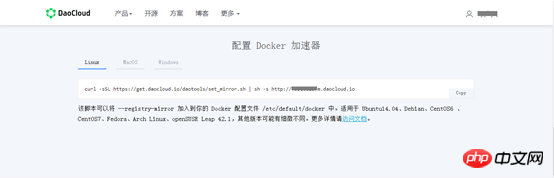
$ #配置docker加速器 $ curl -sSL https://get.daocloud.io/daotools/set_mirror.sh | sh -s http://xxxxxx.m.daocloud.io $ #重启生效 $ systemctl restart docker
Pull ASP .NET Core image
$ docker pull microsoft/aspnetcore $ #检查是否成功 $ docker images
Prepare ASP.NET Core website release files
You can refer to my previous article: ASP.NET Core website release toLinuxServer
and place it in the root directory of the website. The file content is as follows:FROM docker.io/microsoft/aspnetcore COPY ./publish WORKDIR /publish EXPOSE 8080 CMD ["dotnet", "TestAspNetCoreWeb.dll"]
Packaging image
$ #注意最后有个点。 $ docker build -t test-netcore:1.0 .
Start container
$ docker run --name test-netcore -p 8080:8080 -d test-netcore:1.0 $ #检查容器是否启动成功,如果启动后没效果,试试docker run 不加-d,如果有报错有提示信息。 $ docker ps

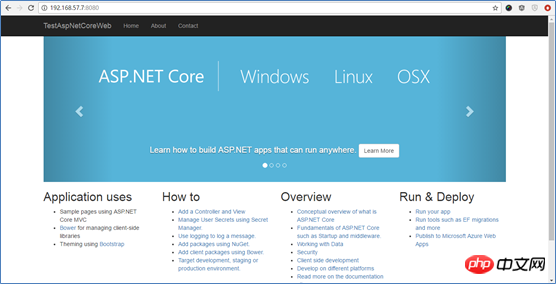
reset by peer”
Delete the container or change its name.
The above is the detailed content of Detailed explanation on running ASP.NET Core website in Docker. For more information, please follow other related articles on the PHP Chinese website!

Hot AI Tools

Undresser.AI Undress
AI-powered app for creating realistic nude photos

AI Clothes Remover
Online AI tool for removing clothes from photos.

Undress AI Tool
Undress images for free

Clothoff.io
AI clothes remover

Video Face Swap
Swap faces in any video effortlessly with our completely free AI face swap tool!

Hot Article

Hot Tools

Notepad++7.3.1
Easy-to-use and free code editor

SublimeText3 Chinese version
Chinese version, very easy to use

Zend Studio 13.0.1
Powerful PHP integrated development environment

Dreamweaver CS6
Visual web development tools

SublimeText3 Mac version
God-level code editing software (SublimeText3)

Hot Topics
 How to exit the container by docker
Apr 15, 2025 pm 12:15 PM
How to exit the container by docker
Apr 15, 2025 pm 12:15 PM
Four ways to exit Docker container: Use Ctrl D in the container terminal Enter exit command in the container terminal Use docker stop <container_name> Command Use docker kill <container_name> command in the host terminal (force exit)
 How to copy files in docker to outside
Apr 15, 2025 pm 12:12 PM
How to copy files in docker to outside
Apr 15, 2025 pm 12:12 PM
Methods for copying files to external hosts in Docker: Use the docker cp command: Execute docker cp [Options] <Container Path> <Host Path>. Using data volumes: Create a directory on the host, and use the -v parameter to mount the directory into the container when creating the container to achieve bidirectional file synchronization.
 How to check the name of the docker container
Apr 15, 2025 pm 12:21 PM
How to check the name of the docker container
Apr 15, 2025 pm 12:21 PM
You can query the Docker container name by following the steps: List all containers (docker ps). Filter the container list (using the grep command). Gets the container name (located in the "NAMES" column).
 How to restart docker
Apr 15, 2025 pm 12:06 PM
How to restart docker
Apr 15, 2025 pm 12:06 PM
How to restart the Docker container: get the container ID (docker ps); stop the container (docker stop <container_id>); start the container (docker start <container_id>); verify that the restart is successful (docker ps). Other methods: Docker Compose (docker-compose restart) or Docker API (see Docker documentation).
 How to start mysql by docker
Apr 15, 2025 pm 12:09 PM
How to start mysql by docker
Apr 15, 2025 pm 12:09 PM
The process of starting MySQL in Docker consists of the following steps: Pull the MySQL image to create and start the container, set the root user password, and map the port verification connection Create the database and the user grants all permissions to the database
 How to update the image of docker
Apr 15, 2025 pm 12:03 PM
How to update the image of docker
Apr 15, 2025 pm 12:03 PM
The steps to update a Docker image are as follows: Pull the latest image tag New image Delete the old image for a specific tag (optional) Restart the container (if needed)
 How to start containers by docker
Apr 15, 2025 pm 12:27 PM
How to start containers by docker
Apr 15, 2025 pm 12:27 PM
Docker container startup steps: Pull the container image: Run "docker pull [mirror name]". Create a container: Use "docker create [options] [mirror name] [commands and parameters]". Start the container: Execute "docker start [Container name or ID]". Check container status: Verify that the container is running with "docker ps".
 How to create containers for docker
Apr 15, 2025 pm 12:18 PM
How to create containers for docker
Apr 15, 2025 pm 12:18 PM
Create a container in Docker: 1. Pull the image: docker pull [mirror name] 2. Create a container: docker run [Options] [mirror name] [Command] 3. Start the container: docker start [Container name]





