Convert data captured by python crawler into PDF
This article shares with you the method and code of using python crawler to convert "Liao Xuefeng's Python Tutorial" into PDF. Friends in need can refer to it.
It seems that there is no easier way to write a crawler than using Python. It's appropriate. There are so many crawler tools provided by the Python community that you will be dazzled. With various libraries that can be used directly, you can write a crawler in minutes. Today I am thinking about writing a crawler and crawling down Liao Xuefeng's Python tutorial. Create a PDF e-book for everyone to read offline.
Before we start writing the crawler, let’s first analyze the page structure of the website 1. The left side of the web page is the directory outline of the tutorial. Each URL corresponds to an article on the right. The upper right side is the article’s The title, in the middle is the text part of the article. The text content is the focus of our concern. The data we want to crawl is the text part of all web pages. Below is the user's comment area. The comment area is of no use to us, so we can ignore it.
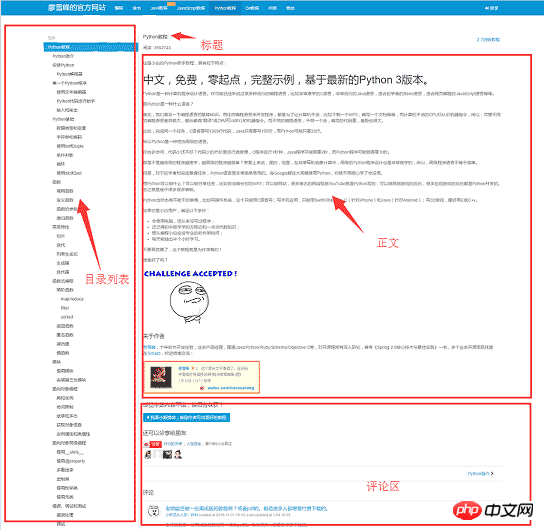
Tool preparation
After you have figured out the basic structure of the website, you can start preparing the tool kits that the crawler depends on. requests and beautifulsoup are two artifacts of crawlers, reuqests is used for network requests, and beautifusoup is used to operate html data. With these two shuttles, we can work quickly. We don’t need crawlers like scrapyframework. Using it in small programs is like killing a chicken with a sledgehammer. In addition, since you are converting html files to pdf, you must also have corresponding library support. wkhtmltopdf is a very good tool, which can convert html to pdf for multiple platforms. pdfkit is the Python package of wkhtmltopdf. FirstInstallthe following dependency packages,
Then install wkhtmltopdf
pip install requests pip install beautifulsoup pip install pdfkit
Install wkhtmltopdf
Windows platform directly on the wkhtmltopdf official website 2 Download the stable version and install it. After the installation is completed, add the execution path of the program to the system environment $PATH variable , otherwise pdfkit cannot find wkhtmltopdf and the error "No wkhtmltopdf executable found" will appear. Ubuntu and CentOS can be installed directly using the command line
$ sudo apt-get install wkhtmltopdf # ubuntu $ sudo yum intsall wkhtmltopdf # centos
Crawler implementation
After everything is ready, you can start coding, but you should sort out your thoughts before writing code . The purpose of the program is to save the html text parts corresponding to all URLs locally, and then use pdfkit to convert these files into a pdf file. Let's split the task. First, save the html text corresponding to a certain URL locally, and then find all URLs and perform the same operation.
Use the Chrome browser to find the tag in the body part of the page, and press F12 to find the p tag corresponding to the body: <p >, where p is the body content of the web page. After using requests to load the entire page locally, you can use beautifulsoup to operate the HTML dom element to extract the text content.
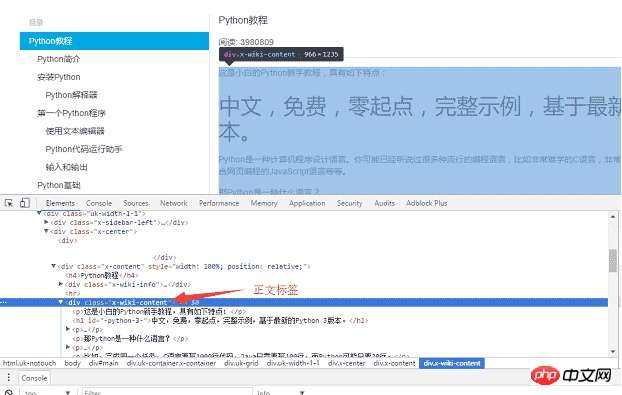
The specific implementation code is as follows: Use soup.find_all function to find the text tag, and then save the content of the text part to the a.html file.
def parse_url_to_html(url):
response = requests.get(url)
soup = BeautifulSoup(response.content, "html5lib")
body = soup.find_all(class_="x-wiki-content")[0]
html = str(body)
with open("a.html", 'wb') as f:
f.write(html)The second step is to parse out all the URLs on the left side of the page. Use the same method to find the left menu label <ul >
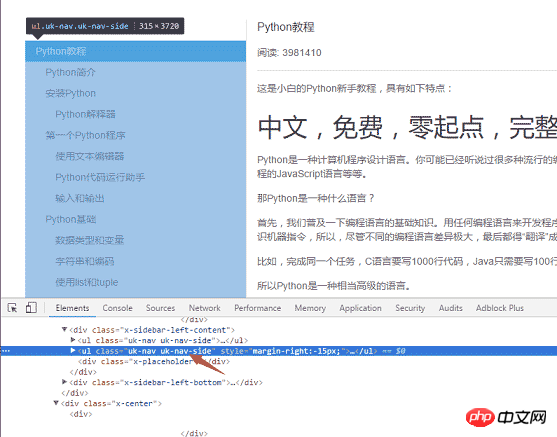
def get_url_list():
"""
获取所有URL目录列表
"""
response = requests.get("http://www.liaoxuefeng.com/wiki/0014316089557264a6b348958f449949df42a6d3a2e542c000")
soup = BeautifulSoup(response.content, "html5lib")
menu_tag = soup.find_all(class_="uk-nav uk-nav-side")[1]
urls = []
for li in menu_tag.find_all("li"):
url = "http://www.liaoxuefeng.com" + li.a.get('href')
urls.append(url)
return urlsdef save_pdf(htmls):
"""
把所有html文件转换成pdf文件
"""
options = {
'page-size': 'Letter',
'encoding': "UTF-8",
'custom-header': [
('Accept-Encoding', 'gzip')
]
}
pdfkit.from_file(htmls, file_name, options=options)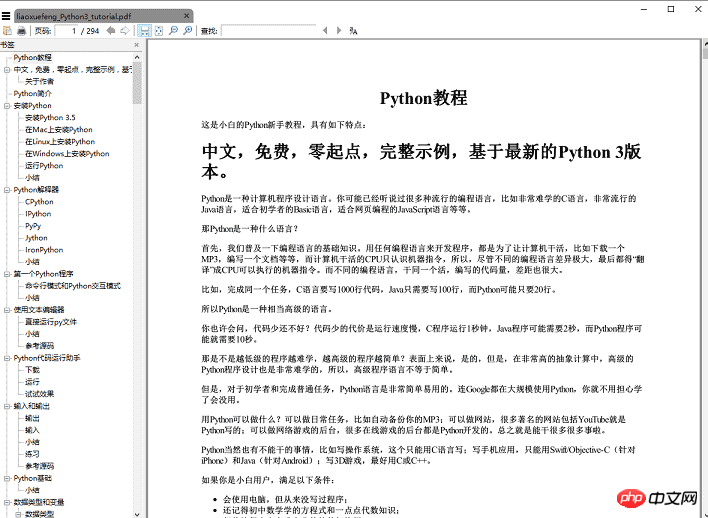
Summary
The total amount of code adds up to less than 50 lines. However, wait, in fact, the code given above omits some details. , for example, how to get the title of the article, the img tag of the text content uses a relative path, if you want to display thepicture normally in the pdf, you need to change the relative path to an absolute path, and save it Temporary html files must be delete, and these details are all posted on github.
【related suggestion】2. Python Object-Oriented Video Tutorial
The above is the detailed content of Convert data captured by python crawler into PDF. For more information, please follow other related articles on the PHP Chinese website!

Hot AI Tools

Undresser.AI Undress
AI-powered app for creating realistic nude photos

AI Clothes Remover
Online AI tool for removing clothes from photos.

Undress AI Tool
Undress images for free

Clothoff.io
AI clothes remover

Video Face Swap
Swap faces in any video effortlessly with our completely free AI face swap tool!

Hot Article

Hot Tools

Notepad++7.3.1
Easy-to-use and free code editor

SublimeText3 Chinese version
Chinese version, very easy to use

Zend Studio 13.0.1
Powerful PHP integrated development environment

Dreamweaver CS6
Visual web development tools

SublimeText3 Mac version
God-level code editing software (SublimeText3)

Hot Topics
 1676
1676
 14
14
 1429
1429
 52
52
 1333
1333
 25
25
 1278
1278
 29
29
 1257
1257
 24
24
 PHP and Python: Different Paradigms Explained
Apr 18, 2025 am 12:26 AM
PHP and Python: Different Paradigms Explained
Apr 18, 2025 am 12:26 AM
PHP is mainly procedural programming, but also supports object-oriented programming (OOP); Python supports a variety of paradigms, including OOP, functional and procedural programming. PHP is suitable for web development, and Python is suitable for a variety of applications such as data analysis and machine learning.
 Choosing Between PHP and Python: A Guide
Apr 18, 2025 am 12:24 AM
Choosing Between PHP and Python: A Guide
Apr 18, 2025 am 12:24 AM
PHP is suitable for web development and rapid prototyping, and Python is suitable for data science and machine learning. 1.PHP is used for dynamic web development, with simple syntax and suitable for rapid development. 2. Python has concise syntax, is suitable for multiple fields, and has a strong library ecosystem.
 How to run sublime code python
Apr 16, 2025 am 08:48 AM
How to run sublime code python
Apr 16, 2025 am 08:48 AM
To run Python code in Sublime Text, you need to install the Python plug-in first, then create a .py file and write the code, and finally press Ctrl B to run the code, and the output will be displayed in the console.
 PHP and Python: A Deep Dive into Their History
Apr 18, 2025 am 12:25 AM
PHP and Python: A Deep Dive into Their History
Apr 18, 2025 am 12:25 AM
PHP originated in 1994 and was developed by RasmusLerdorf. It was originally used to track website visitors and gradually evolved into a server-side scripting language and was widely used in web development. Python was developed by Guidovan Rossum in the late 1980s and was first released in 1991. It emphasizes code readability and simplicity, and is suitable for scientific computing, data analysis and other fields.
 Python vs. JavaScript: The Learning Curve and Ease of Use
Apr 16, 2025 am 12:12 AM
Python vs. JavaScript: The Learning Curve and Ease of Use
Apr 16, 2025 am 12:12 AM
Python is more suitable for beginners, with a smooth learning curve and concise syntax; JavaScript is suitable for front-end development, with a steep learning curve and flexible syntax. 1. Python syntax is intuitive and suitable for data science and back-end development. 2. JavaScript is flexible and widely used in front-end and server-side programming.
 Golang vs. Python: Performance and Scalability
Apr 19, 2025 am 12:18 AM
Golang vs. Python: Performance and Scalability
Apr 19, 2025 am 12:18 AM
Golang is better than Python in terms of performance and scalability. 1) Golang's compilation-type characteristics and efficient concurrency model make it perform well in high concurrency scenarios. 2) Python, as an interpreted language, executes slowly, but can optimize performance through tools such as Cython.
 Where to write code in vscode
Apr 15, 2025 pm 09:54 PM
Where to write code in vscode
Apr 15, 2025 pm 09:54 PM
Writing code in Visual Studio Code (VSCode) is simple and easy to use. Just install VSCode, create a project, select a language, create a file, write code, save and run it. The advantages of VSCode include cross-platform, free and open source, powerful features, rich extensions, and lightweight and fast.
 How to run python with notepad
Apr 16, 2025 pm 07:33 PM
How to run python with notepad
Apr 16, 2025 pm 07:33 PM
Running Python code in Notepad requires the Python executable and NppExec plug-in to be installed. After installing Python and adding PATH to it, configure the command "python" and the parameter "{CURRENT_DIRECTORY}{FILE_NAME}" in the NppExec plug-in to run Python code in Notepad through the shortcut key "F6".




