Detailed explanation of CSS advanced layout model examples
CSS contains three layout models: flow model, float model, float layer model, layer
flow model
The default layout model of the web page has two characteristics
1. Block elements will be vertically extended from top to bottom in the containing element, because by default, the width of block elements is 100%. In fact, block elements will occupy their position in the form of rows.
<style type="text/css">
h1,p,div{
border:1px solid red;
}
</style>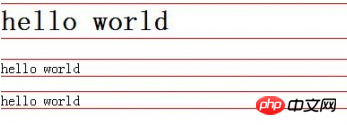
2. Under the flow model, inline elements will be displayed horizontally from left to right within the containing element.
<a href="http://>www.baidu.com</a><span>hello</span><em>shit</em><strong>world</strong>
www.baidu.com hello shit world will be displayed horizontally in the same line.
2. Floating model FLoat
Any element cannot float by default, but it can be defined as floating with CSS, such as div, p, table, img and other elements can be defined For example, for floating, let the following two div elements be displayed side by side on the same line
div{
border:1px solid red;
width:200px;
height:200px;
float:left;//从左向右排列
}
<div>hello</div>
<div>world</div>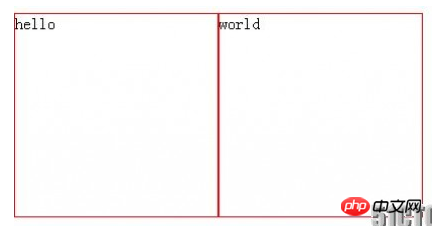
3. Layer model Layer
can realize the html element Precise positioning (not used very much, but some effects can be achieved by using layer models locally)
There are three types of layer models:
Absolute positioning: position:absolute
Drag the element out of the document flow, and then use the left, right, top, and bottom attributes to perform absolute positioning relative to its closest parent containing block with a positioning attribute. If no such containing block exists, it is relative to the body element, that is, relative to the browser window.
Move the div element 100px to the right and 200px down relative to the browser window
div{
position:absolute;
width:100px;
height:100px;
border:1px solid red;
left:100px;
top:200px;
}Relative to: position:relative
Move relative to the previous position, move The direction and amplitude are determined by the left, right, top, and bottom attributes, and the position before the offset is retained (eh1 is displayed at the position as shown in the figure, this is particularly important to pay attention to).
.div1{
position:relative;
width:200px;
height:200px;
border:1px solid red;
left:200px;
top:200px;
}
<span>hello world>
<div class="div1">position:relative</div>
<span>eh1<span>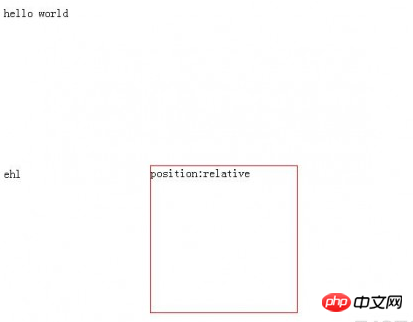
Fixed positioning: position:fixed
The coordinates of relative movement are the view (web page window within the screen) itself. Since the view itself is fixed, it will not change as the scroll bar of the browser window scrolls, unless you move the screen position of the browser window on the screen, or change the display size of the browser window, so fixedly positioned elements will always be in A certain position of the view within the browser window
#div2{
position:fixed;
bottom:100px;
right:100px;
width:200px;
height:200px;
border:1px solid red;
}
<div id="div2">position:fixed</div>So that no matter how much content is in the browser, the div is always in the lower right corner of the window.
The combination of position:absolute and position:relative
It is known from the above that position:absolute is positioned relative to the browser, and position:absolute relative can be realized through position:relative Positioning relative to other elements but the following points must be met:
1. The referenced element must be the parent element of the positioned element
2. The referenced element is set to position:relative
3. Set the positioning element to position:absolute
#div1{
border:1px solid red;
width:200px;
height:200px;
position:relative;
}
#div2{
border:1px solid red;
width:50px;
height:50px;
left:20px;
top:20px;
position:absolute;
}
<div id="div1">
<div id="div2">hello</div>
</div>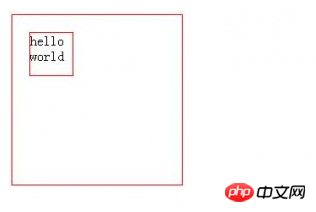
This way, div2 is positioned relative to div1.
The above is the detailed content of Detailed explanation of CSS advanced layout model examples. For more information, please follow other related articles on the PHP Chinese website!

Hot AI Tools

Undresser.AI Undress
AI-powered app for creating realistic nude photos

AI Clothes Remover
Online AI tool for removing clothes from photos.

Undress AI Tool
Undress images for free

Clothoff.io
AI clothes remover

Video Face Swap
Swap faces in any video effortlessly with our completely free AI face swap tool!

Hot Article

Hot Tools

Notepad++7.3.1
Easy-to-use and free code editor

SublimeText3 Chinese version
Chinese version, very easy to use

Zend Studio 13.0.1
Powerful PHP integrated development environment

Dreamweaver CS6
Visual web development tools

SublimeText3 Mac version
God-level code editing software (SublimeText3)

Hot Topics
 How to use bootstrap in vue
Apr 07, 2025 pm 11:33 PM
How to use bootstrap in vue
Apr 07, 2025 pm 11:33 PM
Using Bootstrap in Vue.js is divided into five steps: Install Bootstrap. Import Bootstrap in main.js. Use the Bootstrap component directly in the template. Optional: Custom style. Optional: Use plug-ins.
 The Roles of HTML, CSS, and JavaScript: Core Responsibilities
Apr 08, 2025 pm 07:05 PM
The Roles of HTML, CSS, and JavaScript: Core Responsibilities
Apr 08, 2025 pm 07:05 PM
HTML defines the web structure, CSS is responsible for style and layout, and JavaScript gives dynamic interaction. The three perform their duties in web development and jointly build a colorful website.
 Understanding HTML, CSS, and JavaScript: A Beginner's Guide
Apr 12, 2025 am 12:02 AM
Understanding HTML, CSS, and JavaScript: A Beginner's Guide
Apr 12, 2025 am 12:02 AM
WebdevelopmentreliesonHTML,CSS,andJavaScript:1)HTMLstructurescontent,2)CSSstylesit,and3)JavaScriptaddsinteractivity,formingthebasisofmodernwebexperiences.
 How to set up the framework for bootstrap
Apr 07, 2025 pm 03:27 PM
How to set up the framework for bootstrap
Apr 07, 2025 pm 03:27 PM
To set up the Bootstrap framework, you need to follow these steps: 1. Reference the Bootstrap file via CDN; 2. Download and host the file on your own server; 3. Include the Bootstrap file in HTML; 4. Compile Sass/Less as needed; 5. Import a custom file (optional). Once setup is complete, you can use Bootstrap's grid systems, components, and styles to create responsive websites and applications.
 How to write split lines on bootstrap
Apr 07, 2025 pm 03:12 PM
How to write split lines on bootstrap
Apr 07, 2025 pm 03:12 PM
There are two ways to create a Bootstrap split line: using the tag, which creates a horizontal split line. Use the CSS border property to create custom style split lines.
 How to insert pictures on bootstrap
Apr 07, 2025 pm 03:30 PM
How to insert pictures on bootstrap
Apr 07, 2025 pm 03:30 PM
There are several ways to insert images in Bootstrap: insert images directly, using the HTML img tag. With the Bootstrap image component, you can provide responsive images and more styles. Set the image size, use the img-fluid class to make the image adaptable. Set the border, using the img-bordered class. Set the rounded corners and use the img-rounded class. Set the shadow, use the shadow class. Resize and position the image, using CSS style. Using the background image, use the background-image CSS property.
 How to use bootstrap button
Apr 07, 2025 pm 03:09 PM
How to use bootstrap button
Apr 07, 2025 pm 03:09 PM
How to use the Bootstrap button? Introduce Bootstrap CSS to create button elements and add Bootstrap button class to add button text
 How to resize bootstrap
Apr 07, 2025 pm 03:18 PM
How to resize bootstrap
Apr 07, 2025 pm 03:18 PM
To adjust the size of elements in Bootstrap, you can use the dimension class, which includes: adjusting width: .col-, .w-, .mw-adjust height: .h-, .min-h-, .max-h-






